In this article, we will solve “This User Profile Application’s connection is currently not available” issue in SharePoint User Profile Service.
This User Profile Application’s connection is currently not available. The Application Pool or User Profile Service may not have been started. Please contact your administrator.
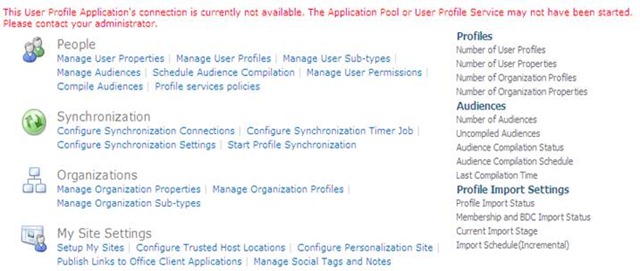
You may also like to read User Profile Synchronization Service Starting then Stopped in SharePoint
This User Profile Application’s connection is currently not available
In SharePoint, when I tried to manage a User Profile Synchronization Service (UPSs) Application in SharePoint Central Administration. I got the below error:
This User Profile Application’s connection is currently not available. The Application Pool or User Profile Service may not have been started. Please contact your administrator.
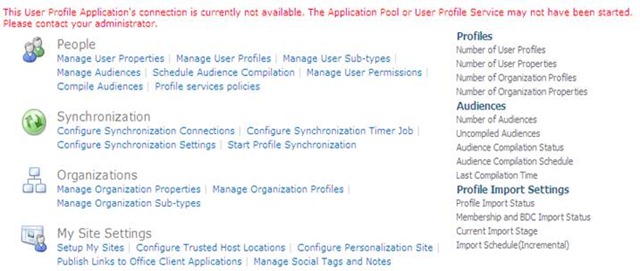
To investigate this issue, you should check the following:
- Check the User Profile Synchronization Service Status.
- Grant full permission to User Profile Synchronization Service.
- Create a new Application Pool for User Profile Synchronization Service.
- Check Forefront Identity Manager Services.
- Start “SecurityTokenServiceApplicationPool” in SharePoint.
- Uninstall Security Update for Microsoft Windows (KB2756920).
- Check the SharePoint Trace Log.
- Patch your SharePoint farm.
You might also like to read User Profile Synchronization Service Stuck on Starting
Check User Profile Synchronization Service Status
- Open Central Administration > Manage Services On Server.
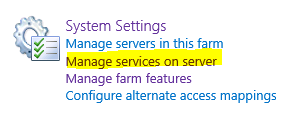
- Check the “Status” column.
- If the User Profile Synchronization Service stopped, Try to start it.

Note: If you can’t restart the “User Profile Synchronization Service”, please, check
- User profile synchronization service stuck on ‘starting’ in SharePoint.
- User profile synchronization service starting then stopped in SharePoint.
Grant full permission to User Profile Synchronization Service
Make sure that the farm account has full permission in the User Profile Synchronization Service.
- Open Central Administration > Application Management >
- Click on “Manage Service Application”.
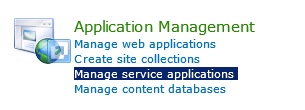
- Click on the “User Profile Synchronization Service”.
- From the above ribbon, click on “Permissions”.
- Provide “full permission”.
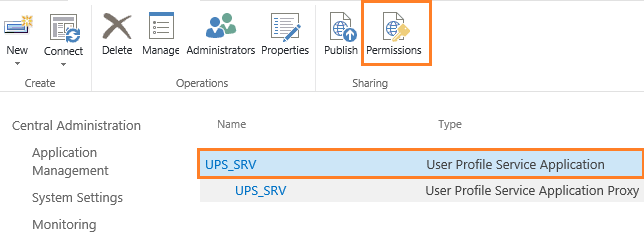
Create new Application Pool for User Profile Synchronization Service
- Open Central Administration as Administrator.
- Click on “Application Management” > Manage Service Application.
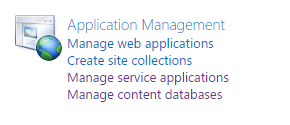
- Select the User Profile Synchronization Service.
- From the above ribbon, Click on “Properties”.
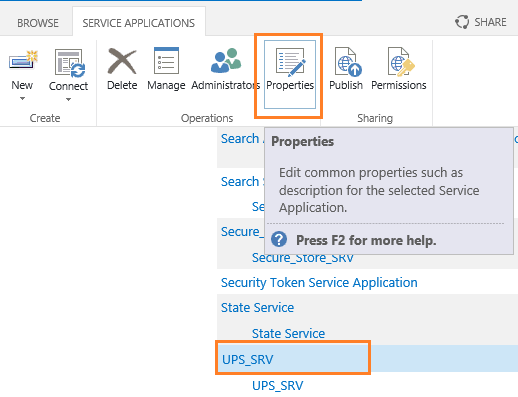
- Create a new Application Pool > Select farm account.
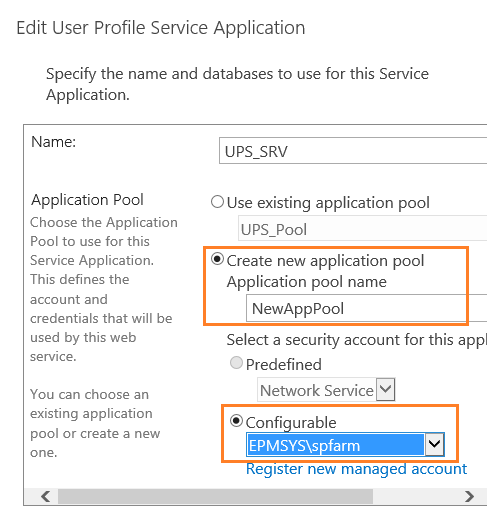
Check Forefront Identity Manager Services
This step is applied for SharePoint 2013, and you should make sure that the below services are up and running properly.
- Forefront Identity Manager Service.
- Forefront Identity Manager Service Synchronization
Start “SecurityTokenServiceApplicationPool” in SharePoint
In case, the User Profile Synchronization Service started properly thus you should check the status of “SecurityTokenServiceApplicationPool” in IIS.
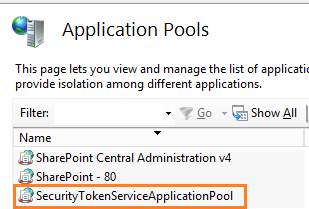
- If the “SecurityTokenServiceApplicationPool” stopped, try to restart it.
- If you can’t restart the “SecurityTokenServiceApplicationPool“, try to do the following:
- Restart SharePoint Timer Service from “Service.msc”.
- Perform IISRESET (optional).
- Stop UPSs and start it again.
You may also like to check Security Token Service cannot be activated due to This collection already contains an address with scheme http.
Uninstall Security Update for Microsoft Windows (KB2756920)
In some case, maybe any security update effect on your farm.
Therefore, you should make sure that Security Update for Microsoft Windows (KB2756920) is not installed in your farm, and if it’s installed try to uninstall it by doing the following :
- Control panel > Uninstall Program > View Installed Update.
- Check (Security Update for Microsoft Windows (KB2756920) and uninstall it.
Note: This security update might cause Secure Token Service failing if you use claims authentication, and in this case, it will effect on all SharePoint Application Services not only user profile synchronization service.
Check SharePoint Trace Log
If all the above steps are not helpful, so you should check the SharePoint Trace log to find more details about this issue.
If you have found out any error related to “allowInsecureTransport” thus go to “client.config” that located in the below path:
C:\Program Files\Common Files\Microsoft Shared\Web Server Extensions\15\WebClients\Profile- Open “client.config” > Try to search for “allowInsecureTransport“.
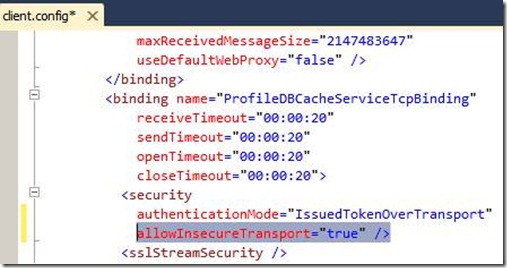
- Comment Security tag as shown below:
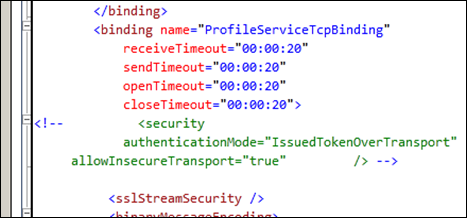
- Perform IISRESET.
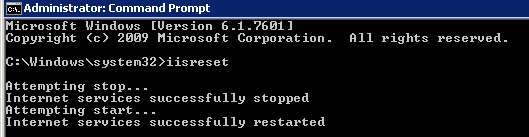
Note: “allowInsecureTransport” allows the credentials to be passed without SSL.
Recreate User Profile Synchronization Service
Again, If you followed all the above steps and you are still facing “SharePoint User Profile Synchronization Service Stuck on Starting“, so you should delete the User Profile Synchronization Service and create it again.
Steps
- Open Central Administration > Application Management > Manage service application.

- Click on the “User Profile Service” name, then from the above ribbon, click “Delete”.

- Again, from the above ribbon, click “New”, and click on “User Profile Service” to a new one again.

Check Product and Patch Status
- Make sure that all updates have been applied on all servers successfully.

- If the latest update was failed, try to fix the issues where you can’t rollback the update process.
- Also, If your current installed update is old, try to patch your farm with the latest cumulative update.
You might also like to read Find Farm Patch Level / latest Cumulative Update that has been installed on SharePoint Farm
Note: In case, you have SharePoint 2013 SP1 with SQL Server 2014, you must patch your farm with a cumulative update May 2014 or later to can start User Profile Sync Service.
Applies To
- SharePoint 2016.
- SharePoint 2013.
Conclusion
In conclusion, we have fixed the “This User Profile Application’s connection is currently not available” issue in SharePoint 2016 / 2013.
You may also like to read
- Security Token Service cannot be activated due to This collection already contains an address with scheme http.
- User profile synchronization service stuck on ‘starting’ in SharePoint.
- User profile synchronization service starting then stopped in SharePoint.
- Restart SharePoint Service Application using PowerShell.
Have a Question?
If you have any related questions, please don’t hesitate to Ask it at deBUG.to Community.

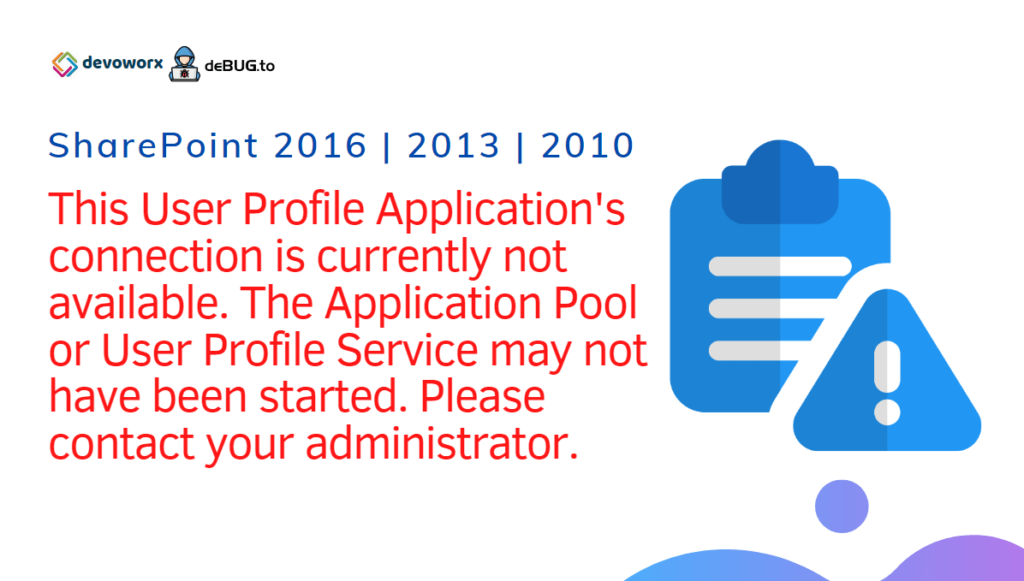
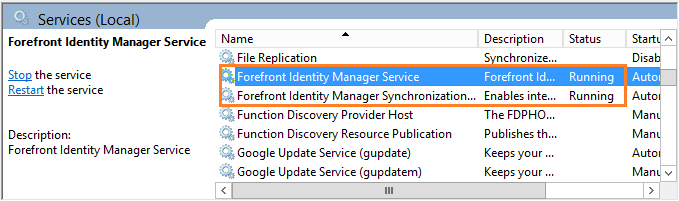
I’m gone to say to my little brother, that he should also pay a quick visit this web site on regular basis to get updated from latest
reports.
Hello! This is kind of off topic but I need some
guidance from an established blog. Is it very difficult to set up your own blog?
I’m not very techincal but I can figure things out pretty quick.
I’m thinking about setting up my own but I’m not sure where to
begin. Do you have any ideas or suggestions?
Thanks