In the Health analyzer in SharePoint 2016 Central Administration, I found out this warning “InfoPath Forms Services forms cannot be filled out in a Web browser because no State Service connection is configured” under Configuration Category.
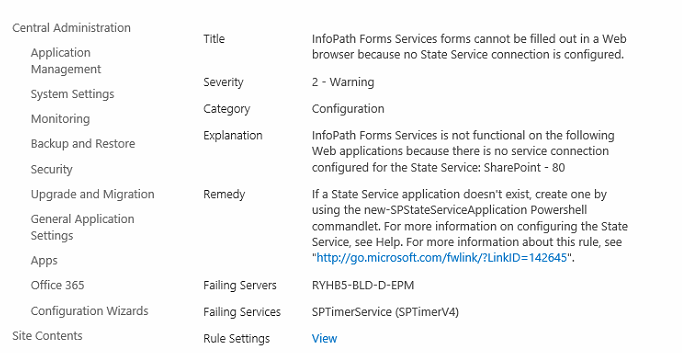
In this post, we will explain what’re the root causes of this error and how to solve it.
You might also like to read SharePoint 2016 Product / Patch installation or server upgrade required
InfoPath Forms Services forms cannot be filled out in a Web browser
In SharePoint 2016 / 2013, this warning “InfoPath Forms Services forms cannot be filled out in a Web browser” might raise because of
- State Service service application is configured but not connected to the SharePoint web application.
- State Service service application is configured and connected to the SharePoint web application but it needs to reconfigure again.
- State Service service application is not configured.
In some cases, you may use a custom service application connections associations, so that maybe the State Service is not associated to the current web application.
Configure Service Application Associations
- Open Central Administration as farm account.
- Application Management > Application Management > Web Application > Manage Web Application.
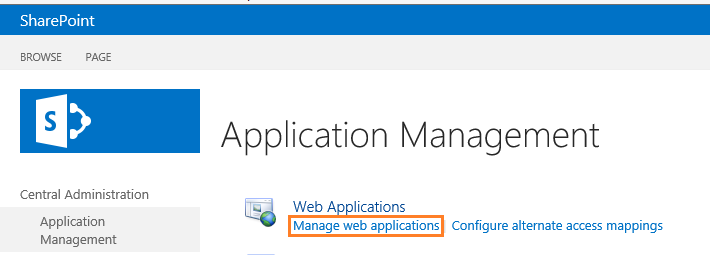
- Select Web Application > Click on Service Connection.
- Make sure that the State Service Proxy was checked.
- Go back to the Central Administration > Monitoring > Review problems and solutions.
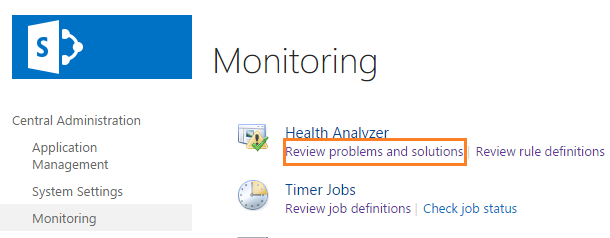
- Click on the Warning > From the ribbon, select Reanalyze Now.
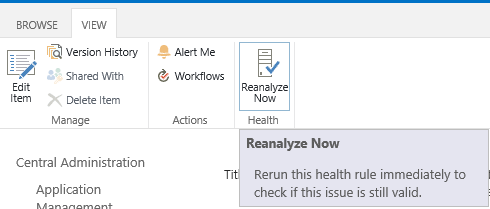
- Wait a moment then go back to review problems and solutions again, where the warning should be now disappeared.
- If the warning still persists, so you may need to reconfigure State Service again.
Reconfigure State Service Application
If the State Service was configured and connected to the web application and you still getting “InfoPath Forms Services forms cannot be filled out in a Web browser“, so you should delete the current State Service and reconfigure it again by doing the following:
Delete State Service Application
- Open Central administration as farm account.
- Application Management –> Service Application –> Manage Service Application.
- Select State Service Application.
- Click Delete from the above ribbon.
- Delete Service Application > Check Delete data associated with the service application.
Configure State Service Application
- Open SharePoint Management Shell as administrator.
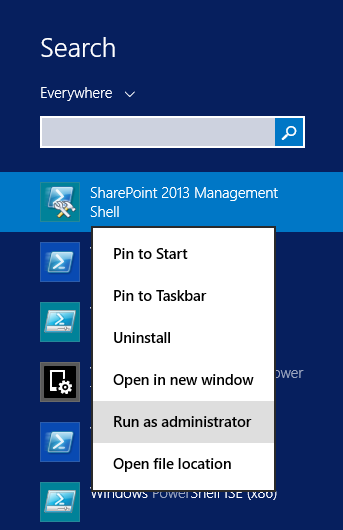
- Create a New State Service Application with its proxy by typing the following cmdlets one by one.
$serviceApp = New-SPStateServiceApplication -Name "State Service Application"
New-SPStateServiceDatabase -Name "SharePoint_Service_StateDB" -ServiceApplication $serviceApp
New-SPStateServiceApplicationProxy -Name "State Service Application Proxy" -ServiceApplication $serviceApp -DefaultProxyGroup- Go back to the Central Administration > Monitoring > Review problems and solutions.
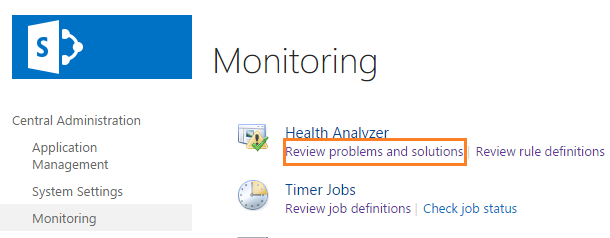
- Click on the Warning > From the ribbon, select Reanalyze Now.
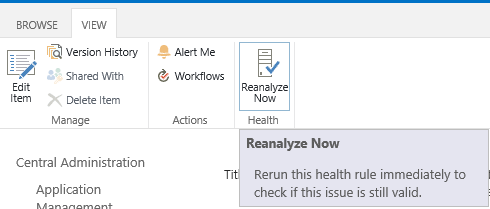
- Wait a moment then go back to review problems and solutions again, where the warning should be now disappeared.
You might also like to read A State Service Application has no database defined
Conclusion
To avoid this warning “InfoPath Forms Services forms cannot be filled out in a Web browser” in SharePoint health analyzer, you must make sure you have configured State Service Application properly.
Applies To
- SharePoint 2016.
- Sharepoint 2013.
- SharePoint 2010.

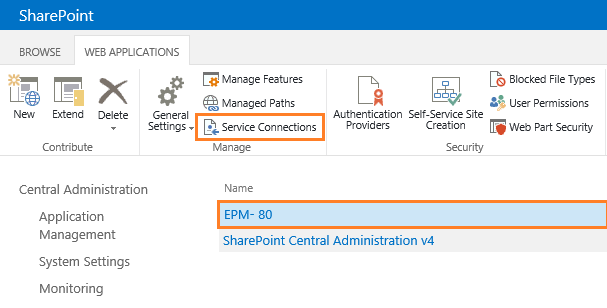
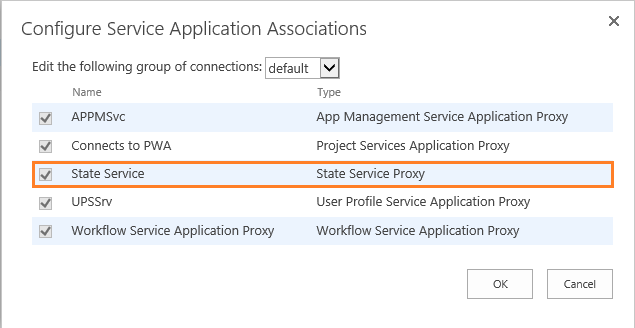

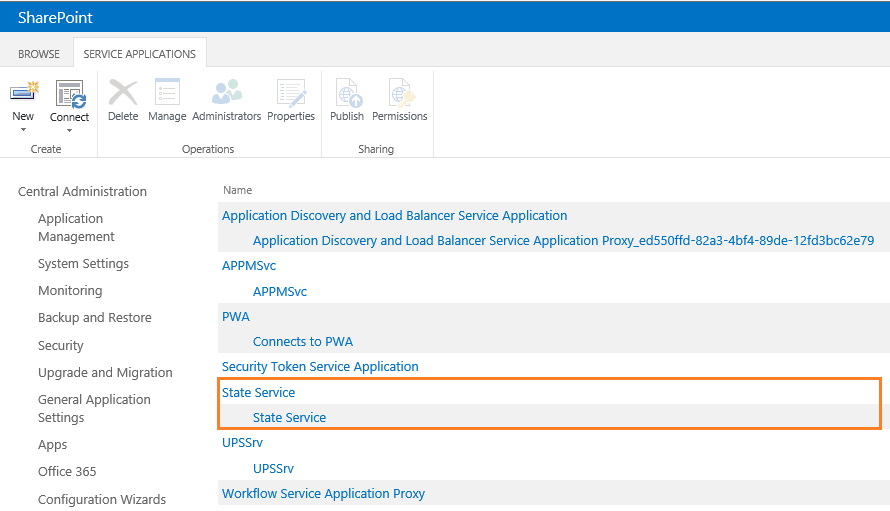
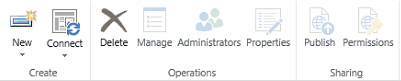
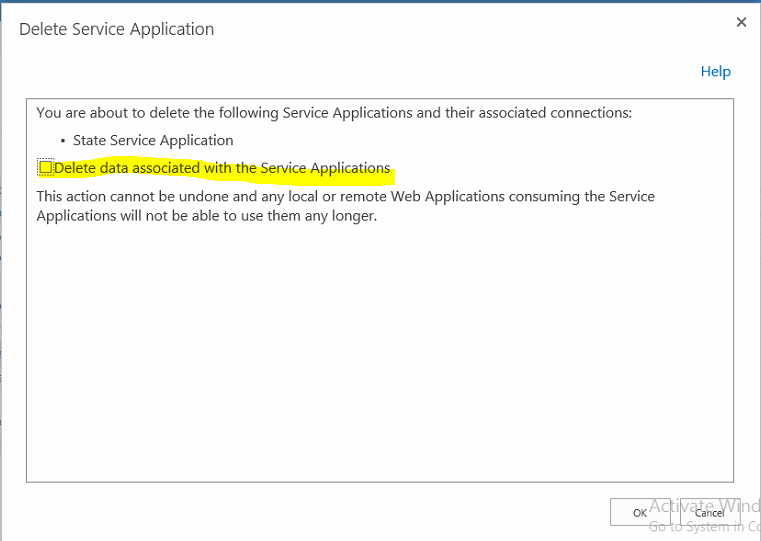
It’s not my first time to visit this web site, i am visiting this site dailly
and get good information from here every day.
Worked like a charm, thank you!
very interesting