In this article, we’ll solve the “User Profile Synchronization Service Starting then Stopped” issue that you may face in SharePoint 2016 and 2013.
User Profile Synchronization Service Starting then Stopped
In SharePoint 2016/2013, when I tried to configure User Profile Synchronization Service in SharePoint Server by doing the following:
- Open Central Administration as a Farm account.
- Go to Application Management > Manage Service Application.
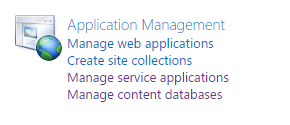
- Create a New User Profile Service Application.
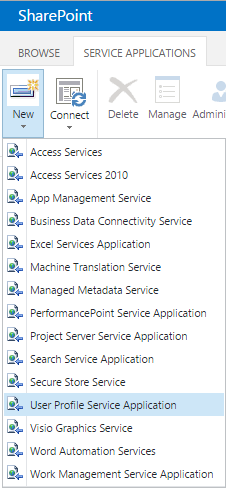
- The Create New User Profile Service Application page will be shown.
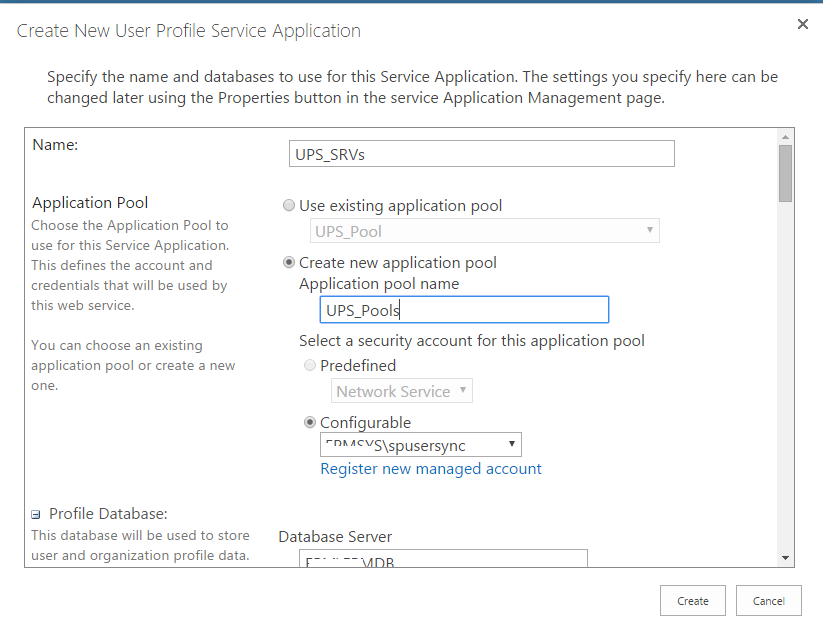
- After the User Profile Synchronization Service has been created successfully, I went back to
- System Settings > Manage Services on Server.
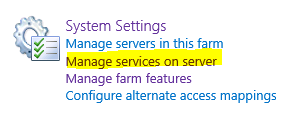
I tried to restart User Profile Synchronization Service. But unfortunately, I got the below-unexpected behavior:
User Profile Synchronization Service Starting then Stopped

As I have mentioned before at User Profile Synchronization Service Stuck on ‘Starting’, there are more reasons that raise this issue, But In this case, The problem was related to the permission setting for the farm account that must be added to the local administrator group when you start the SharePoint User Profile Synchronization Service.
Note: The farm account must be added to the local administrator group during starting and provisioning the User Profile Synchronization Service. After starting the User Profile Synchronization service, you should remove the farm account from the Administrators group.
You might also like to read SharePoint 2019: Service Accounts Recommendations
Note: In some cases, the User Profile Synchronization Service Starting then Stopped if you are using SQL server 2014 with SharePoint 2013, In this case, you just need to patch your farm with the June 2014 CU or the latest.
Check how to get the current farm build number at Find Farm Patch Level / latest Cumulative Update that has been installed on SharePoint Farm
Solving User Profile Synchronization Service Starting then Stopped
To solve this issue, you should do the following:
- Add the farm account to the local administrator group.
- Restart the SharePoint Timer Service.
- Start User Profile Synchronization Service.
- Remove SharePoint Farm Account from Local Administrator Group.
Add the farm account to the local administrator group
To add a farm account to local Administrator group, you should follow the mentioned steps:
- Open Server Manager > Tools > Computer Management.
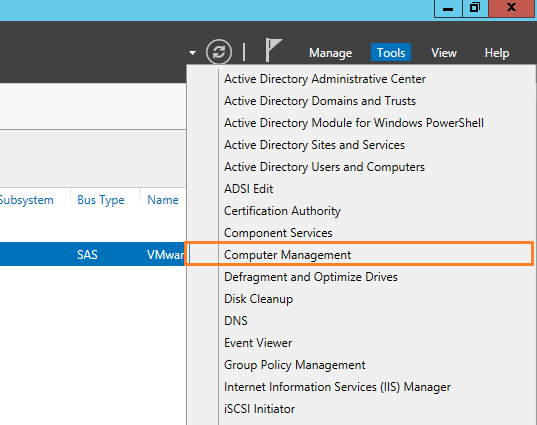
- From left side > Select Local User and Groups > Click on Groups > Administrator Group.
- Right Click on Group name > Properties > From Member tab > Select the service account > Add.
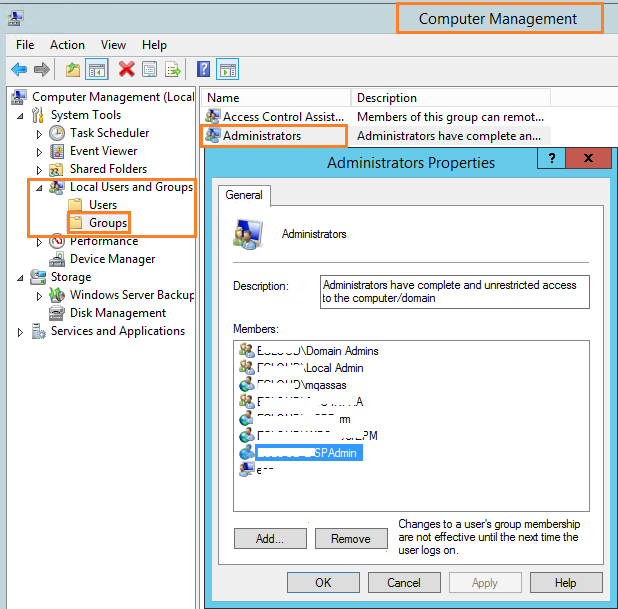
In case, you have a standalone SharePoint VM for dev purpose that has Active Directory installed on the same SharePoint Server, so you should add the farm account to the Administrator Group as the following:
- Open Active Directory Users and Computer as administrator.
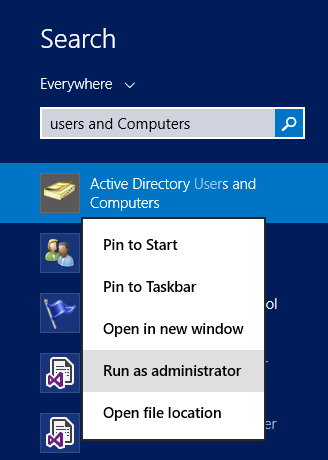
- From left side > Select Built-in > Double click on Administrators groups.
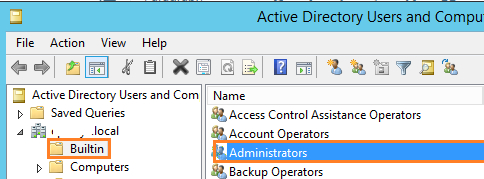
- From Members Tap > Select the service account > Click Add.
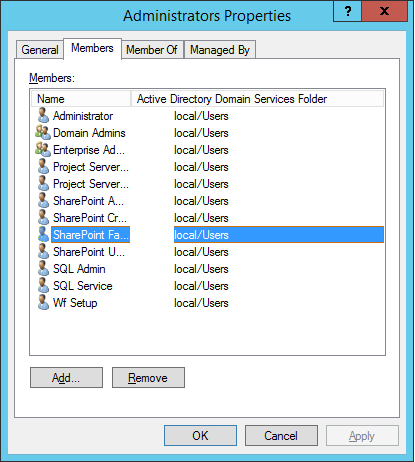
Any changes to the farm account require restarting the SharePoint Timer service on all App SharePoint Servers cross the farm. This ensures that every SharePoint service that is currently running as the farm account is using the latest credentials.
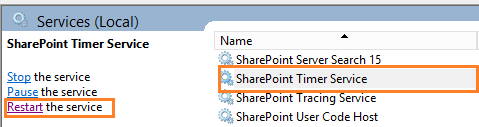
It’s recommend to start SharePoint Timer Service using Command Line as mentioned at Start SharePoint Timer Service From Command Line
Start User Profile Synchronization Service
- Go back to System Settings > Manage Services on Server.
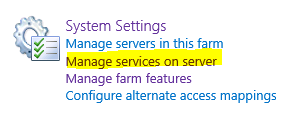
- Try to start UPS service that should be started now.

If you are still unable to start the User Profile Synchronization service, I strongly recommend checking other root causes for this issue at SharePoint User Profile Synchronization Service Stuck on Starting.
As we earlier mentioned, After the User Profile Synchronization service has been started properly, you should remove the farm account from the Administrators group to avoid raising the below Accounts used by application pools or service identities are in the local administrator group security warning in Health Analyzer.
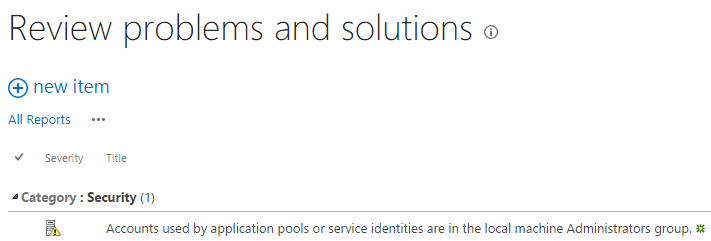
Keep in mind, Adding the farm account to local Administrator group is ONLY required to start the User Profile Synchronization service.
Conclusion
In conclusion, we have fixed “User Profile Synchronization Service Starting then Stopped SharePoint 2013”.
Applies To
- SharePoint 2016.
- SharePoint 2013.
- SharePoint 2010.
You might also like to read
- SharePoint User Profile Synchronization Service Stuck on Starting.
- This User Profile Application’s connection is currently not available.
- Restart SharePoint Service Application using PowerShell.
- Delegate the user profile synchronization service account to have a replicating directory change in the SharePoint server.
Have a Question?
If you have any related questions, please don’t hesitate to ask it at deBUG.to Community.

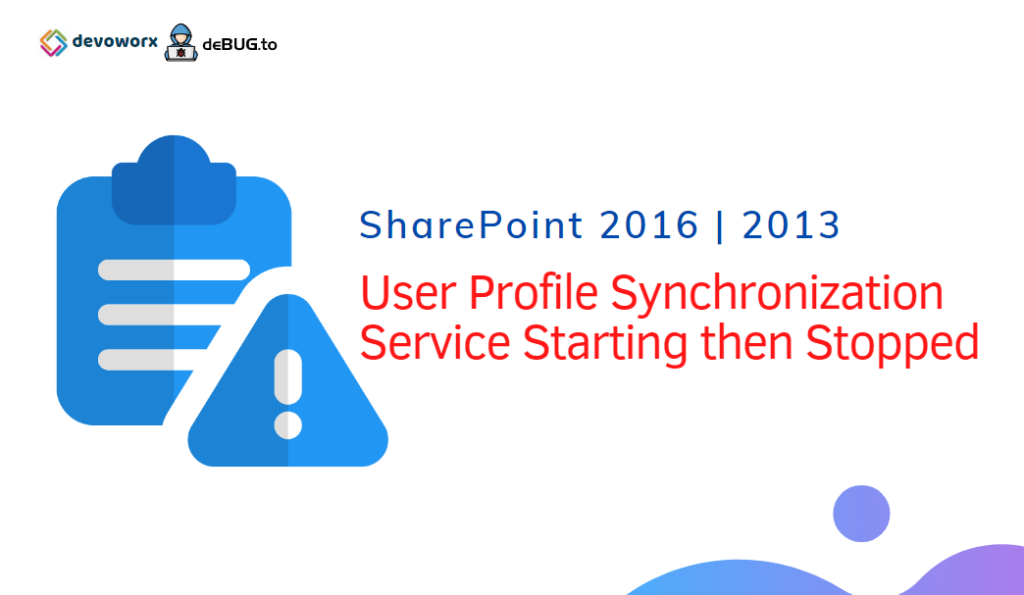
Pingback: Restart SharePoint Service Application using PowerShell | SPGeeks
Pingback: This User Profile Application's connection is currently not available | SPGeeks
ممتاز شكرا لك