In this article, we’ll solve the SharePoint User Profile Synchronization Service Stuck on Starting in SharePoint 2013 and SharePoint 2016.

-
1
User Profile Synchronization Service Stuck on Starting SharePoint 2013
-
1.1
Start User Profile Synchronization Service Prerequisites
- 1.1.1 1) Add the farm account to the Local Administrator group
- 1.1.2 2) Add the User Profile Sync Service account to Farm Administrator group
- 1.1.3 3) Make sure that the User Profile Sync Service is not starting on other servers.
- 1.1.4 4) Additional Considerations to Start SharePoint User Profile Synchronization Service
-
1.1
Start User Profile Synchronization Service Prerequisites
- 2 Solving: SharePoint User Profile Synchronization Service Stuck on Starting
- 3 Still, User Profile Synchronization Service Stuck on Starting?
In SharePoint 2013, I tried to start the User Profile Synchronization Service (UPSs) that stuck on starting when I did the following:
- Open Central Administration > Manage Services On Server
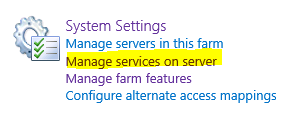
- Beside User Profile Synchronization Service > I clicked Start.

- The User Profile Synchronization Service status is changed from Stopped to Starting and after 20 minutes the status is still “Starting” and looks like the SharePoint User Profile Synchronization Service Stuck on Starting as shown below

Start User Profile Synchronization Service Prerequisites
Before you decide to start the SharePoint User Profile Synchronization Service, you should first do the following:
- Add the farm account to the Local Administrator group.
- Add the User Profile Sync Service account to the Farm Administrator group.
- Make sure that the User Profile Sync Service is not starting on other servers.
1) Add the farm account to the Local Administrator group
- You must use the farm account to start the User Profile Synchronization Service.
Note: The farm account is the user that used to configure the farm during installing the SharePoint. it’s the default account that runs The SharePoint Timer Service as well as The Central Administration Application Pool.
You might also like to read SharePoint 2019: Service Accounts Recommendations
- Make sure that the farm account is a member of the Local Administrator group on the SharePoint Application Servers that you need to run the User Profile Synchronization Service.
- Server Manager > Configuration > Local Users and Groups > Groups > Right-click on Administrators group > Select Add to Group. In the Administrator Properties windows > click on Add.
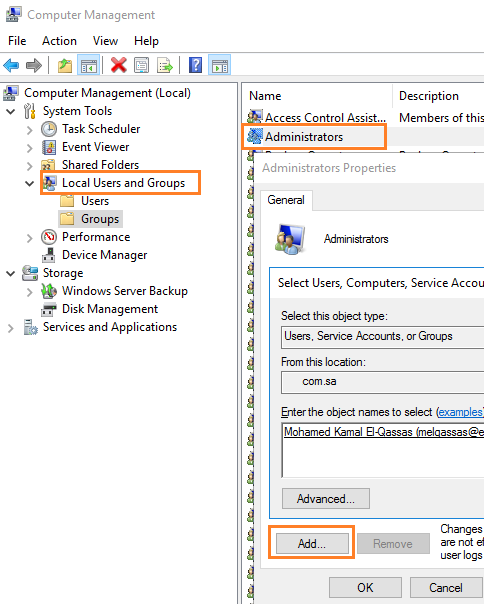
Note: Adding the farm account to the local administrator group is only required to start the User Profile Synchronization service.
After starting the User Profile Synchronization service, you should remove the farm account from the Administrators group.
Note: Any changes to the farm account, requires restarting the SharePoint Timer service or restart the server.
This ensures that every SharePoint service that is currently running as the farm account is using the latest credentials.
For more details, Please check Start and Stop SharePoint Service Application using PowerShell
2) Add the User Profile Sync Service account to Farm Administrator group
- Central Administration > Security > Manage the farm administrator Group.
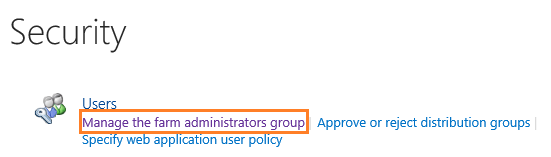
- User Profile Sync Service account to Farm Administrator group.
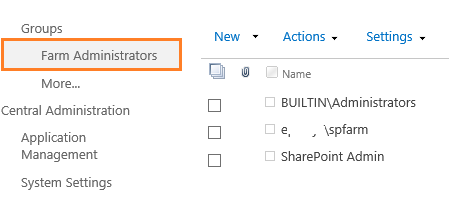
You might also like to read Local administrator privilege is required to update the Farm Administrators’ group within Central Administration in SharePoint
3) Make sure that the User Profile Sync Service is not starting on other servers.
You should be aware of the User Profile Sync Service must be started on ONLY one SharePoint Application Server within the SharePoint farm. therefore, you should make sure that it’s stopped and disabled on all other application servers, by running the below cmdlet:
Get-SPServiceInstance | where-object {$_.TypeName -eq "User Profile Synchronization Service"} | select id,server,status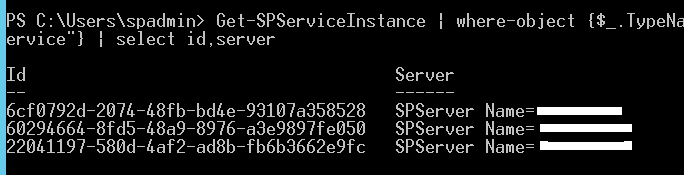
- Ensure the User Profile Sync Service account is a member of “WSS_WSP” and “WSS_Admin_WPG” group.
- Delegate the User profile Synchronization account to have Replicating Directory Changes as mentioned in Replicate Directory Changes permission for its service account.
- Make sure that IIS authentication > Anonymous > Edit > Specific User is IUSER as shown below.

- Make Sure that the User Profile Service account has relevant permission in the user profile services.
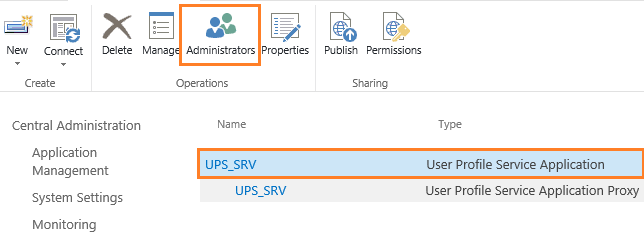
You might also like to read SharePoint User Profile Synchronization Service Starting then Stopped
After you have applied the above User Profile Synchronization Service Prerequisites, you are ready now to solve the “User Profile Synchronization Service Stuck on Starting SharePoint 2013” issue by doing the following:
- Force stopping SharePoint User Profile Synchronization Service using PowerShell.
- Start the User Profile Synchronization Service.
Steps
- Login with Farm Admin or Farm account to the SharePoint Application Server that host the Central Administration.
- Open SharePoint Management Shell as an administrator.

- Run the below cmdlets one by one to stop SharePoint User Profile Synchronization Service
Get-SPServiceInstance | where-object {$_.TypeName -eq "User Profile Synchronization Service"}
Stop-spServiceInstance -identity "UPS Service GUID fro previous command result"
- Go back to Central Administration > “Manage Services on server”.
- Check the ” User Profile Synchronization Service” status that it would be stopped successfully now.

You might also like to read Restart SharePoint Service Application using PowerShell
2) Start the User Profile Synchronization Service
- Login to the current server with a farm account.
- Start Central Administration as Administrator. (Very Important)
- Go to Services on Server below System Settings.
- Click Start on “User Profile Sync Service”.
- Provide the credentials of the assigned service Account.
- Wait from 5 to 15 Minutes, the User Profile Sync Service status should be now started.

Still, User Profile Synchronization Service Stuck on Starting?
If you are still facing the “SharePoint User Profile Synchronization Service Stuck on Starting” issue, so you should check the following:
- The Security Token Service Application Pool is started.
- The Forefront Identity Manager services are running properly. (for SharePoint 2013 / 2010)
- Recreate User Profile Synchronization Service.
- The last SharePoint farm patching has been applied successfully.
1) Security Token Service Application Pool is started
- Make sure that SecurityTokenServiceApplicationPool is started.
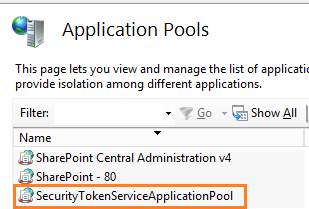
- Also, make sure you can browse the SecurityTokenService without any issue.
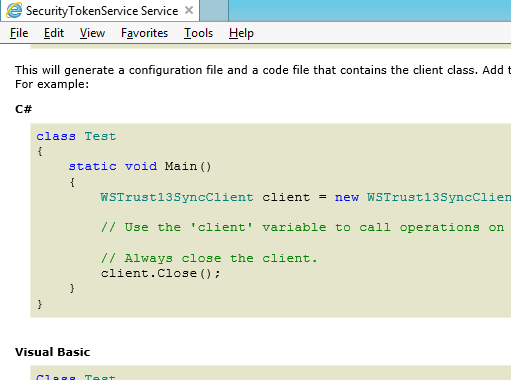
You might also like to read Security Token Service cannot be activated due to This collection already contains an address with scheme http
2) Forefront Identity Manager services are running
By default, the Sharepoint starts the Forefront Identity Manager services when the User Profile Synchronization Service is started. therefore, you should make sure that the below services are not disabled and its identity user credentials have been provided correctly.
- Forefront Identity Manager Service.
- Forefront Identity Manager Service Synchronization
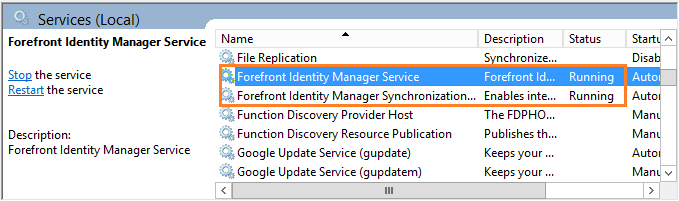
SharePoint Server 2016 no longer uses FIM as the synchronization client.
For more details, Please check What’s new and deprecated in SharePoint Server 2016?
3) Recreate User Profile Synchronization Service
Again, If you followed all the above steps and you are still facing “SharePoint User Profile Synchronization Service Stuck on Starting“, so you should delete the User Profile Synchronization Service and create it again.
Steps
- Open Central Administration > Application Management > Manage service application.
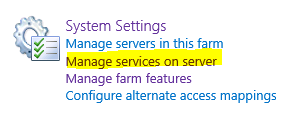
- Click on the “User Profile Service” name, then from the above ribbon, click “Delete”.
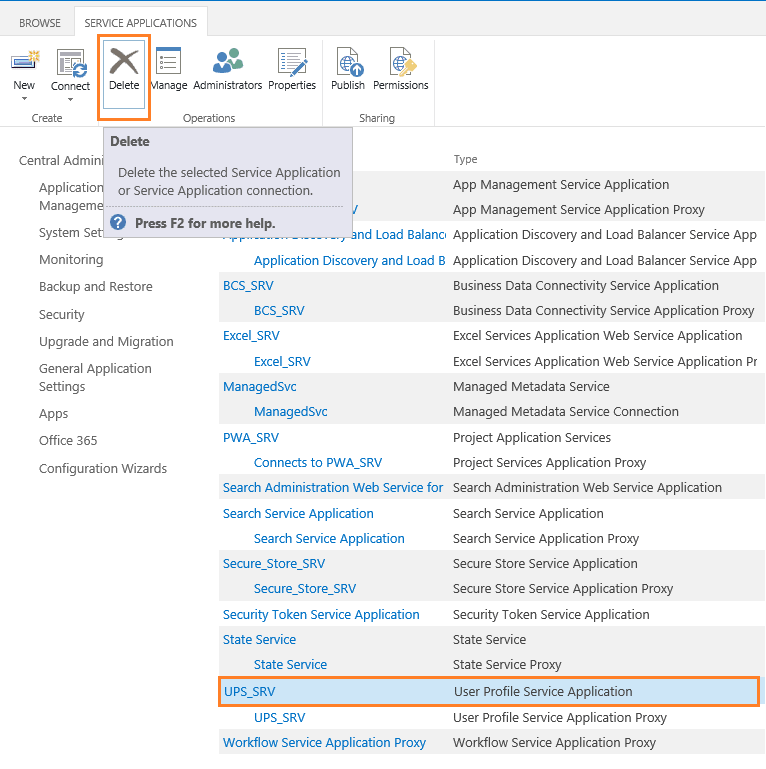
- Again, from the above ribbon, click “New”, and click on “User Profile Service” to a new one again.
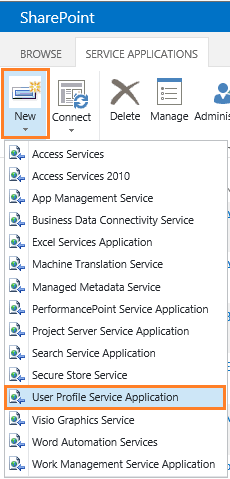
4) Check Product and Patch Status
- Make sure that all updates have been applied on all servers successfully.
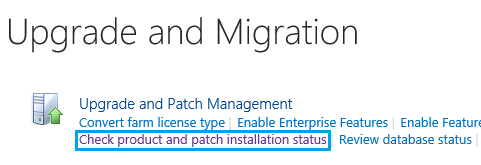
- If the latest update was failed, try to fix the issues where you can’t rollback the update process.
- Also, If your current installed update is old, try to patch your farm with the latest cumulative update.
You might also like to read Find Farm Patch Level / latest Cumulative Update that has been installed on SharePoint Farm
Note: In case, you have SharePoint 2013 SP1 with SQL Server 2014, you must patch your farm with a cumulative update May 2014 or later to can start User Profile Sync Service.
Conclusion
In conclusion, we have explored the prerequisites to run User Profile Synchronization Service to be able to start SharePoint User Profile Synchronization Service properly without facing the “User Profile Synchronization Service Stuck on Starting SharePoint 2013” issue.
Applies To
- SharePoint 2016.
- SharePoint 2013.
- SharePoint 2010.
You might also like to read
- This User Profile Application’s connection is currently not available.
- Restart SharePoint Service Application using PowerShell.
- User Profile Synchronization Service Starting and Stopped.
- Delegate the user profile synchronization service account to have a replicating directory change in SharePoint server.
- Plan profile synchronization for SharePoint Server 2013
Have a Question?
If you have any related questions, please don’t hesitate to ask it at deBUG.to Community.

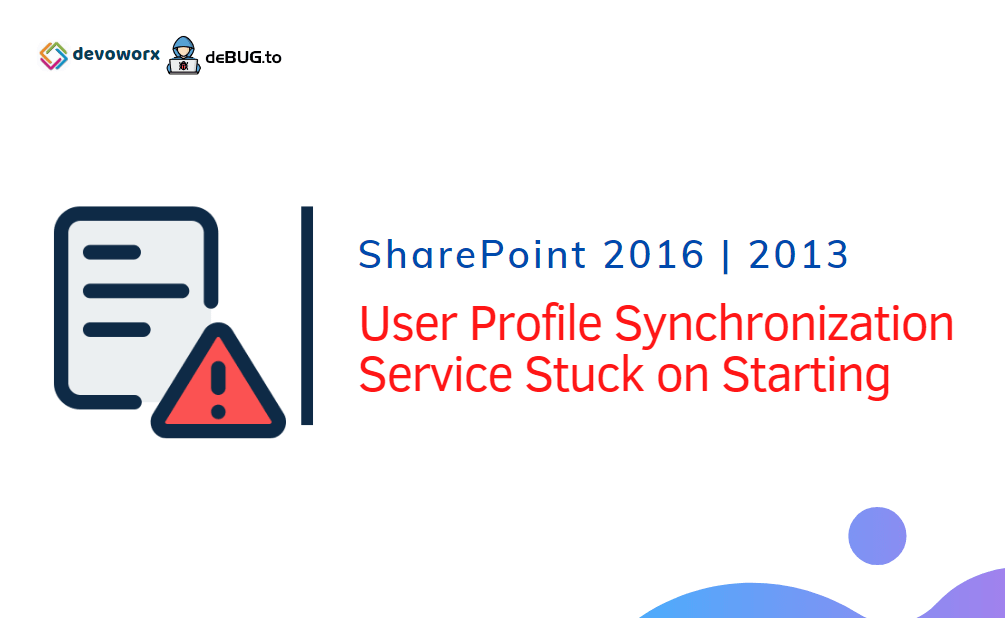
Pingback: Restart SharePoint Service Application using PowerShell | SPGeeks
Your method of explaining the whole thing in this post is in fact pleasant, everyone be capable of effortlessly be aware of it, Thanks a lot.
Pingback: This User Profile Application's connection is currently not available | SPGeeks
Its working for me thanks