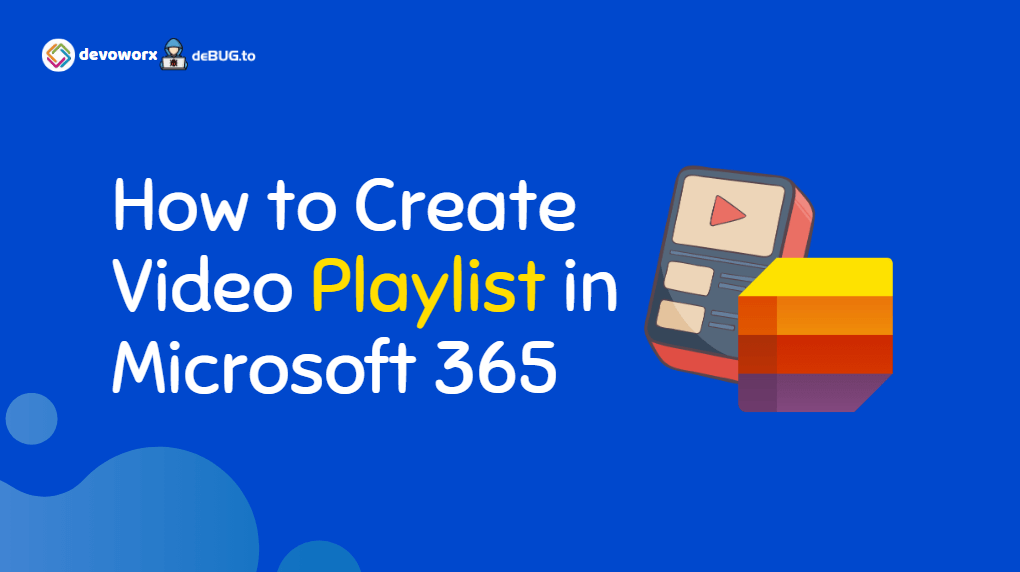Video playlists are an excellent tool for organizing and presenting a collection of videos for various purposes such as training, marketing, or entertainment. With Microsoft 365, users can create video playlists that can be easily shared with others and accessed from any device with an internet connection.
Microsoft List provides a simple and user-friendly template for creating and managing video playlists. Users can easily upload videos to Microsoft Stream, a video hosting service within Microsoft 365, and then organize them into playlists for easy access and viewing.
In this way, video playlists in Microsoft 365 can be a powerful tool for businesses, educators, and content creators who want to share video content with their audiences in an organized and efficient way. Whether it’s a series of training videos or a collection of product demos, video playlists can help keep your audience engaged and informed.
In this post, we will explore the steps to create video playlist in Microsoft 365 and how this feature can be used to improve collaboration and communication within your organization.
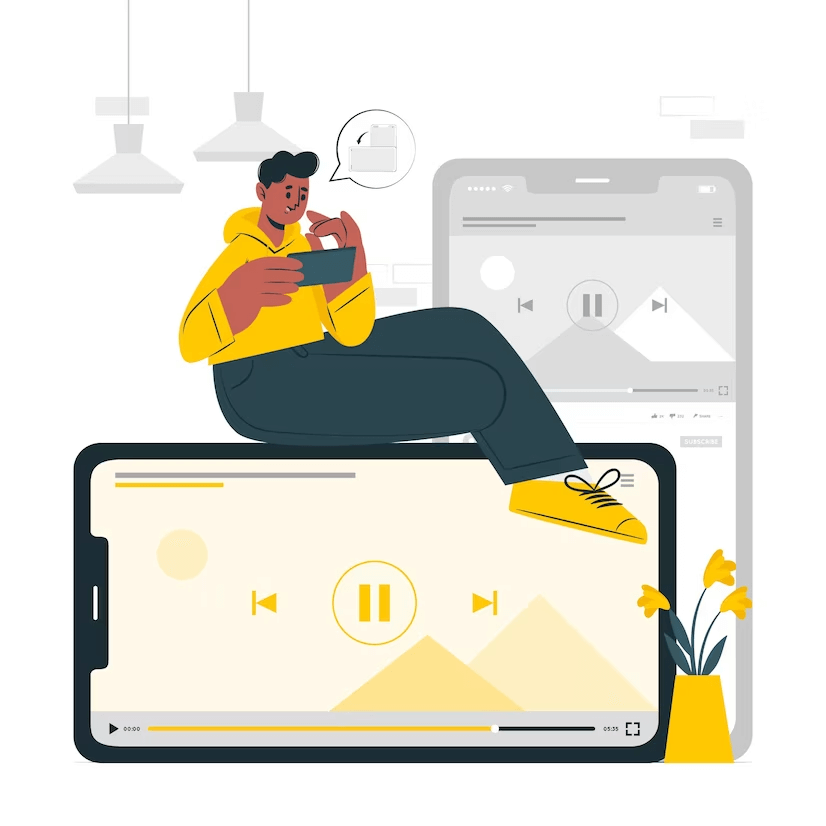
What’s Microsoft Lists?
Before we are getting started to create a Playlist in Microsoft Lists, let’s first know What’s Microsoft Lists in Microsoft 365?
Microsoft Lists is a Microsoft 365 App that allows you to create, manage, and share information in a structured way.
- Microsoft Lists can be used to track items, issues, tasks, and more.
- In Nov 2020, Microsoft announced the general availability of Microsoft Lists for all Microsoft 365 customers worldwide.

Read more at What’s Microsoft Lists App in a nutshell?
Microsoft Lists Templates
One of the greatest features of Microsoft Lists is creating a list quickly from predefined templates.
Currently, there are about 14 pre-built templates that can be used in Microsoft Lists.
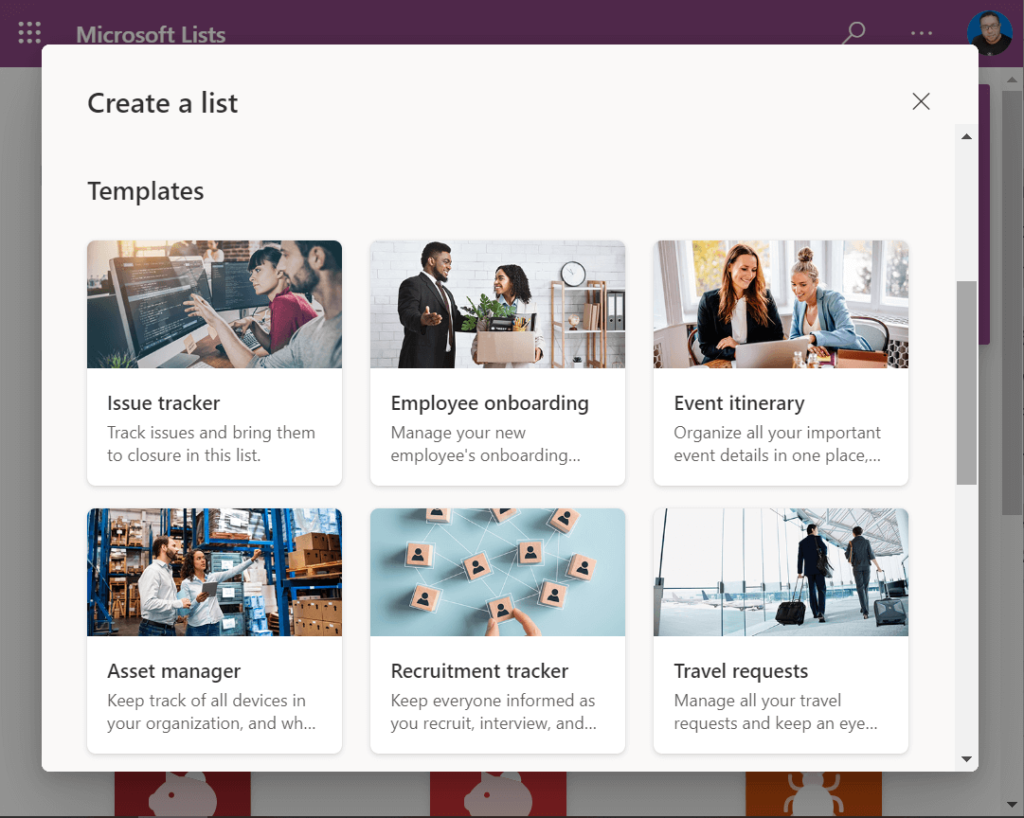
One of the wonderful new templates is Playlist template that used to quickly create and arrange a set of videos for playback in a specific order.
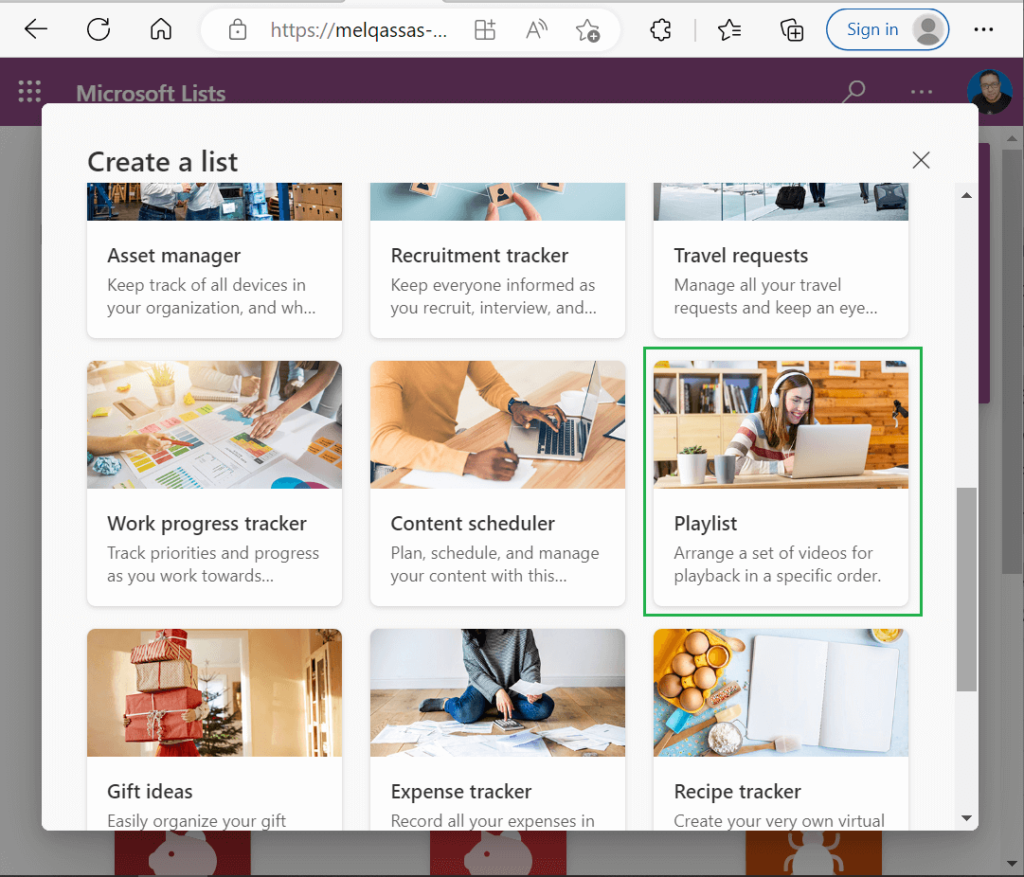
How to Create a Video Playlist in Microsoft 365?
You can create a video playlist in Microsoft 365 in two different ways:
- Create a Playlist in Microsoft Lists
- Create a Playlist in Microsoft Streams
Create a Playlist in Microsoft Lists
To create a video Playlist in Microsoft Lists, you have to do the following:
- Log in to Microsoft Lists using your Microsoft 365 credentials.
- Click on “New List“, and below “Templates“, click on “Playlist“.
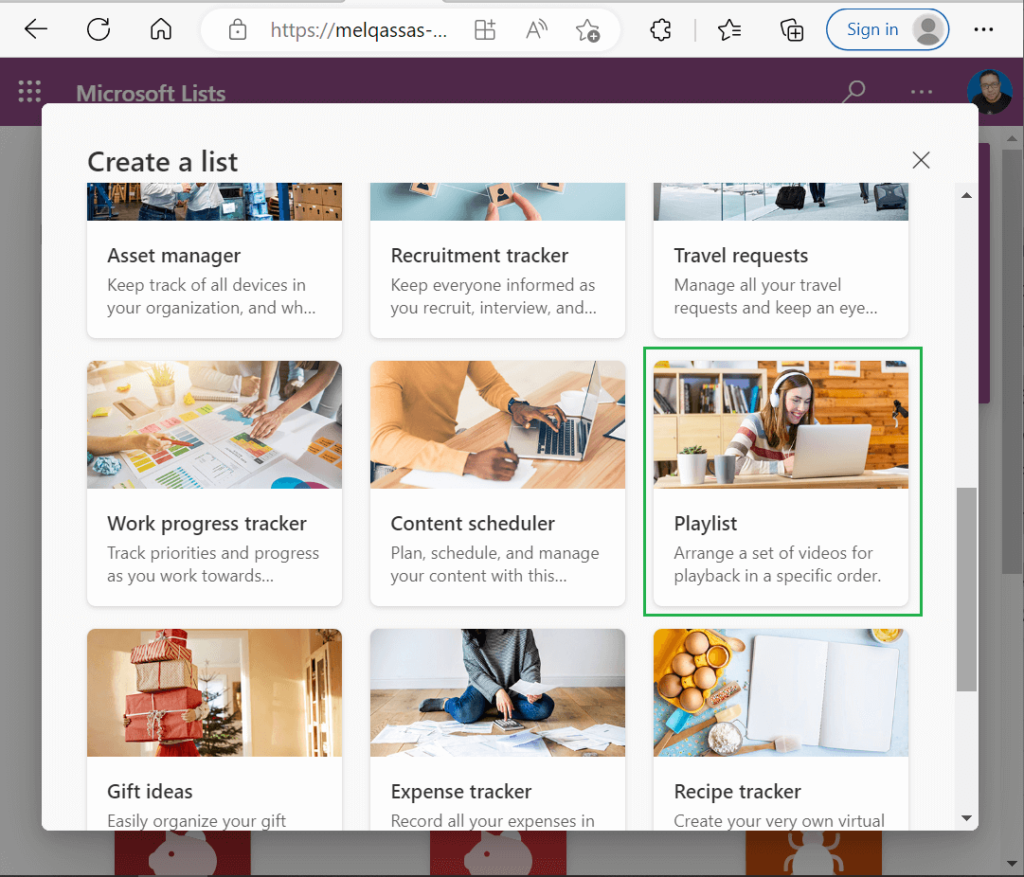
- Take an overview about the Playlist template, then click on “Use Template“.
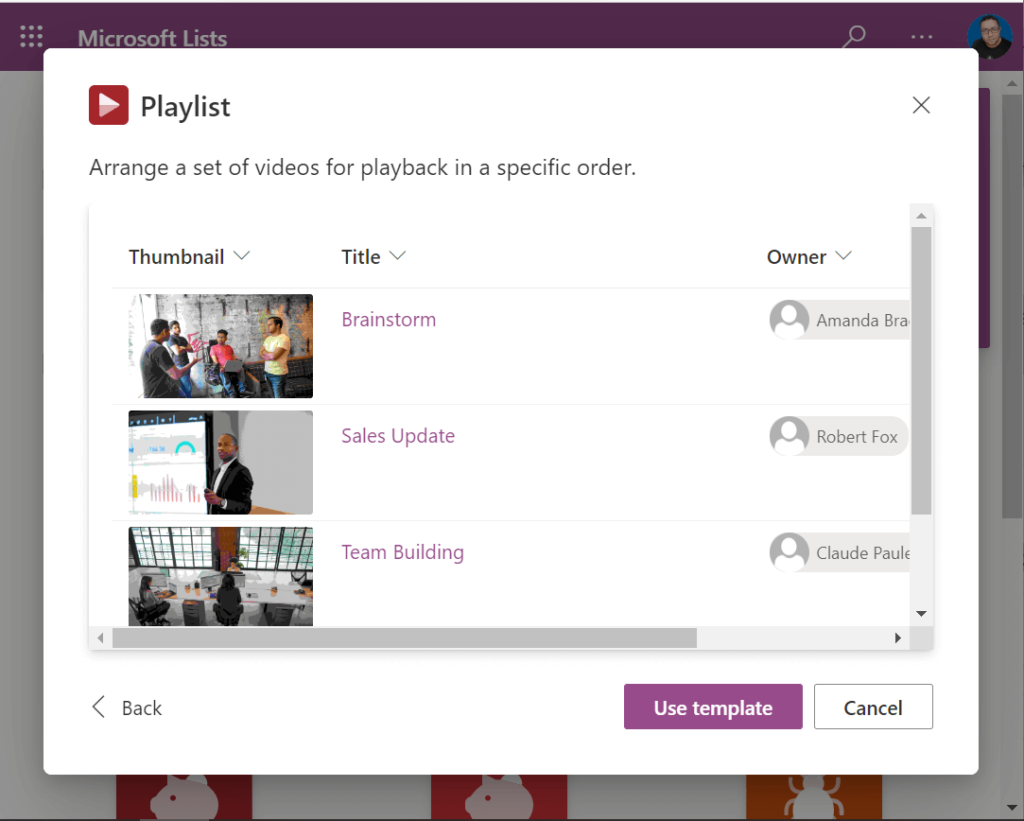
- Provide the Playlist name, Description, Color, and Icon as you prefer, then click on “Create“.
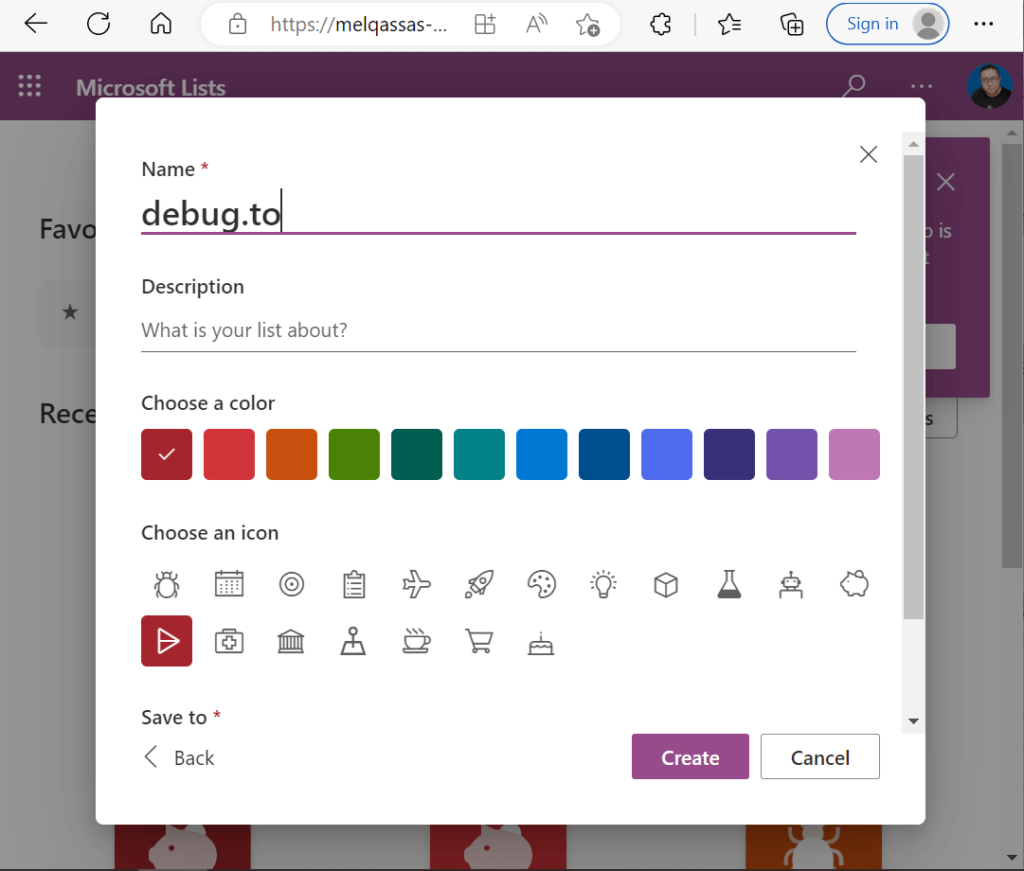
- Now, click on “Add new Item” button to add video files to your playlist.
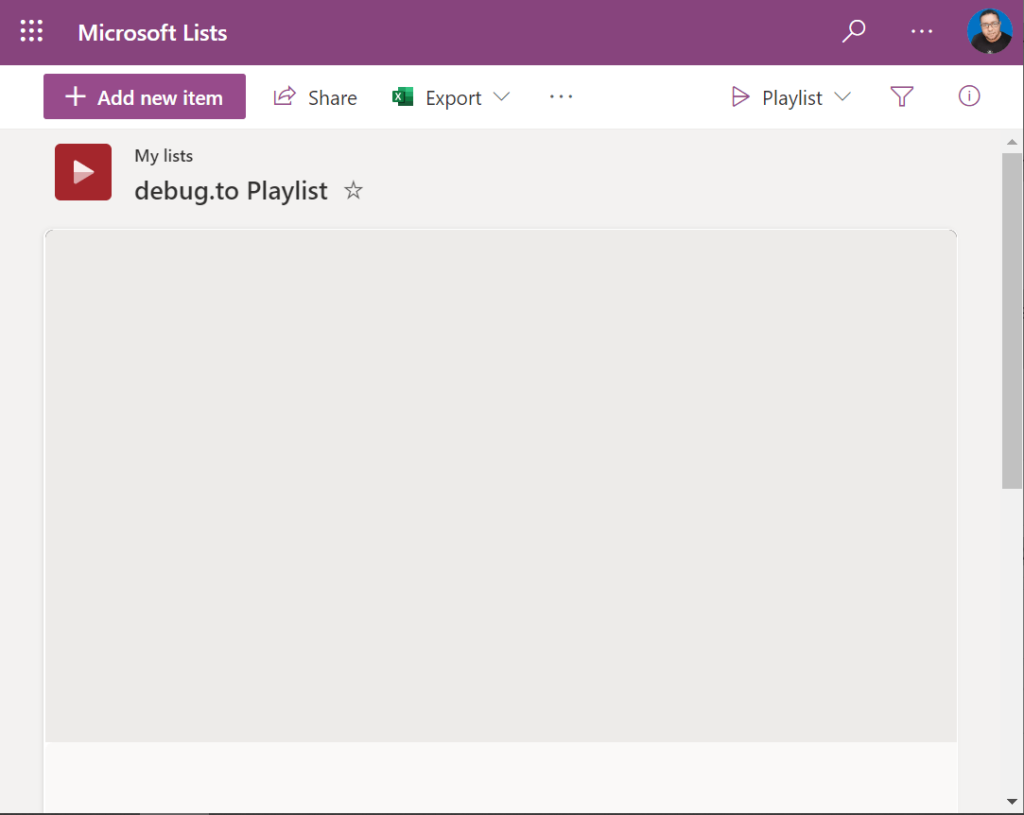
- Select where your video files are located then click on “Select” button to add it to your Playlist
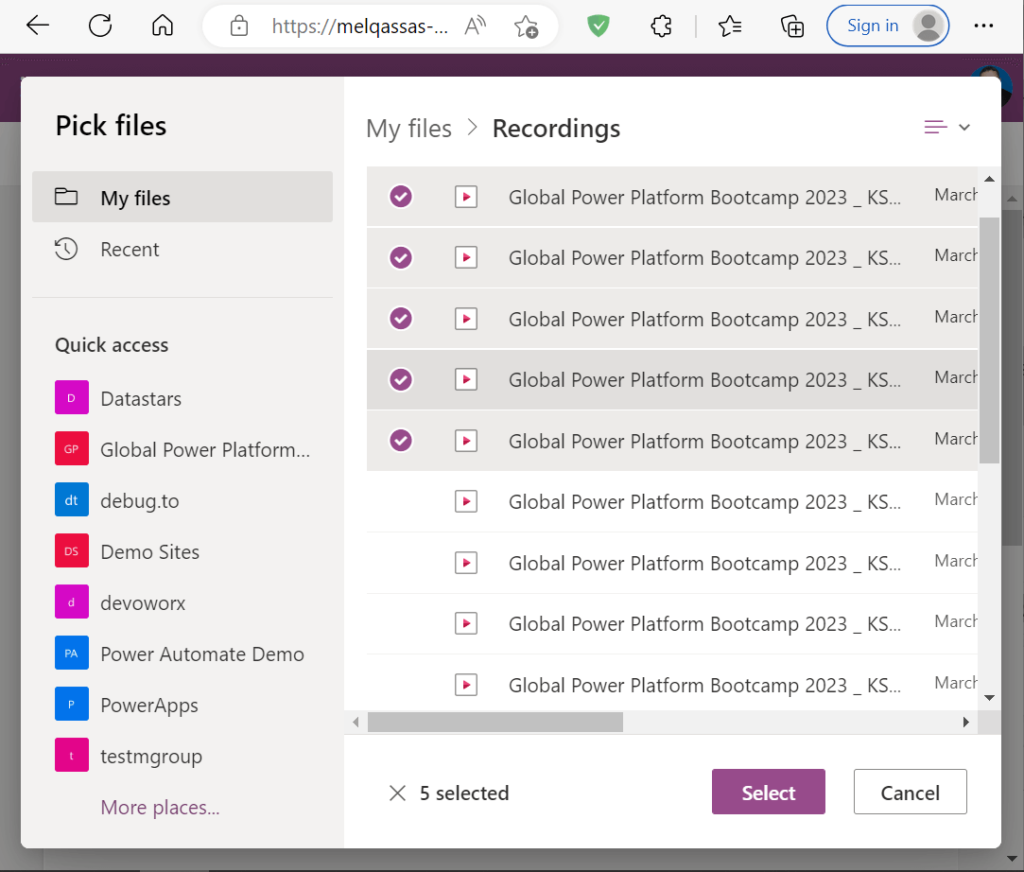
Great, the new Playlist has been created successfully in Microsoft Lists as shown below.
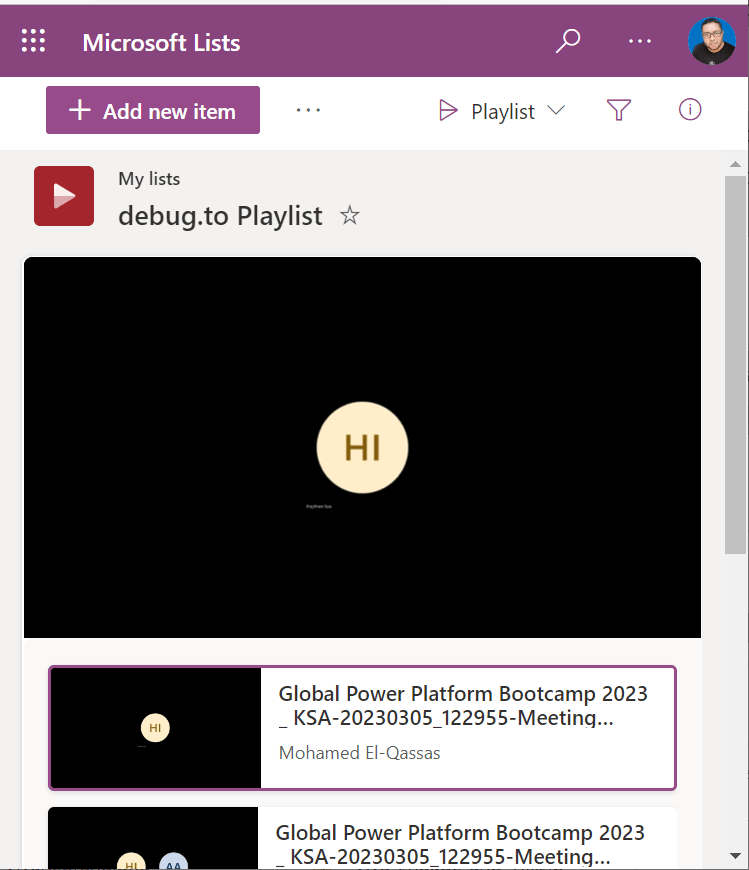
Show Video Details in Playlist in Microsoft Lists
You can easily click on “About Video” to show video details as shown below.
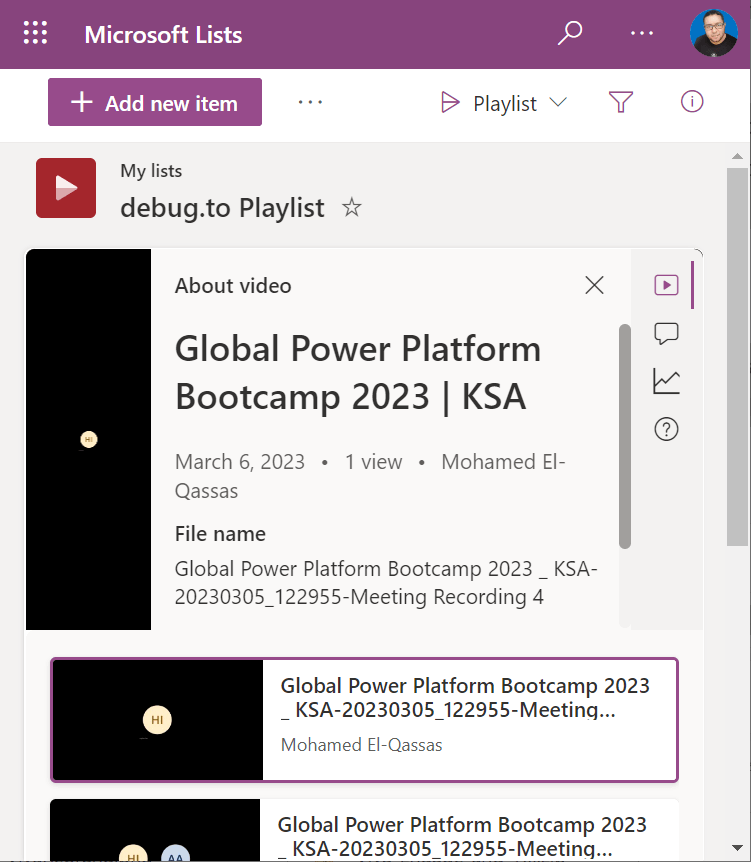
Track Video Views in Playlist in Microsoft Lists
Moreover, you can show the number of views and viewers in last 90 days by clicking on “Analytic” button.

Edit Video Name, Description and Thumbnail
By switching from the Playlist view to All Items view, you can easily, select the list item and edit it as below.
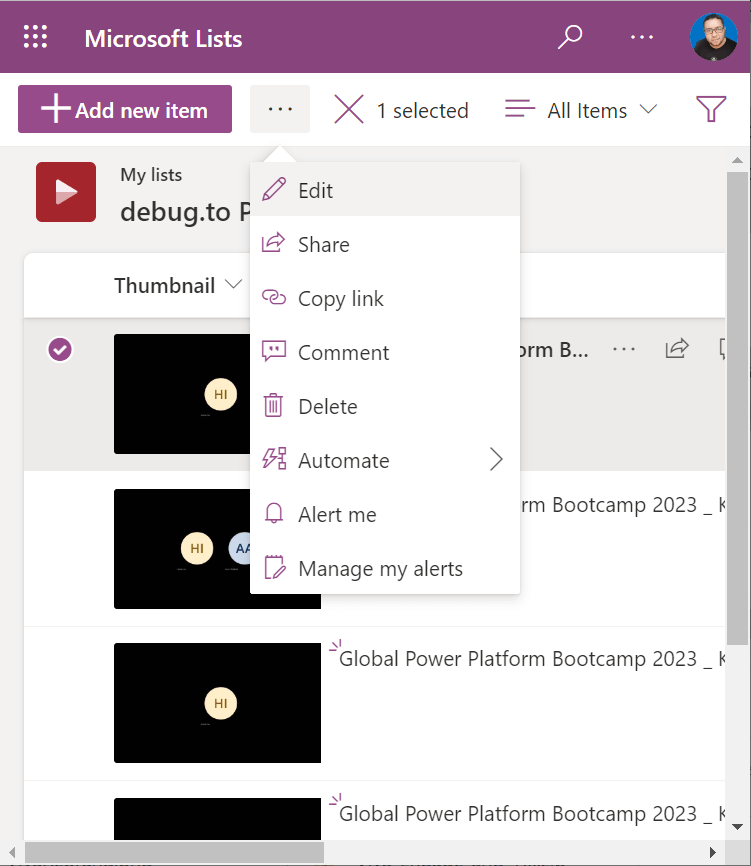
Now, you can edit all fields such as
- Thumbnail
- Title
- Owner
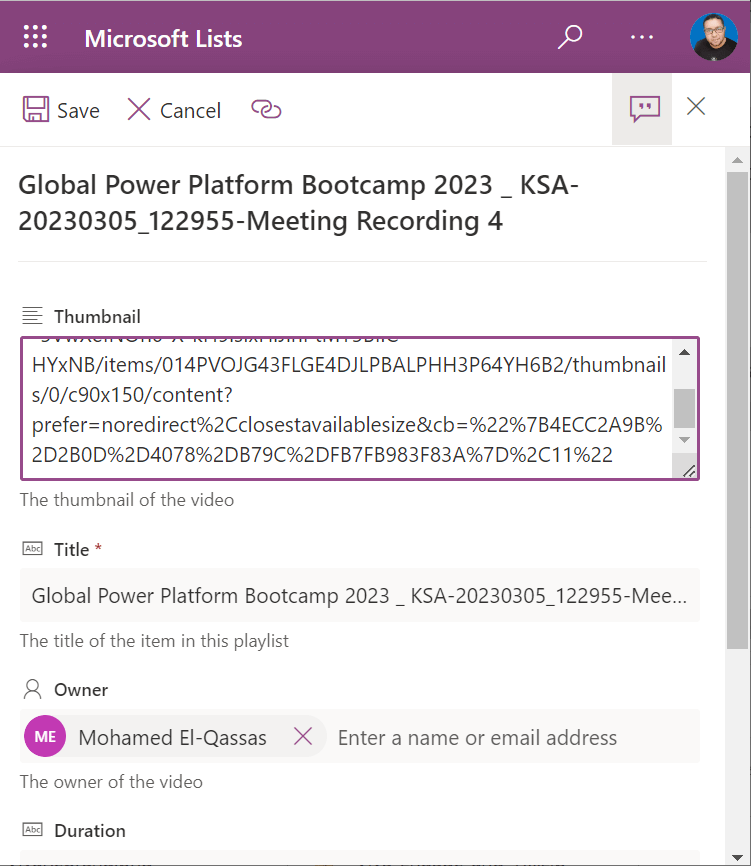
Create a Playlist in Microsoft Streams
In the previous section, we have learned, How to create a Playlist in Microsoft List, Here are the steps to create a playlist in Microsoft Stream:
- Log in to Microsoft Stream using your Microsoft 365 credentials.
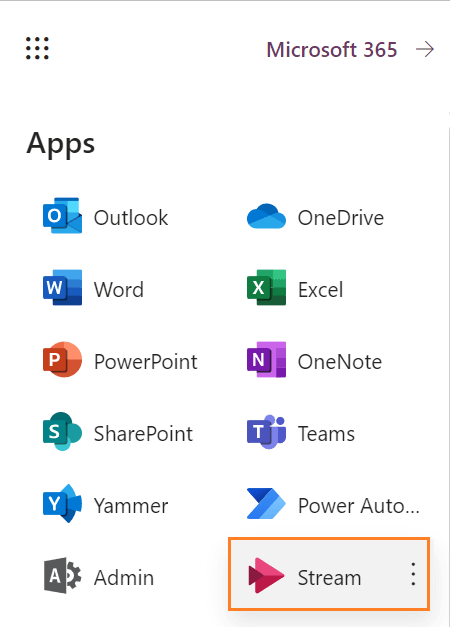
- At the Home page, click on the arrow besides “New Recording” and select “Playlist” from the dropdown menu.
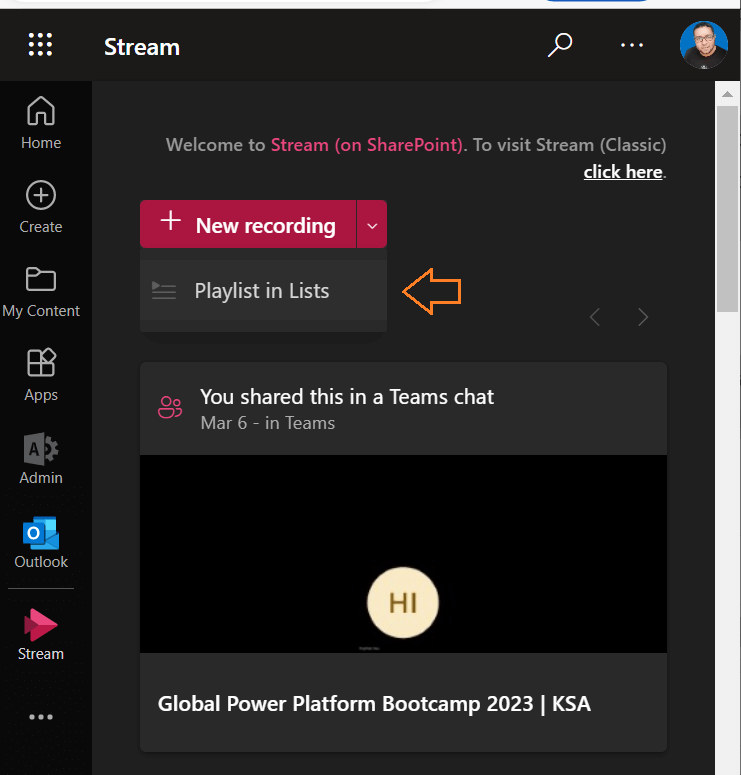
- Give your playlist a name and description.
- Click on “Add Videos” to add videos to your playlist. You can either upload videos from your computer or add videos from your Microsoft Stream library.
- Drag and drop the videos to arrange them in the order you want them to appear in the playlist.
- Click “Save” to save your playlist.
Once you have created your video playlist, you can share it with others by sharing the playlist link. Your audience can then access the playlist from any device with an internet connection.
Conclusion
With Microsoft 365, users can create video playlists that can be easily shared with others and accessed from any device in an organized and smart way.
In this post, we have explored How to create
- A Playlist in Microsoft Lists.
- A Playlist in Microsoft Stream.