Office Online Server (OOS) is an essential tool for businesses that want to offer browser-based versions of Microsoft Office applications such as Word, Excel, and PowerPoint. It enables users to create, edit, and collaborate on documents directly from their web browsers without needing the full desktop versions of Office.
However, like any complex software, OOS can encounter issues, one of which is the error message: “The request to add or remove features on the specified server failed.” when installing prerequisite software for Office Online Server.
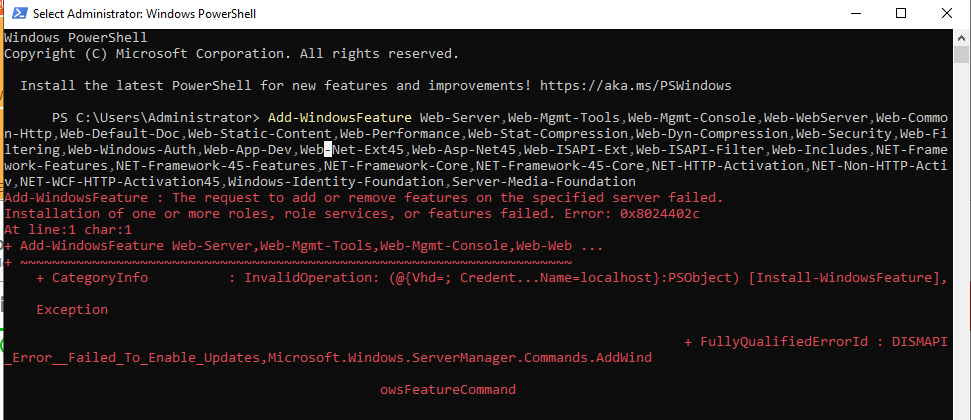
In this post, we will provide a step-by-step guide to installing the necessary Windows features for Office Online Server on Windows Server 2022, ensuring you avoid the error: “The request to add or remove features on the specified server failed.“
Office Online Server: The request to add or remove features on the specified server failed
As per the Microsoft official documentation mentioned at Deploy Office Online Server, specifically in the section titled “Install prerequisite software for Office Online Server,” you will find a PowerShell script to run on Windows Server 2022 as stated below:
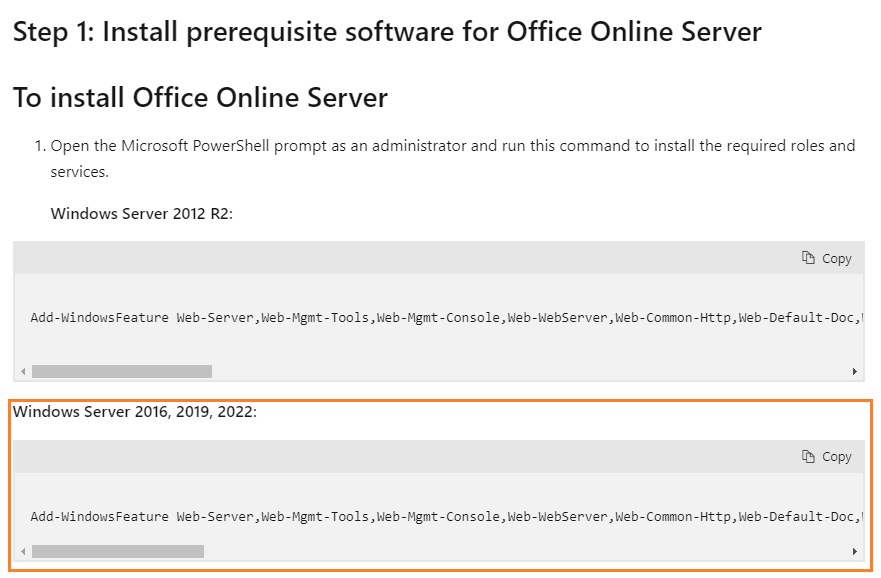
Unfortunately, if you copy this script and try to run it, you will encounter the following error: “The request to add or remove features on the specified server failed.”
Add-WindowsFeature : The request to add or remove features on the specified server failed.
Installation of one or more roles, role services, or features failed. Error: 0x8024402c
At line:1 char:1
Add-WindowsFeature NET-HTTP-Activation~~~~~~~~~~ CategoryInfo : InvalidOperation: (@{Vhd=; Credent…Name=localhost}:PSObject) [Install-WindowsFeature], Exception
FullyQualifiedErrorId : DISMAPI_Error__Failed_To_Enable_Updates,Microsoft.Windows.ServerManager.Commands.AddWindowsFeatureCommand
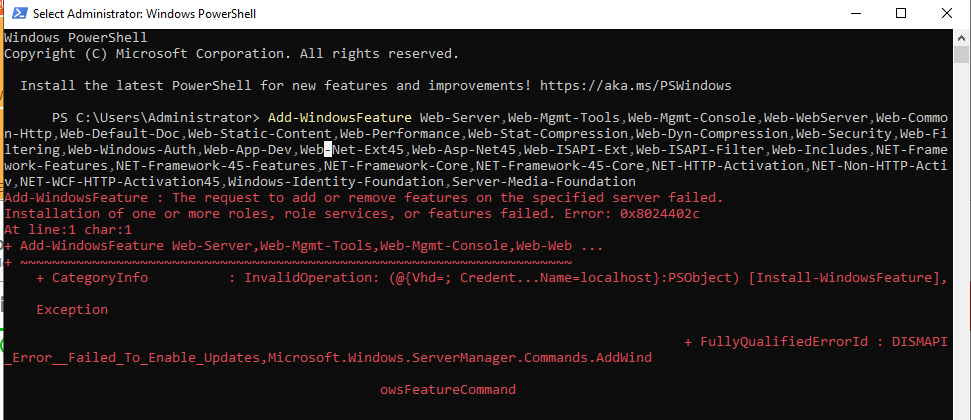
Why you got this error The request to add or remove features on the specified server failed?
This error typically occurs during the prerequisites installation processes of Office Online Server because of some of features are not supported to be installed with “Add-WindowsFeature” cmdlet or not available on your Windows version.
How to solve The request to add or remove features on the specified server failed?
To can install Office Online Server prerequisites on Windows Server 2022 without facing this error “The request to add or remove features on the specified server failed“, you have to do the following:
- Install .Net framework 3.5 using GUI instead of using PowerShell as mentioned at Install .NET Framework 3.5 on Windows Server 2016.
- Expand the .Net framework feature and select the below items:
- HTTP-Activation
- NON-HTTP-Activation
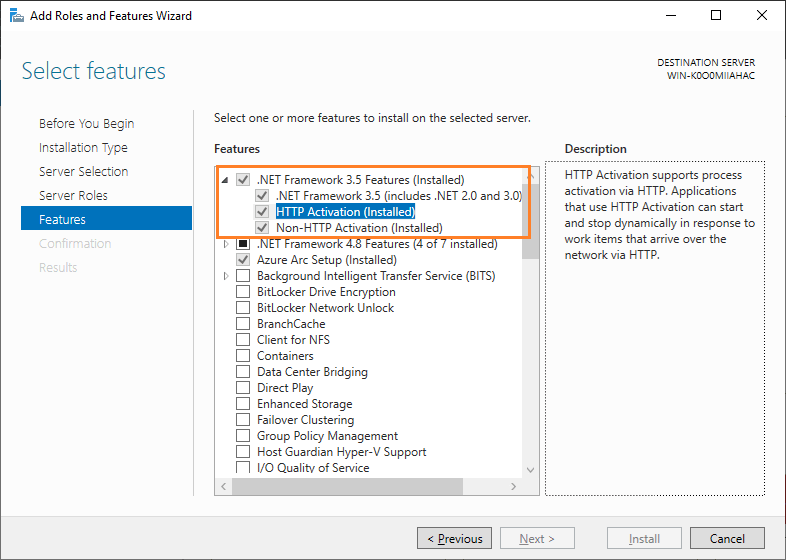
- Remove all the .Net framework core features from your cmdline.
- The finsl cmdline should look like the below
Add-WindowsFeature Web-Server,Web-Mgmt-Tools,Web-Mgmt-Console,Web-WebServer,Web-Common-Http,Web-Default-Doc,Web-Static-Content,Web-Performance,Web-Stat-Compression,Web-Dyn-Compression,Web-Security,Web-Filtering,Web-Windows-Auth,Web-App-Dev,Web-Net-Ext45,Web-Asp-Net45,Web-ISAPI-Ext,Web-ISAPI-Filter,Web-Includes,NET-WCF-HTTP-Activation45,Windows-Identity-Foundation,Server-Media-Foundation- Copy the script above and run it on your machine. You will observe that all features and prerequisites for Office Online Server have been successfully installed, as stated below.
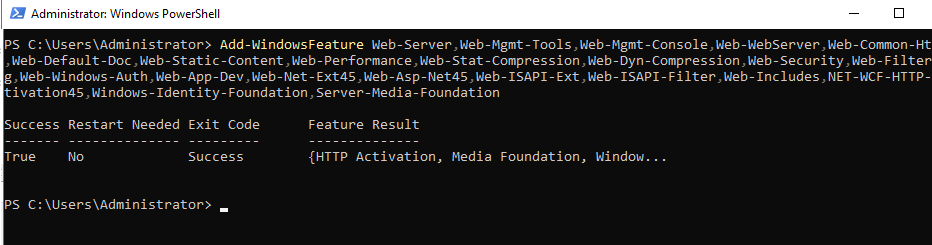
Conclusion
Encountering the “The request to add or remove features on the specified server failed” error while working with Office Online Server can be frustrating. However, systematically checking the required features and understanding which ones can be installed via the GUI or PowerShell can help you resolve this issue and smoothly install the Office Online Server prerequisites.

![Office Online Server: The request to add or remove features on the specified server failed Add-WindowsFeature : The request to add or remove features on the specified server failed. Installation of one or more roles, role services, or features failed. Error: 0x8024402c At line:1 char:1 + Add-WindowsFeature NET-HTTP-Activation + ~~~~~~~~~~~~~~~~~~~~~~~~~~~~~~~~~~~~~~ + CategoryInfo : InvalidOperation: (@{Vhd=; Credent...Name=localhost}:PSObject) [Install-WindowsFeature], Exception Office Online Server The request to add or remove features on the specified server failed](https://spgeeks.devoworx.com/wp-content/uploads/2024/06/Office-Online-Server-The-request-to-add-or-remove-features-on-the-specified-server-failed.png)