In this post, we will learn how to change Workflow actions language from English to another language in SharePoint Designer 2013?
You might also like to read how to add Comments In SharePoint Designer 2013
I have tried to create a new workflow using SharePoint Designer 2013, but I had noticed that the Workflow actions and conditions are shown in the Arabic Language. But, I need to change SharePoint Designer 2013 Workflow Actions language to another language like English.
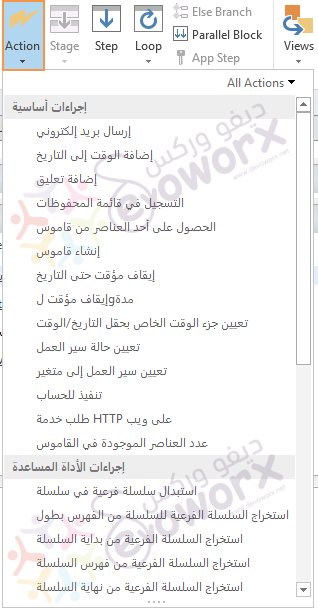
I checked SharePoint Site Settings > Site Administration > Language settings
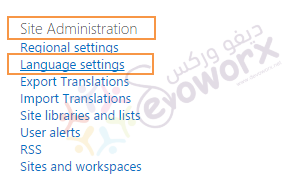
I have found out the below language settings
- Default language: Arabic.
- Alternative language: English.
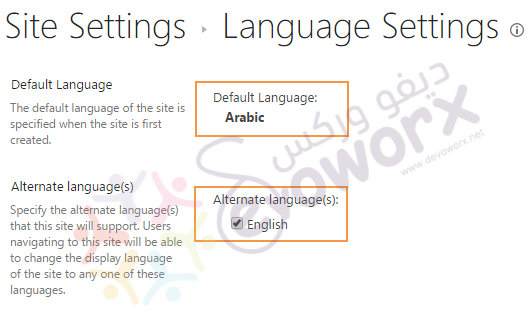
I also have tried to change the SharePoint Designer Options > Language > Choose Editing language from Arabic to English. but to no avail!
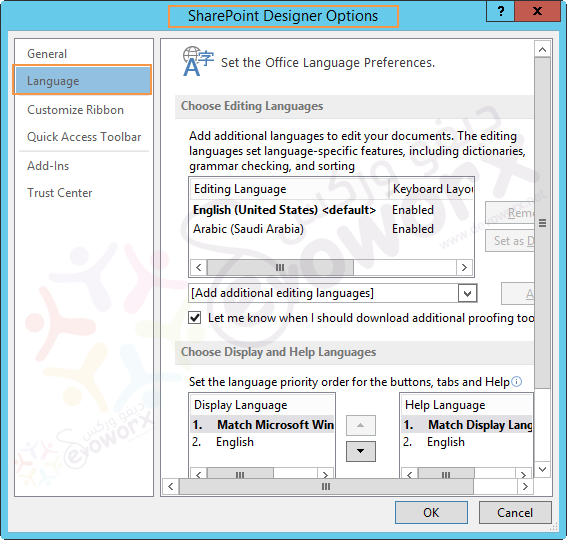
Unfortunately, You can’t change Workflow Actions language in SharePoint Designer 2013 by any means.
The SharePoint Designer Workflow actions language mainly depends on the default language that has been selected in “Template Selection” at the time of creating the new SharePoint site.
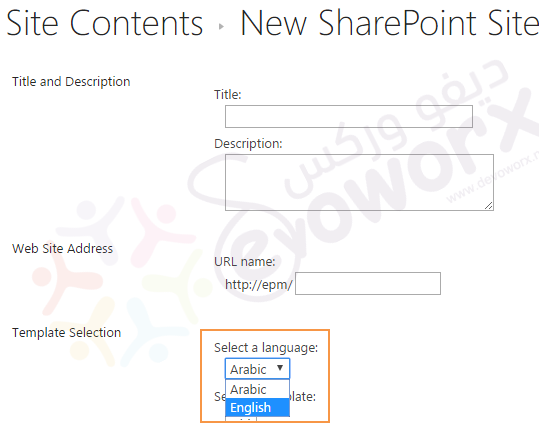
As we have earlier mentioned, there’s no direct solution to Change Workflow Actions language in SharePoint Designer 2013. however, I have figured out a workaround to change SharePoint Designer 2013 Workflow Actions language by doing the following:
Note: you should make sure that you have already installed the language pack of your desired language that you need to use to develop your SharePoint Designer workflow.
You don’t need to create a new site if you already have a site with the preferred language.
Steps
- Create a new subsite with the preferred default language that you want to develop your SharePoint Designer workflow.
- Site Action > Site Contents.
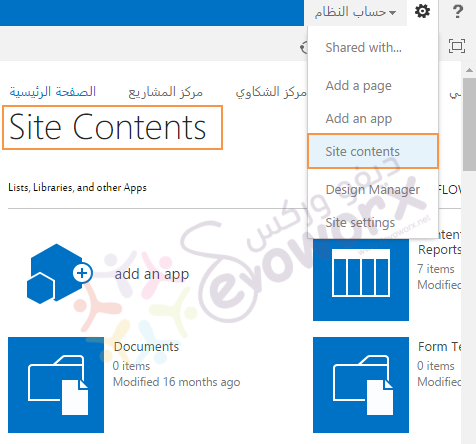
- Scroll down to create a new subsite.
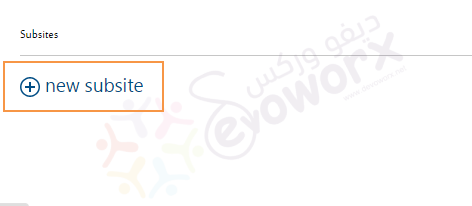
- In “Template Selection“, select the preferred language that you would like to use in SharePoint Designer workflow actions.
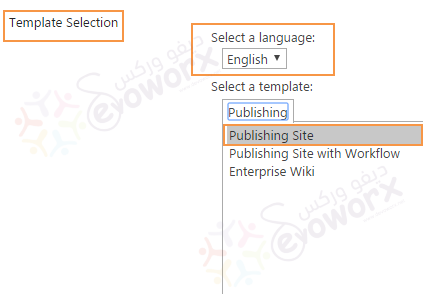
- At the main site > Save the desired list that you need to apply workflow on it as a template and create a new one at the subsite from this template.
- Open SharePoint Designer > Open the main site > Navigate to subsites > Open the new one created.
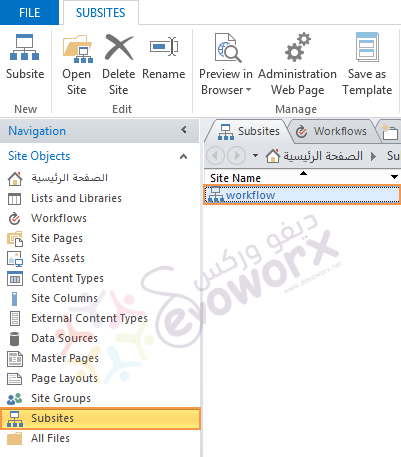
- Create a new List Workflow.
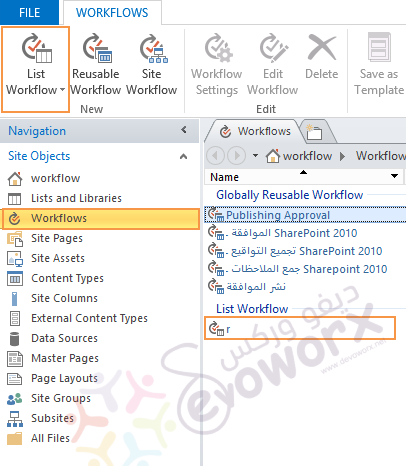
- The Workflow Actions and Conditions language should be now displaying the desired language which is the default language of your site.
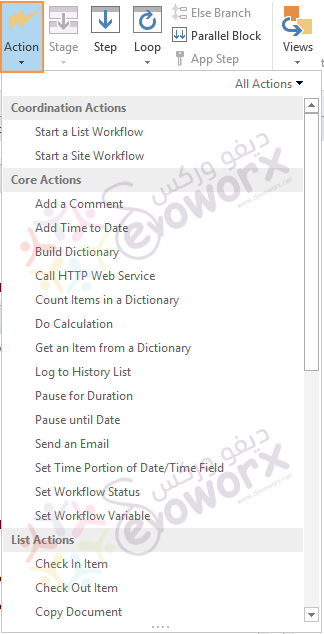
- Develop your workflow with your desired language.
- After you finished,
- Select all stages ( CTRL + A).
- Right-click and select Copy as shown below.
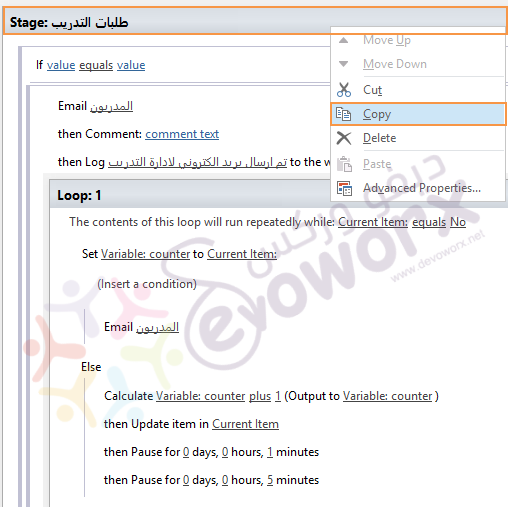
- Go to The main Arabic site > Edit your workflow.

- Below the default stage > Right click > Select Paste as shown below.
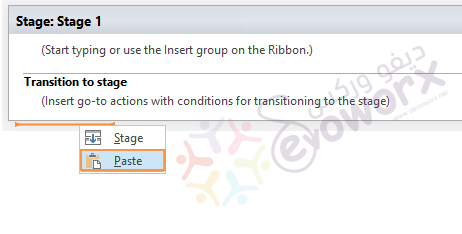
- Once the workflow stages pasted, the Workflow Actions and Conditions Language will be changed automatically to the default SharePoint site language of your current site.
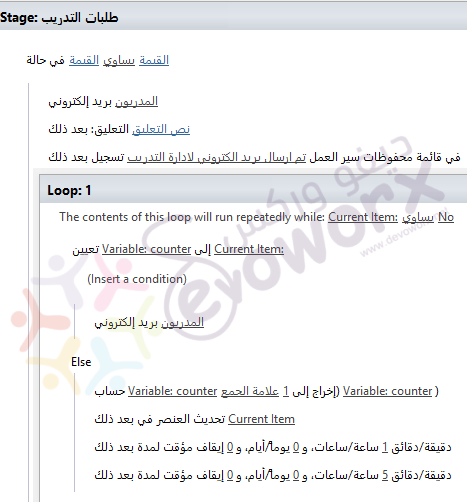
Conclusion
Unfortunately, You can’t change Workflow Actions language in SharePoint Designer 2013 by any means, as a workaround, you can create a new site with your preferred language and copy the workflow steps from this site to the old one.
Applies To
- SharePoint Online.
- SharePoint 2016.
- SharePoint 2013.
- SharePoint 2010.
- SharePoint Designer 2013.
- SharePoint Designer 2010.

Pingback: The Workflow contains errors, but they are not visible in the current view | SPGeeks
Thanks for this tip!
You are welcome 🙂