In this article, we are gonna fix the “Database running in compatibility range and upgrade recommended” health analyzer issue
The database is in compatibility range and upgrade is recommended
This warning usually occurs in case there are databases that have versions older than the current sharepoint update. but are within the backwords compatible range.
Solving database is in compatibility range issue
- Click on “View these issues” to list all the issues that have been detected by the health analyzer.
- Below Configuration category > Click on “Database running in compatibility range and upgrade recommended” to view the details.
- In the Explanation section > you can get what’s the databases that need to upgrade as well as you can check database status in SharePoint Central Administration.
Check the database status in Central Administration
- Open Central Administration > Upgrade & Migration > Review database status.
- Below the “Status” column, check the “Action Required” and its related database.
The database is not a Content Database
In our case, the database that requires an upgrade is “WSS_Searsch“.
The “WSS_Searsch” is NOT a content Database. therefore, the database upgrade requires to run the SharePoint Configuration Wizard on each server in the farm
Run the SharePoint Configuration Wizard via SharePoint Management Shell
Note: It’s recommended to run the SharePoint 2013 Configuration wizard first on the main application server that hosts the Central administration and after it was started. After that start running SharePoint 2013 Configuration wizard on each other SharePoint servers, it doesn’t matter the order.
- Open SharePoint Management Shell as Administrator.
- Run PSConfig.exe Cmdlet.
PSConfig.exe -cmd upgrade -inplace b2b -force -cmd applicationcontent -install -cmd installfeatures Run the SharePoint configuration wizard via PSConfigUI.exe
- Log in to the main application server with the farm account.
- Go to Start menu > Type SharePoint Configuration Wizard.


The database that requires an upgrade is a Content Database
It does not require to run the SharePoint configuration wizard. In case, the database that requires upgrade is a Content Database.
- Open SharePoint Management Shell as an administrator.
- Run the following cmdlet to upgrade all content database that requires an upgrade.
Get-SPContentDatabase | ?{$_.NeedsUpgrade -eq $true} | Upgrade-SPContentDatabase- For a specific content database, you can run the below cmdlet:
Get-SPContentDatabase –Identity WSS_Content_Name | Upgrade-SPContentDatabaseAfter the upgrade process is done, you should review database status as mentioned below:
- Central Administration > Upgrade & Migration > Review database status.
- Check the “Status” column, and make sure there is “No action required“.
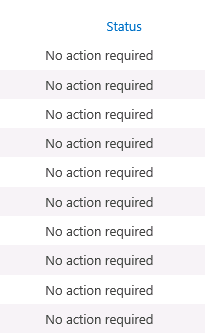
- All databases should now be upgraded with “No action required” status.
Monitor and review issues in SharePoint
- Go back to the Central Administration > Monitoring > Review problems and solutions.
- Click on the error > From ribbon > Select the Reanalyze Now.
- Go back to the Health Analyzer Reports list where the error should not be now listed.
Applies To
- SharePoint 2013.
- SharePoint 2010.
Conclusion
In conclusion, we have fixed the “Database is in compatibility range and upgrade is recommended” health analyzer issue.
You may also like to read
- A State Service Application has no database defined.
- Distributed Cache Service does not support this operation from Central Administration. Please use Sharepoint Powershell command lets.
Have a Question?
If you have any related questions, please don’t hesitate to Ask it at deBUG.to Community.

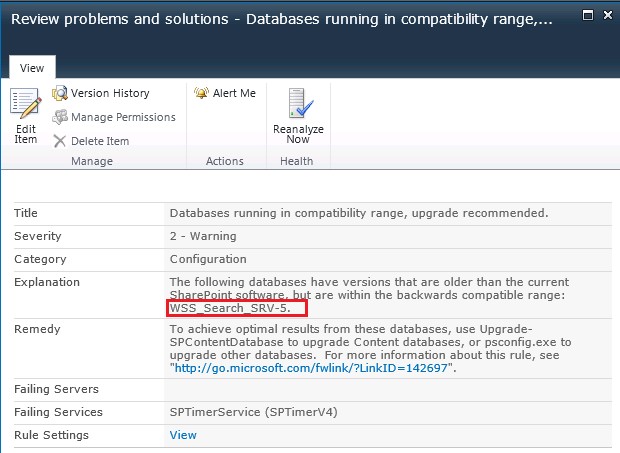





Awesome article! Many thanks,