In this hint , we will explain How to Disable all out of the box Emails in Reusable Approval Workflow In SharePoint Designer 2013.
Before we getting started, you should first be aware of the Globally reusable approval workflow is read-only, so that you can’t change its behavior till getting a copy from it.
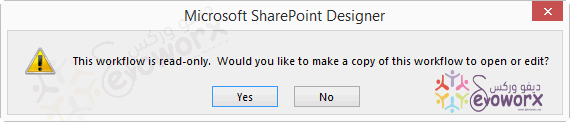
Detail Steps
- Open SharePoint Designer > Workflow.

- Right click on Approval workflow > Copy and Modify.
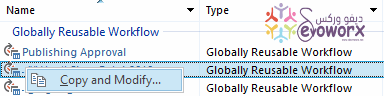
- Click Yes to create a copy.
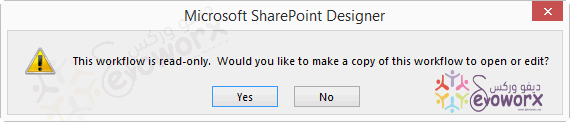
- At creating reusable workflow > Set Workflow name , Content Type.
- Note: If you need to use this workflow for all content type select All.
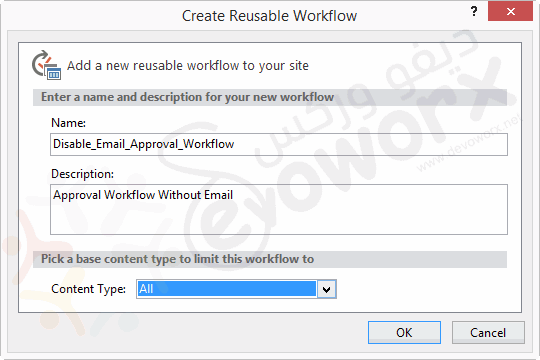
- Now the Approval workflow should be created > Click on Start Workflow Task.
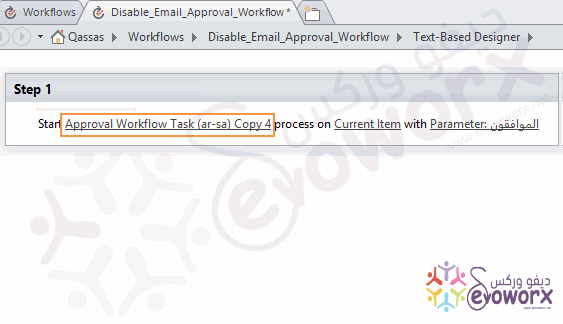
- Below Customization section, Click on Change the behavior of a single task.
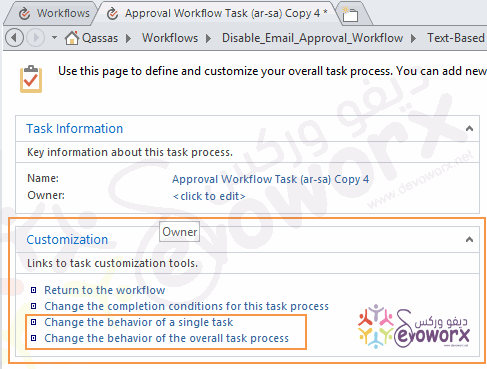
- Find the Email Action > Delete all Email Actions based on your requirements.
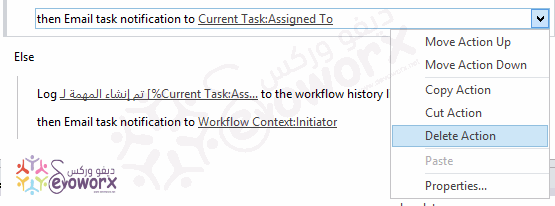
- Again, Below the Customization section, Click on Change the behavior of the overall task process.
- From the above Ribbon > at Tab workflow.
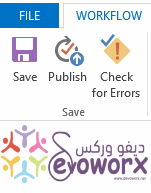
- Click on Check for Errors.
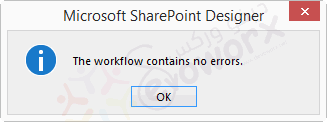
- Save the workflow.
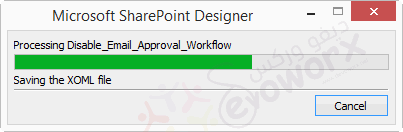
- Publish the workflow > Click Ok.
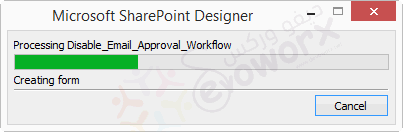
- After the workflow has been published successfully.
- Go to your list > Workflow Settings > Add Workflow.

- You should now see your new reusable workflow template without Email Notification.
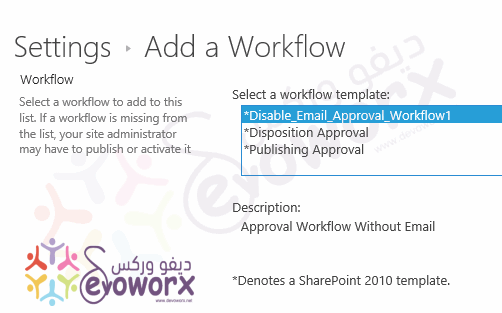
Conclusion
In conclusion, we have learned how to Disable Email in Reusable Approval Workflow in SharePoint Designer 2013 by taking a copy from the current globally resalable approval workflow then removing the Email notification action.
Applies To
- SharePoint 2016.
- SharePoint 2013.
- SharePoint Designer.

