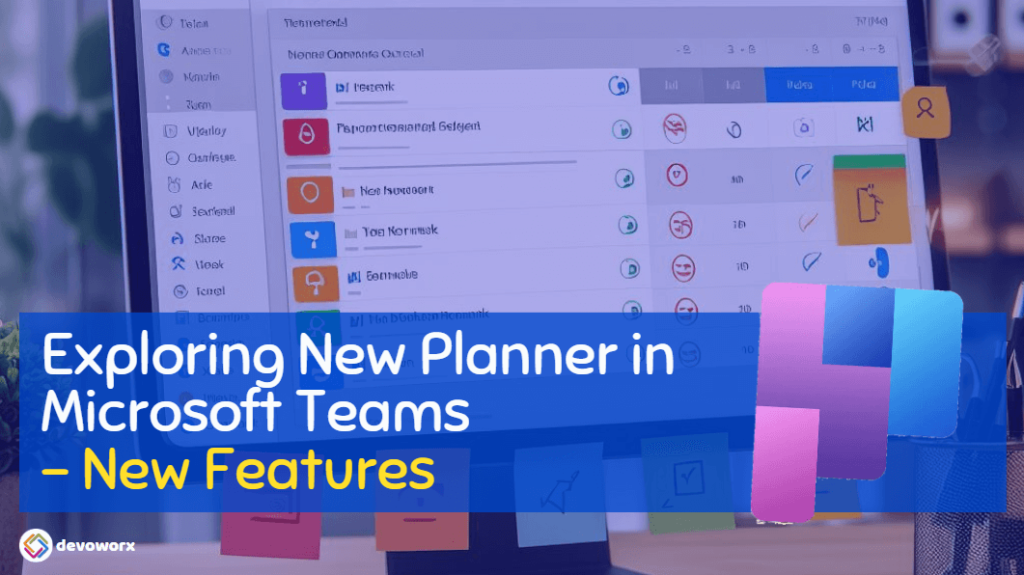Last November 2023, during Microsoft Ignite, Microsoft announced the new Planner in Teams that is now accessible as part of the Microsoft Teams Public Preview.
New Planner in Teams is a powerful tool for task and work management, and brings together the simplicity of Microsoft To-Do, the collaborative capabilities of Microsoft Planner, and the robustness of Microsoft Project for the web. and that would help you Manage all your tasks and plans in one simple, familiar experience.
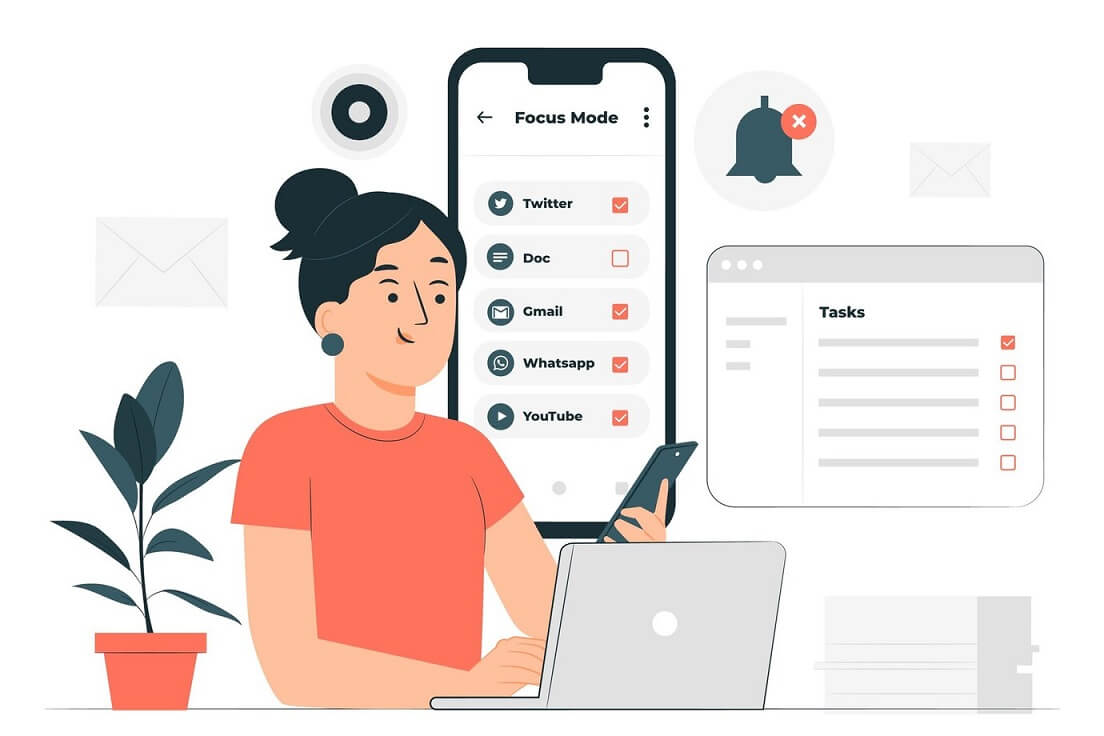
New Planner in Teams is now available in Public Preview
The app was formerly known as “Tasks by Planner and To Do” in Microsoft Teams.
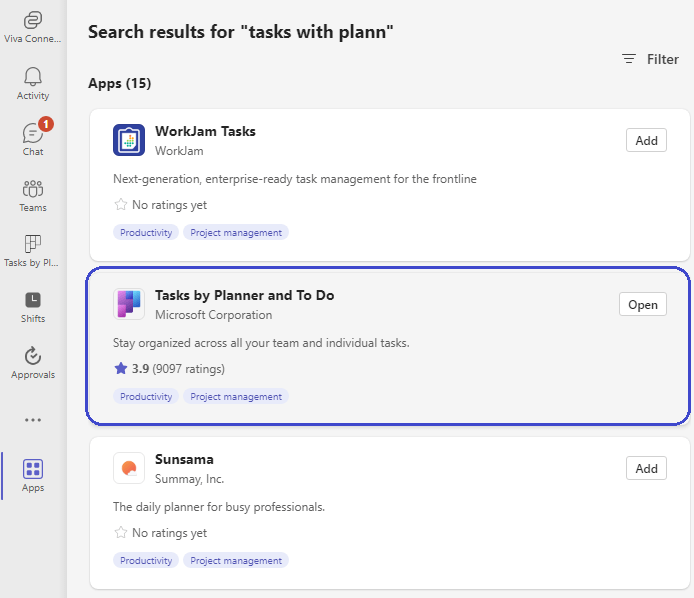
It has now transformed into the new “Microsoft Planner” within the Microsoft Teams Public Preview.
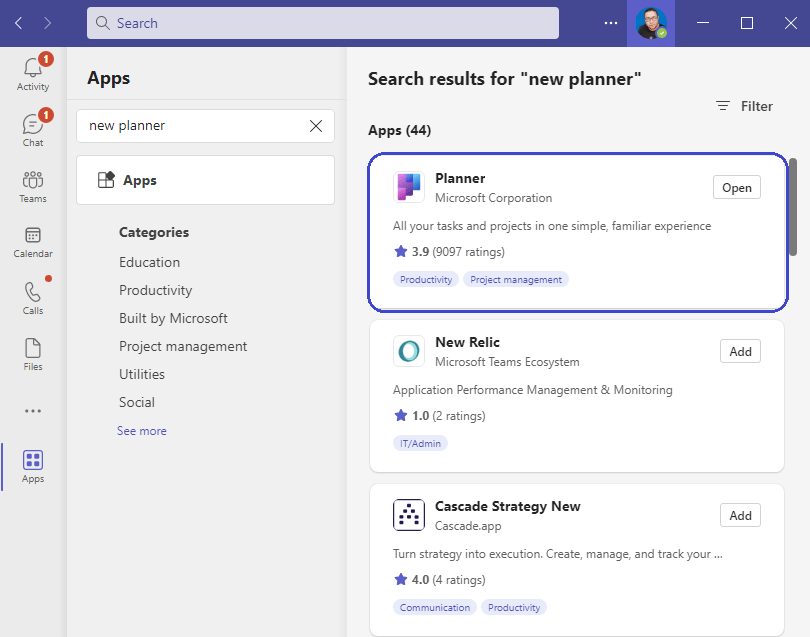
Important Note: If you’re unable to locate the new Planner in the App List, it indicates one of the following scenarios:
- Team Admin Settings: Your Team Admin has not enabled early access for preview features in Teams.
- Preview Mode: Alternatively, you may not have switched to the preview mode.
For more details, Please check How to Enable Public Preview in Teams?
New Planner Roll Out
In the latter part of 2024, the web version of the new Planner will become widely accessible. The familiar features from Microsoft Project for the web will seamlessly integrate into both the new Planner app within Teams and the standalone Planner web app.
Project Desktop, Project Online, and Project Server will remain accessible and supported for both our existing and new customers. As of now, there is no specified end-of-service date for Project Online.
How to use New Planner in Teams?
To use the New Planner in Teams, you have to switch to the Public Preview as stated below:
- Login to Microsoft Teams with your account.
- Click on the eclipse “…” beside your profile image.
- From the options menu, Click on “About” > “Public Preview“.
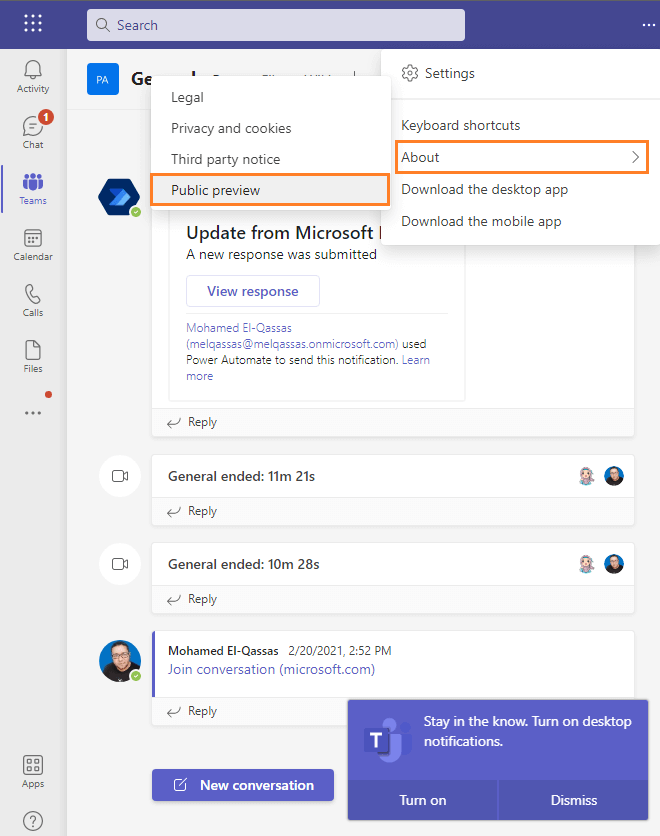
This “Public Preview” option is only available when “Show preview features” is set to Enabled in Team Policy.
- Now, Click on Apps, Then search for the “New Planner”.
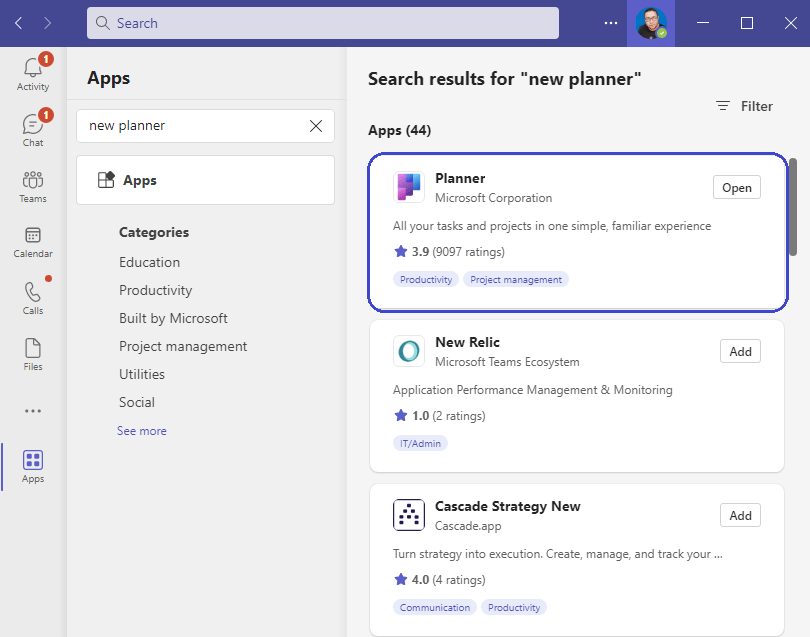
- Click on “Open”, to add the “New Planner in Teams“.
- Great, the Planner Preview is now added to the Quick launcher with the below new experience.
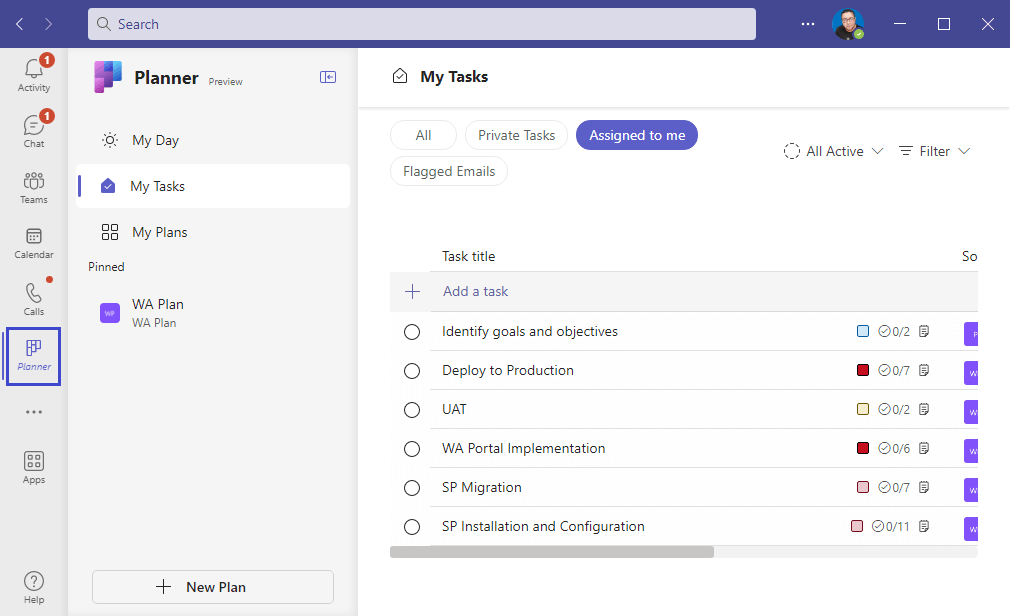
What’s new in New Planner in Teams?
As we earlier mentioned, the new Planner in Teams seamlessly combines the simplicity of Microsoft To Do, the collaborative features of Microsoft Planner, the robust capabilities of Microsoft Project for the web, and the intelligent assistance of Microsoft Copilot. Users can now enjoy a unified and familiar experience for managing tasks, plans, and projects
The new Microsoft Planner offers a seamless and familiar experience. Whether you’re an individual user, part of a team, or managing large-scale projects, the enhanced features cater to your needs.
Let’s explore what’s new and how it can benefit you.
- Task Management: Create plans, organize tasks, and track progress effortlessly. The intuitive interface ensures that you stay on top of your work.
- Collaboration: Collaborate with team members, assign tasks, and communicate effectively. The integration with Teams streamlines communication and keeps everyone informed.
- Intelligence with Copilot: Copilot, our AI-powered assistant, adds intelligence to your planning process. It can answer questions, provide insights, and assist in decision-making.
- Simplified Interface: The new Planner interface is user-friendly and visually appealing. Navigating through tasks, deadlines, and assignments is now more intuitive.
- Integration with Teams Channels: Create a Planner tab within your Teams channels to centralize task management. Discuss tasks, share files, and collaborate seamlessly.
- Integrations with Microsoft 365 experiences: You can easily copy the link to your plan and add it to Microsoft Loop.
- Enhanced Reporting: Generate reports on task progress, resource allocation, and overall project health. Visualize data to make informed decisions.
Add New Planner to Team Channel
To add the “New Planner” to a Microsoft Team Channel, you have to do the following:
- Go to your Team > Click on your channel that you would like to add the New Planner to it.
- Besides the Channel name, click on “+” button to add a new tab.
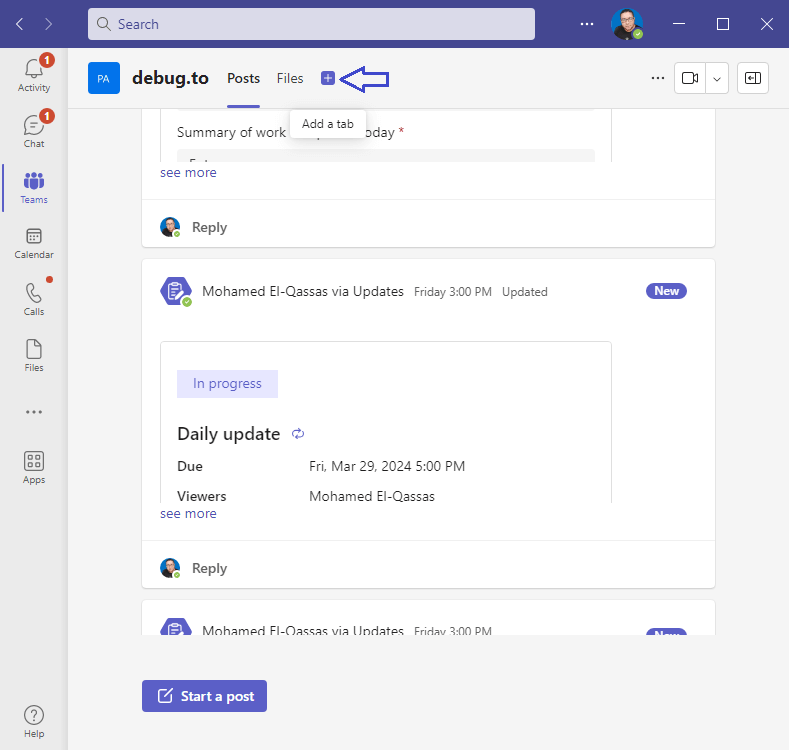
- Search for “Planner“.
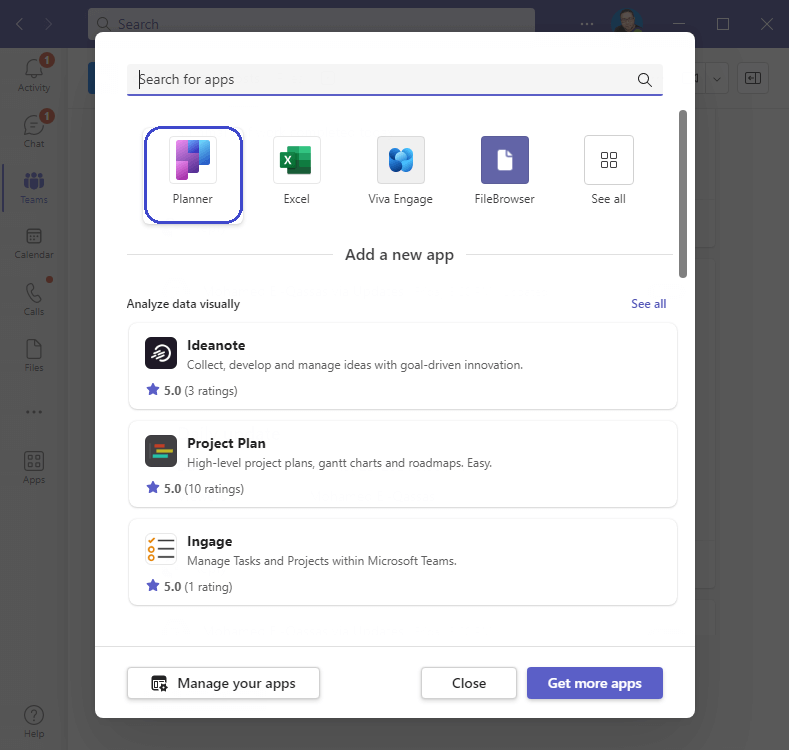
- Click on “Planner” App, to add the New Planner in Teams Channel.
- Now, you can add a new Plan, or use an existing one a stated below.
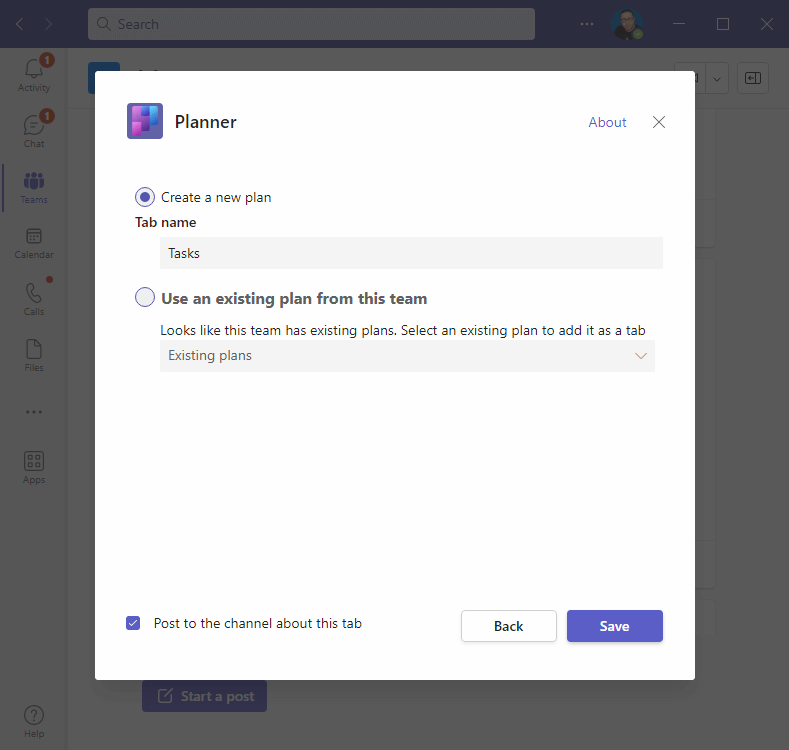
- Great, the new plan has been added as a new tab in your Team channel as shown below.
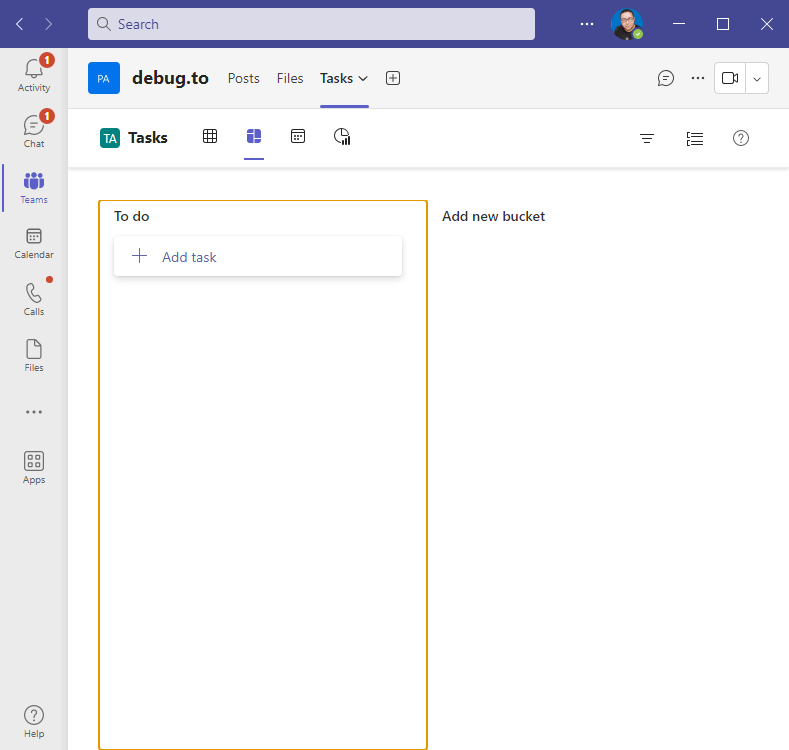
- Also, the new plan is posted in you channel as below.
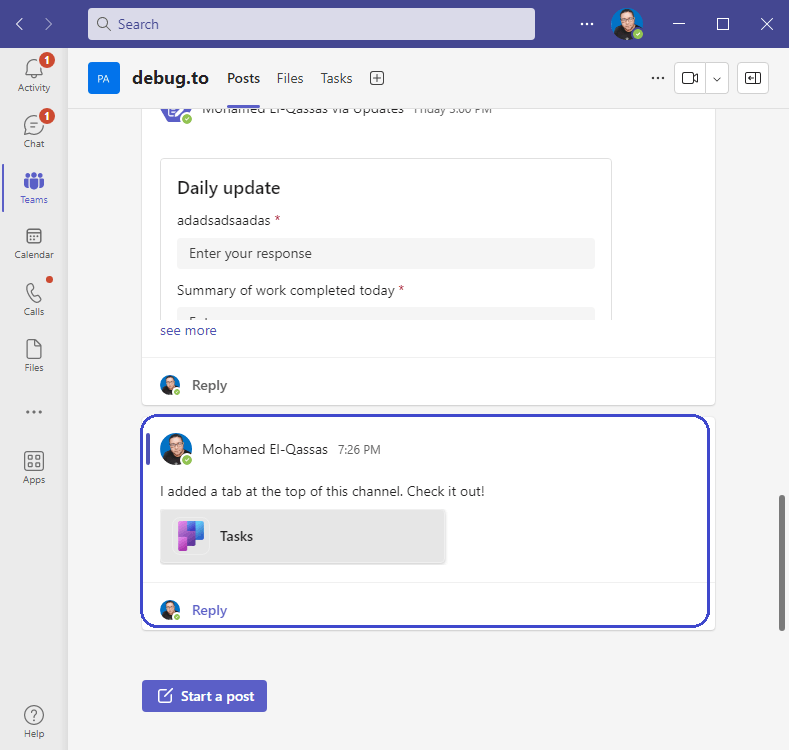
Don’t miss out on these upcoming New Planner Events
Microsoft Tech Community invites you to two special events that promise to shape the future of task and work management within Microsoft 365, and the Planner product team is excited to share what’s coming to the new Microsoft Planner and introduce the powerful integration of Microsoft Copilot.
Read more at Exploring the Future of Task and Work Management with Microsoft Planner and Copilot