In this article, we will solve why you can’t lookup App Identifier details when you grant permission to an App in SharePoint as well as we will learn how to step by step grant app permissions SharePoint 2016.
Applies To
- SharePoint 2016.
- SharePoint 2013.
In SharePoint 2016, I tried to grant permission to the Workflow App by doing the following:
- Open Site App Permissions.
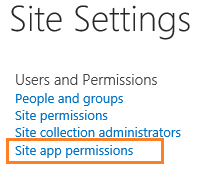
- Copy the App Identifier GUID between the last “|” and the “@” sign, as shown below.
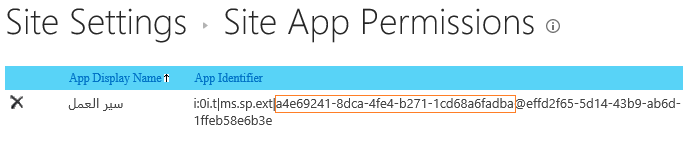
- Browse “http://hostname/_layouts/15/appinv.aspx” to grant the APP permission.
- Paste the App Identifier to App Id field,
- Click on the Lookup button to fetch its related data.
- Title,
- App Domain,
- and Redirect URL.
Unfortunately, the Title and App Domain for the App Identifier can’t be retrieved as shown below.
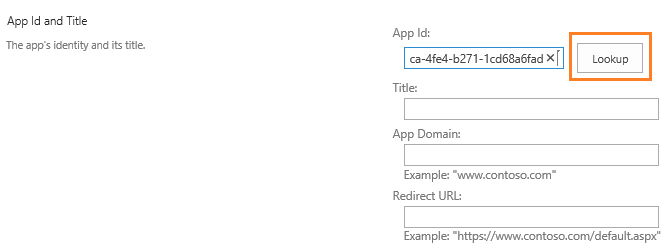
This problem might occur in case of
- The App Identifier is not provided correctly.
- “Workflows can use app permissions” feature is not activated.
- “Workflows can use app permissions” feature is activated before configuring the App Management Service.
To get SharePoint grant App permissions working properly, you should d the following:
Configure App Management Service
As a prerequisite to granting permission to an App in SharePoint, you must make sure that the App Management Service has been configured properly as we mentioned at Sorry, something went wrong App Management shared service proxy is not installed
Activate “Workflows can use app permissions” feature
- Open Site Settings.
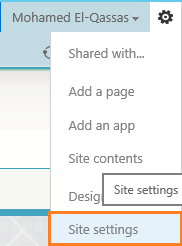
- Below Site Actions > Select Manage site features.
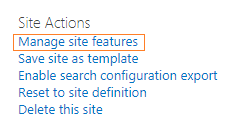
- Activate Workflows can use app permissions feature.

Note: The Workflows can use app permissions feature must be activated after configuring the App Management Service, not before! so If it is already activated, try to deactivate it then activate it again.
Get Workflow APP Identifier
- In the Site App Permissions,
- Make sure that you have copied the client section of the App Identifier between the last “|” and the “@” sign as shown below.
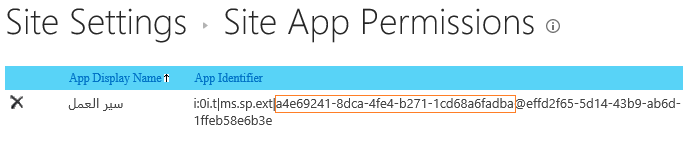
- Browse “http://hostname/_layouts/15/appinv.aspx” to grant the APP permission.
- Paste the App Identifier to App Id field,
- Click on the Lookup button that should fetch the APP information based on the assigned App Identifier as shown below:
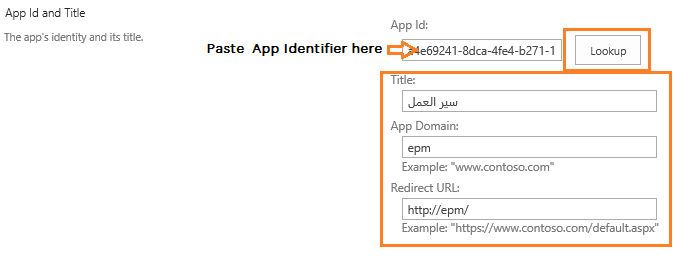
Conclusion
in conclusion, we have learned how to Grant App Permissions SharePoint 2016 and lookup the APP info in a proper way.
Have a Question?
If you have any related questions, please don’t hesitate to ask it at deBUG.to Community.

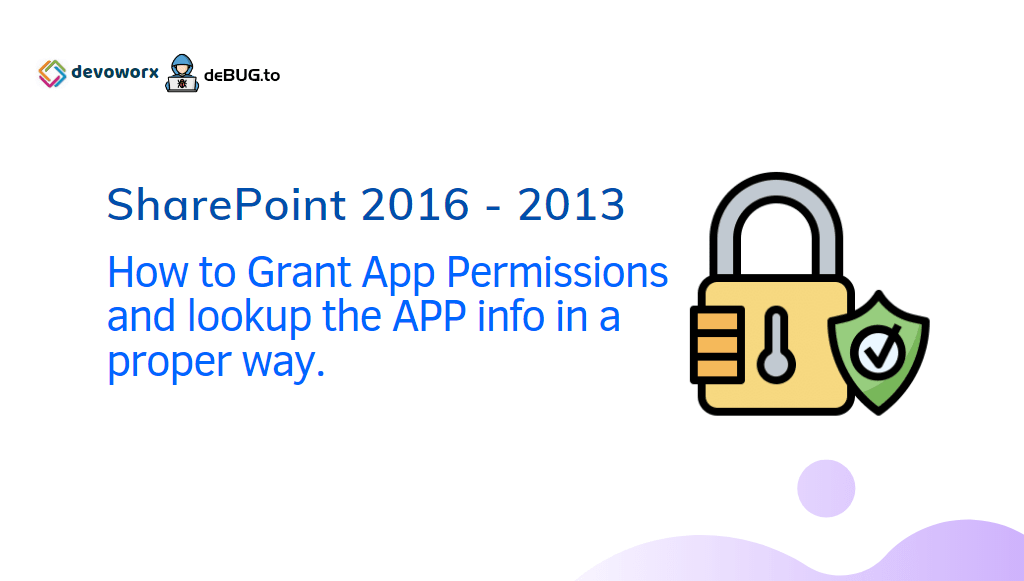
Thanks for the post, this is a very nice explanation!
Practical information. Thx for this post. I will try.