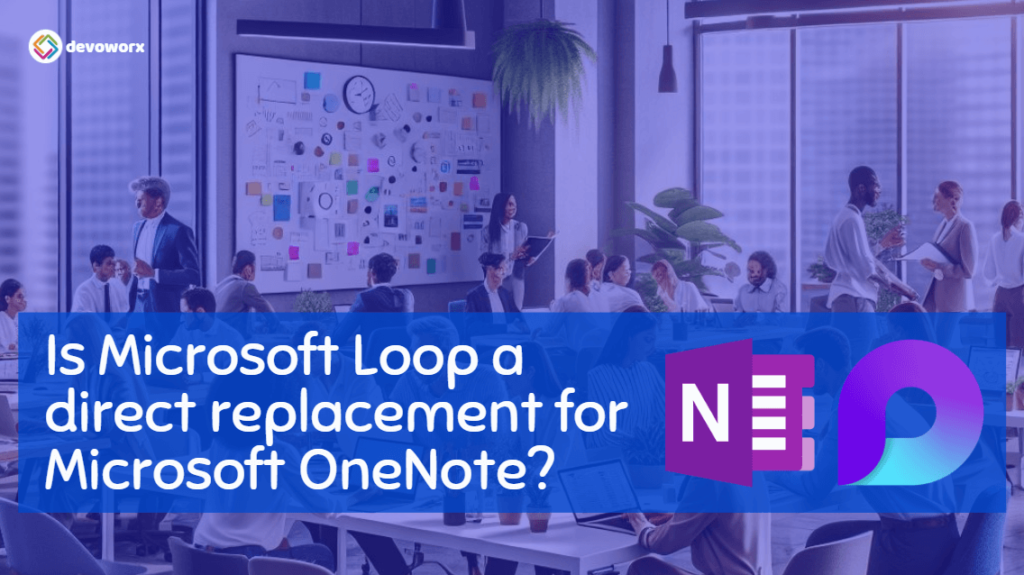In this article, we will explore the key differences and strengths of Microsoft Loop and Microsoft OneNote to help you decide which tool is best suited for your needs. We’ll also answer the question, “Is Microsoft Loop a direct replacement for Microsoft OneNote?“
What Is Microsoft Loop?
Microsoft Loop is a relatively new collaborative platform designed to support dynamic teamwork and information sharing in a fluid, modular manner. It is part of the broader Microsoft 365 ecosystem and is designed to create a more seamless and interactive experience for teams.
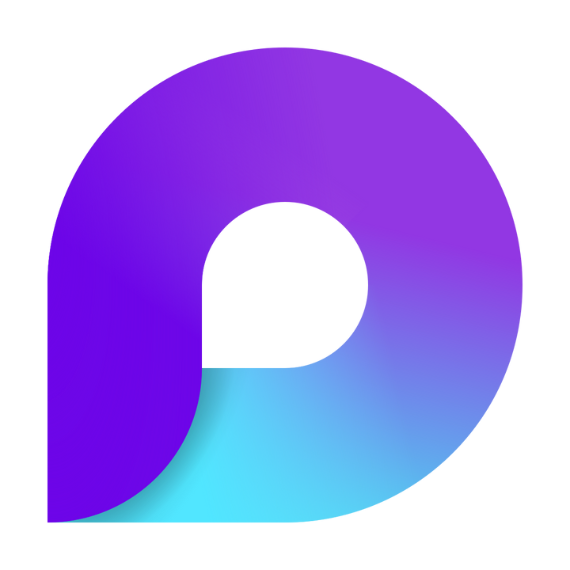
Key Features of Microsoft Loop
1) Loop Components:
Loop allows users to create modular “components” that can live across different Microsoft 365 apps like Outlook, Teams, and Word. These components are live and synchronized, meaning updates made to a component in one place are instantly reflected everywhere else.
2) Collaborative Spaces:
Loop offers a “Workspace” where team members can co-create, share ideas, and build content together. It’s an open-ended platform meant for brainstorming and drafting collaboratively.
Collaboration in real-time is at the heart of Microsoft Loop. Users can simultaneously edit documents and communicate directly through Microsoft Teams and other connected tools.
4) Task Integration:
Microsoft Loop integrates with task management tools such as Microsoft To Do and Planner, making it a productivity hub for project coordination.
Read more about Microsoft Loop at All you need to know about Microsoft Loop
When to Use Microsoft Loop?
- You are working on projects that require dynamic, real-time collaboration across multiple platforms.
- Your team needs to update content continuously and wants to use modular components across apps like Teams and Outlook.
- You prefer a more flexible and interactive workspace rather than a rigid, hierarchical structure.
- You are working on tasks that require integration with project management tools like Planner and To Do.
Limitations of Microsoft Loop
- Limited Offline Access: Requires constant internet connectivity for real-time collaboration and access; minimal offline functionality.
- Complex Learning Curve: The modular structure can be challenging for users new to collaborative, component-based tools.
- Lack of Advanced Personal Note-taking Features: It does not support rich multimedia options like handwriting, audio recording, or in-depth organization available in OneNote.
- No Standalone Version: Only available with Microsoft 365 Business and Enterprise subscriptions; not available as a free or standalone product.
- Limited External Sharing: Primarily designed for internal use within the same Microsoft 365 tenant; external sharing is restricted and not yet fully supported.
- Microsoft-centric Ecosystem: Primarily integrates with other Microsoft 365 apps, making it less suitable for organizations using a mix of third-party tools.
- Basic Customization: Offers limited customization in terms of layout or user experience compared to more established productivity tools.
- Not Ideal for Long-form Content: Focuses on collaborative components and live data, but less suited for detailed note-taking or long-form document creation.
- Early Stage Product: Still evolving, with some features missing or under development; may not yet meet all user needs for more comprehensive collaboration tools.
- Performance Dependency: Heavily reliant on Microsoft 365 apps like Teams, Outlook, and SharePoint; lacks standalone flexibility.
What Is Microsoft OneNote?
Microsoft OneNote, on the other hand, is a more established digital notebook application focused on personal note-taking and organization. It serves as a tool for creating structured notebooks, organizing information, and capturing ideas.

Key Features of Microsoft OneNote
1) Notebook Structure:
OneNote organizes notes into sections and pages within a digital notebook, making it easy to create a structured hierarchy for your content.
2) Handwritten and Typed Notes:
OneNote supports both typed and handwritten notes, offering flexibility in capturing information. It is particularly popular for users who enjoy drawing or handwriting with a stylus.
3) Tagging and Search:
OneNote includes robust tagging features and a powerful search function, allowing users to tag content by importance and quickly find relevant information.
4) Multimedia Support:
OneNote supports inserting images, audio, video, and other file types directly into notes. This makes it ideal for users who want to create multimedia-rich content.
5) Offline Access:
OneNote allows offline access to notebooks, which can be particularly useful for users who need to access their notes in areas with limited internet connectivity.
When to use Microsoft OneNote?
- You prefer a well-structured and organized way to manage your notes, ideas, and projects.
- Your workflow is more individual or involves small teams who don’t need real-time, cross-platform collaboration.
- You require offline access to your notes and need the ability to take notes anywhere, anytime.
- You enjoy multimedia note-taking and need robust support for inserting handwritten notes, images, audio, and video.
Limitations of Microsoft OneNote
- Limited real-time collaboration: Lacks fluid, instant synchronization for real-time updates.
- Rigid structure: The notebook format can feel restrictive for flexible organization.
- Performance issues with large notebooks: Large notebooks with multimedia can slow down the app.
- Limited integration with other Microsoft 365 apps: Doesn’t dynamically sync across other Microsoft apps.
- Customization limitations: Offers limited customization in layout and workflows.
- Advanced features require subscription: Some premium features need a Microsoft 365 subscription.
- Limited task management: Lacks advanced task management and integration with tools like Planner.
- No modular component sharing: Cannot share or embed individual content blocks like Microsoft Loop.
- No advanced attention management tools: Lacks AI-driven productivity or attention management features.
Is Microsoft Loop a direct replacement for Microsoft OneNote?
As a short answer: No, Microsoft Loop is not a direct replacement for Microsoft OneNote.
Microsoft Loop and Microsoft OneNote are designed to address different needs within the Microsoft 365 ecosystem. Loop is not a replacement for OneNote; instead, it’s a tool focused on team collaboration, whereas OneNote remains valuable for personal note-taking and structured information management.
Depending on the task at hand, both tools can be used in tandem to maximize productivity.
Microsoft Loop vs. Microsoft OneNote
In this section, we will compare the key features of Microsoft Loop and Microsoft OneNote.
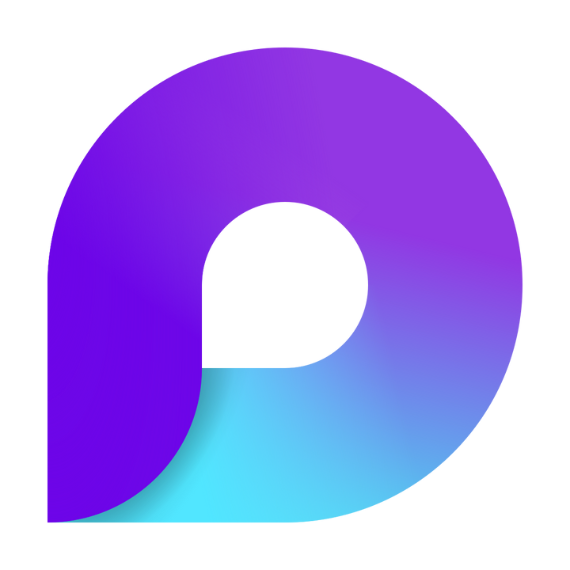

Collaboration
Microsoft Loop is designed for real-time collaboration across teams, with a focus on shared workspaces and dynamic components that can be co-edited across multiple platforms. It’s built with team interaction in mind, making it ideal for group projects, brainstorming, and continuous updates.
Microsoft OneNote, while offering basic collaborative features like shared notebooks, is more focused on individual note-taking. It’s not optimized for the dynamic, real-time collaboration that Loop excels at.
Structure and Organization
Microsoft OneNote excels in structured organization. Its notebook format, with sections and pages, is intuitive for users who prefer a traditional hierarchy for their information. It’s particularly useful for individuals or small teams who want to create detailed and well-organized notes.
Microsoft Loop, on the other hand, is less structured. Instead of a predefined notebook format, it uses “components” that can be moved, shared, and updated freely. This makes Loop a better fit for users who prefer flexibility and modularity over strict organization.
Content Flexibility
Microsoft Loop allows for the creation of live, interactive components, like lists, tables, or even text blocks, which can be embedded across various Microsoft 365 apps. This makes Loop highly adaptable and perfect for users who work on projects that require frequent updates and interaction across different platforms.
Microsoft OneNote offers more flexibility when it comes to media types, allowing users to insert rich content like handwritten notes, audio clips, videos, and more. It’s well-suited for those who want to mix different media formats in their notes and have everything stored in a single notebook.
Integration with Other Microsoft Services
Microsoft Loop integrates deeply with other Microsoft 365 tools such as Teams, Outlook, Planner, and more, ensuring a seamless workflow for users working across multiple platforms.
Microsoft OneNote also integrates with the Microsoft ecosystem, but in a more static way. For example, notes can be linked with Outlook tasks, but they don’t have the dynamic, live updating capabilities of Loop components.
Offline Accessibility
Microsoft OneNote shines in scenarios where offline access is needed. Notebooks are accessible without an internet connection, making it convenient for users who need their information available at all times.
Microsoft Loop is more dependent on cloud access, as its real-time collaborative features and live components rely on connectivity. This makes it less suitable for offline use.
Microsoft Loop vs. Microsoft OneNote Table Comparison
This table provides a clear breakdown of the key differences between Microsoft Loop and Microsoft OneNote, making it easier to choose the right tool for your specific needs.
| Feature | Microsoft Loop | Microsoft OneNote |
|---|
| Primary Focus | Real-time collaboration across platforms | Personal note-taking and organization |
| Structure | Modular, flexible components (no strict hierarchy) | Hierarchical structure with notebooks, sections, and pages |
| Real-time Collaboration | Yes, with live updates across Microsoft 365 apps | Limited, shared notebooks allow collaborative editing |
| Integration with Microsoft 365 | Deep integration with Teams, Outlook, Planner, etc. | Integrates with Outlook and other tools, but less dynamic |
| Offline Accessibility | Limited (cloud-based, real-time updates) | Full offline access to notebooks |
| Content Flexibility | Modular components, live updates | Supports handwritten, typed notes, multimedia, and drawings |
| Best Use Cases | Team collaboration, brainstorming, continuous updates | Personal notes, research, project organization |
| Multimedia Support | Basic (focused on live data, not multimedia) | Rich multimedia support (audio, video, images, ink) |
| Task Management Integration | Integrates with Microsoft To Do, Planner | Basic integration with Outlook tasks |
| Device Support | Cloud-based, accessible on any platform | Available on most platforms with offline capabilities |
| Audience | Teams working on collaborative projects | Individuals or small teams focused on note-taking |
License details for Microsoft Loop and Microsoft OneNote
Microsoft OneNote is widely accessible with both free and paid options, while Microsoft Loop requires a Microsoft 365 subscription that includes collaborative tools like Teams and Outlook, making it primarily available to business and enterprise users.
Microsoft Loop License Details
- Included with Microsoft 365: Microsoft Loop is part of the Microsoft 365 ecosystem, which means it is available through various Microsoft 365 subscription plans.
- Business & Enterprise Plans: Microsoft Loop is generally available to users who have a Business Standard, Business Premium, Enterprise E3, Enterprise E5, or similar subscription.
- Integration Requirement: Since Loop is integrated across multiple Microsoft apps (like Teams and Outlook), access to these apps is also needed for full functionality. Loop components can be used within other Microsoft 365 applications that are covered under your existing Microsoft 365 subscription.
- Standalone Availability: As of now, Microsoft Loop is not available as a standalone product, and it must be accessed through a valid Microsoft 365 plan that includes collaboration tools like Teams and Outlook.
Microsoft OneNote License Details
- Free Version: OneNote is available as a free standalone application for personal use, with basic features. The free version can be downloaded from the Microsoft Store, Mac App Store, or directly from the Microsoft website.
- Included with Microsoft 365: OneNote is also included in all Microsoft 365 subscription plans, both personal and business/enterprise versions. These include Microsoft 365 Personal, Microsoft 365 Family, and business plans like Business Basic, Business Standard, Business Premium, Enterprise E3, Enterprise E5, and more.
- Integration with Microsoft 365: If used as part of a Microsoft 365 subscription, OneNote integrates more deeply with other Microsoft 365 apps like Outlook, SharePoint, and Teams. This includes features such as syncing notes across devices and accessing premium features like enhanced collaboration.
- OneNote for Windows 10: OneNote is also available as part of Windows 10 and Windows 11, pre-installed on devices with the operating system.
Conclusion
Both Microsoft Loop and Microsoft OneNote have unique strengths that cater to different needs. Microsoft Loop is ideal for teams that need flexibility, real-time collaboration, and integration across multiple platforms. Microsoft OneNote, on the other hand, is perfect for individuals or small teams that need a structured way to organize their notes and ideas, with strong multimedia support and offline accessibility.
Choosing between the two depends on whether you value dynamic collaboration or structured, personal note-taking more. Both are powerful tools in the Microsoft 365 ecosystem and can complement each other depending on your specific needs.