Missing Issue Tracker List in SharePoint 2016
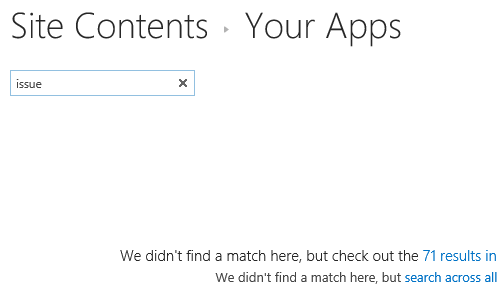
You may be also interested in reading Discussion Board list is not available in SharePoint Publishing Site.
Missing Issue Tracker List In SharePoint
In SharePoint 2016, specifically, in a SharePoint Publishing Site. I tried to create an Issue Tracker list by following the below steps:
- Open the SharePoint site.
- Click on the “Site Setting” gear Icon, Click on “Add an App“.
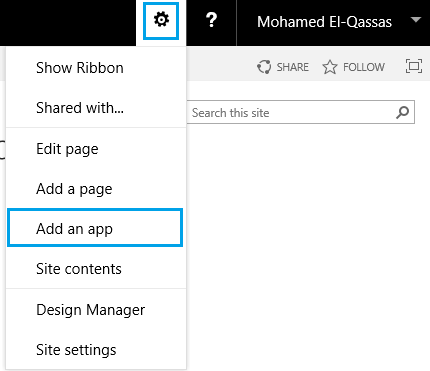
- Search for “Issue Tracker list“, But I can’t find it as shown below
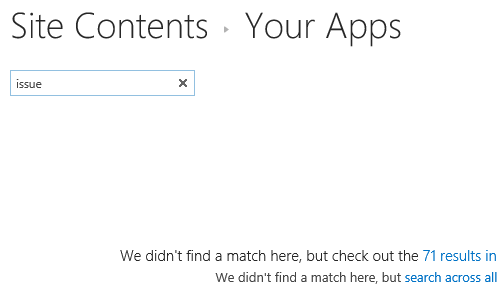
Why I can’t find Issue Tracker List In SharePoint
This issue usually occurs if:
- The current SharePoint site template is “Publishing Template“.
- The “Team Collaboration Lists” feature is not activated.
By default, the “Team Collaboration Lists” is not activated in the SharePoint Publishing site.
Team Collaboration Lists
Team Collaboration Lists feature includes:
Lists
- Issue Tracker List.
- Announcement List.
- Discussion Board List.
- Links List.
- Contacts List.
- Calendar list.
- Tasks List.
- Promoted Links List.
- Survey List.
- External List.
Libraries
- Document Library.
- Form Library.
- Wiki Page Library.
- Picture Library.
You may be also interested to read Comparing List and Library limits in SharePoint 2016 with SharePoint 2013 / 2010 / 2007.
Activate Team Collaboration Lists Feature
- Open “Site Settings”.
- Below “Site Action”, Click on “Manage Site Features”.
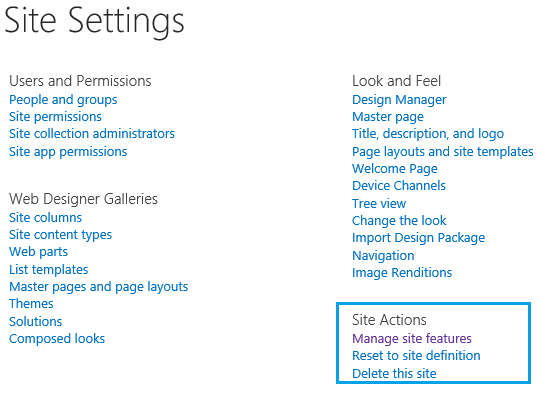
- Search for “Team Collaboration Lists”, Click “Activate”.

- Go back to “Site Content”, Add a new app.
- The team collaboration lists should be shown now.
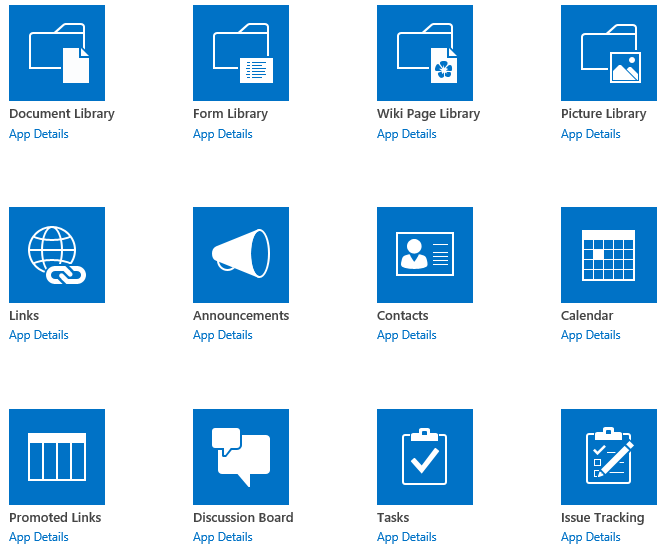
- Search for “Issue Tracking” list, it should be listed.
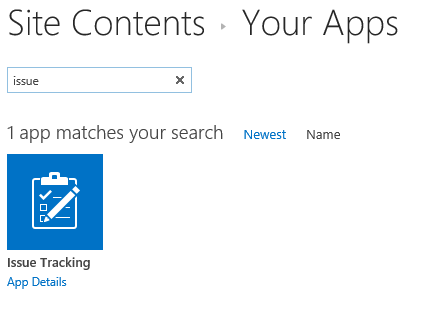
You may also like to read Disable Multiple Line Field in SharePoint Forms.
Applies To
- SharePoint 2019.
- SharePoint 2016 / SharePoint 2013.
Conclusion
In conclusion, we have learned how to show the “Missing Issue Tracker List in SharePoint“.
Additionally, we have explored the Lists and Libraries in the “Team Collaboration Lists” feature in SharePoint 2016.

You make it entertaining and you still take care of to keep it smart. I can not wait to read much more from you. This is really a terrific site.