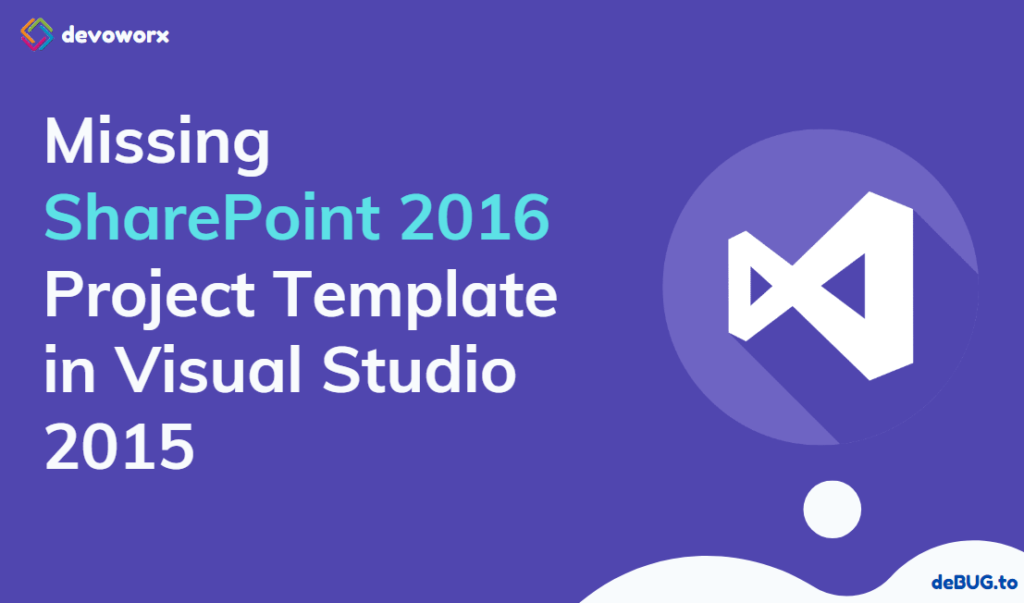Although I have installed Microsoft Office Developer Tools for Visual Studio 2015, I am Missing SharePoint 2016 Project Template in Visual Studio 2015 as shown below
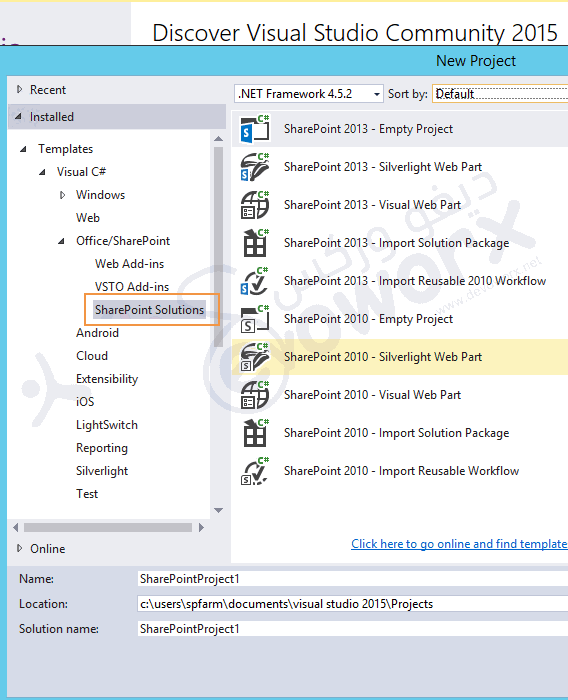
You might also like to read
- Visual Studio 2015 Missing SharePoint Templates.
- Missing Office / SharePoint template in Visual Studio 2017.
- Missing office / SharePoint Template in Visual Studio 2013.
Despite, you have installed Office Developer Tools for Visual Studio 2015, you didn’t find SharePoint 2016 Project Template. This usually occurs if you don’t install Microsoft Office Developer Tools Preview 2 for Visual Studio 2015.
Install Microsoft Office Developer Tools Preview 2 for Visual Studio 2015
Steps
- Download Microsoft Office Developer Tools Preview 2 for Visual Studio 2015.
- After the file has been downloaded.
- Double-click on the file to install the office/SharePoint Tools > click install.
- After the installation process has been completed.
- Open Visual Studio > New Project > Navigate > Expand the preferred language.
Great, the Office/SharePoint Template should be now listed with SharePoint 2016 project template as shown below:
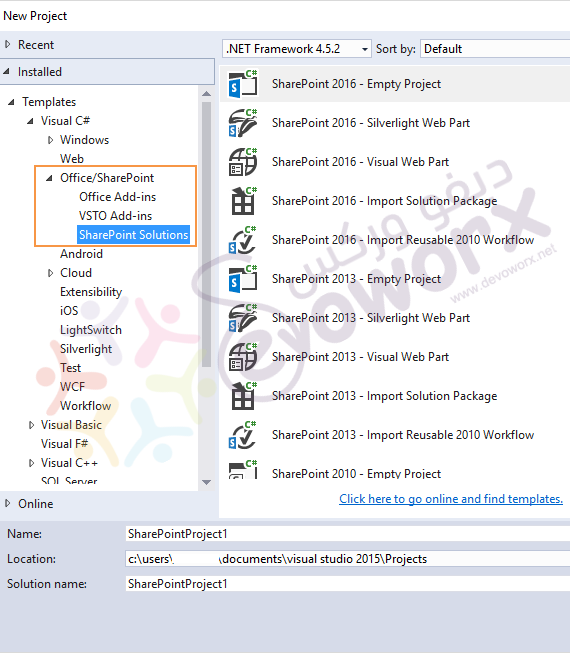
Conclusion
In conclusion, we have solved Project template for SharePoint 2016 is missing by installing Microsoft Office Developer Tools Preview 2 for Visual Studio 2015.
Applies To
- SharePoint 2016.
- SharePoint 2013.
- Visual Studio 2015.
- Visual Studio Community 2015.
Have a Question?
If you have any related questions, please don’t hesitate to ask it at deBUG.to Community.