In this post, we’ll solve “Missing Office / SharePoint template in Visual Studio 2017” by installing Office Developer Tools for Visual Studio 2017.
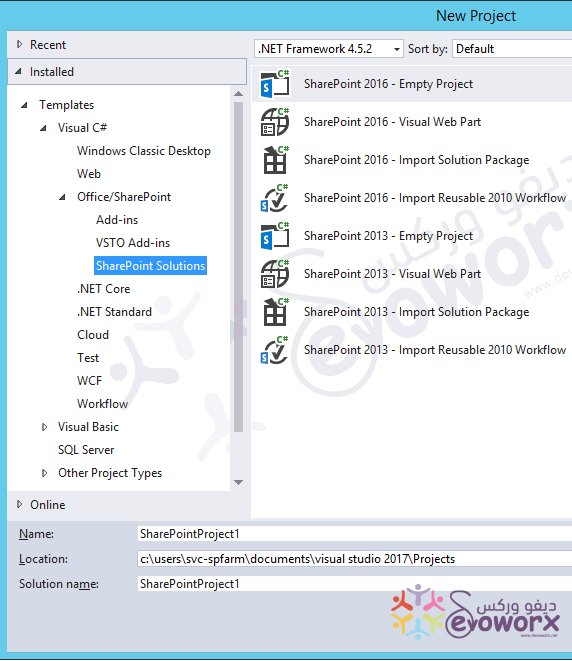
You might also like to read
- Visual Studio 2015 Missing SharePoint Templates.
- Missing SharePoint 2016 Project Template in Visual Studio 2015.
- Missing office / SharePoint Template in Visual Studio 2013.
When I tried to create a new SharePoint 2016 solution via Visual Studio 2017, I couldn’t find Office/SharePoint Template as shown below:
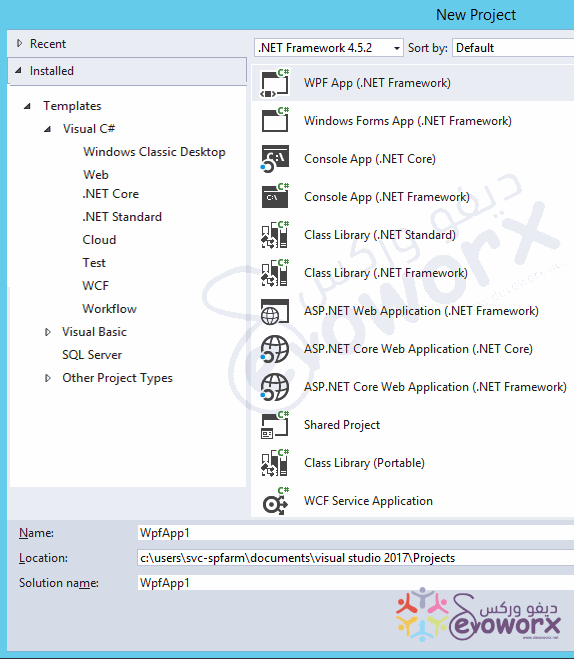
Actually, you are missing Office / SharePoint template in Visual Studio 2017 because of the Microsoft Office Developer Tools is not installed.
Microsoft Office Developer Tools for Visual Studio 2017 enables you to develop SharePoint solutions and add-ins for SharePoint 2016 that includes:
- Create new Office add-in projects using templates specific to an Office application (Word, Excel, Outlook, and PowerPoint).
- Support new Office features such as add-in commands, Fabric UI, and new functionalities in Office.js.
Install Office Developer Tools for Visual Studio 2017
By dint of the “New Installation Experience (Workloads)” in Visual Studio 2017 that allow to Install Office Developer Tools directly without download Office Developer Tools from the Web Platform Installer as was in previous versions of Visual Studio.
You might also like to read Visual Studio 2015 Missing SharePoint Templates.
To Install Office Developer Tools for Visual Studio 2017, you should do the following:
Steps
- Open Visual Studio 2017 Installer.
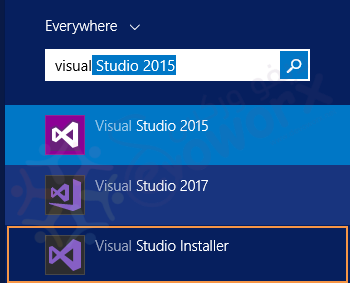
- Click on “Modify“.
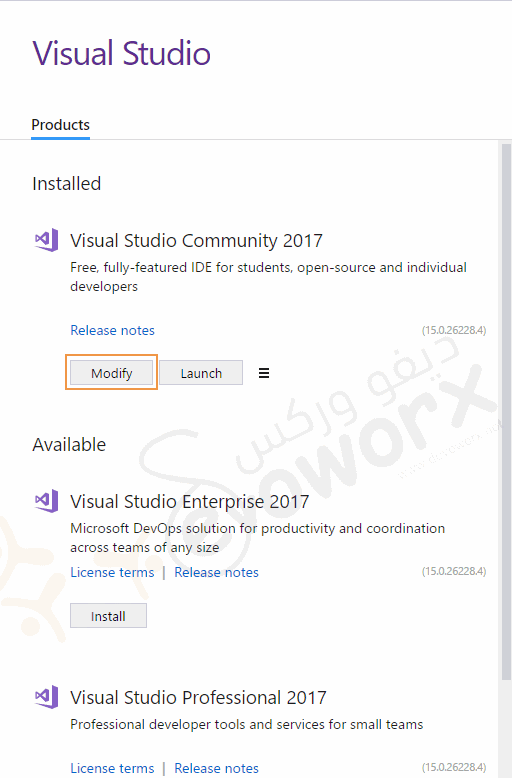
- In “New Installation Experience”, Specifically in “Workloads” Tab.
- Find “Office / SharePoint Development“, then click on “Install”.
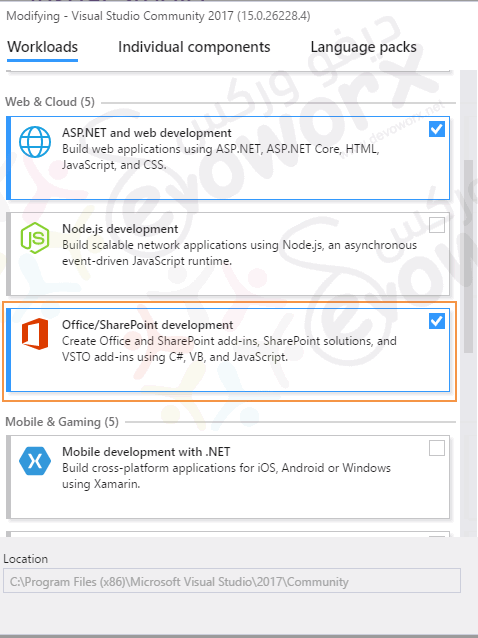
- Wait a moment until the installation is finished.
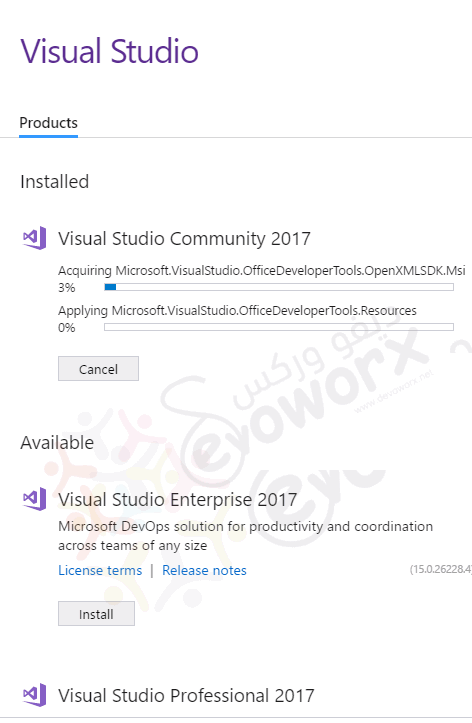
- Once the installation is finished, Click on “Launch” button to open Visual Studio 2017.
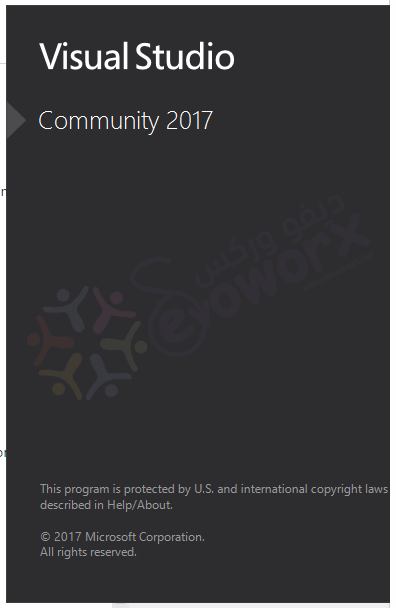
- Great, the “Office / SharePoint template” is now installed for Visual Studio 2017 as shown below:
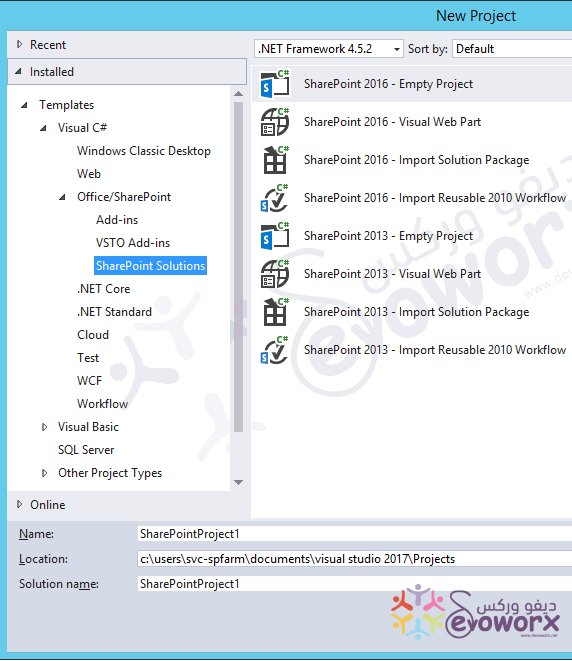
Note: Visual Studio 2017 is supported for SharePoint 2016, SharePoint 2013 and Office 365.
Conclusion
In conclusion, we have learned how to Install Office Developer Tools for Visual Studio 2017 to avoid Missing Office / SharePoint template in Visual Studio 2017.
Applies To
- SharePoint 2016.
- SharePoint 2013.
- Visual Studio 2017.
- Office 365.
See Also
Have a Question?
If you have any related questions, please don’t hesitate to ask it at deBUG.to Community.

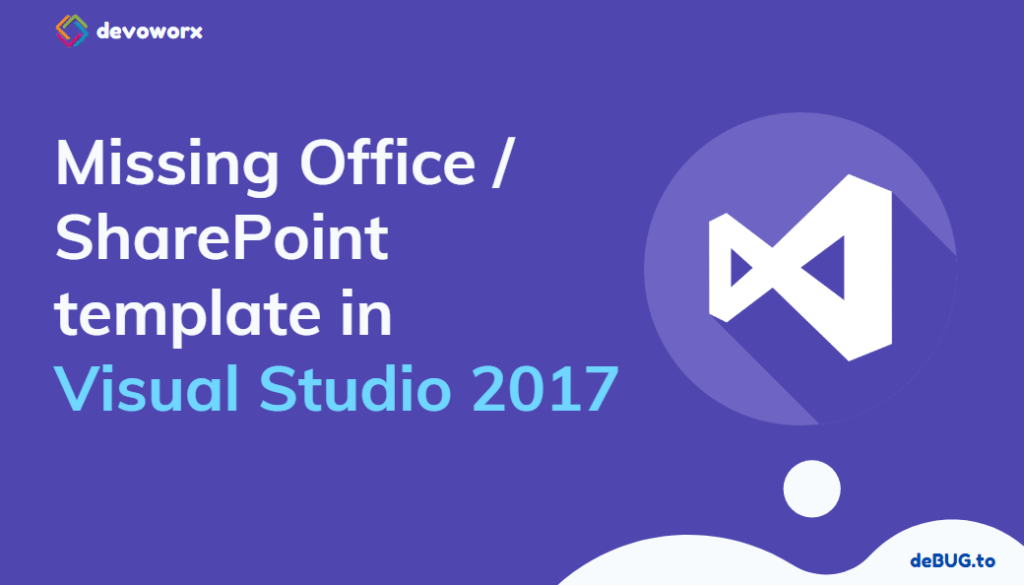
Pingback: GitHub Extension in Visual Studio | SPGeeks
Great! Thank You much!
Glad to hear it helped you
Thank you for this very helpful blog!
Booooooo!
That installs the templates, but does not install the msbuild SharePointTools like the pre 2017 version did
missing sp2019 project templates in vs2017?
Kindly help to get the sharepoint 2019 project templates in VS2017.
Not avaibale yet, and planned to be available when the SharePoint 2019 RTM officially released!