In this post, we’ll solve “Missing Office / SharePoint template in Visual Studio 2017” by installing Office Developer Tools for Visual Studio 2017.
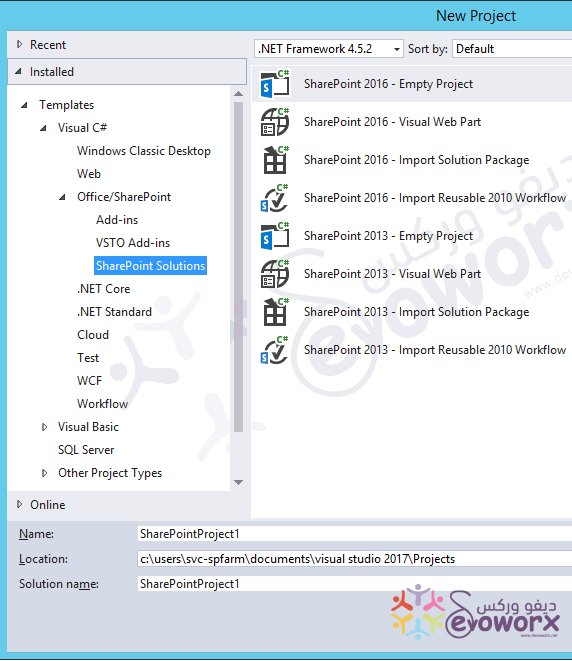
You might also like to read
- Visual Studio 2015 Missing SharePoint Templates.
- Missing SharePoint 2016 Project Template in Visual Studio 2015.
- Missing office / SharePoint Template in Visual Studio 2013.
When I tried to create a new SharePoint 2016 solution via Visual Studio 2017, I couldn’t find Office/SharePoint Template as shown below:
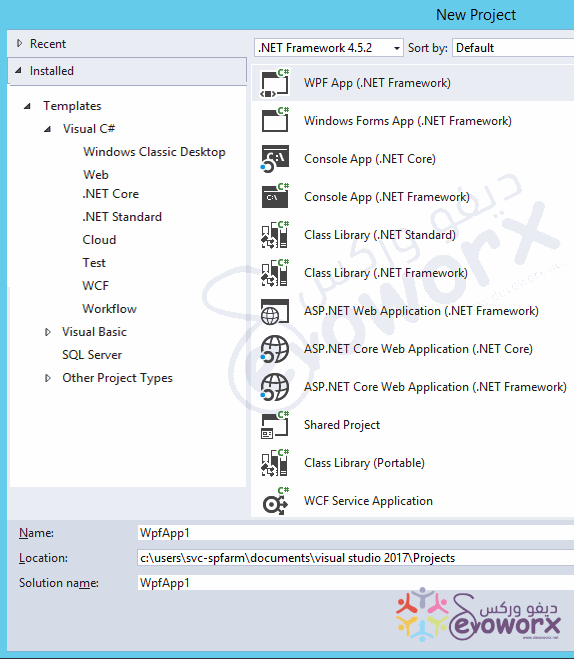
Actually, you are missing Office / SharePoint template in Visual Studio 2017 because of the Microsoft Office Developer Tools is not installed.
Microsoft Office Developer Tools for Visual Studio 2017 enables you to develop SharePoint solutions and add-ins for SharePoint 2016 that includes:
- Create new Office add-in projects using templates specific to an Office application (Word, Excel, Outlook, and PowerPoint).
- Support new Office features such as add-in commands, Fabric UI, and new functionalities in Office.js.
Install Office Developer Tools for Visual Studio 2017
By dint of the “New Installation Experience (Workloads)” in Visual Studio 2017 that allow to Install Office Developer Tools directly without download Office Developer Tools from the Web Platform Installer as was in previous versions of Visual Studio.
You might also like to read Visual Studio 2015 Missing SharePoint Templates.
To Install Office Developer Tools for Visual Studio 2017, you should do the following:
Steps
- Open Visual Studio 2017 Installer.
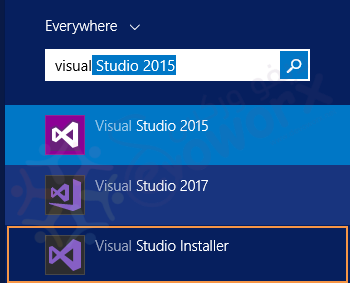
- Click on “Modify“.
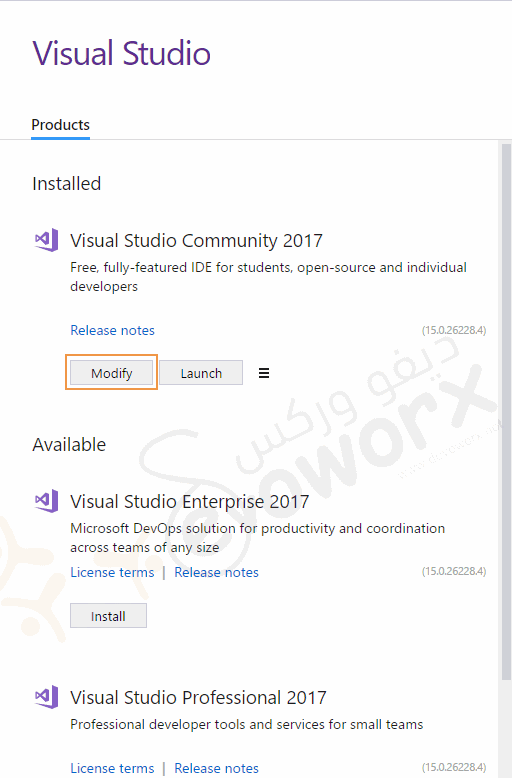
- In “New Installation Experience”, Specifically in “Workloads” Tab.
- Find “Office / SharePoint Development“, then click on “Install”.
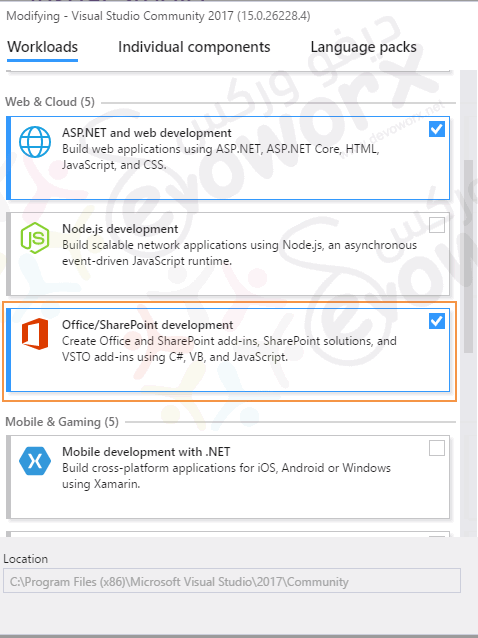
- Wait a moment until the installation is finished.
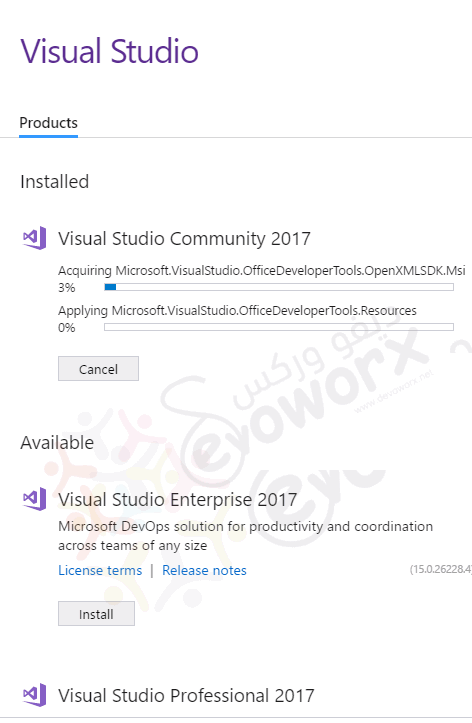
- Once the installation is finished, Click on “Launch” button to open Visual Studio 2017.
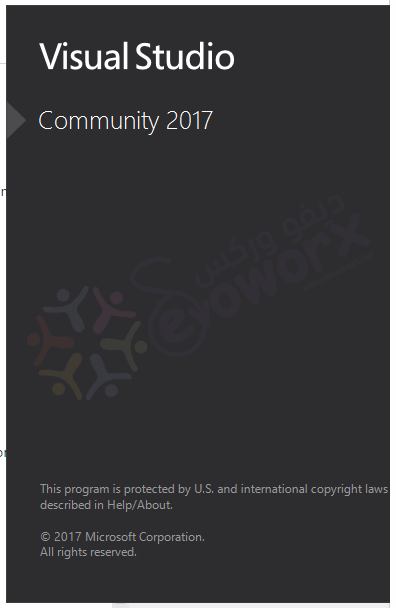
- Great, the “Office / SharePoint template” is now installed for Visual Studio 2017 as shown below:
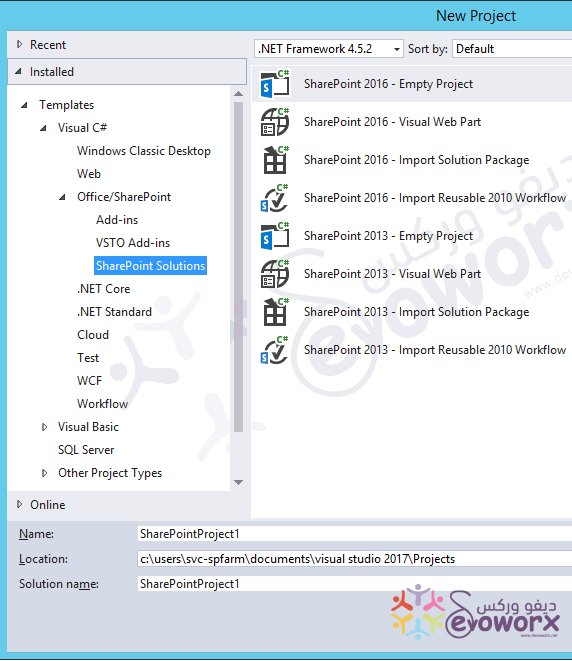
Note: Visual Studio 2017 is supported for SharePoint 2016, SharePoint 2013 and Office 365.
Conclusion
In conclusion, we have learned how to Install Office Developer Tools for Visual Studio 2017 to avoid Missing Office / SharePoint template in Visual Studio 2017.
Applies To
- SharePoint 2016.
- SharePoint 2013.
- Visual Studio 2017.
- Office 365.
See Also
Have a Question?
If you have any related questions, please don’t hesitate to ask it at deBUG.to Community.

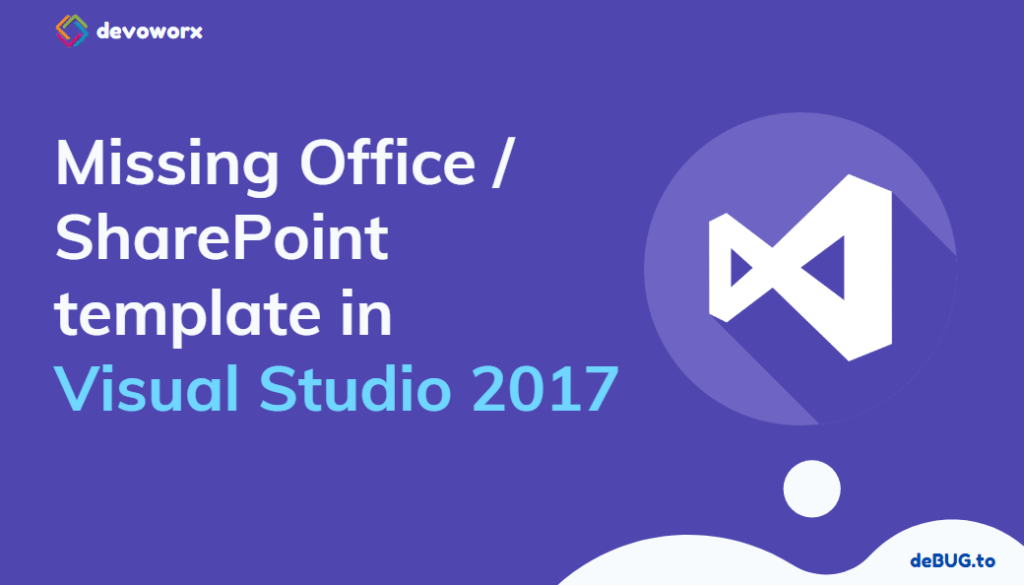
Do you have to install Visual Studio on the server or can you connect to your farm if it is installed on a local machine?
Is your local machine can reach to the SP Server? if yes so you can! else you will need to work with SharePoint Client side Object model (dll) in case, you want to work locally and deploy it later to the SP server otherwise, you will need to install VS on the SP server but it’s not recommended to install any dev tools on the production environment, so try to build your Dev VM environment.
Hi there, what about the 2010 node? I need to open an existing 2010 .wsp file but cannot import it into VS as I don’t see the node for 2010. Am I missing something? First time having to do this. Basically trying to get a .wsp onto our new SP 2013 sites. Thanks
Unfortunately, you can’t use VS 2017 to open SP 2010 solutions, VS 2017 is only supports 2013, 2016
great tut!!!
Glad to hear it helped you 🙂
great tut!!!
🙂
very useful information and please keep updating us