In this post, we will learn how to solve No http handler was found for request type ‘GET’ error that you may face when you use Microsoft Chart control in your .Net Solution.
No http handler was found for request type ‘GET’
I have tried to use Asp.Net Microsoft Chart control in my SharePoint Solution, it’s added and the solution deployed successfully, but when I tried to add the Chart visual webpart to a SharePoint page in my site, I got the following server error.
No http handler was found for request type ‘get’
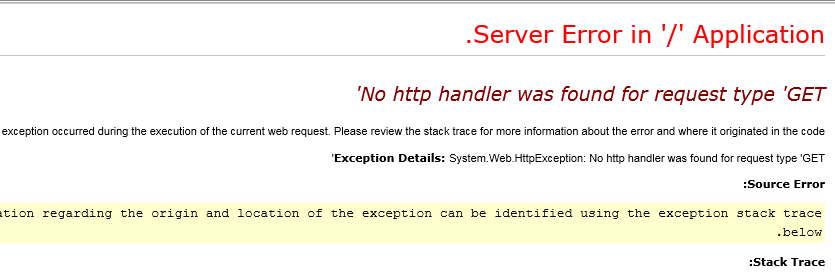
Root Cause
This problem usually occurs because the web.config is not configured properly to use Microsoft Chart control.
To configure the web.config for Chart control, follow the simple steps below:
- Open the web.config file of the SharePoint web application that located at
C:\inetpub\wwwroot\wss\VirtualDirectories\"Port of web application"
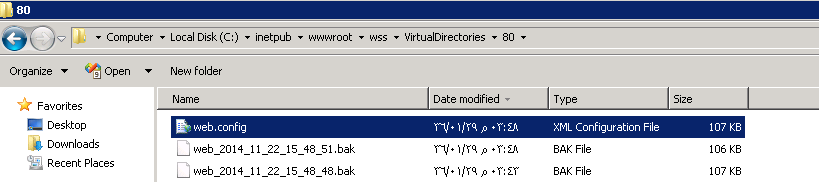
- Within <httpHandlers> tag, add the following:
<httpHandlers>
<add path="ChartImg.axd" verb="GET,HEAD,POST" type="System.Web.UI.DataVisualization.Charting.ChartHttpHandler, System.Web.DataVisualization, Version=3.5.0.0, Culture=neutral, PublicKeyToken=31bf3856ad364e35" validate="false" />
</httpHandlers>
- Within <controls> tag, add the following:
<controls>
<add tagPrefix="asp" namespace="System.Web.UI.DataVisualization.Charting" assembly="System.Web.DataVisualization, Version=3.5.0.0, Culture=neutral, PublicKeyToken=31bf3856ad364e35" />
</controls>
- Within <handlers> tag, add the following:
<handlers>
<remove name="ChartImageHandler" />
<add name="ChartImageHandler" preCondition="integratedMode" verb="GET,HEAD,POST" path="ChartImg.axd" type="System.Web.UI.DataVisualization.Charting.ChartHttpHandler, System.Web.DataVisualization, Version=3.5.0.0, Culture=neutral, PublicKeyToken=31bf3856ad364e35" />
</handlers>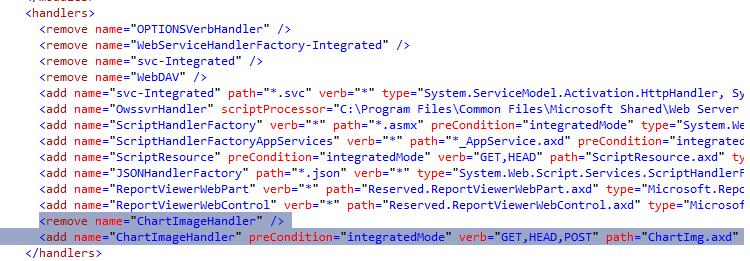
- Within <appSettings> tag, add the following:
<appSettings>
<add key="ChartImageHandler" value="storage=file;timeout=20;dir=c:\TempImageFiles\;" />
</appSettings>
Note: you should have a folder called “TempImageFiles” in C:\ Drive.
- Also, it should be shared as Read & Write permission for everyone .
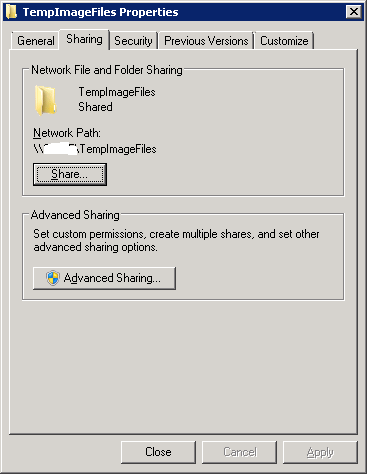
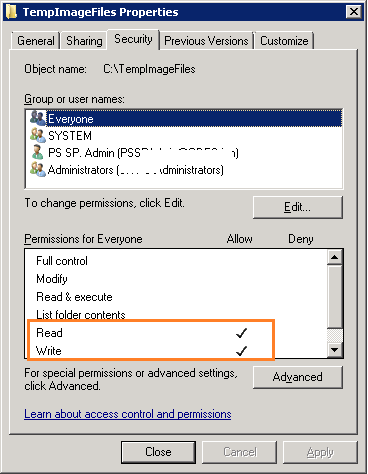
- Try to deploy the SharePoint solution again, and browse your site.
- The Chart control should be working properly now.
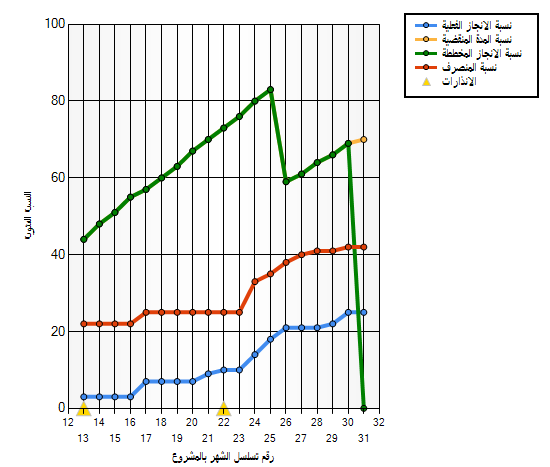
Be aware that, the above steps should be applied on all SharePoint servers cross the farm.
Also, This configuration is not only for SharePoint Solution, you can also use it for Asp.Net Solution.
Conclusion
In conclusion, we have learned how to configure Microsoft Chart Control for SharePoint solution to avoid No http handler was found for request type ‘GET’ error.
Applied To
- ASP.Net.
- SharePoint.

Thank you sir! Epic step-by-step
You are welcome 🙂
thank youuuuuuuuuuuuuuuuuuuuuuu, you saved my life
thank you