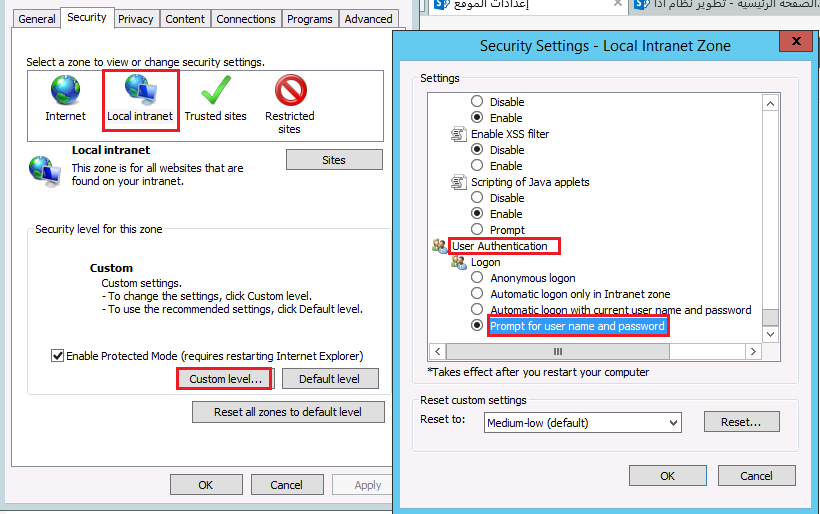In this article, I will show How to open SharePoint Designer as different user in SharePoint Designer 2013 as well as SharePoint Designer 2010.
You might also like to read Sign in as a different user SharePoint 2016
Sometimes, you might need to open SharePoint designer as different user rather than the current login windows user. In this case, the Switching Account in Account section in SharePoint Designer 2013 is not considered a solution to sign as different user in SharePoint Designer 2013.
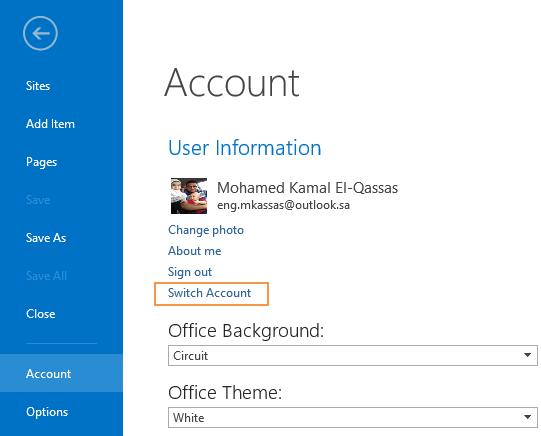
In this section, we will provide two workarounds to Sign in as Different User in SharePoint Designer 2013
- Start by opening Internet Explorer.
- Open Tools menu and go to Internet Options.
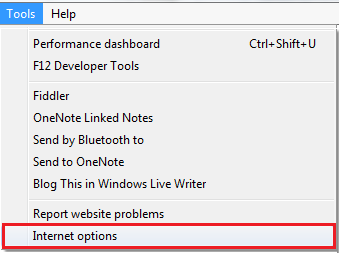
- Select the Security Tab.
- Select the Intranet Zone (Or your affected zone if your SharePoint site is not on your Intranet)
- Click the button for Custom Level.
- Find “User Authentication” on the list.
- Set this option to “Prompt for Username and Password“.
- Both IE and SharePoint designer are now prompting you for credentials as shown below:
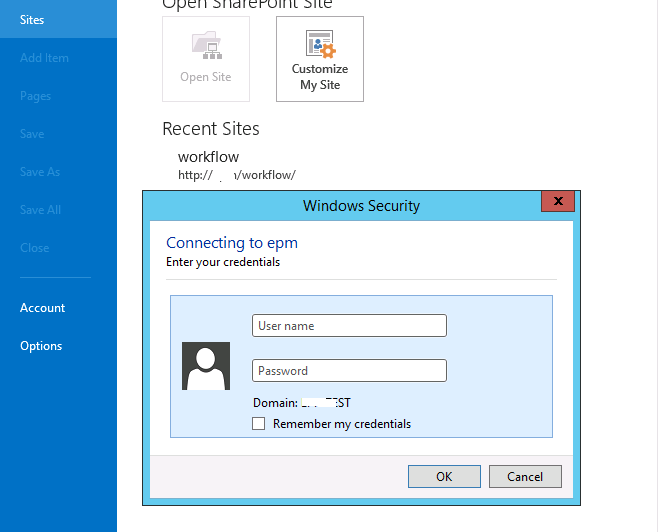
Note: Once you have finished, don’t forget to change back the above IE setting to avoid the prompting credential dialog in internet explorer.
- Start SharePoint Designer by using the Run as a different user option, by holding the Shift key when you right-click a program icon.
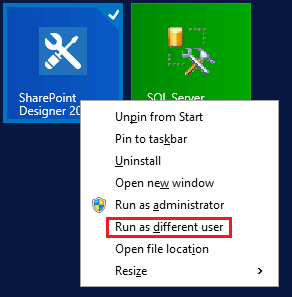
Note: Although I preferred this on-demand method. but unfortunately, it sometimes not working to promote the credential dialog.
- Try now to edit any object like workflow, you should see that the last modified user is the different user that you have used to login to your SharePoint Designer.
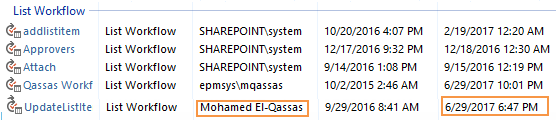
Conclusion
In conclusion, we have provided two workarounds to open SharePoint Designer as a different user?
Applies To
- SharePoint Designer 2013.
- SharePoint Designer 2010.