In this post, we’re gonna solve the “Sorry you don’t have a license to use Project Web App” in Multi-Tenant Project Server 2013.
You might also like to read Project Server Permission Mode Vs SharePoint Permission Mode
Sorry you don’t have a license to use Project Web App
In case you have got this error Sorry you don’t have a license to use Project Web App in Project Online. So you should check the detailed explanation to fix this issue at Project Online: Sorry you don’t have a license to use Project Web App.
Here, we will fix this issue In Project Server 2013 based on my below scenario:
I am working on Multi-Tenant Project Server 2013 environment, I tried to provision a new PWA Site that has been provisioned successfully! Unfortunately, when I tried to open the PWA site I got the following error,
Sorry you don’t have a license to use Project Web App
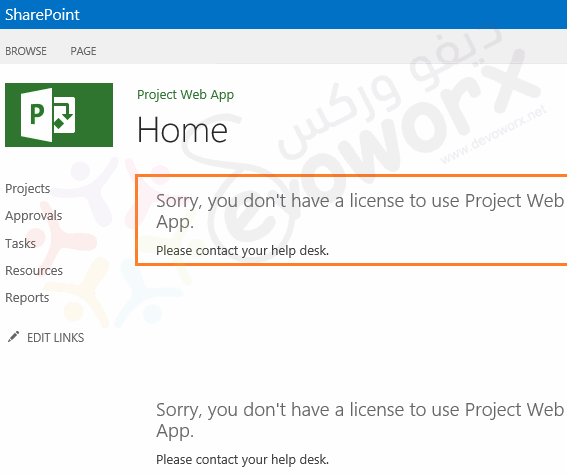
Why I got “Sorry, you don’t have a license to use Project Web App”?
This issue might occur if the User License Enforcement capability has already enabled, but the user license mapping hasn’t enabled for the current user. Therefore the current user will be blocked and get this error message “Sorry you don’t have a license to use Project Web App“.
Solution
First of all, you should make sure that the unlicensed user added to Active Directory security group.
- Open SharePoint Management Shell as an administrator / a farm account.
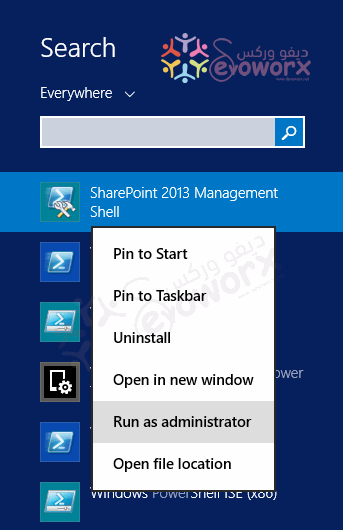
- Check If the AD security group listed in “SPUserLicenseMapping” by running the below cmdlet.
Get-SPUserLicenseMapping | select name,license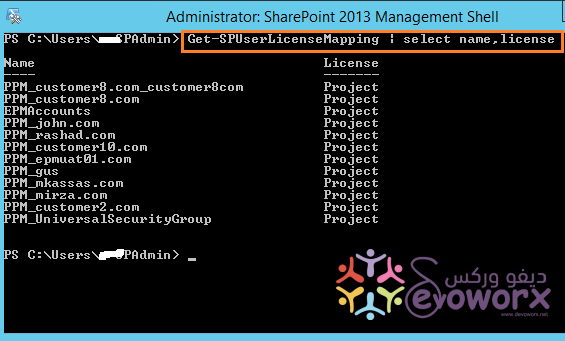
- If the user is not listed, so you should create a new license mapping object for a specific AD security group with a license category “Project”.
$x = New-SPUserlicenseMapping -SecurityGroup -License Project- Map a security group to a SharePoint user license.
$x | Add-SPUserLicenseMapping- Enable user license enforcement.
Enable-SPUserLicensing;- The user should be licensed successfully now!
- Try again to get the list of user mapping to make sure that it’s listed.
Get-SPUserLicenseMapping | select name,licenseFor Project Online, Please check Project Online: Sorry you don’t have a license to use Project Web App
User License Enforcement Considerations
Below are important considerations for the user License.
- User License Enforcement has been released only for on-premises SharePoint Server 2013.
- In SharePoint Server 2013, the User License Enforcement is disabled by default.
- User License Enforcement capability enables a license mapping for specific users or AD security groups. It can also enable a license mapping for a Forms-based Role using the –RoleProvider and –Role parameters instead of the –SecurityGroup.
- If the User License Enforcement capability enabled, The user can only access SharePoint/Project Server based on his/her license. otherwise, he/she will get the blocking message “Sorry, you don’t have a license to use Project Web App“.
- User License Enforcement is managed only through SharePoint 2013 Management Shell / Windows PowerShell.
SharePoint user licenses are managed through 8 cmdlets:
Get-SPUserLicensing
Returns the state of user license enforcement true/false.
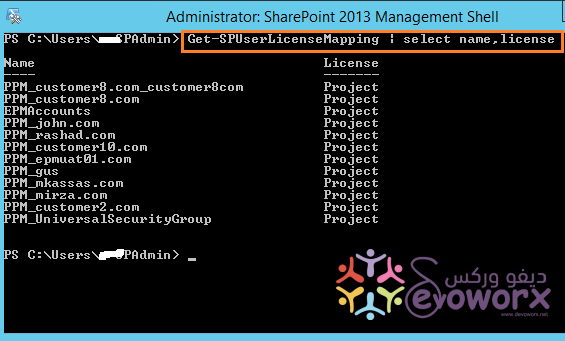
Get-SPUserLicense
Returns the list of supported SharePoint user licenses.
- Unlicensed.
- Standard.
- Enterprise.
- Project.
- OfficeWebAppsEdit.
Disable-SPUserLicensing
Disables user license enforcement.
Enable-SPUserLicensing
Enables user-license enforcement.
Get-SPUserLicenseMapping
Returns the claim-to-user license mappings.
New-SPUserLicenseMapping
Creates a license mapping object.
Add-SPUserLicenseMapping
Maps a security group, forms-based role, or claim to a SharePoint user license.
Remove-SPUserLicenseMapping
Removes a claim-to-SharePoint user license mapping.
Conclusion
In conclusion, we have solved “Sorry, you don’t have a license to use Project Web App” in Multi-Tenant Project Server 2013.
Additionally, we have explored
- User License Enforcement Considerations.
- 8 cmdlets to manage SharePoint User License.
Applied To
- Project Server 2013.
- SharePoint 2013.
- Multi-tenant.

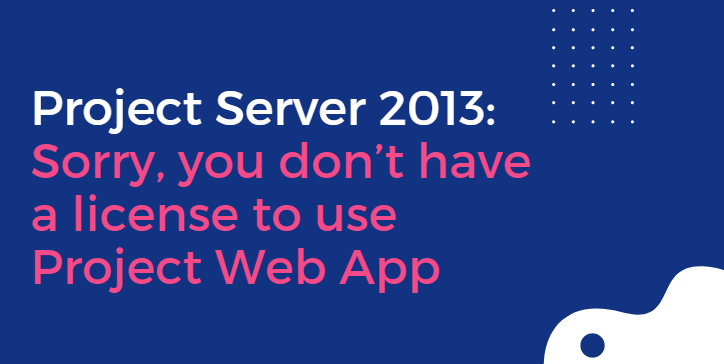

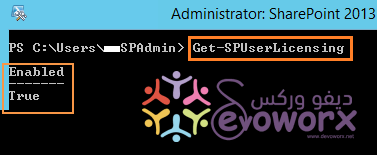
Great article
Thanks, hope it helps you!
Have been struggling with this since the day 1 after the implementation of Project Server. The only way i could solve it was to the login with the farm admin account and access the MS Project from that account. After that the users accounts were able to access it. But on the next day the very same issue would come back.
Thanks a lot for the solution and for the lesson.
Glad to hear it helped you
great post.I hope we learned many thing on it .So thanks a lot for sharing this with us