In this post, we will solve “The expected version of the product was not found on the system” that you may face during applying a new cumulative update in SharePoint 2013.
You might also like to read This content database has a schema version which is not supported in this farm
The expected version of the product was not found on the system
In SharePoint 2013, when I tried to install a new cumulative update, I’ve got the below error message:
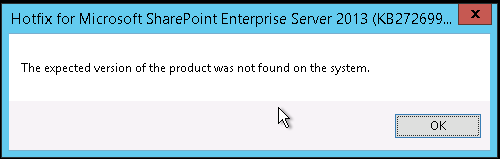
Cause
This issue occurs in case you are trying to install a cumulative update that not related to the current SharePoint version. For example, you are trying to install a cumulative update for SharePoint 2013 on a SharePoint 2010 or different SharePoint version, so in this case, you will get this error “The expected version of the product was not found on the system“.
Solution
First, make sure that you are installing the right cumulative update that matching the current installed SharePoint version. But In some rare situations, you may get this error although you are trying to install the correct cumulative update.
So in this case, If you are sure that the expected SharePoint version is found on the system and to avoid this error, you should ignore the prechecking version step by doing the following:
Steps
- Open SharePoint Management Shell as Administrator.
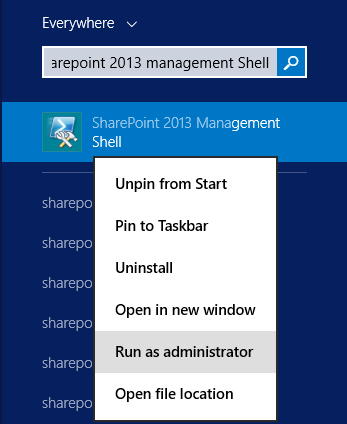
- Navigate to the SharePoint Cumulative Update folder using Tab.
- Add the below attribute after SharePoint Cumulative Update file name to bypass the expected version check.
PACKAGE.BYPASS.DETECTION.CHECK=1
- Great, the CU should be now installed properly.
Conclusion
In conclusion, we have learned how to bypass the expected version check to avoid “The expected version of the product was not found on the system” error when trying to install a new cumulative update in SharePoint 2013.
Applies To
- SharePoint 2016.
- SharePoint 2013.
- SharePoint 2010.

Good hint