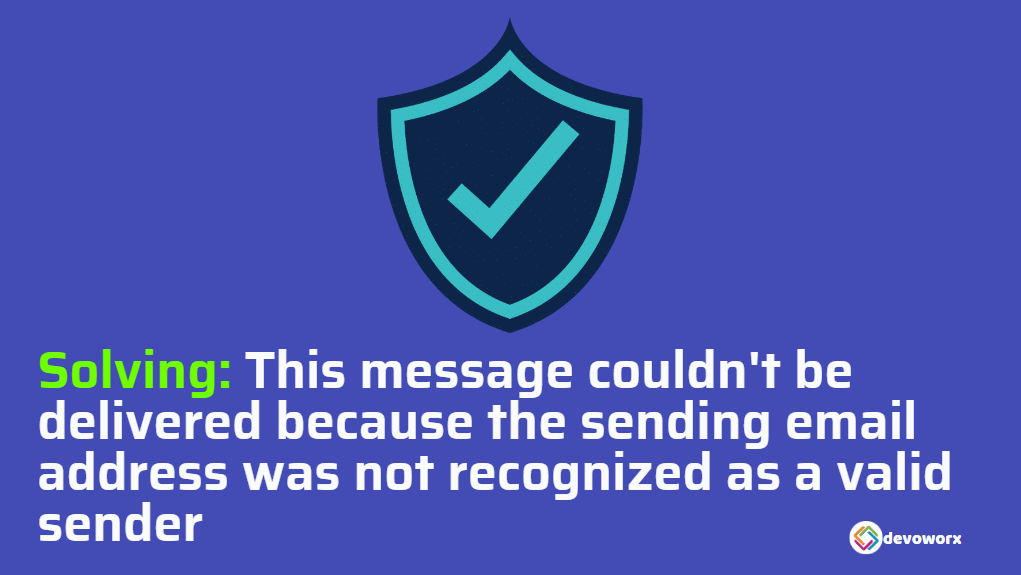In Microsoft 365, If you have tried to send a bulk email for multiple receptions, you may get this error “This message couldn’t be delivered because the sending email address was not recognized as a valid sender“.
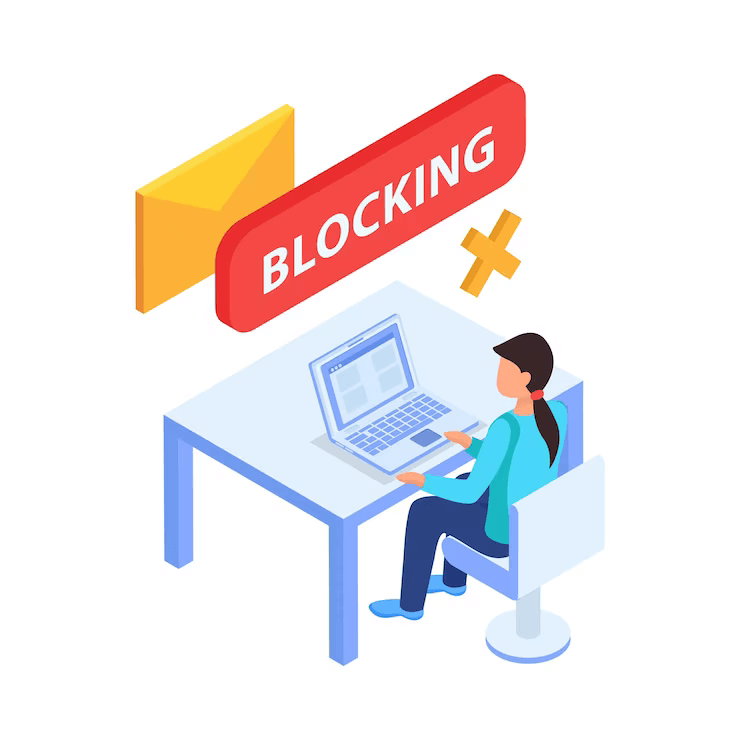
In this post, we will learn how to overcome this issue “This message couldn’t be delivered because the sending email address was not recognized as a valid sender” by unblocking the email account from the restricted users in Microsoft Defender 365.
Solving: This message couldn’t be delivered because the sending email address was not recognized as a valid sender
In Microsoft 365, Users are prohibited from sending emails but are still able to receive emails if they go over one of the outbound sending limits outlined in the service limits or the outbound spam policies.
In such cases, when a user attempts to send an email, the message is returned in a non-delivery report with the below error
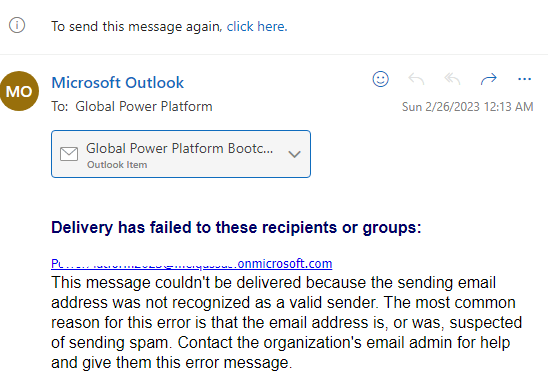
This message couldn’t be delivered because the sending email address was not recognized as a valid sender. The most common reason for this error is that the email address is, or was, suspected of sending spam. Contact the organization’s email admin for help and give them this error message.
Unblock User from Restricted Entities in Microsoft Defender 365
As an Admin, you can use Microsoft Defender 365 to remove or unblock a user from Restricted Users List by doing the following:
Steps
- As a Microsoft 365 Admin, open the Microsoft 365 Defender portal.
- At the left menu, and below “Email & collaboration“, click on “Review“, and finally click on “Restricted entities“.
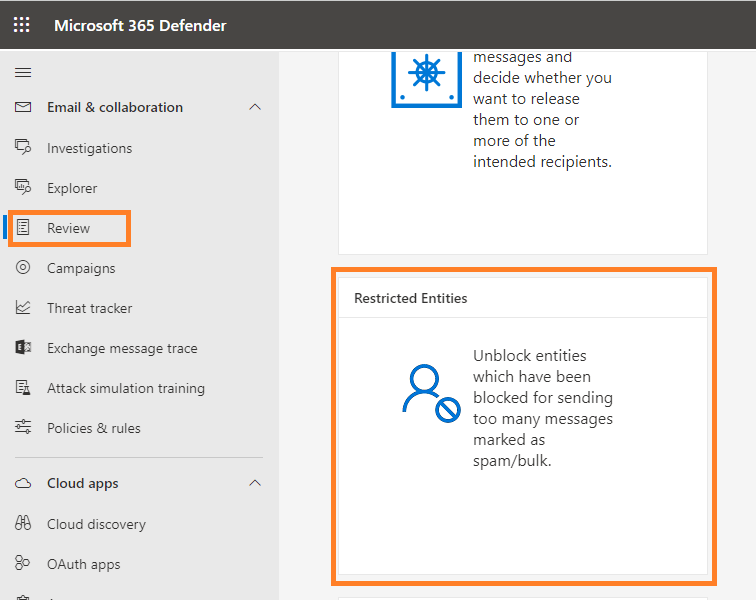
- Find and pick users you wish to unblock on the Restricted Entities page by clicking on them, then from the above ribbon click on “Unblock“.
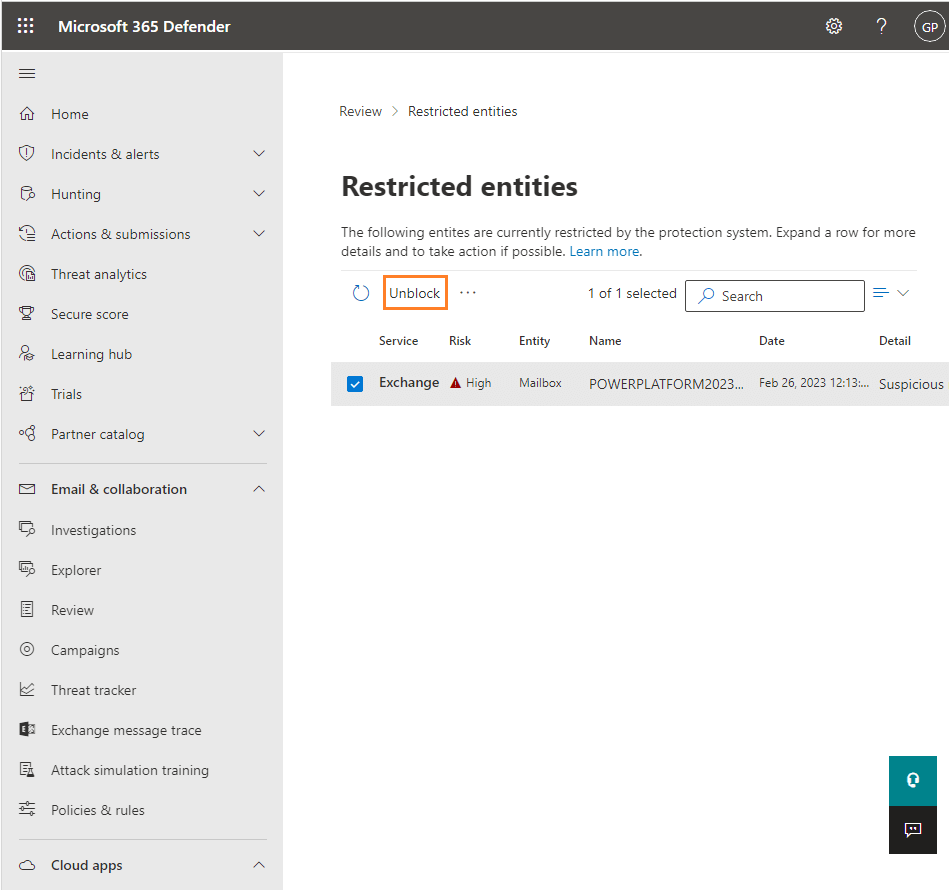
- Follow the wizard to unblock the user
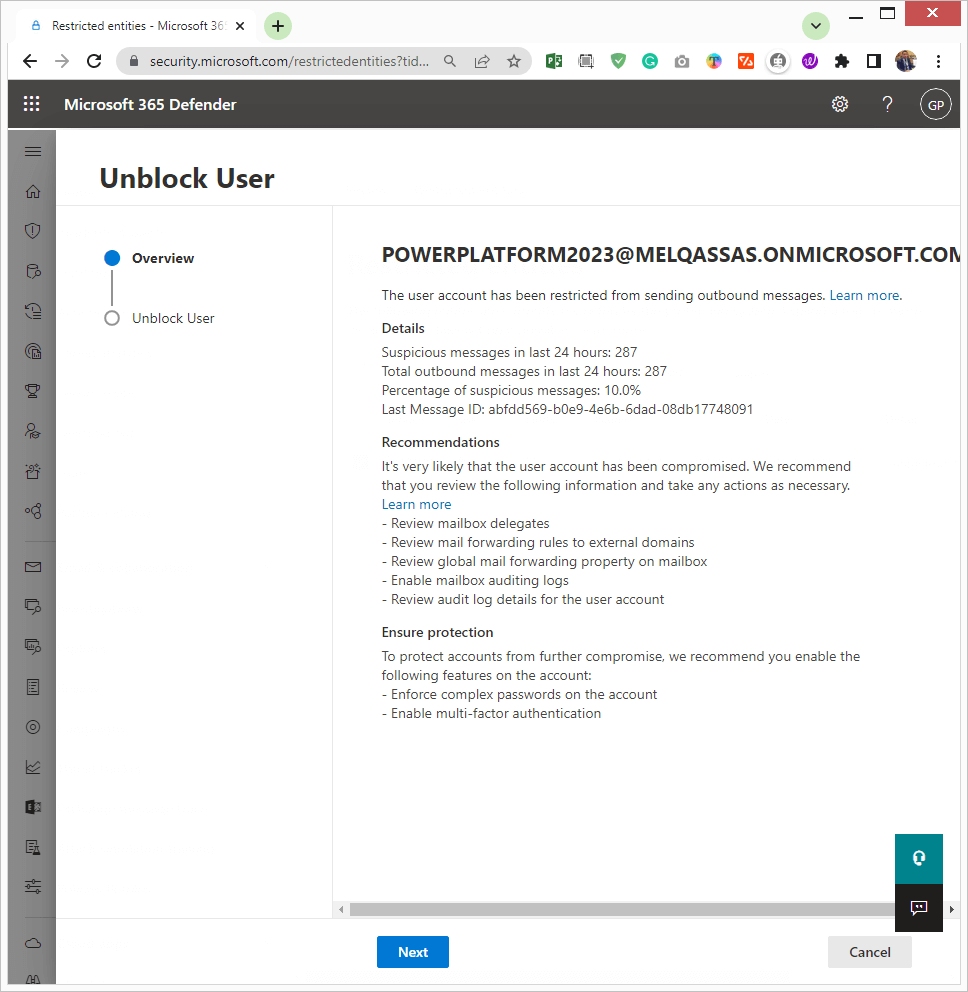
- And it’s recommended to enable the 2FA, and change the user password as well.
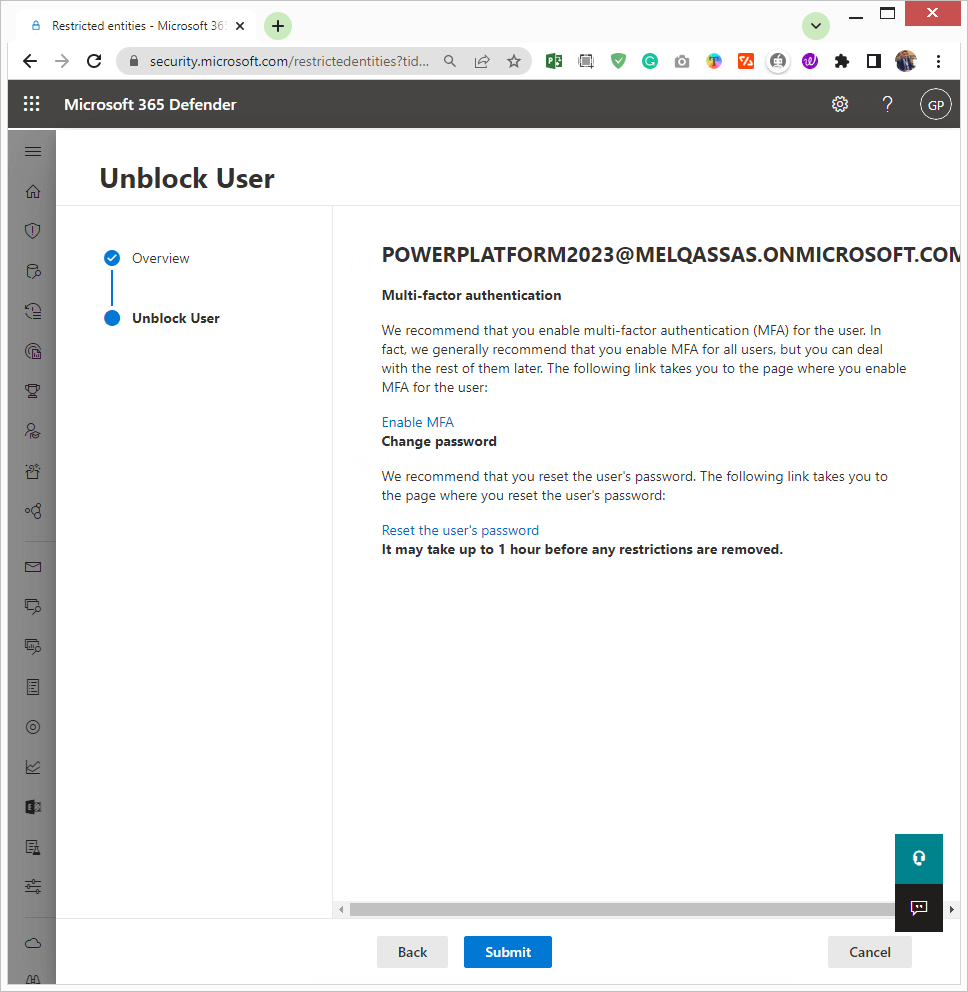
- Click Yes, to confirm the unblocking process.
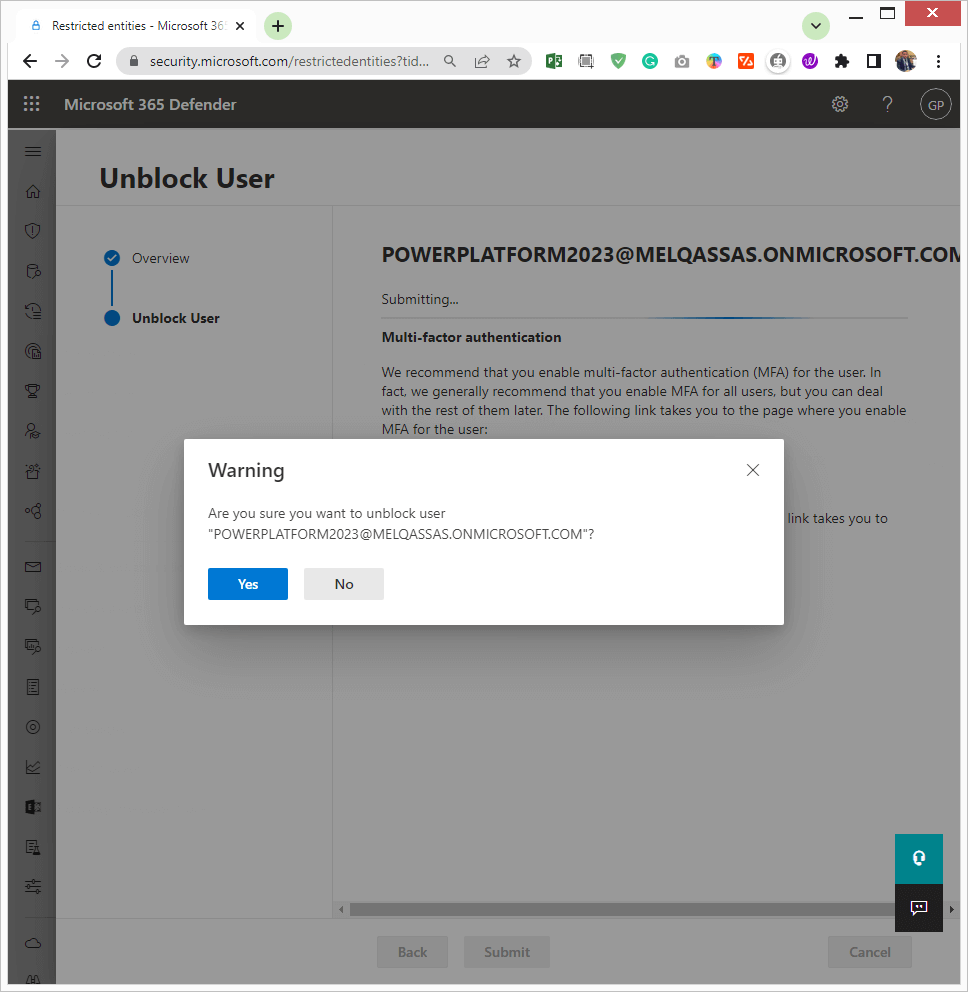
- Finally, click Submit, and Ok to finish the unblocking request.
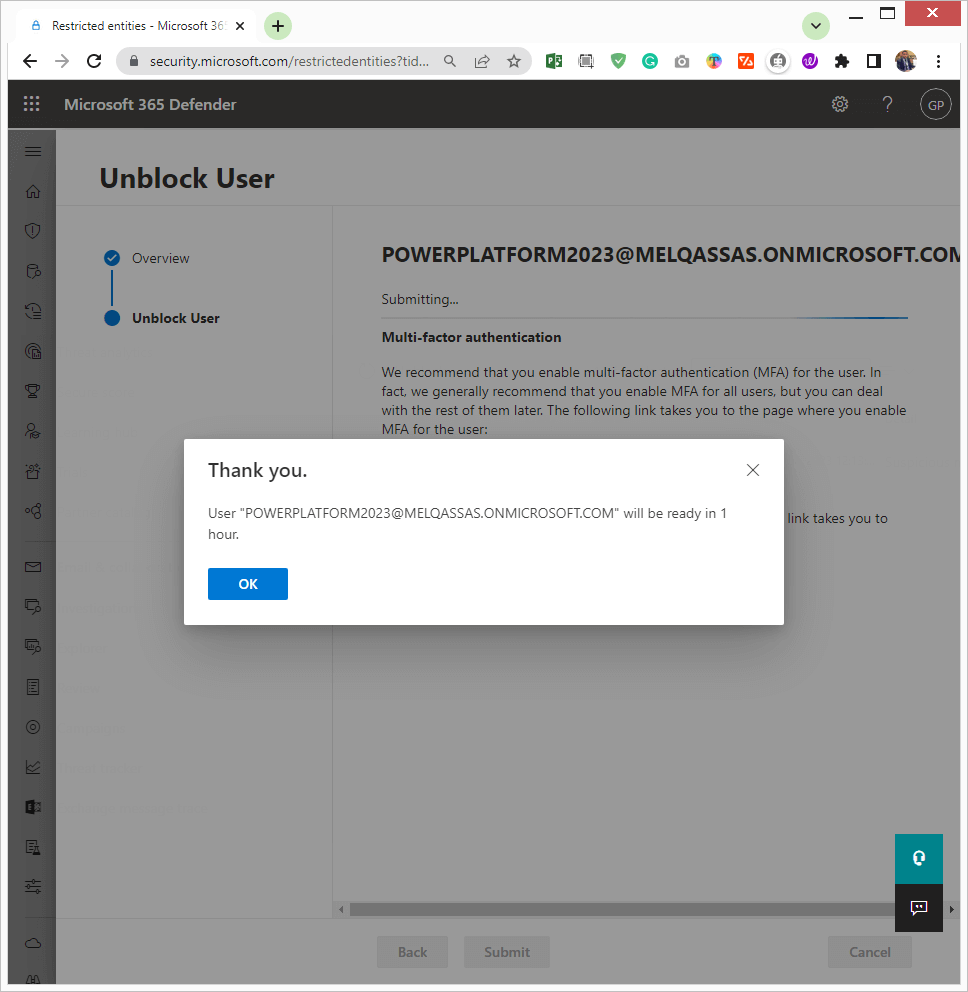
Note: Most of the time, restrictions on the user should be lifted within an hour. Although some technical difficulties could result in a longer wait, the overall wait should not exceed 24 hours.
Conclusion
In conclusion, we have learned why we get this error “This message couldn’t be delivered because the sending email address was not recognized as a valid sender” and how to Unblock User from Restricted Entities in Microsoft Defender 365.