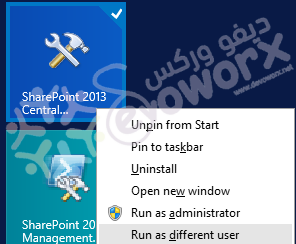In this post, we will explain why the View, Edit, Delete options are missing when you manage the Project Web Apps in Project Server 2013.
You might also like to read Install and Configure Project Server 2016 step by step
In Project Server 2013, I have tried to manage a PWA Instance within the Central administration by doing the following:
- Central Administration > Application Management > Manage Service Applications.
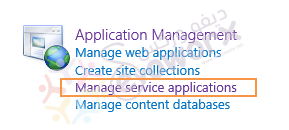
- Click on PWA Application Service.
- Select PWA Instance then clicks on its right arrow to manage it.
- Unfortunately, I couldn’t find View/Edit/Delete options as shown below.
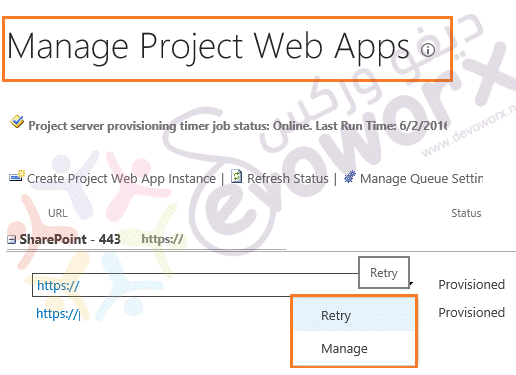
Cause
The root cause of “Missing View, Edit, Delete options in Project Server 2013” is one of the following:
- You don’t have elevated permissions to manage the PWA instance using the current user.
- In some cases, you might need to add the central administration site to the intranet zone.
- The Project Serere 2013 farm requires to be patched with at least July CU 2015.
Required Permissions to Manage PWA instances in Project Server 2013
In order to manage the PWA Instances, the current account should be one of the following users:
- Farm account that has been used to configure SharePoint and provided in the SharePoint Configuration wizard during the SharePoint installation.
- A domain user that is configured as an application pool identity for Project Server Services.
- A domain user that has been used to provision the PWA instance.
Mange Project Web Apps in Project Server 2013
- Open Central Administration as farm account.
- Go to Application Management > Manage Service Applications.
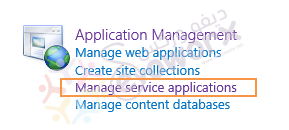
- Click on PWA Application Service.
- Select PWA Instance then clicks on its right arrow to manage it.
- The View/Edit option should be now shown.
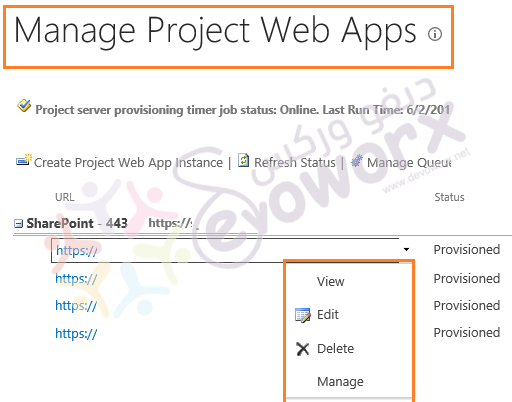
If the current user is a farm account and you still missing the management options in Project Server, so that you should run Central Administration as Administrator.
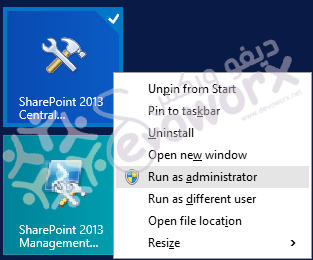
Note: Make sure that you are browsing the Central Administration on the application server that running the Project Server service.
Add the Central Administration site URL to Intranet Zone.
If the current user is a farm account and you still get the same issue, you should add the Central Administration URL to Intranet Zone in Internet Explorer as the following:
- Open Central Administration > from Tools menu > Internet Options > Security > Local Intranet > Sites > Add > Close.
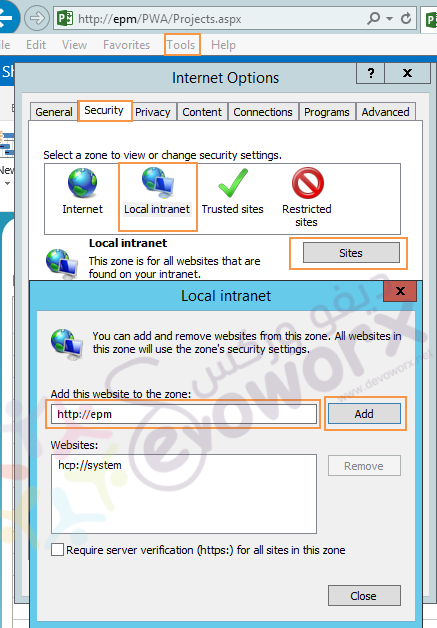
If the previous solutions didn’t solve the issue, you will need to install the Project Server CU July 2015 from here.
Note: To check the latest Cumulative update that has already applied on your farm check Find the latest Cumulative Update / Farm Patch Level that has been installed in a SharePoint Farm.
After Installing the CU you still need to run the SharePoint Configuration wizard that will update the farm build number to 15.0.4737.1001
Applies To
- Project Server 2013.