In SQL Server, I had noticed that the SQL Server service is stopped and I’m unable to Start SQL Server Service that reported Service Logon Failure error.
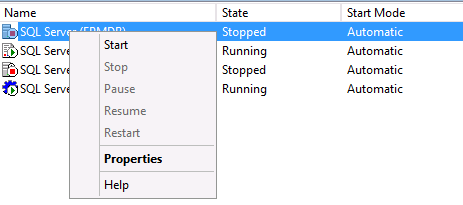
This issue occurs in case the service account password has been changed from the active directory that not reflected directly to the SQL Server Service, So it stopped because of a logon failure.
Start SQL Server Service
To check the state of SQL Server Service, you should do the following:
- Open SQL Server Configuration Manager:
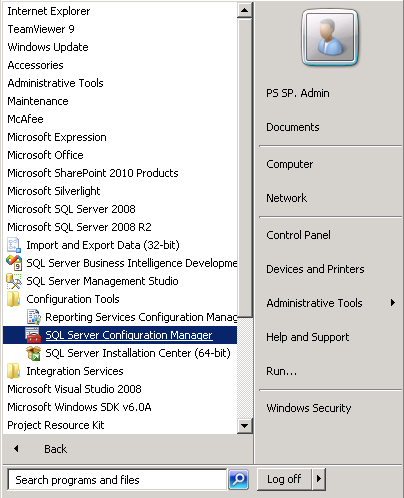
- In the SQL Server Services, Check the SQL Server Instance and SQL Server Agent state (Running/Stopped).
- If it was running, try to restart it.
- If it was stopped, try to start it.
- If SQL Server Service is failed to start > Right Click on it > Properties.
- Below the Log on tab, try to retype the username and password then confirm it.
- Click Start.
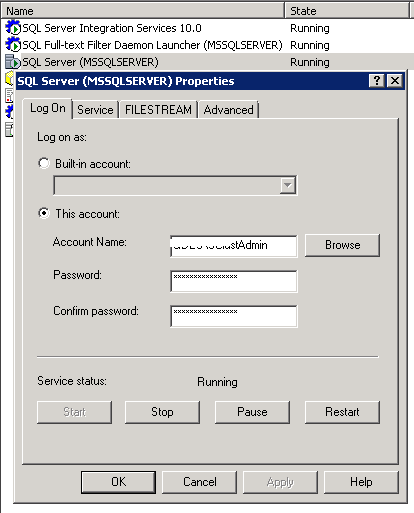
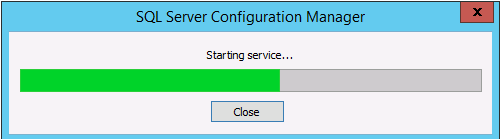
- Great, the SQL Server Service has been started and worked properly as shown below.
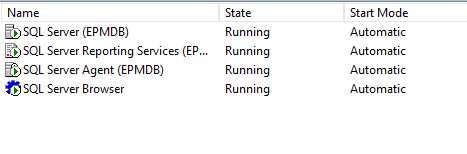
In case, The SQL Server Service still not started, so you should try to start it from the Services to can get more details about the root cause by doing the following:
- Open Services.
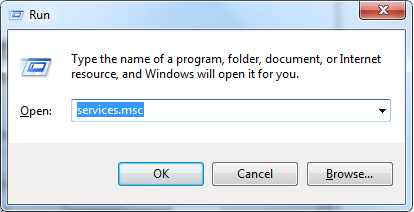
- Restart SQL Server Service.
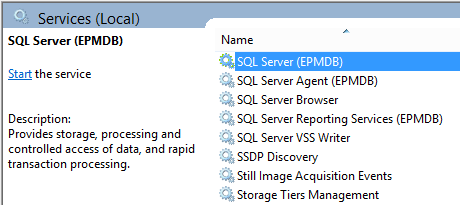
- Check the error message, if it’s not clear try to check Event Viewer.
Applies To
- SQL Server 2017.
- SQL Server 2016.
- SQL Server 2014.
- SQL Server 2012.
- SQL Server 2008.
