In Project Server, I have tried to browse the PWA instance site. but I got the below error.
Could not get the application proxy object
Could not get the application proxy object
This problem might occur because of
- Project Application Service is stopped.
- Project Server PSI Service Application or its proxy was stopped.
- Project Server PSI Service Application was started but not connected to the main web application.
Solution
- Go to Central Administration > Manage Service Application.
- Make sure that the Project Server Service Application and its Service Proxy is Started.
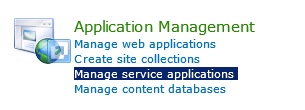
- If it is stopped, check the Project Application service status by doing the following:
- System Settings > Manage services on the server.
- If the Project Application service is stopped, try to restart it.
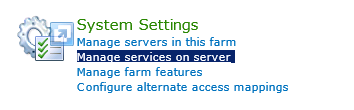

- If the problem still persists, you still have one choice before you decide to recreate a new Project Server Service Application again.
- Go to Central Administration > Manage Web Application.
- Select your web application that host the project site collection >Click Service Connections > Be sure that Connects to Project server Application was checked.
- In my case, the Project Application service was not associated with the current web application
- If the problem still persists, you only have one option to delete Project Server Service Application and reconfigure it again.
Applies To
- Project Server 2016.
- Project Server 2013.
- Project Server 2010.
See Also

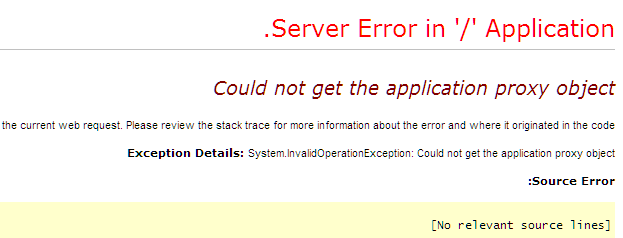

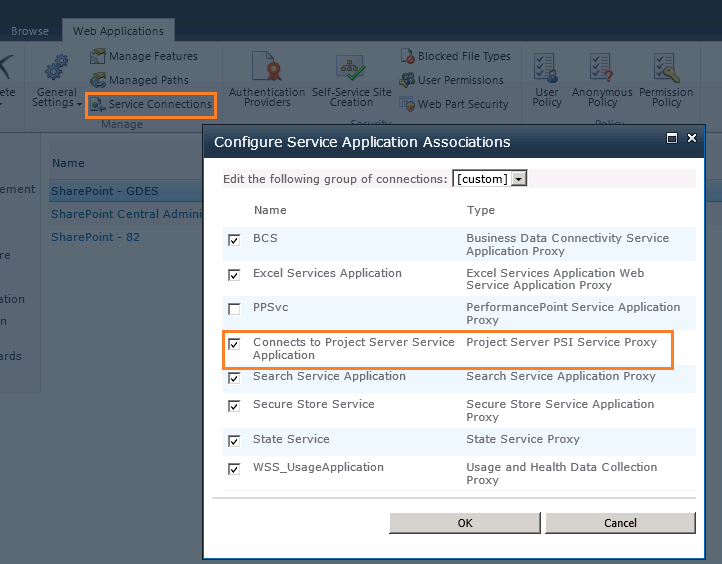
You save my day thanks