In this post, we will solve the “Reporting WssSyncList Failed to prepare the transfer of SP list 1100 for project. the field category was missing from the SP list and was ignored” issue that you may face during publishing a project schedule in Project Server
Reporting WssSyncList Failed (24018)
In Project Server, when I tried to publish a project schedule from PWA, I got the below error
Reporting WssSyncList Failed to prepare the transfer of SP list 1100 for project. the field category was missing from the SP list and was ignored
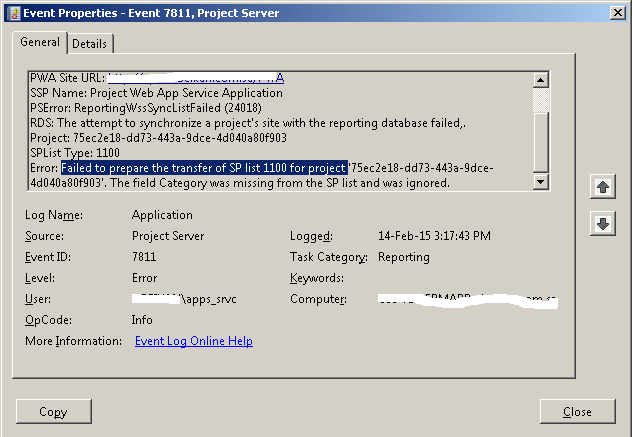
Failed to prepare the transfer of SP list 1100 for project
This problem might occur because one or more out of the box list columns have been removed from the default lists like Issues, Risks, and Deliverable in Project site.
The SP list ID that shown in the error message represents the list name based on the following table:
| SP List ID | SP List Name |
| 1100 | Issues |
| 1101 | Risks |
| 1104 | Deliverables |
In our case, the problem occurred in the Issues list (1100), so we will check the issue list and we will make sure that the category field is not removed by doing the following:
- Open the project site workspace for this project > Go to issues list setting.
- As you can see, the category field is not found that means it was manually removed!! and this behavior is not supported in Project Server. therefore, it causes a sync problem between the Project Site and Reporting DB.
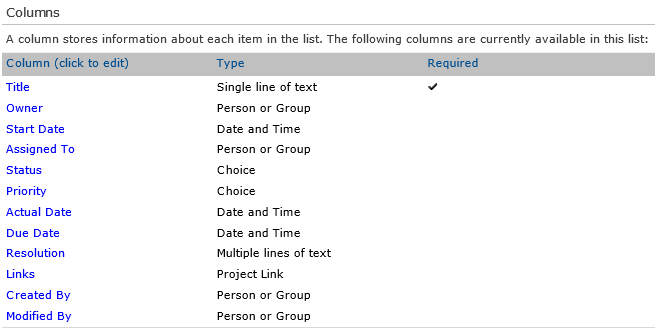
Important
You should be aware of removing or updating the default columns in the default Project Server list will raise sync issues. therefore, please, don’t try to remove any fields in the default lists in the project site. Instead, you should do the following:
- If you would like to customize these lists in order to hide some fields, so in this case, you should edit the list view to hide them.
- Also, you can enable content type for this list and set this field as hidden.
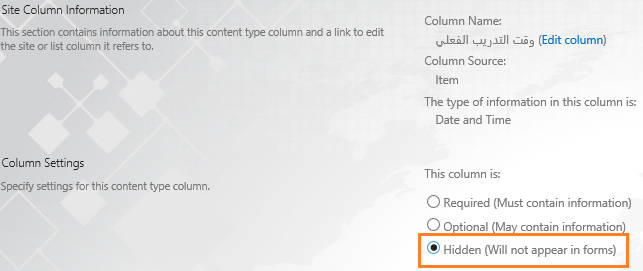
The field category was missing from the SP list and was ignored
To solve this issue, please, follow the bit instructions mentioned below:
- Open an issue list within another Project site that was not modified before.
- Go to list setting > Field Name > Check the URL (In Some Fields As “Assigned To” the original name is AssignedTo without space)

- Pick the field name as above shown.
- Go back to the affected Project Site.
- Open the affected list (In my case it is Issue list) > Add a new column > Name the new field with the same field name that picked from the original list.
- Publish the Project Schedule again.
- Try to check the project queue that shouldn’t raise the sync issue for this field now. (Might be the problem still persists but with another list or another field )
Note: If you didn’t have any important information on your Project Site, I advise you to delete it and recreate a new one that will solve all errors related to ReportingWssSyncListFailed.
Conclusion
In conclusion, we have learned it’s very important to avoid deleting any built-in fields in the default project server lists to avoid any “Reporting WssSyncList failed issues”
Applied To
- Project Server 2013.
- Project Server 2010.
You might also like to read
- GeneralQueueJobFailed (26000) In Project Server 2016.
- Sorry, something went wrong within Manage Queue Jobs in Project Server 2016.
- The Project could not be saved to the server In Project Server.
- Custom Field Invalid Type Column using PSI in Project Server.
- Install and Configure Project Server 2016 step by step.
Have a Project Server / Online Question?
If you have any related questions, please don’t hesitate to ask it at deBUG.to Community.
