In this post, we will show how to Remove Title URL from web part in SharePoint 2016 and 2013.
In case, you added a SharePoint list view web part with a custom view to a specific SharePoint page, you will note that the title URL of the list view web part is clickable and navigate to the main SharePoint list.
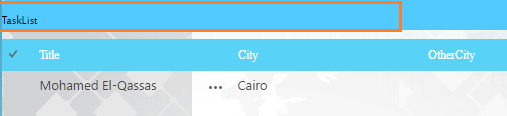
So here, we will show how to remove the title URL of list view web part.
You might also like to read Disable drag and drop files option in Document Library in SharePoint 2013
Remove Title URL from Web Part
Steps
- Open the page that contains the List viewer web part > Site Action > Edit Page.
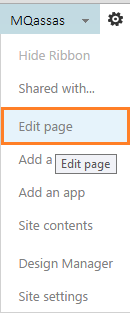
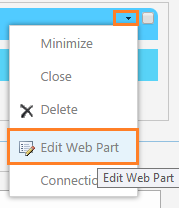
- Below the Advanced section, Remove the title URL.
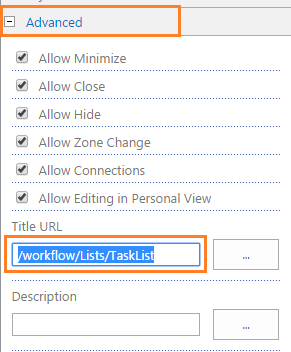
- Replace the Title URL with # > Click OK.
Note: If you removed web part title URL without adding #, the Title URL will be still clickable. So make sure that the Title URL was replaced with # before clicking on OK.
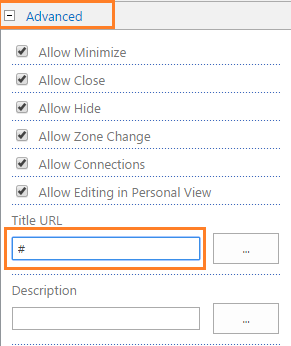
- Save and publish your page.
- Try to click on the list title that should be now unclickable.
Conclusion
In conclusion, we have learned how to remove the list view web part title bar link in SharePoint 2016 and 2013.
Applies To
- SharePoint 2016.
- SharePoint 2013.
- SharePoint 2010.
- SharePoint Online.
You might also like to read
Have a Question?
If you have any related questions, please don’t hesitate to ask it at deBUG.to Community.

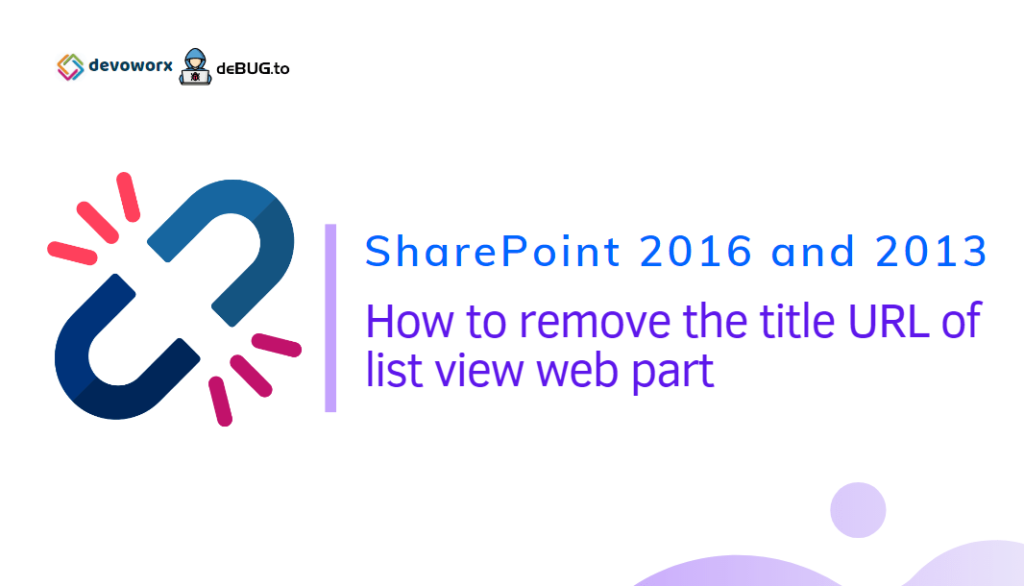
thanks for spending some time to
talk about this matter here on your web site.