In this article, I’ll solve “Missing office / SharePoint Template in Visual Studio 2013“
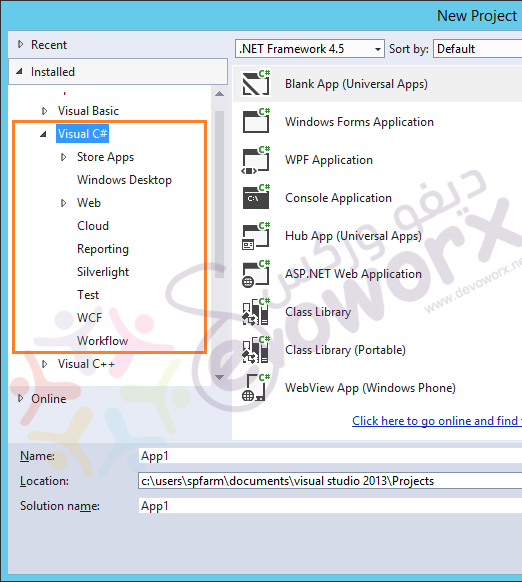
You might also like to read
- Visual Studio 2015 Missing SharePoint Templates.
- Missing Office / SharePoint template in Visual Studio 2017.
I installed Visual Studio Community 2013 to develop a SharePoint Solutions, unfortunately, I couldn’t find Office/SharePoint Template to create a new SharePoint solution as shown below:
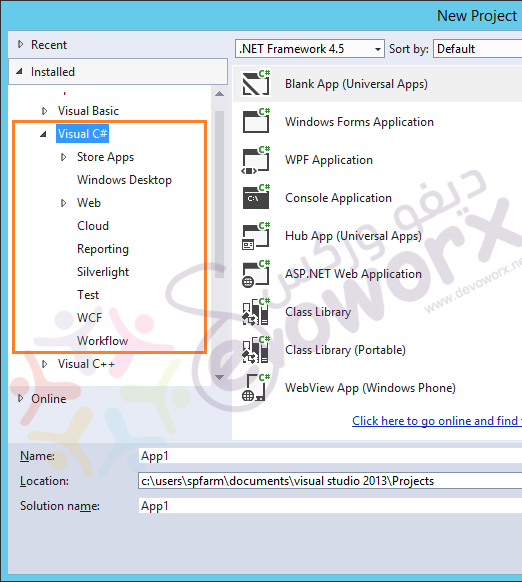
Actually, you can’t find Office/SharePoint Template in Visual Studio 2013 because of Microsoft Office Developer Tools is not installed.
Install Office Developer Tools for Visual Studio 2013
To install Office Developer Tools for Visual Studio Community 2013, you should do the folowing:
Steps
- Download Office Developer Tools for Visual Studio 2013
- Double click on the download file to launch the Windows Platform Installer > Click install.
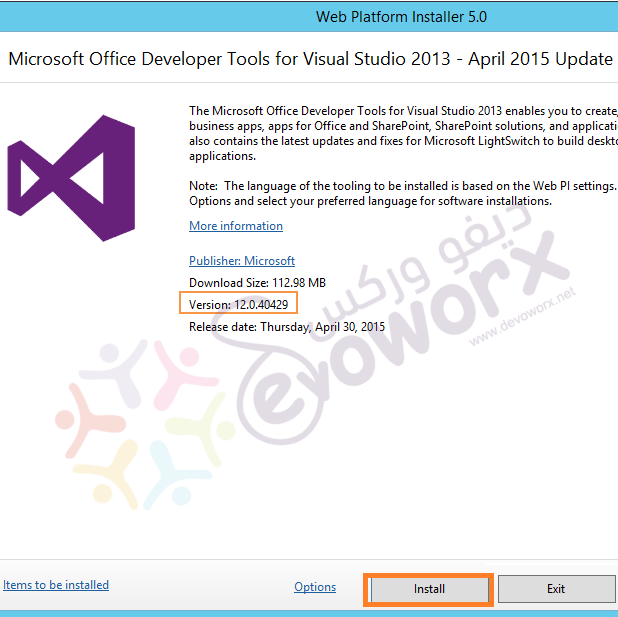
- Click on Direct Download Link.
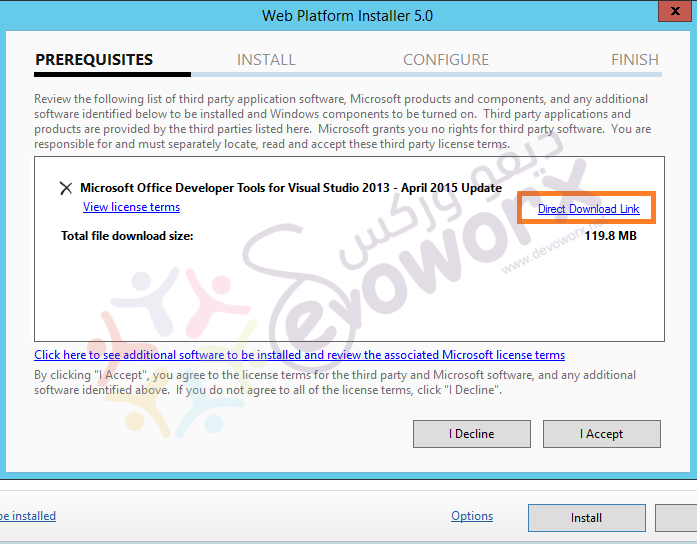
- After the file download has been completed.
- Double-click on the file to install the office/SharePoint Tools > click install.
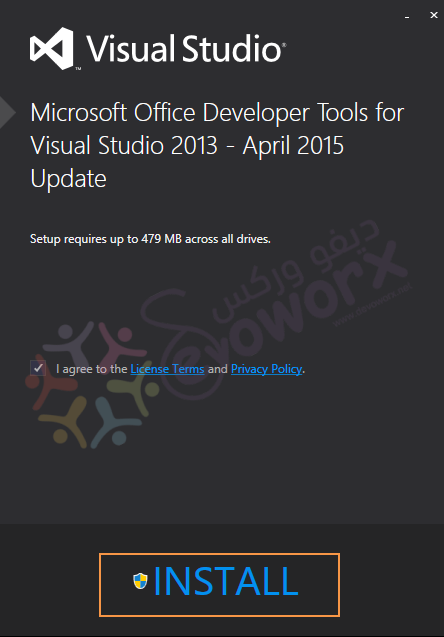
- After the installation process has been completed.
- Open Visual Studio > New Project > Navigate > Expand the preferred language.
- Office/SharePoint Template should be now listed.
Conclusion
In conclusion, we have solved “Missing office / SharePoint Template in Visual Studio 2013” by installing Office Developer Tools for Visual Studio 2013.
Applies To
- Visual Studio Community 2013.
- Visual Studio 2013.
- SharePoint 2013.
- SharePoint 2010.
Have a Question?
If you have any related questions, please don’t hesitate to ask it at deBUG.to Community.

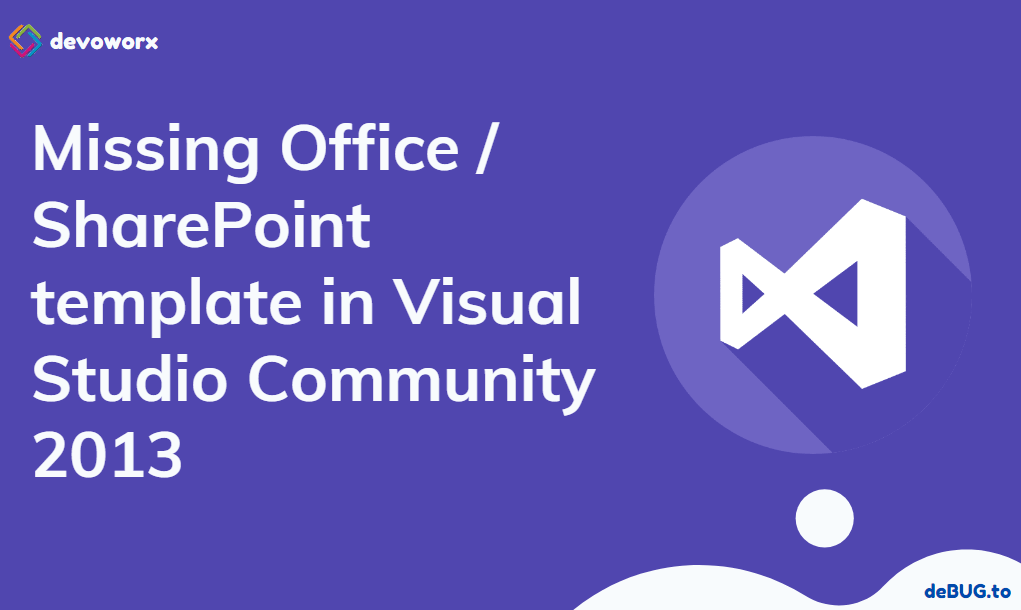
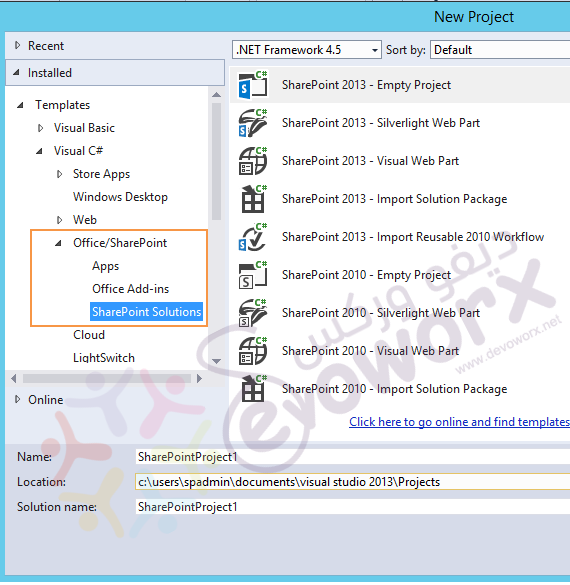
Hi, do you still have o365 developer tool / installer for 2015 community? no resources found online :<
Hi Mohamed
Should you send to me your contact on manishalfred@niglefrank.com we have an issue and need your support
you r always welcome Should you check my contacts info in contact page in menu.