In Microsoft Build 2020, Microsoft announced new smart and flexible Microsoft Lists that will be available in June 2020 for the targeted release customer, then to all customers.
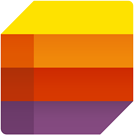
- In July 2020, Microsoft Lists rolled out to Targeted Release customers.
- In Sept 2020, Microsoft announced the general availability of Microsoft Lists in Microsoft Teams.
- In Nov 2020, Microsoft announced the general availability of Microsoft Lists for all Microsoft 365 customers worldwide.
In this post, we’re gonna explore Microsoft Lists by going through the following:
- 1 What’s Microsoft Lists?
- 2 What’s Microsoft Lists Home Page?
- 3 Microsoft Lists Availability
-
4
Get Started with Microsoft Lists
- 4.1 First Look at Microsoft Lists
- 4.2 Microsoft Lists features and capabilities.
-
4.3
Microsoft Lists FAQ
- 4.3.1 Will Micsorost Lists be available in the classic experience?
- 4.3.2 Will SharePoint Classic List be deprecated due to Microsoft Lists?
- 4.3.3 Where Microsoft Lists are stored?
- 4.3.4 Can I export Microsoft Lists to Excel?
- 4.3.5 Can I use Power Automate and Power Apps with Microsoft Lists?
- 4.3.6 Microsoft Lists Vs Microsoft TO-DO?
- 4.3.7 Microsoft Lists Vs Microsoft Planners?
You might also like to read Microsoft Teams in a nutshell.
What’s Microsoft Lists?
Microsoft Lists is a Microsoft 365 App that helps you track and visualize your information and organize your work in a simple, smart, and flexible manner.
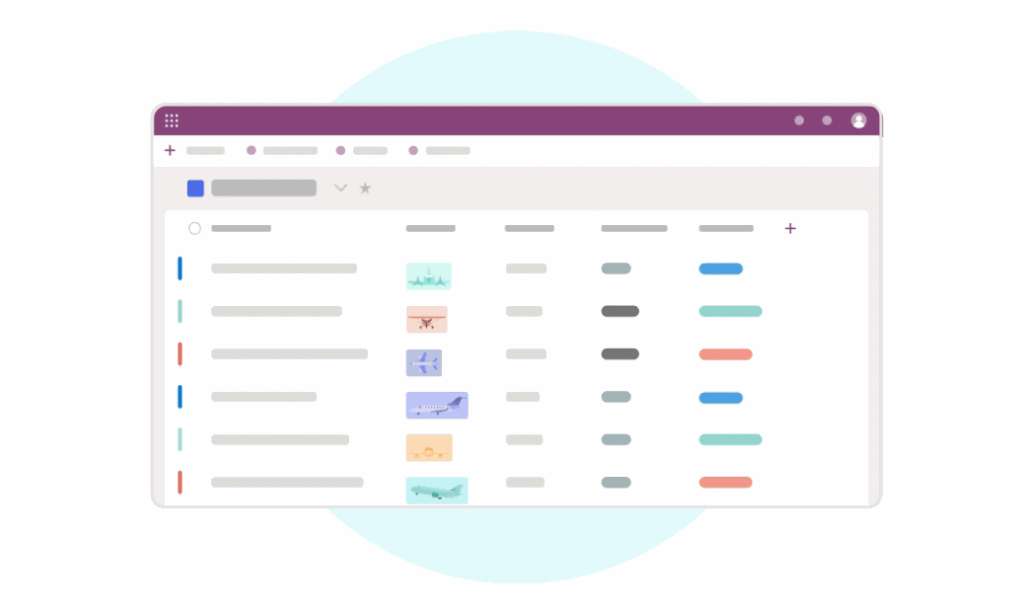
Microsoft Lists is a new evolution on top of SharePoint lists, it’s stored in SharePoint sites that can be created and accessed from:
- New Microsoft Lists home page,
- SharePoint team site (Modern Experience).
- Microsoft Teams.
- Mobile App (IOS).
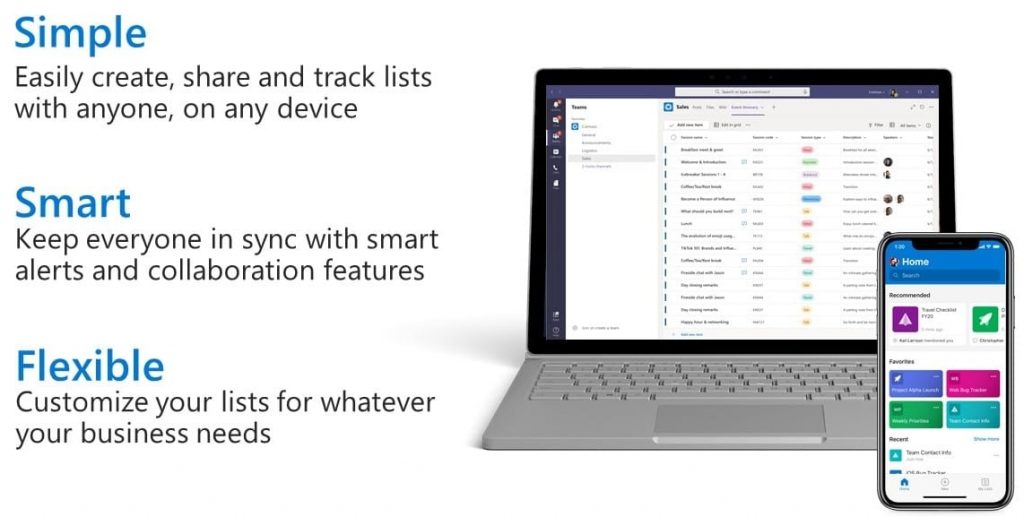
Microsoft Lists Capabilities
Using Microsoft Lists, you will be easily able to
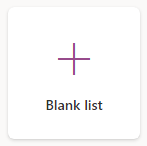
- Create a blank list and define your own structure, formatting, and data.
- Create a list from Excel by uploading an Excel file and choose the table of data that you would like to import.
- Create a list from an existing list with the same structure, formatting, rules, and alerts …etc.
- Create lists from ready-made templates that come with pre-defined structure and formatting.
- Track issues, Manage assets, Organize Events, Save contacts, Manage FAQs ..etc.
- Build customizable views.
- Set and trigger business rules.
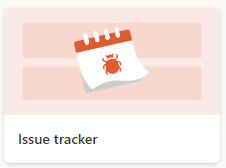
- Create conditional formatting.
- Create alerts.
- Share your list with your team, grant access, and manage permissions.
- Add comments on the list items level. (these comments are stored within the list schema itself).
- In comments, you will be able to @mention someone (this user will be notified).
- Edit and order columns in the form.
- Show and hide fields in the form based on a specific condition.
- Take your lists offline – you can work with your information in scenarios where you may have no internet access (Will be released Dec 2020).
- Recover from mistakes with Undo / Redo.
You might also like to read Date Conditional Formatting In SharePoint 2019.
What’s Microsoft Lists Home Page?
It’s a centralized location build on SharePoint for all your Microsoft lists across Microsoft 365.
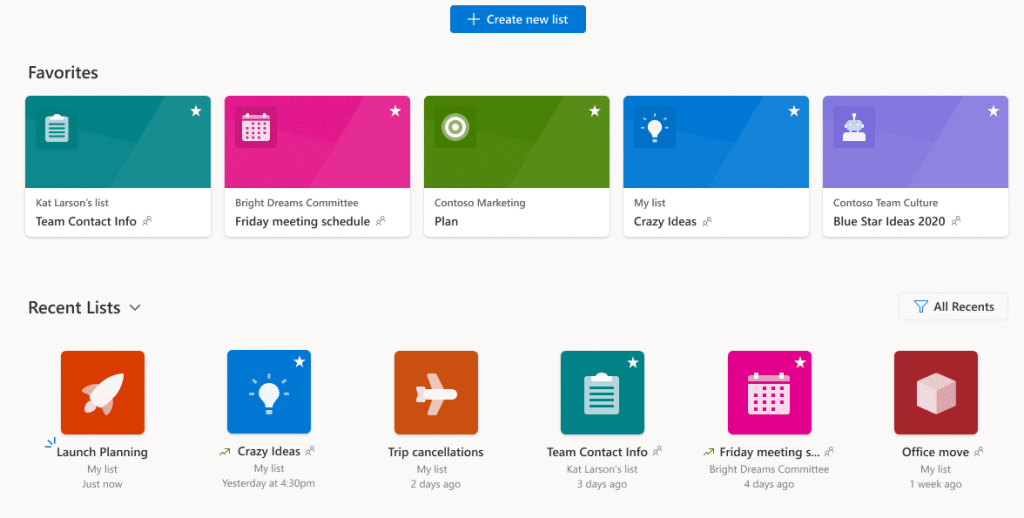
Through Microsoft Lists home page, you will be able to
- Create lists from scratch or from wide ready-made templates.
- Manage your lists in one location.
- Check recent lists, My lists, and favorite lists.
- Bookmark a list as a favorite list.
Where we can find Microsoft Lists Home Page?
As soon as Microsoft Lists will be generally released, you will be able to see the new Microsoft Lists app icon in the Microsoft 365 app launcher like other Microsoft 365 Apps.
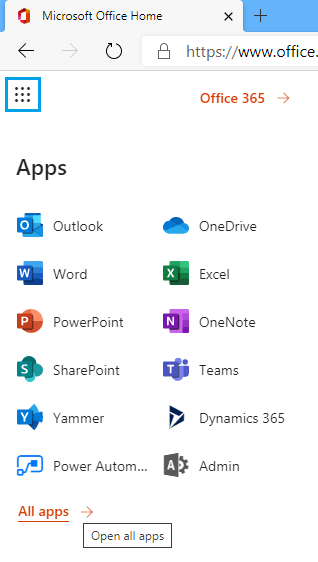
Where to save your new Microsoft list?
In Microsoft Lists home page, when creating a new list, you can choose where to save your new list.
- My list: In case, you want to create a list that only you can see until you decide to share that list with other people.
- This option is preferred when you want to work on your own and later share the list with others when you are ready.
- SharePoint Site: you can also create a list for one of the SharePoint sites.
- This option is great when you already have a team up and running and you want all that team stuff to live in one place
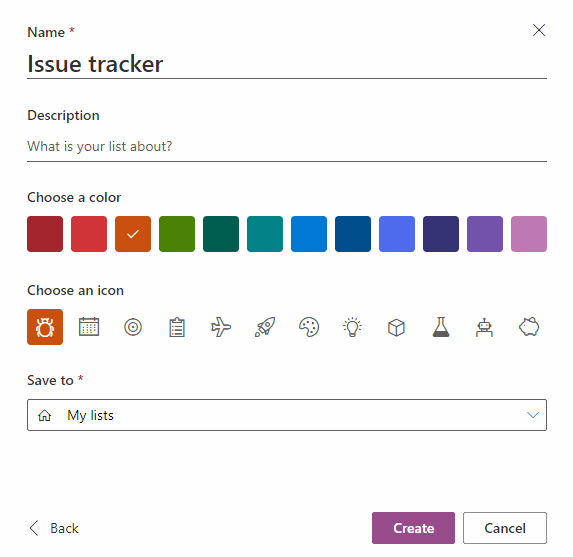
Note: the Microsoft Lists that saved to My Lists is stored in My Personal SharePoint Site.
Besides the classic SharePoint lists like custom list, Links, Contacts …etc. you can also create a Microsoft List inside a SharePoint Modern experience Site.
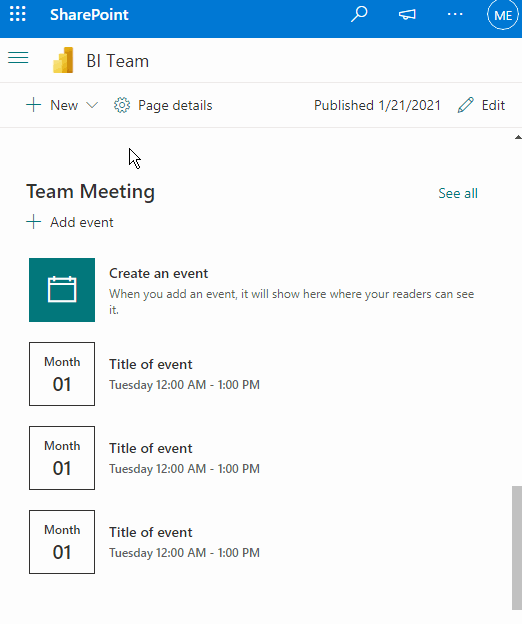
Note: Microsoft Lists is not available in SharePoint Classic site.
Microsoft Lists ♥ Microsoft Teams
In Microsoft Teams, you can add Microsoft Lists appas a tab in a standard channel for a specific team you choose.
- You can create a new list for a tab or add an existing one.
- The primary use of lists inside Teams is to have a team conversation per list item.
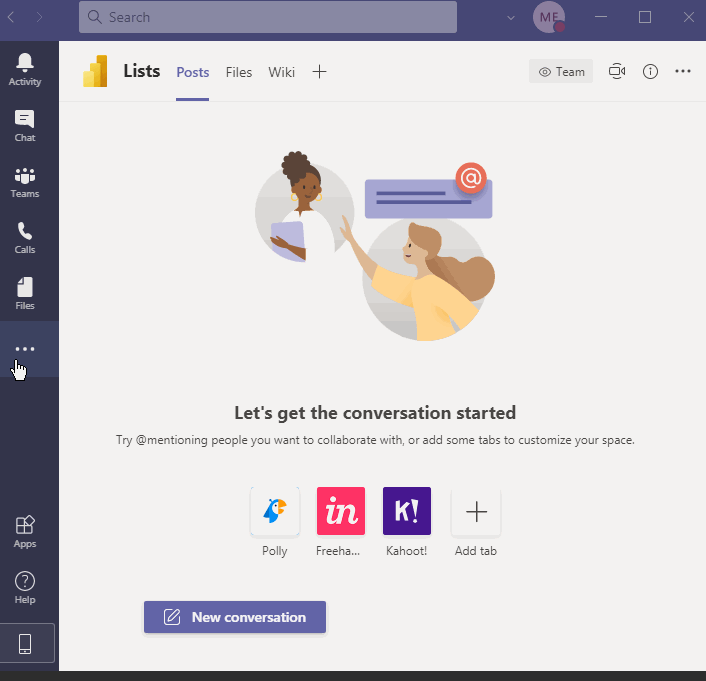
Microsoft Lists App (IOS)
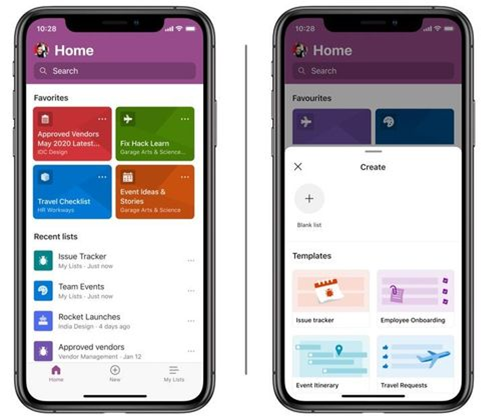
- The Microsoft Lists app for iOS is now available in App Store.
- You can access the lists you own and that has been shared with you.
- You can create new lists, edit list items, and easily share them with other people.
- You can’t sign in with consumer Microsoft account credentials, and to sign in, the Microsoft Lists app for iOS requires a Microsoft 365 or Office 365 subscription plan where SharePoint is included.
Microsoft is working on a Microsoft Lists app for Android and they have more to share later this year.
Microsoft Lists Availability
Microsoft Lists Home Page Availability
Currently, the Microsoft Lists (web version) status is under development and as we earlier mentioned, it will be released in June 2020 for the targeted release customer, then to all customers.
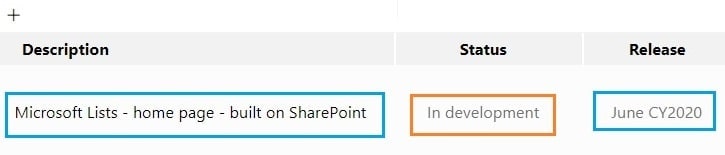
Update
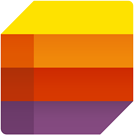
- In July 2020, Microsoft Lists rolled out to Targeted Release customers.
- In Sept 2020, Microsoft announced the general availability of Microsoft Lists in Microsoft Teams.
- In Nov 2020, Microsoft announced the general availability of Microsoft Lists for all Microsoft 365 customers worldwide.
Microsoft Lists Home Page APP (IOS) Availability
Regarding Mobile App (IOS), Microsoft Lists Home Page will be released on mobile in Q1 2021.
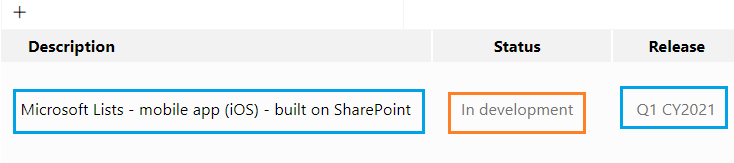
Update: Microsoft Lists App is now available for IOS. you can Install Microsoft Lists app for iOS from the App Store.
Get Started with Microsoft Lists
Watch these videos to explore the new Microsoft Lists features and capabilities.
First Look at Microsoft Lists
Microsoft Lists features and capabilities.
Microsoft Lists FAQ
Will Micsorost Lists be available in the classic experience?
As a short answer, NO! Microsoft Lists will be only available in Modern experience, once you move from classic to modern, you will get all the values of Microsoft Lists.
No, there no plan to deprecate SharePoint Classic List, Microsoft has not alluded to such a thing.
Where Microsoft Lists are stored?
Microsoft Lists are stored in SharePoint sites, Not in OneDrive!
Can I export Microsoft Lists to Excel?
Yes, you can export Microsoft Lists to Excel.
Can I use Power Automate and Power Apps with Microsoft Lists?
Yes, you can use Power Automate and Power Apps with Microsoft Lists.
Microsoft Lists Vs Microsoft TO-DO?
Simply, Microsoft TO-DO is a task management app for individuals, you can manage your own tasks, track the task progress and status.
In the other hand, Microsoft lists is a work tracking and management app for individual as well as for the team, it’s used to visualize your structured data, build your custom views, rules and custom forms using Power Apps.
Microsoft Lists Vs Microsoft Planners?
Again, Microsoft Planner is an easy-to-use, team-based project management tool, you can manage and assign tasks to your team members and track the task progress and status.
But, Microsoft Lists provides a simple, smart, and flexible way for individual and teams to organize work and track the information that matters most to your business.
Conclusion
In conclusion, we have explored the new Microsoft Lists features and capabilities and when it will be released, as well as, we have answered the most popular Microsoft Lists related questions.
Applies To
- Microsoft 365.
- Microsoft 365 Apps.
- Microsoft Lists.
- SharePoint Online Modern Experience.
- Microsoft Teams.

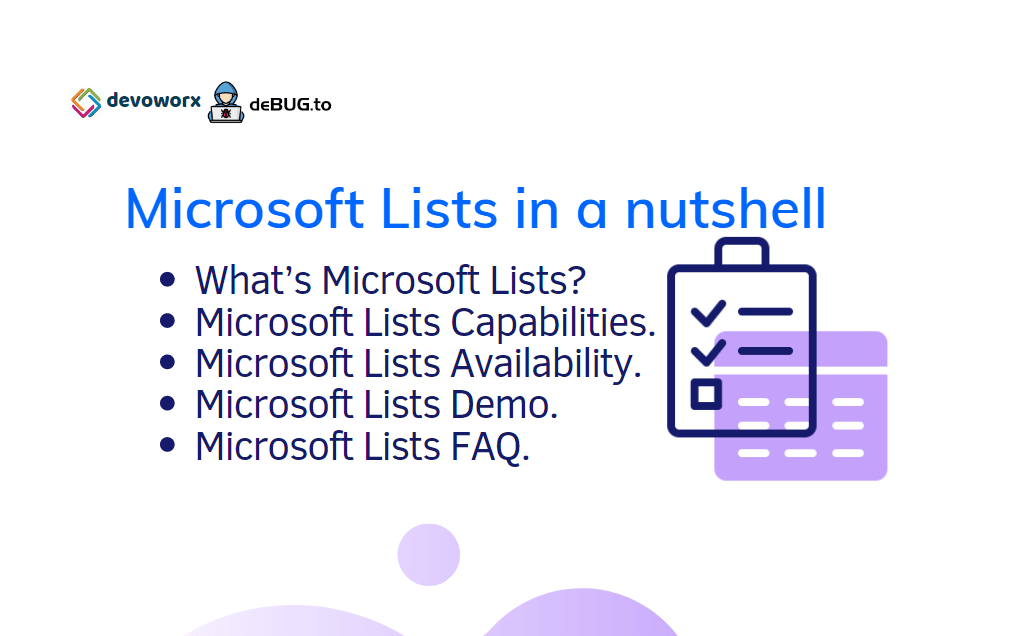
Love it, thank you
Thanks for your feedback