In this article, we will show why you can’t change Site Title in Project Server 2016 when you are using Seattle Master Page, also, we will provide a workaround and how to change the site title from Home to your preferred site title in Seattle Master Page.
You might also like to read Install and Configure Project Server 2016 step by step
Change Site Title in Project Server 2016
In Project Server 2016, by default the assigned Master Page for the PWA Instance is Seattle with Home word as a Site Title as shown below:
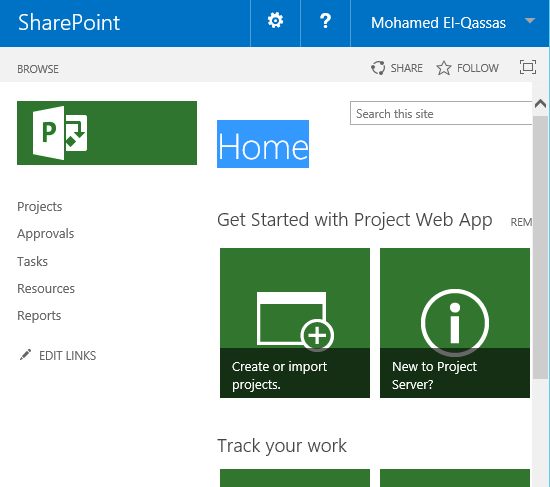
So I have tried to change the PWA Site Title through Site Settings > Look and Feel > Title, Description, and Logo. But I had noticed that the new Site Title is not changed as shown below:
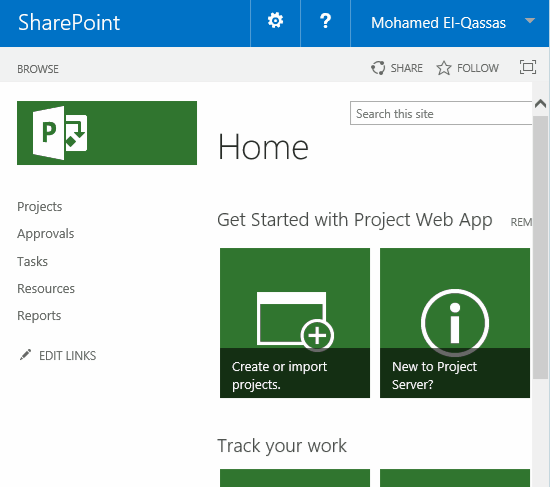
Why change Site Title is not reflected in Project Server 2016?
Actually, I didn’t face this issue before in Project Server 2013 with Seattle Master Page, and I think it’s a bug in Project Server 2016. So that I raised this bug in Project User Voice at [Bug] The Site Title can not be changed in Seattle Master Page in Project Server 2016.
By the way, The farm has been updated with the latest Cumulative update (Sept 2017) for SharePoint 2016 and looks like the issue still not solved!
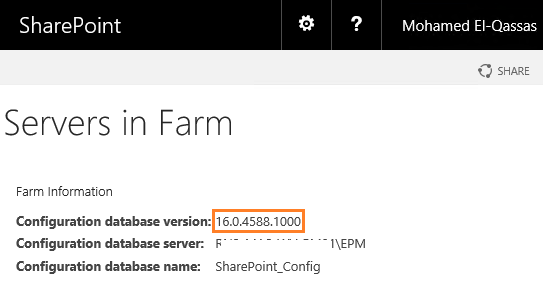
Workarounds
You have two workarounds to overcome this bug and change site title in Project Server 2016,
- Switch Master Page from Seattle Master Page to Oslo Master Page.
- Activate Wiki Page Home Page feature.
1) Switch the Master Page from Seattle Master Page to Oslo Master Page
Instead of using Seattle Master Page, try to use Oslo Master Page by doing the following:
Steps
- Site Setting > Change the look.
- Click on the Current.
- On the left side, > Site Layout > Select Oslo.
- On the right side, > Click on Try it Out > Yes Keep it.
- Go back to change the Site Title, it should be now changed.
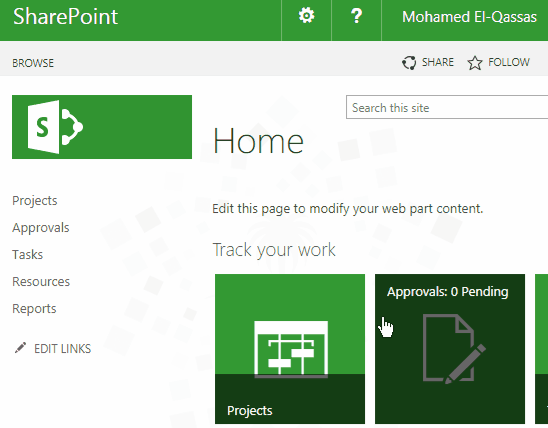
2) Activate Wiki Page Home Page feature
If you don’t like to use Oslo Master Page and need to change site title in Project Server 2016 and still using Seattle Master Page, so you should do the following:
Steps
- Site Setting > Site Action > Manage site features.
- Activate Wiki Page Home Page.
- Once the Wiki Page Home Page is activated, you will note that a new empty page (Home.aspx) has been created in the Site Pages and is set as the default homepage.
- Now edit this page and add the below two web parts from the Project Web APP category.
- Get started with Project Web APP.
- Track your work.
- Stop the page editing, and go back to change the Site Title that should be now changed successfully.
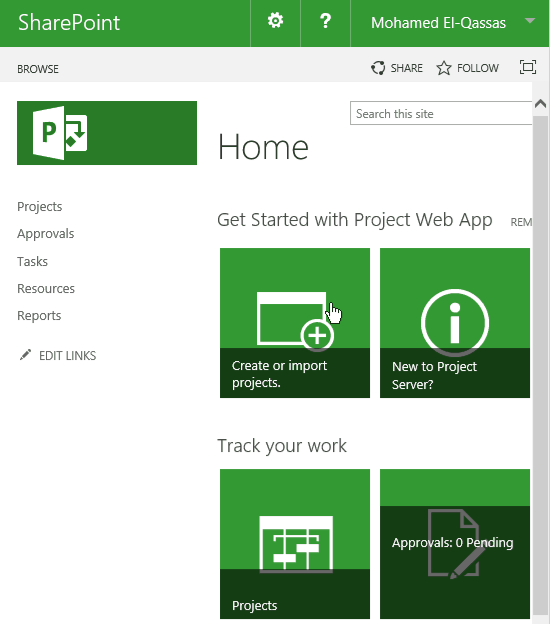
Applies To
- Project Server 2016.
