In this post, we’ll explain how to configure Content Type Hub in SharePoint 2019 step by step by exploring the following:
- 1 What’s Content Type Hub in SharePoint?
- 2 Supported SharePoint versions for Content Type Hub
- 3 What’s Content Type Syndication Hub feature in SharePoint?
- 4 Required Permissions to manage Content Type Hub in SharePoint 2019
- 5 Configure Content Type Hub in SharePoint 2019 Step by Step
- 6 Create a Content Type in Content Type Hub
- Content type hub is a central location that used to create, manage, and published content types across all web applications within the farm.
- It is available to SharePoint web applications through the Metadata Service Application.
- The main purpose of the Content type hub is the reusability where you can create a content type that can be used in multiple site collections cross the farm.
- Content type hub mainly depends on
- Content type hub Timer Job to Tracks content type log maintenance and manages unpublished content types.
- Content type Subscriber Timer job to retrieves content types packages from the hub and apply them to the local content type gallery.
- Once you create or update a content type in the content type hub, you have to wait until the timer job schedule run or you can run the jobs manually to reflect the changes to all web applications that subscribed to use content type from the content type hub.
- The time required to reflect the changes depends on the number of content types, the magnitude of changes that you did as well as the number of subscribed web applications.
Note: the parent content type will not be affected by any changes that you made to the child content types.
Content Type Hub is supported with the below SharePoint versions:
- SharePoint Online.
- SharePoint 2019.
- SharePoint 2016.
- SharePoint 2013.
- SharePoint Foundation 2013.
- SharePoint 2010.
It’s a site collection feature that should be activated at the site collection level to provision a site to be an enterprise metadata hub site.
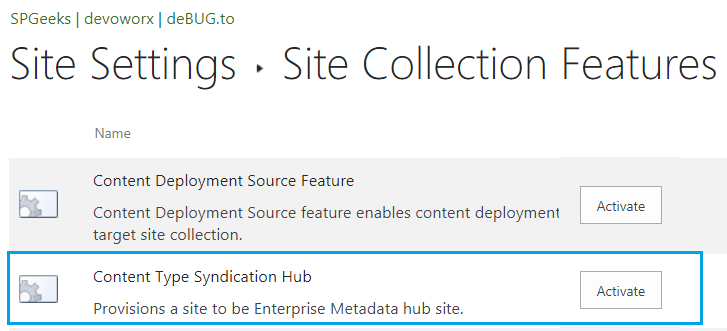
It’s strongly recommended to create an independent site collection as a HUB site collection to create and publish content types.
To be able to create and manage content type hub site, you will need at least to have Design permission or higher on this site.
You may also like to read SharePoint 2019: Service Accounts Recommendations
To configure Content Type Hub in SharePoint 2019, you should do the following:
- It’s strongly recommended to create a dedicated site collection as a Hub site collection to create, publish, and manage content type.
- Activate Missing Content Type Syndication Hub Feature in the Site Collection Features.
- Configure the Managed Metadata Data Application Service and specifying the Content Type Hub Site Collection URL.
Steps
- Open Central Administration as Administrator.
- Below “Application Management”, Click on “Create a site collection”.
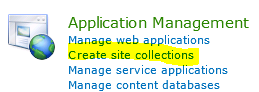
- Select which web application you would like to create the content type hub site collection.
- Provide the content type hub site collection title.
- Provide the content type hub site collection URL.
- Select the content type hub site collection template.
- Specify the primary and secondary site collection administrators.
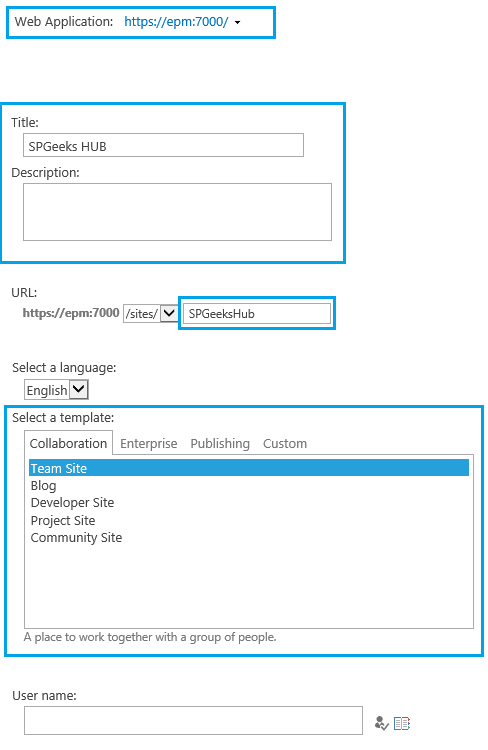
- Wait a moment until the Content Type Hub site collection created successfully.
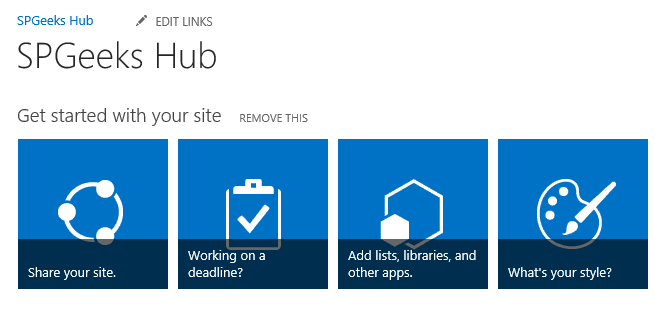
Steps
- Go to the Root Site Settings. e.g
http://root site name/_layouts/15/settings.aspx - Below Site Collection Administration > Click on Site Collection Features.
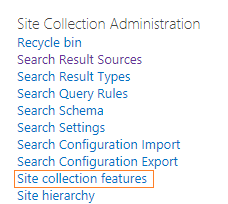
- Check Content Type Syndication Hub Feature > Activate.
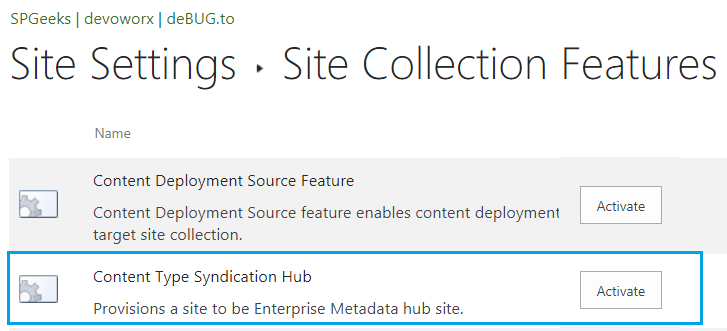
As we earlier mentioned, Content Type Syndication Hub Feature is a site collection feature that you can find it only under “site collection features”, not under the subsite feature.
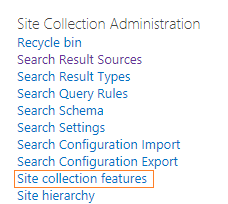
Therefore, you will not be able to find Content Type Syndication Hub Feature if you tried to manage site features for a subsite, not a site collection.
- Site Settings Site Action > Manage site features.
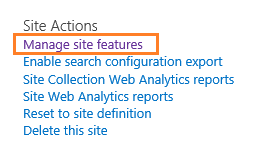
Configure Managed Metadata Application Service
Configuring Managed Metadata Data Application Service and specifying the Content Type Hub URL is a mandatory step to be able to publish content type.
Steps
- Open Central Administration as Administrator.
- Below “Application Management”, Click on “Manage Service Applications”.
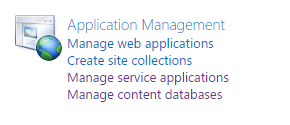
- From the above ribbon, click on New.
- Click on “Managed Metadata Service”.

- Configure Managed Metadata service and at “Content Type Hub”, enter the newly created site collection URL.
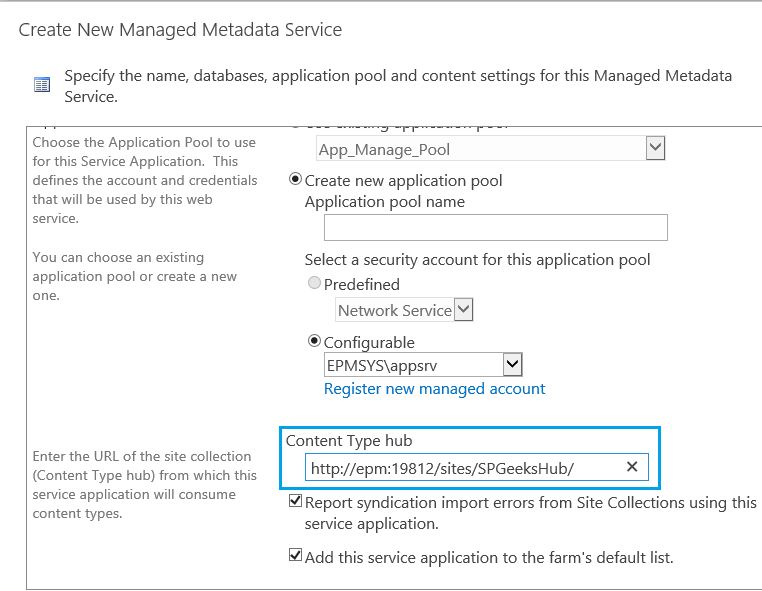
- Click Ok to provision managed Metadata service for Content type Hub in SharePoint 2019.
Change Content Type Hub URL in Managed Metadata Service
Once you set the Content Type Hub URL, you will not be able to change it from central administration again.

In this case, you should use PowerShell to change Content Type Hub URL in Managed Metadata Service as shown below:
- Open SharePoint Management Shell as Administrator.
- Type the below cmdlet to change the Content Type Hub URL in Managed Metadata Service.
PS C:\Users\spfarm> Set-SPMetadataServiceApplication -Identity "Managed Metadata Service Name" -HubURI "Site COllection URL"
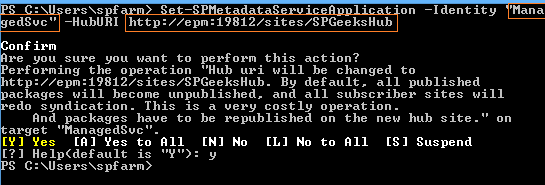
Now, you have configured the Content Type Hub In SharePoint 2019 and you can now create and manage and publish Site Content types that can be sued with other site collections cross the farm.
Create a Content Type in Content Type Hub
Once you activate Content Type Syndication Hub feature in the site collection features, you can now create a content type that can be used within the farm.
To create a content type in the content type hub site collection , you should do the following:
- Go to “Site Settings”.
- Below “Web Designer Galleries”, click on “Site Content Type”.
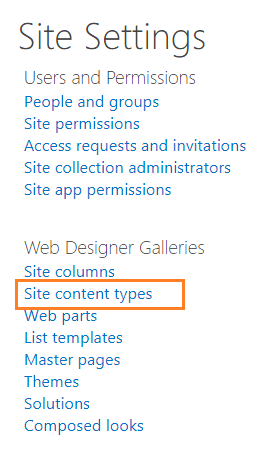
- Click on “Create” to create a new site content type.
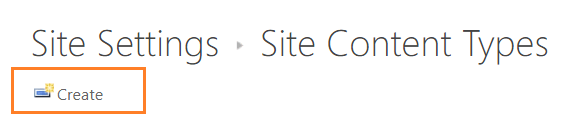
- Specify the name of the content type.
- Specify Parent Content-Type.
- Select “Existing group”, or create a new group, then click on “Ok”.
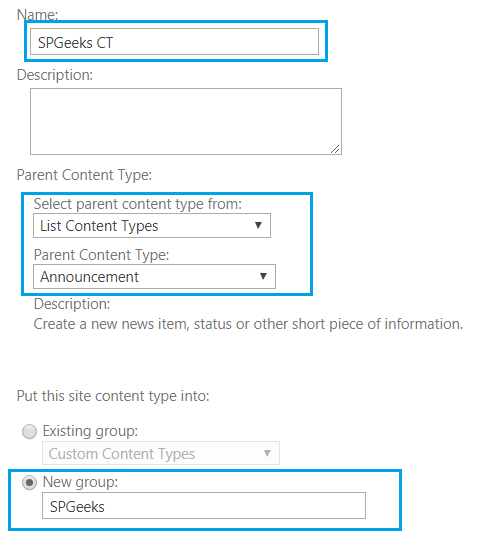
Publish content type in Content Type Hub
Once you create a content type, you will be able to publish it in Content Type Hub, by doing the following:
- Click on “Manage publishing for this content type”.
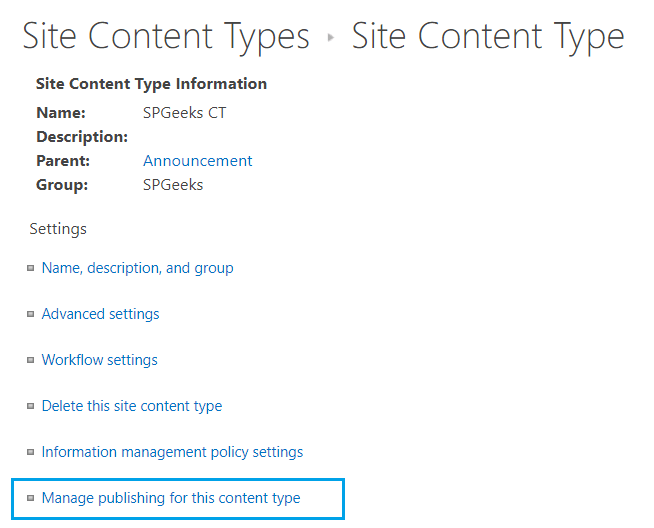
- Select “Publish” to make this content type available for download for all Web Applications (and Site Collections) consuming content types from this location.
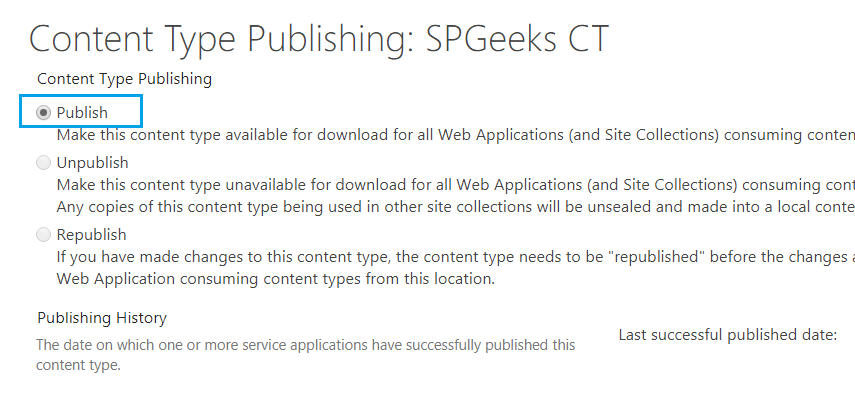
No valid proxy can be found to do this operation
When you click OK to publish a site content type in content type hub site collection, you may get the below error
Sorry, something went wrong
No valid proxy can be found to do this operation.
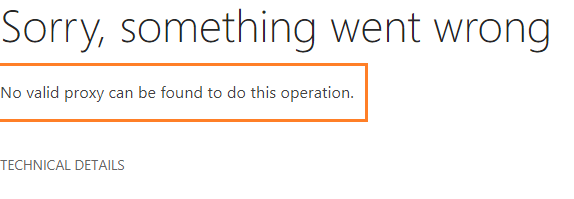
This issue usually occurs if
- Managed Metadata Application Service is not configured, so you should configure it as we mentioned at this section Configure Managed Metadata Application Service.
- Managed Metadata Application Service is configured but you didn’t set the Content Type Hub URL.
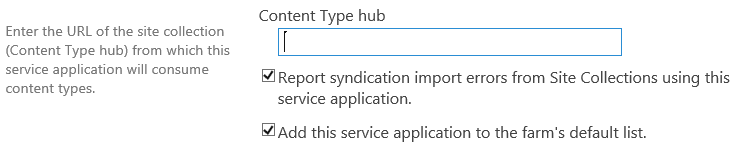
Set Content Type Hub URL in Managed Metadata Application Service
Follow the below steps, If you already configured Managed Metadata Application Service but you didn’t set the content type hub URL.
- Open Central Administration as Administrator.
- Below “Application Management”, Click on “Manage Service Applications”.
- Select the configured Managed Metadata Application Service.
- From the above ribbon, click on “Properties”.
- You will be able now to set Content Type Hub URL.
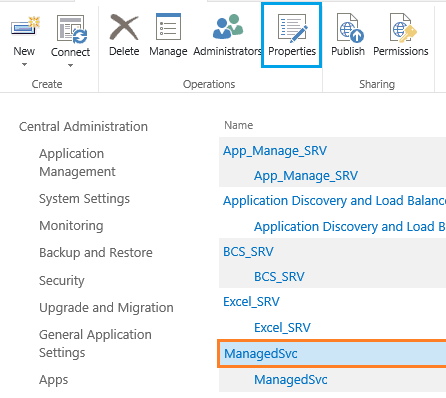
It’s recommended to configure the Managed Metadata Application Service from scratch to avoid any subscription issue.
Content Type Hub Timer Jobs
As we earlier mentioned, Content type hub mainly depends on
- Content type hub Timer Job to Tracks content type log maintenance and manages unpublished content types.
- Content type Subscriber Timer job to retrieves content types packages from the hub and apply them to the local content type gallery.

Content Type Hub Timer Job
To run Content Type Hub Timer Job manually, you should do the following:
- Open Central Administration as Administrator.
- Click on Monitoring.
- Below “Timer Jobs”, click on “Review Job Definitions”.
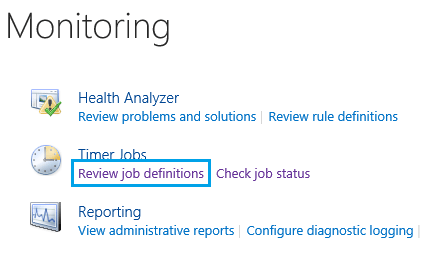
- Search for “content Type Hub”.
- Click on the “Run Now” button.
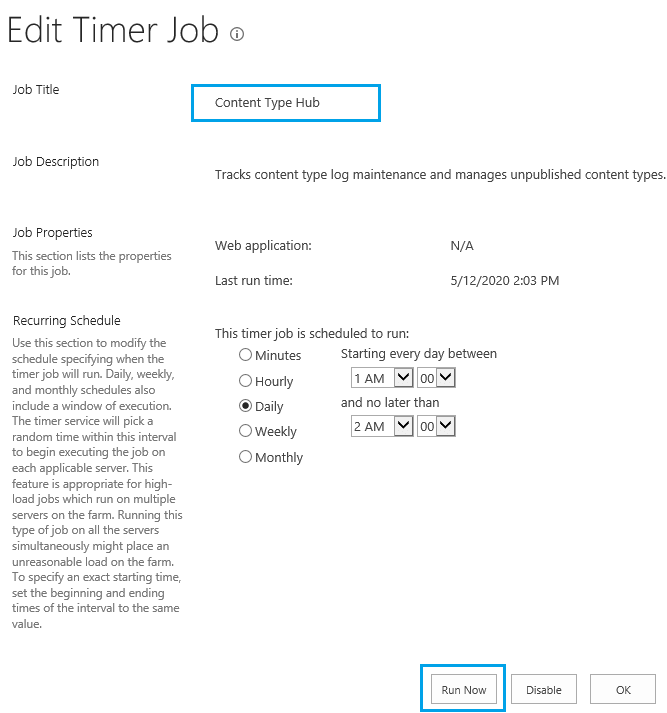
Content Type Subscriber Timer Job
Repeat the above steps for “Content Type Subscriber Timer” for your web application.
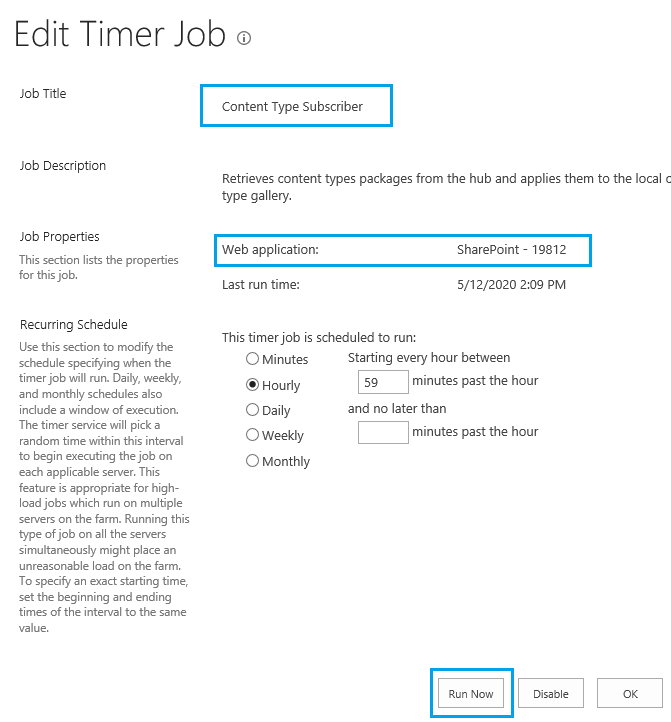
After creating a site content type in In Content Type Hub site collection, and running the timer jobs manually to accelerate the process.
Try now to open a site collection in any web application cross the farm.
- Go to “Site Settings”.
- Below “Web Designer Galleries”, click on “Site Content Type”.
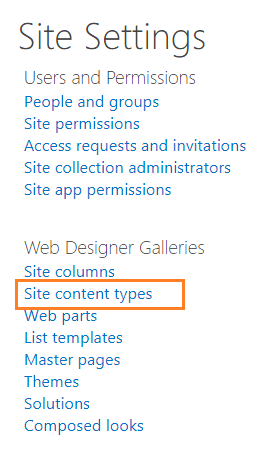
- You should find the site content types that you have created in the content type hub site collection as shown below:
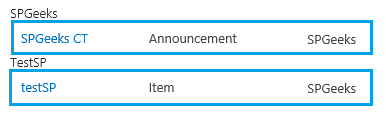
- These content types can be used now in your site collection and any changes will happen in the main site content type in the content type hub site collection will be reflected automatically.
Check Content type hub error log
You have two options to check Content type publishing errors that happened during content type syndication:
- Content type service application error log.
- Content type publishing error log.
Content type service application error log.
Content type service application error log lists content type publishing error information for all subscriber sites.
To check Content type service application error log, you should do the following:
- Go to the “Site Settings”.
- Below “Site Collection Administration, click on “Content type service application error log“.
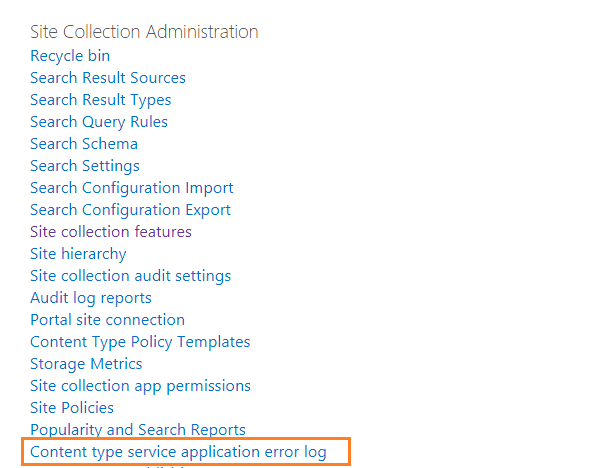
- Check Content type service application error log as shown below:
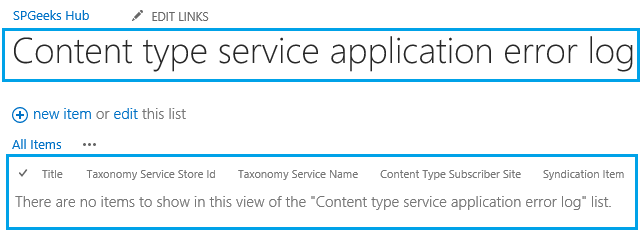
Content type publishing error log
Content type publishing error log lists all errors that happened during content type syndication for this site.
To check Content type publishing error log for this site, browse this URL: http://Site Collection URL/_layouts/15/Lists/ContentTypeSyncLog
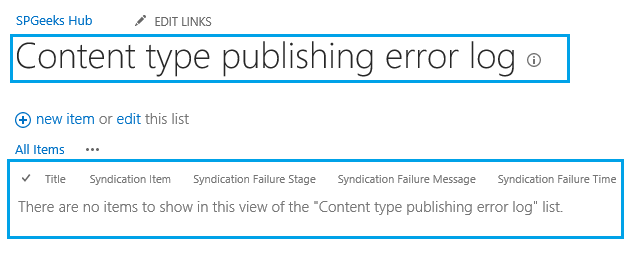
Content Type Publishing Hubs
Content Type Publishing helps you to view the content types consumed by this site and the corresponding shared applications.
To open Content Type Publishing,
- Go to the “Site Settings”.
- Below “Site Collection Administration, click on “Content Type Publishing”.
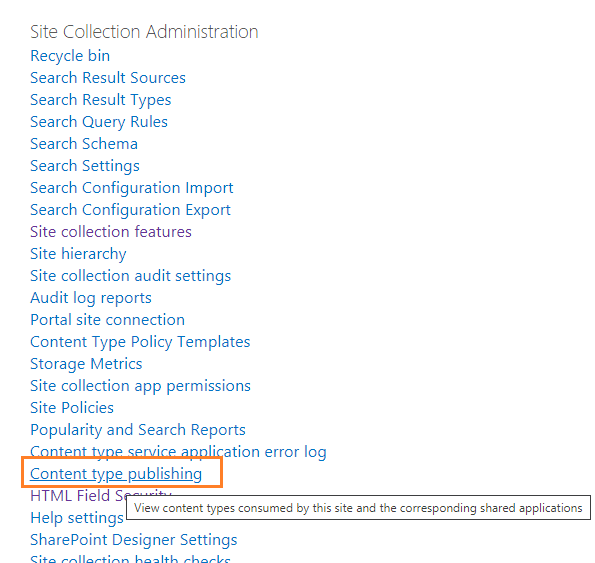
In Content Type Publishing Hubs, you can also
- Refresh All Published Content Types to update all published content types in the next time the content type subscriber timer job runs.
- Check Content type publishing error log that happened during content type syndication for this site.
- View subscribed content types.
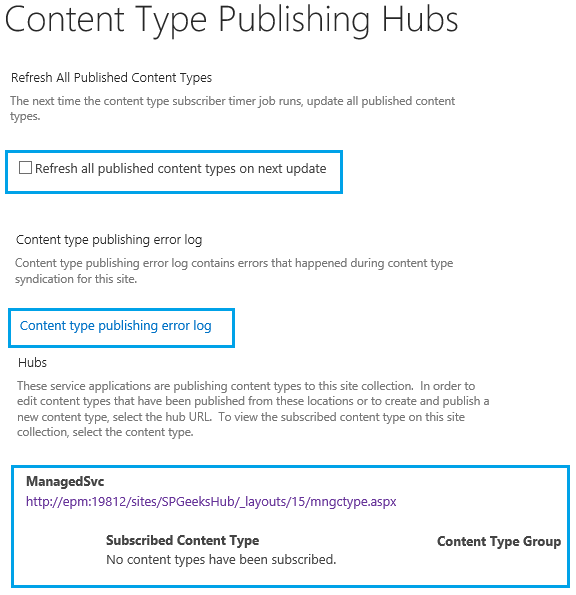
Conclusion
In conclusion, we have learned
- What’s Content Type Hub in SharePoint?
- What’s Content Type Syndication Hub feature in SharePoint?
- What’s supported SharePoint versions for Content Type Hub.
- What’re permissions required to manage Content Type Hub in SharePoint 2019.
- How to Configure Content Type Hub in SharePoint 2019 Step by Step?
- What’s Content Type Hub in SharePoint 2019 Prerequisites?
- How to Change Content Type Hub URL in Managed Metadata Service?
- How to create and publish a site content type in content type hub in SharePoint 2019?
- How to test and use a site content type in a different site collection from a content type hub site collection?
Also, we have solved the below Content Type Hub issues:
- Missing Content Type Syndication Hub feature.
- No valid proxy can be found to do this operation.
Applied To
- SharePoint 2019
- SharePoint 2016.
- SharePoint 2013.
You may also like to read
- Configure CMIS in SharePoint 2016.
- Hide Content Type Column In Edit Form In SharePoint.
- Get Content Type ID of SharePoint List via PowerShell and OOTB.
- Group By Content-Type in SharePoint list view.
Have a Question?
If you have any related questions, please don’t hesitate to Ask it at deBUG.to Community.

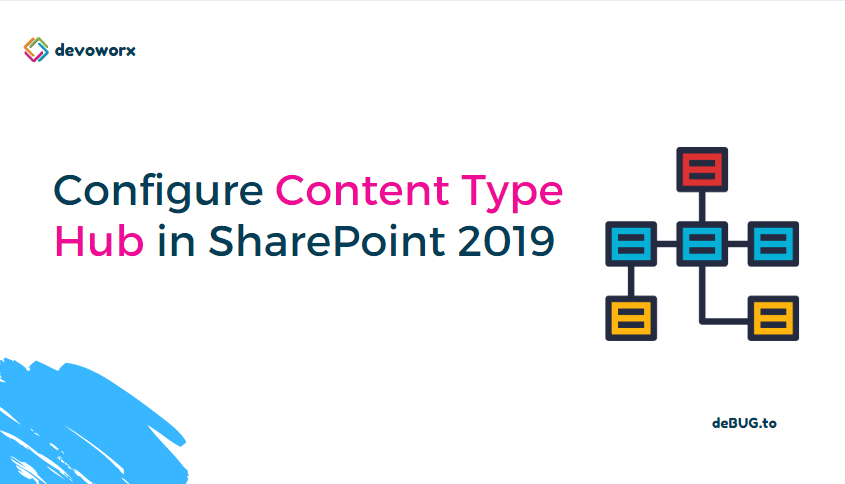
Pingback: Dew Drop – May 14, 2020 (#3197) | Morning Dew
Nice article Mohamed!
Thanks for your kind feedback!