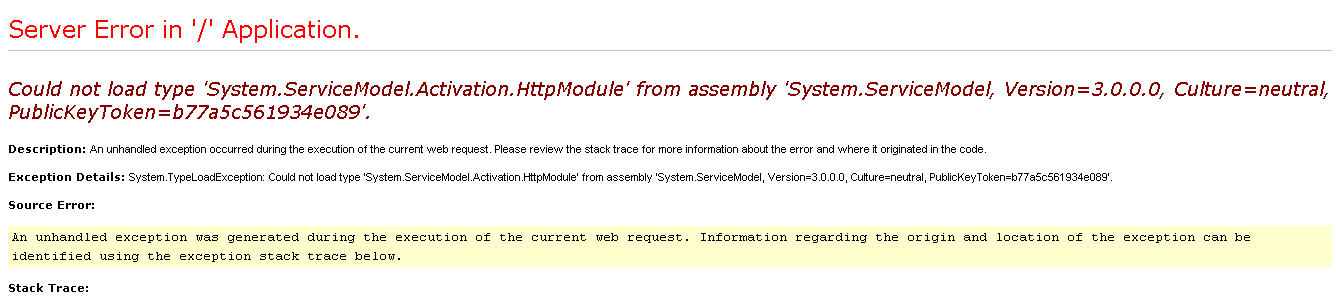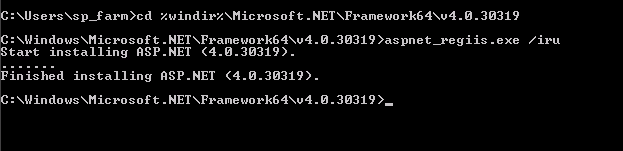In this post, we will learn how to solve “Could not load type system.servicemodel.activation.httpmodule from assembly system.servicemodel” that you may face After Installing a .NET Framework 4.0.
Could not load type system.servicemodel.activation.httpmodule
This issue occurs because the Applicationhost.config file for Windows Process Activation Service (WAS) has some tags that are not compatible with the .NET Framework 4.0.
“Could not load type ‘System.ServiceModel.Activation.HttpModule’ from assembly ‘System.ServiceModel, Version=3.0.0.0, Culture=neutral, PublicKeyToken=b77a5c561934e089′”
Solution
To solve “Could not load type system.servicemodel.activation.httpmodule from assembly ‘system.servicemodel‘“, you have four different options as the following:
- Updating Applicationhost.config.
- Perform ASP.NET IIS Registration.
- Turn on the Named Pipe Activation feature.
- Remove ServiceModel 3.0 from IIS
1) Updating Applicationhost.config
Steps
- Go to Applicationhost.config file that located in %windir%\system32\inetsrv\config
- Open Applicationhost.config for edit and search for “ServiceModel”
- Replace the following Tag
<add name="ServiceModel" type="System.ServiceModel.Activation.HttpModule, System.ServiceModel, Version=3.0.0.0, Culture=neutral, PublicKeyToken=b77a5c561934e089" preCondition="managedHandler" />
- With the belowtag
<add name="ServiceModel" type="System.ServiceModel.Activation.HttpModule, System.ServiceModel, Version=3.0.0.0, Culture=neutral, PublicKeyToken=b77a5c561934e089" preCondition="managedHandler,runtimeVersionv2.0" />
- Save the file.
- Go back to browse your site that should be now working properly.
2) Perform ASP.NET IIS Registration.
If the above solution doesn’t work, you will need to perform ASP.NET IIS Registration using CMD as the following:
Steps
- Go to Start Menu > Run > cmd.
- Type the following command
cd %windir%\Microsoft.NET\Framework\v4.0.30319 -->> aspnet_regiis.exe /iru
3) Turn on the Named Pipe Activation feature
In windows Server 2016 / 2012, you should Turn on the Named Pipe Activation feature as the following:
Steps
- Open Server Manager > Manage > Add Role and Features.
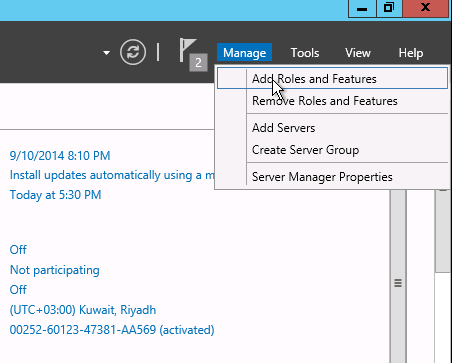
- Follow the wizard, and at Features > click on .Net framework 4.5 features > WCF Services > Check “Named Pipe Activation”
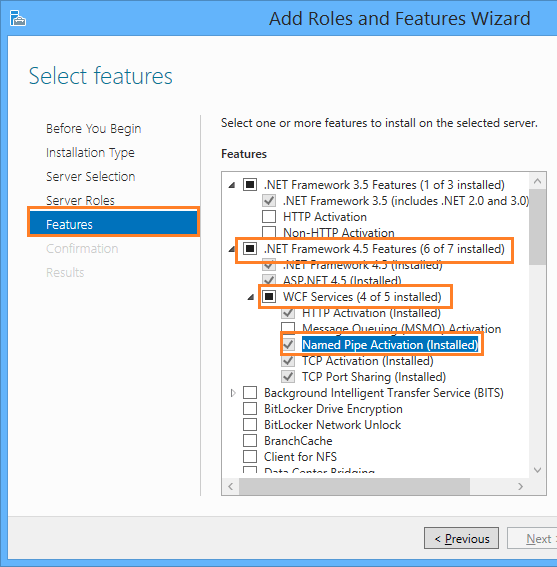
For windows 10 and windows 8, you have to use control panel > Programs and Features > Turn on Windows Features on or off, check “Named Pipe Activation”
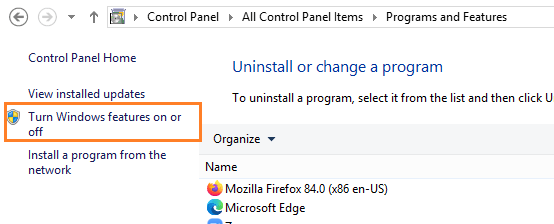
4) Remove ServiceModel 3.0 from IIS
If the above solution doesn’t work, make sure that the ServiceModel 3.0 in IIS Modules is removed by doing the following:
- Open IIS > Click on Server Name > Modules.
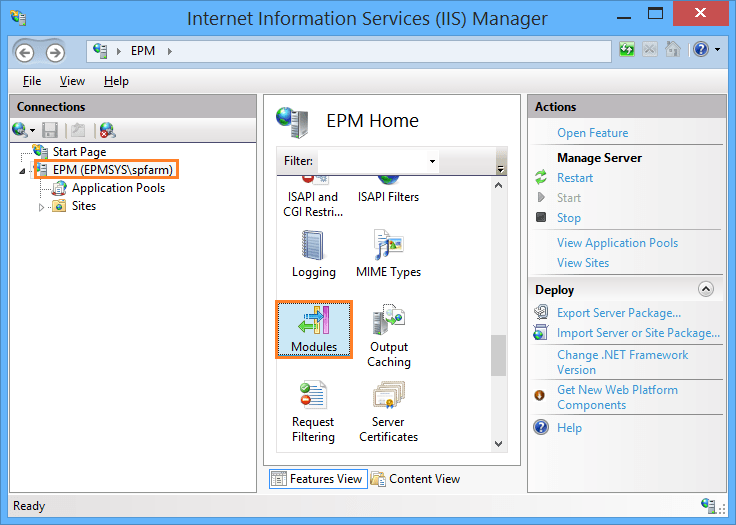
- Search for ServiceModel 3.0 > Right Click and select Remove.
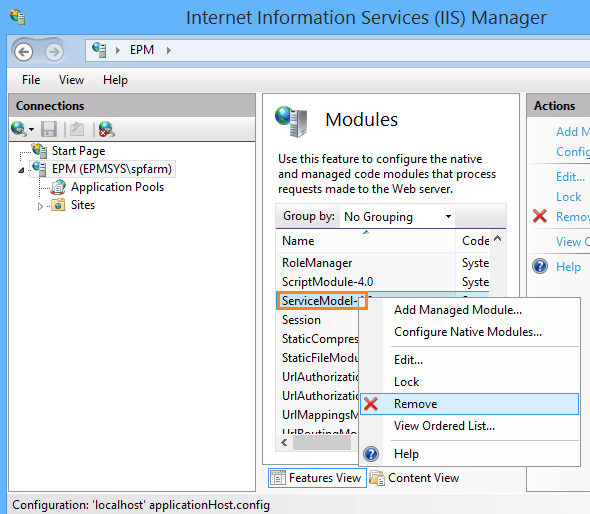
Conclusion
After installing .NET Framework 4.0, you may get “Could not load type system.servicemodel.activation.httpmodule from assembly ‘System.ServiceModel”. so In this post, we have provided 3 solutions to fix this issue.