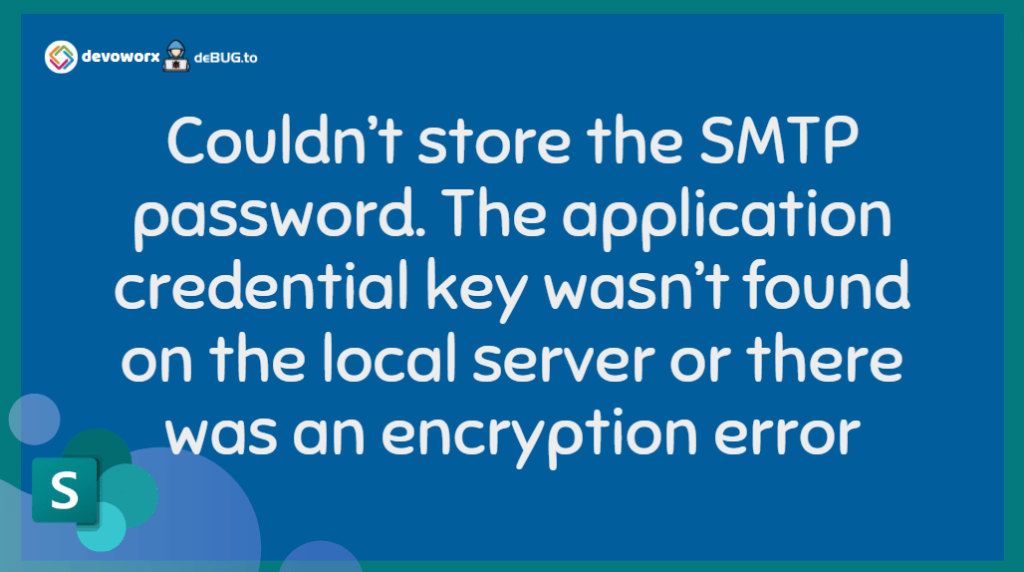In this post, we will learn How to solve “Couldn’t store the SMTP password. The application credential key wasn’t found on the local server or there was an encryption error” that you may face when configuring Outgoing Email in SharePoint 2019.
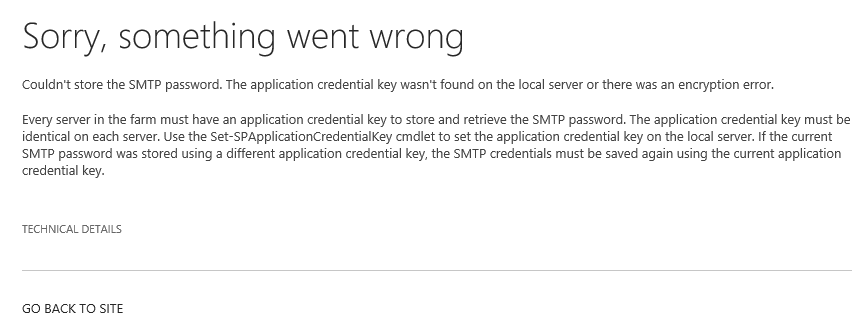
Outgoing email serves as the foundation for site Administrators to build various email notification systems. End users can utilize these tools to follow changes and updates to individual site collections, and site Administrators can provide status notifications.
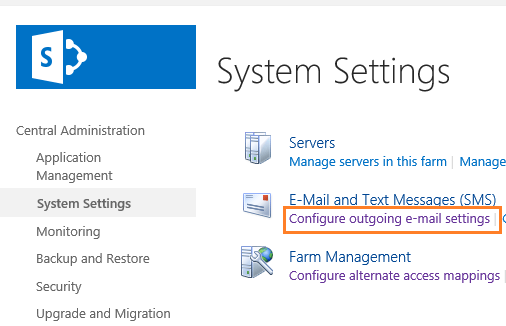
Before configuring Outgoing Email in SharePoint 2019, you have first to ensure that the SMTP Server Port is opened.
For more details, Please check the below URLs:
After that, you have to follow the below steps to can Configure the Outgoing Email in SharePoint 2019 properly.
Steps
Open SharePoint Central Administration > System Settings > Configure outgoing email settings.
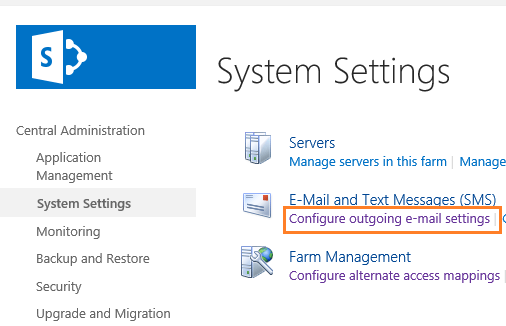
Make sure that you have set the Outgoing email settings correctly, especially for the
- SMTP Server
- SMTP Server Port
- SMTP Server Authentication
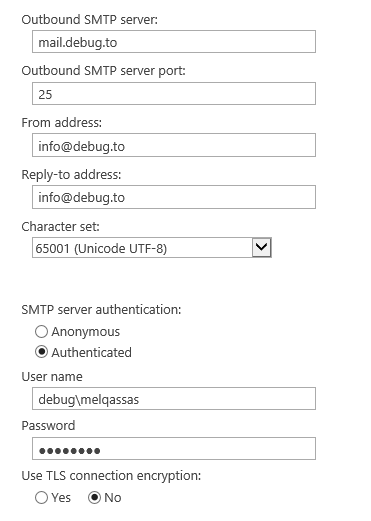
For more details, Please check Test Outgoing Email in SharePoint 2019?
Solving: Couldn’t Store the SMTP Password
After providing all info required to configure outgoing email settings, then clicking the Ok button to save your settings, you may get the below error
“Couldn’t store the SMTP password. The application credential key wasn’t found on the local server or there was an encryption error“
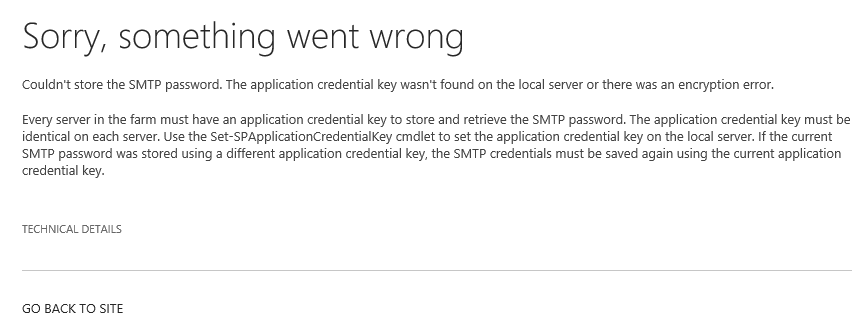
To solve this issue “couldn’t store the SMTP password. The application credential key wasn’t found on the local server or there was an encryption error.“, you have to set the application credential key, by running the following command on each SharePoint server:
$key = ConvertTo-SecureString -AsPlainText -Force "The "application credential key" # is the password to be used to encrypt and decrypt the SMTP password. Set-SPApplicationCredentialKey $keyTry now to configure the Outgoing email again which should be working properly without getting this error “Couldn’t store the SMTP password. The application credential key wasn’t found on the local server or there was an encryption error“