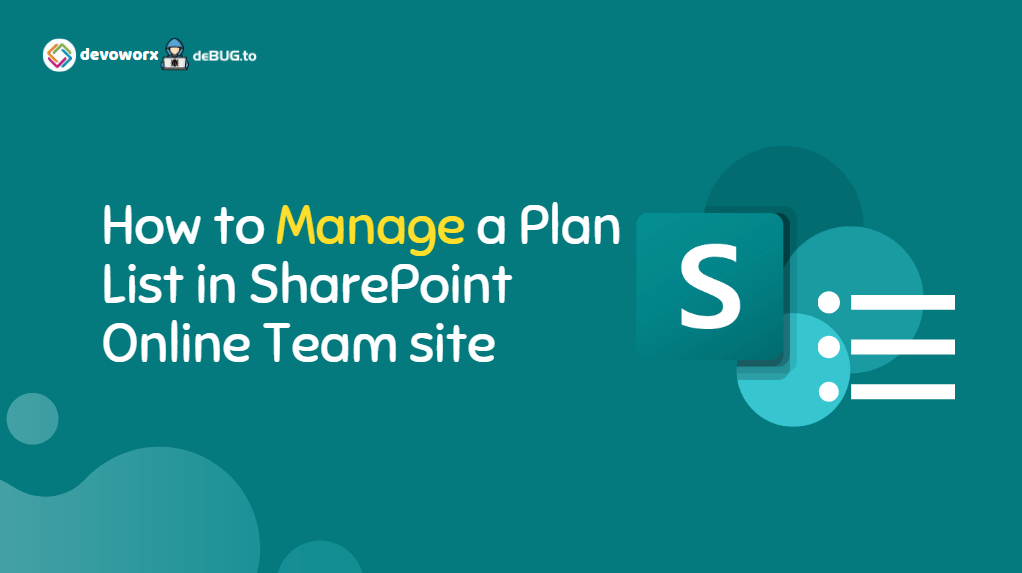In this post, we will learn Where the Plan list is stored on the SharePoint Online site, How to manage Plan List in SharePoint Online site, and edit all of its related settings such as
- Rename a Plan in SharePoint Online
- Delete a Plan in SharePoint Online
- Manage Groups
- Manage Notifications
- Manage Plan Template
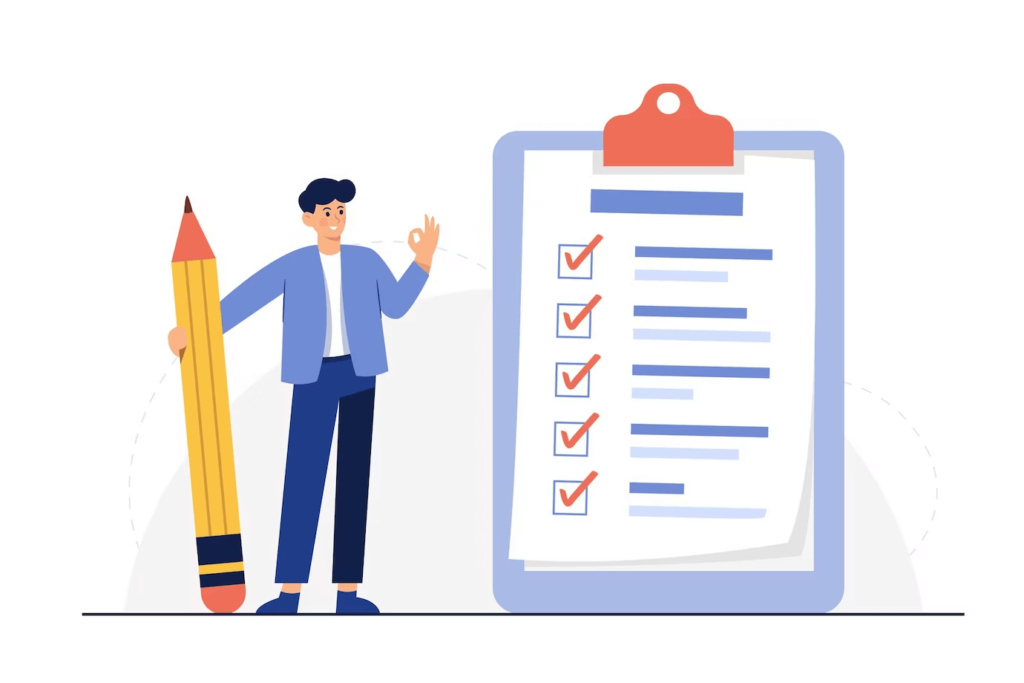
In the SharePoint Online Modern Team site, you can create a Plan List to manage your small project activities.
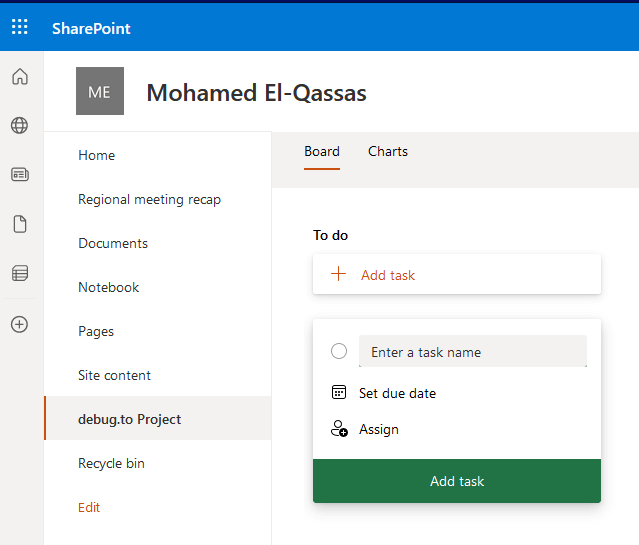
Note: Plan is not available in Classic Teams site as well as the SharePoint Online Modern Communication site
- Create a new Modern SharePoint Team Site.
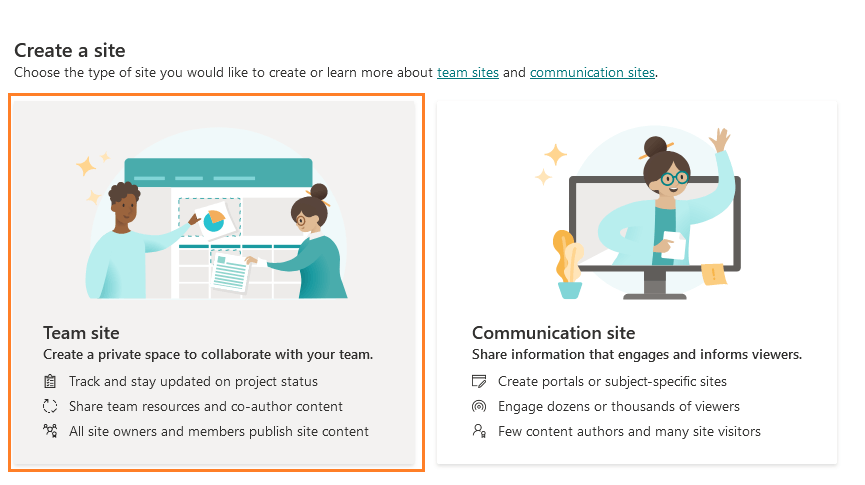
- If you already have a Team Site, From the above toolbar, Click on New > Plan.
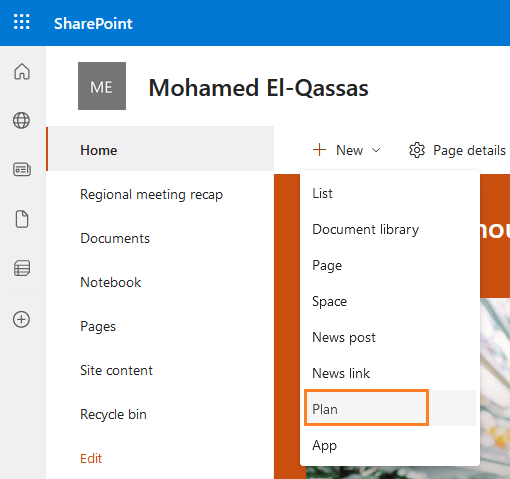
- Provide the Plan Name as you prefer, then click on Create.
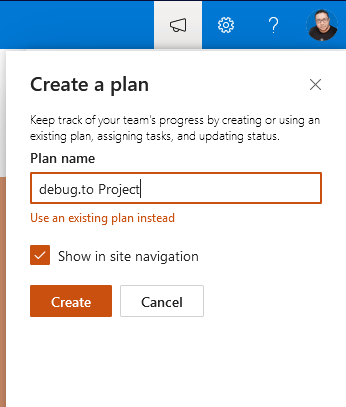
- Great, the new Plan has been created in your SharePoint Team site, and you can open it from the Navigation bar.
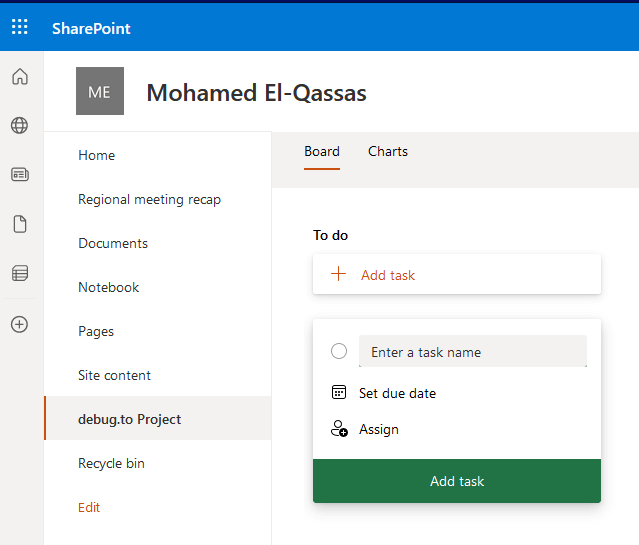
As we previously know, any new list or library should be shown in the site content.
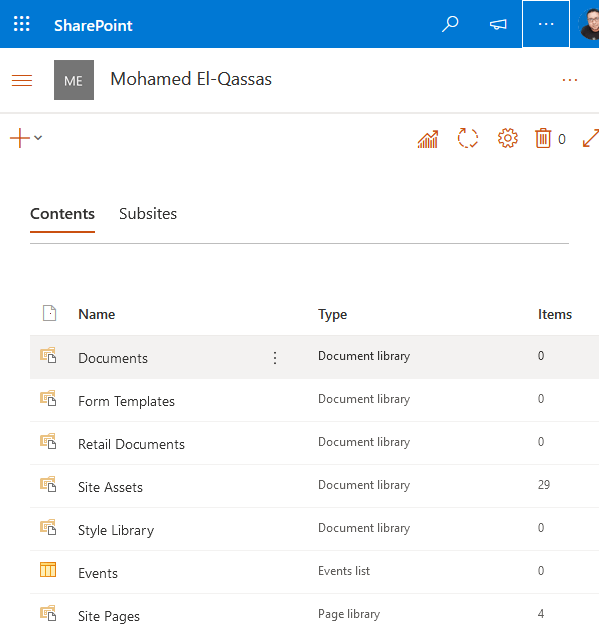
But as you can see, the newly created plan is not listed in the Site contents to manage its settings.
To manage Plan settings and change their name, template or even delete it, you have first to know where the Plan list is stored in your SharePoint Online Team Site.
Actually, After creating a new Plan in the SharePoint Online Team site, the Plan can be accessed on the site, however, you can’t manage its setting from the same site, this is because the new Plan is already created and stored in the Microsoft Planner.
So that, to can edit the Plan Name, Plan templates, or even delete it, you have to Open Microsoft Planner as stated below:
Steps
- Click on the App Launcher > Planner.
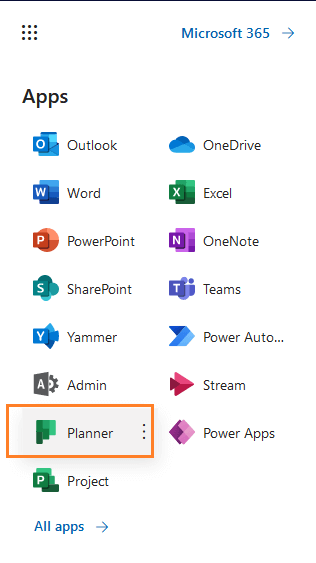
- Check the Recent section, if your Plan is not listed, Click on All, to find all the plans created from the SharePoint site or from the Planner Hub.
- Click on your Plan to open it.
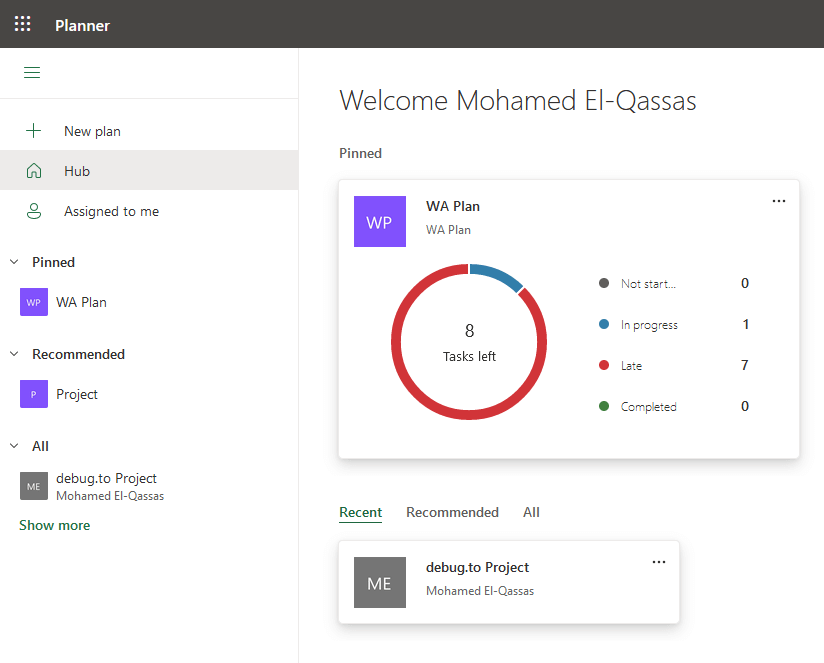
- Besides,
Board, Charts, and Schedule, click on the three-dot eclipse...> then select “Plan Settings”
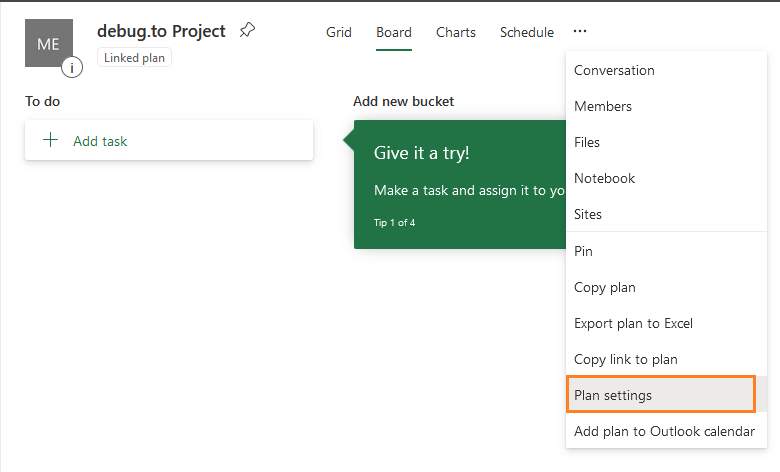
- A new dialog will be opened on the right side, to manage your Plan settings such as
- Rename Plan
- Change Plan Template
- Manage Groups
- Manage Notification
- Delete this plan
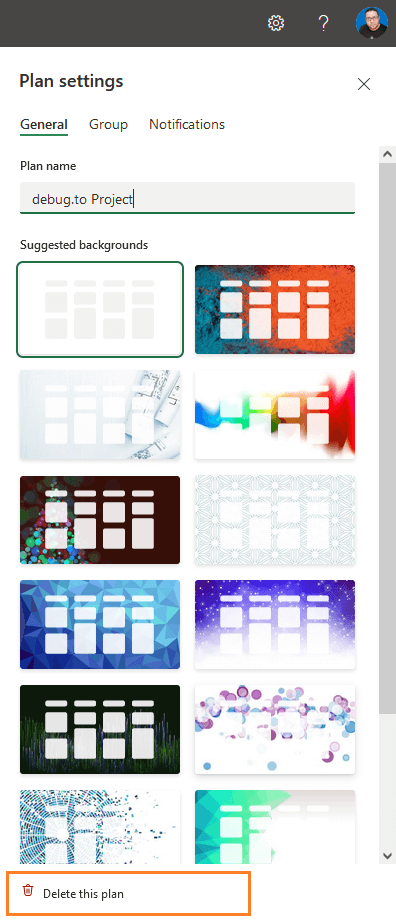
- Click on “Delete this plan” at the bottom to delete this plan.
Conclusion
When you create a new Plan in the SharePoint Online Modern Team site, it is saved in Microsoft Planner, and you must enter Microsoft Planner to manage its settings, such as
- Rename a Plan
- Delete a Plan
- Manage Group and Notifications
- Change Template