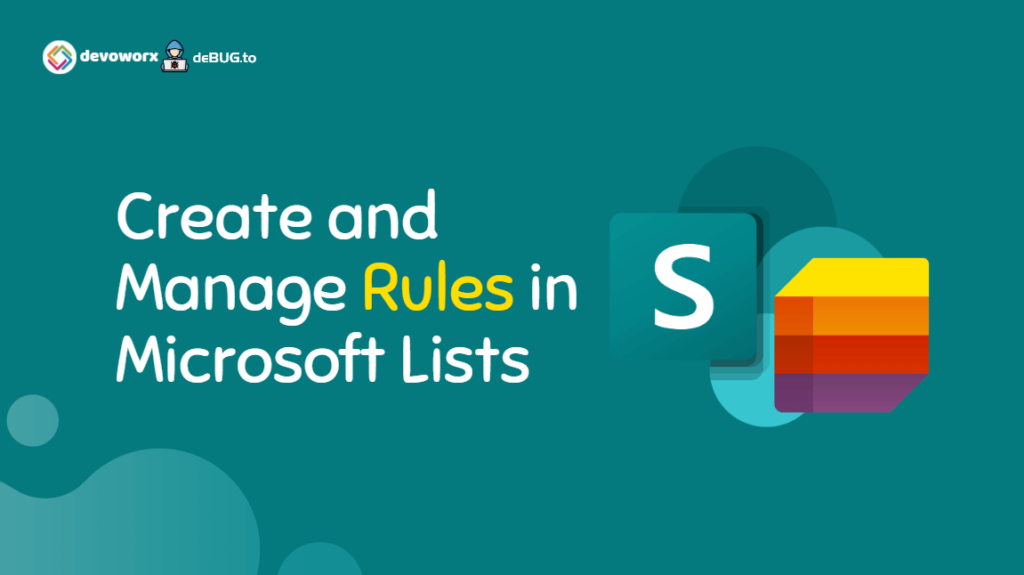In Microsoft Lists, you can create rules to automate tasks such as sending someone a notification when data changes in the list or a new file is created in the library.
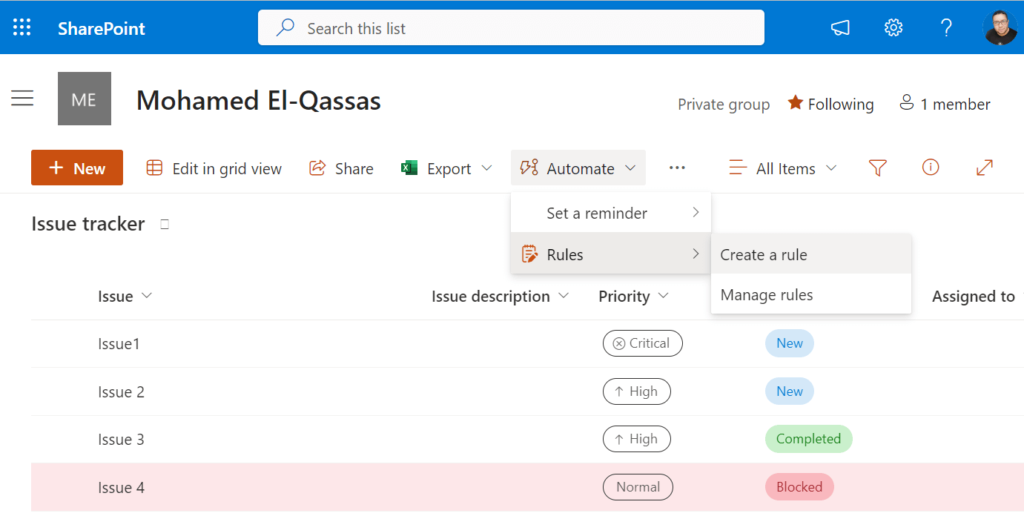
What’s Microsoft Lists?
Microsoft Lists is a Microsoft 365 App that allows you to create, manage, and share information in a structured way.
- Microsoft Lists can be used to track items, issues, tasks, and more.
- In Nov 2020, Microsoft announced the general availability of Microsoft Lists for all Microsoft 365 customers worldwide.
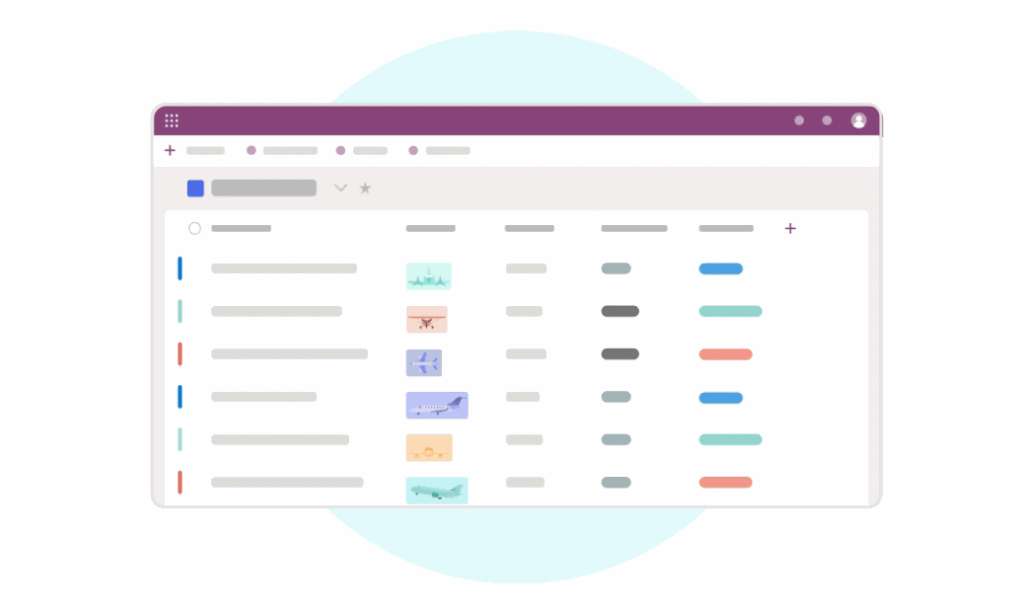
Here are some of the features of Microsoft Lists:
- Create, manage, and share lists of information in a structured way.
- Choose from pre-built templates or create custom lists.
- Add columns to track different types of data, such as text, numbers, dates, and attachments
- Use formatting options to customize the appearance of your list
- Sort and filter items based on specific criteria
- Create custom views to see only the information you need at a given time
- Create rules to automate tasks
- Set reminders and due dates for items on your list
- Use conditional formatting to highlight important information
- Use forms to collect data from others and add it to your list
- Collaborate with others in real-time, using comments and @mentions
- Set permissions to control who can view, edit, or contribute to your list
- Access your lists from anywhere, using the Microsoft Lists app or the web
- Integrate with other Microsoft tools, such as Teams and SharePoint
- Use the mobile app to manage lists on the go.
Overall, Microsoft Lists is a flexible app that can be used in many ways.
Read more at What’s Microsoft Lists App in a nutshell?
How to create rules in Microsoft Lists?
As we earlier mentioned, one of the awesome features of Microsoft Lists is creating rules to automate tasks such as sending someone a notification when data changes in the list or a new file is created in the library.
In this section, we will learn more about How to create rules in Microsoft Lists:
Steps
- Open your SharePoint Online site.
- Navigate to your SharePoint Modern List (Or login to your account in Microsoft Lists).
- From the above list toolbar, click on Automate > Rules > Create a Rule.
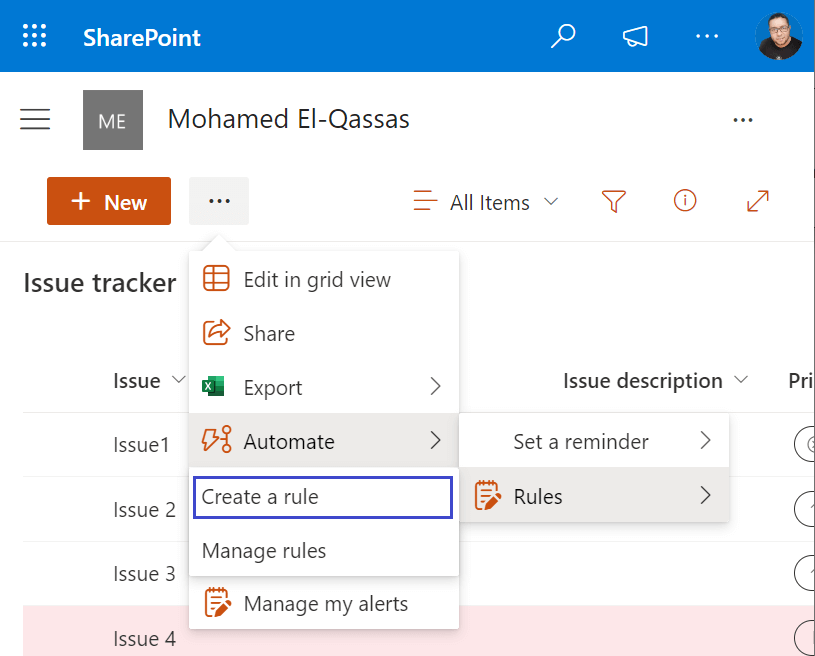
A new dialog will be open to create a rule and notify someone when:
- Column Changes
- Column Value Changes
- A new Item is Created
- A new Item is Deleted
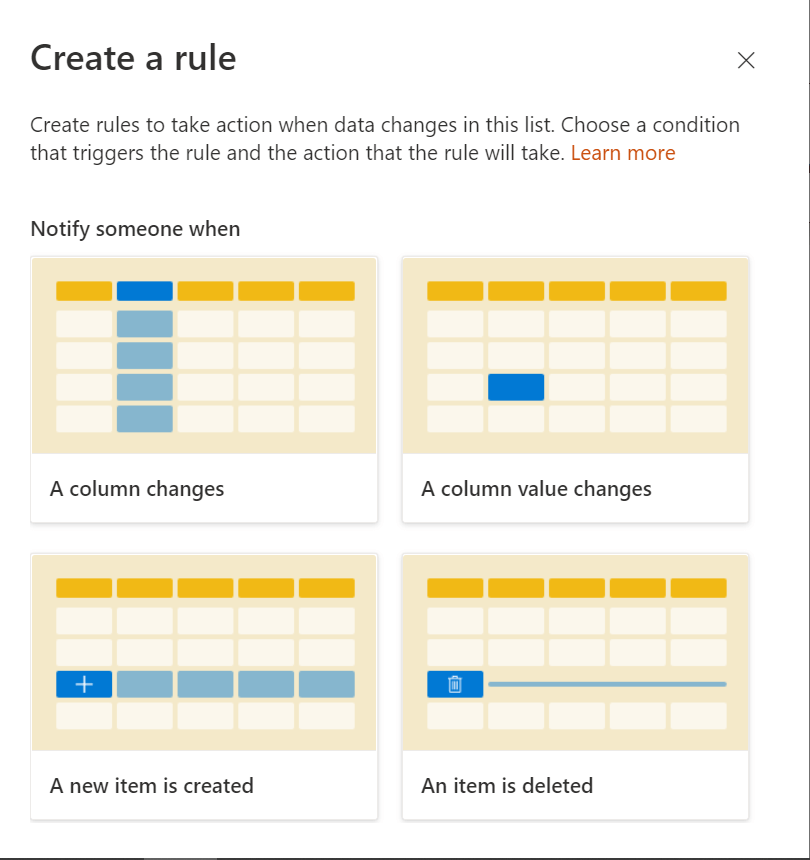
Note: a multi-line text column is not supported when creating a rule.
Create a rule when a new item is created
Now, you can send a notification for an account or a group when a new item is created by clicking on “A new Item is Created” in the Rules options.
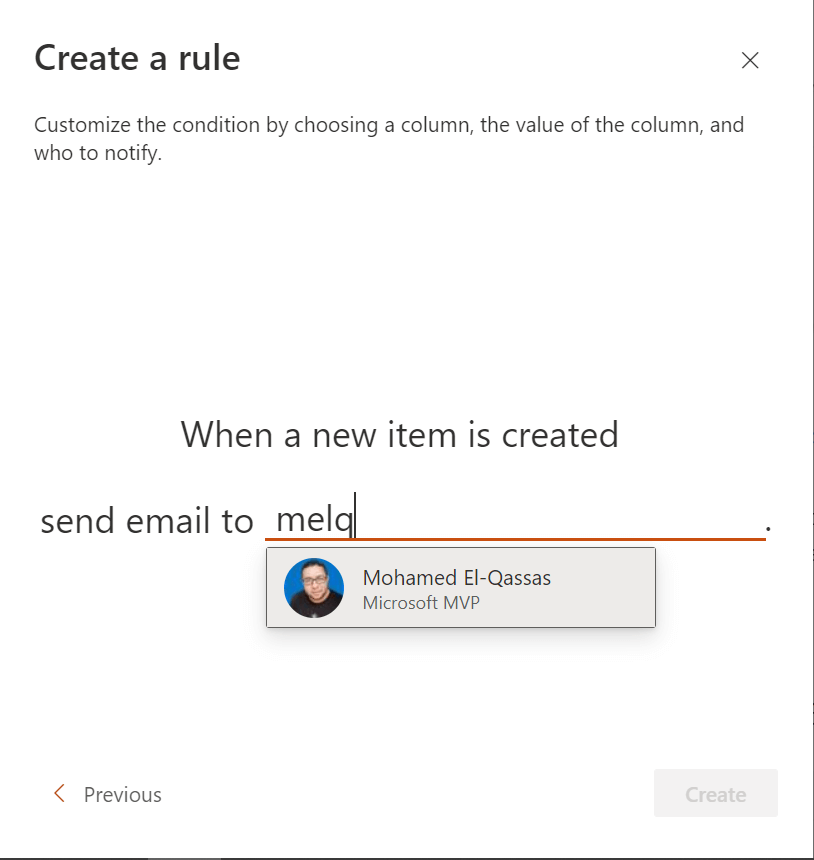
Once you specify the account, click Create button to create your rule, and a new dialog will be shown to manage the newly created rule and other rules as shown below
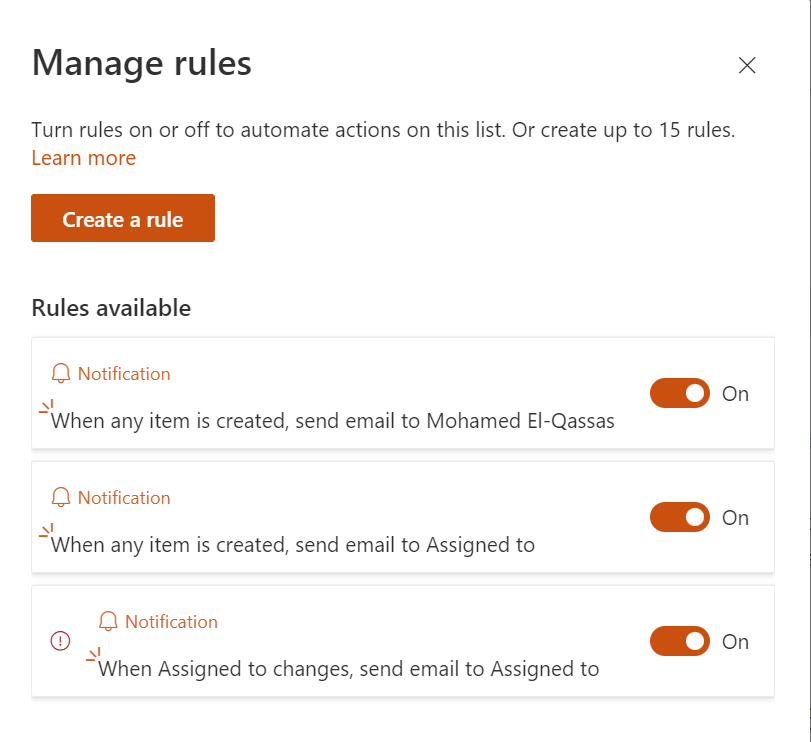
Manage Rules in Microsoft Lists
Besides that, you can manage your created rules later on by doing the following:
- Open your SharePoint Online List , or Microsoft List.
- From the above toolbar, click on “Automate“.
- Then “Rules” > “Manage Rules“.
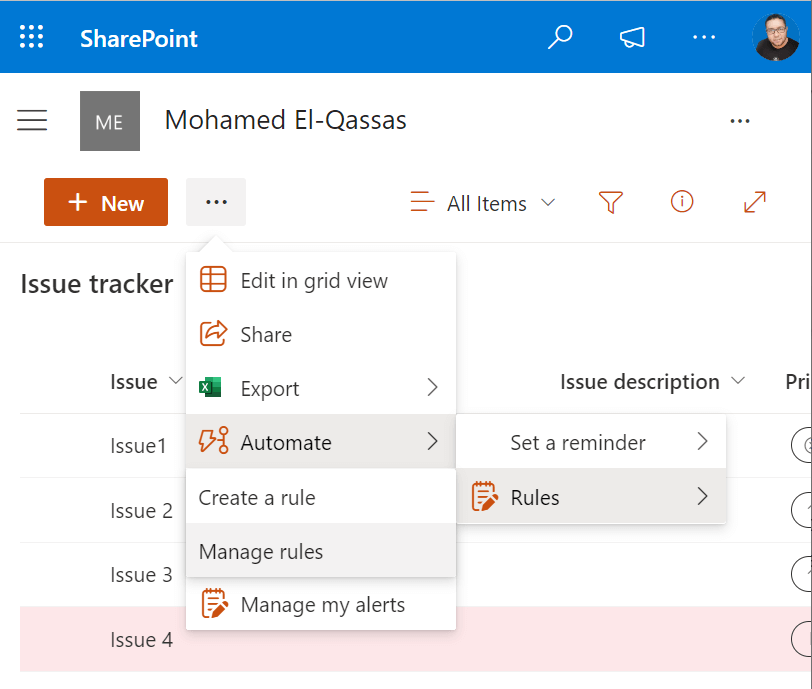
Here, you can find all created rules, and you can turn it On or Off and edit it as per your needs.
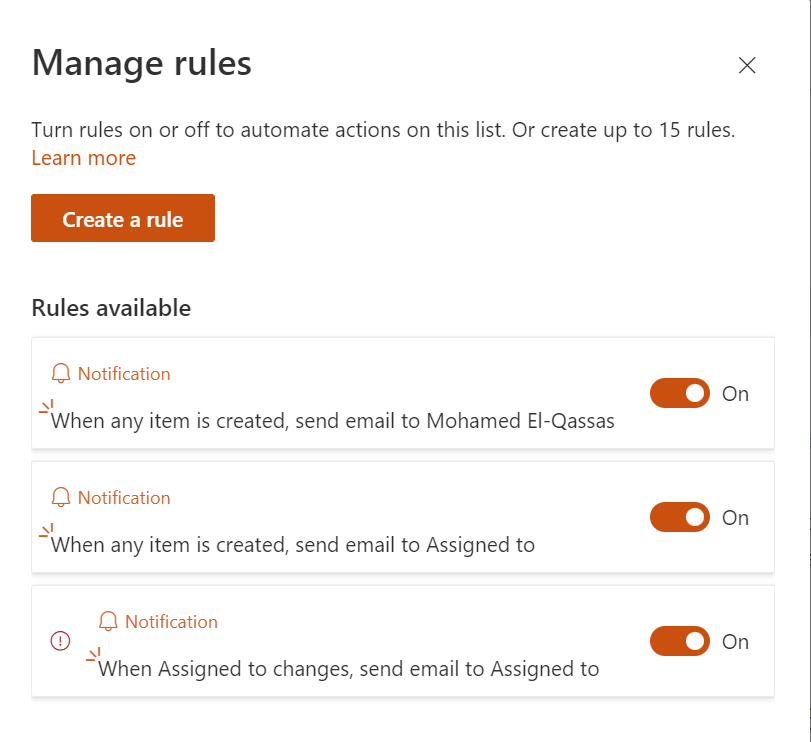
Can’t create a rule in Microsoft Lists
If you don’t have the option to create rules in Microsoft Lists or SharePoint Lists, so the issue is mainly related to the granted permissions to your account.
Permissions Required to Create Rules in Microsoft Lists
To can create a new manage rules in Microsoft Lists, SharePoint Library or SharePoint Online List, you must be granted “Edit” permission to the list by the list owner.
Besides that, the Item-level Permissions have to be set to Read all items as stated below:
As an Owner, click on the Settings gear icon Click on List Settings.
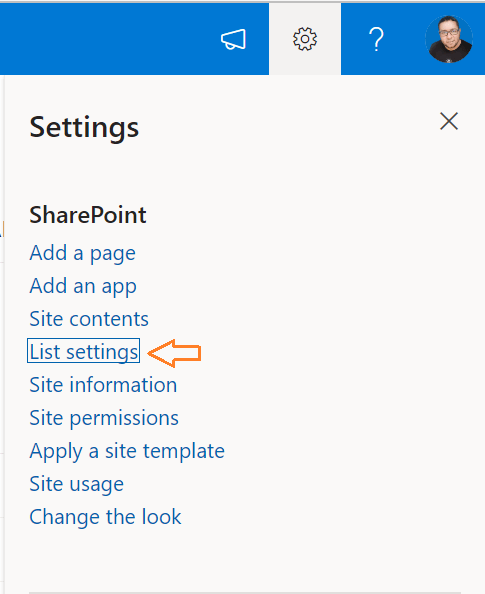
In List Settings, Click on Advanced settings.
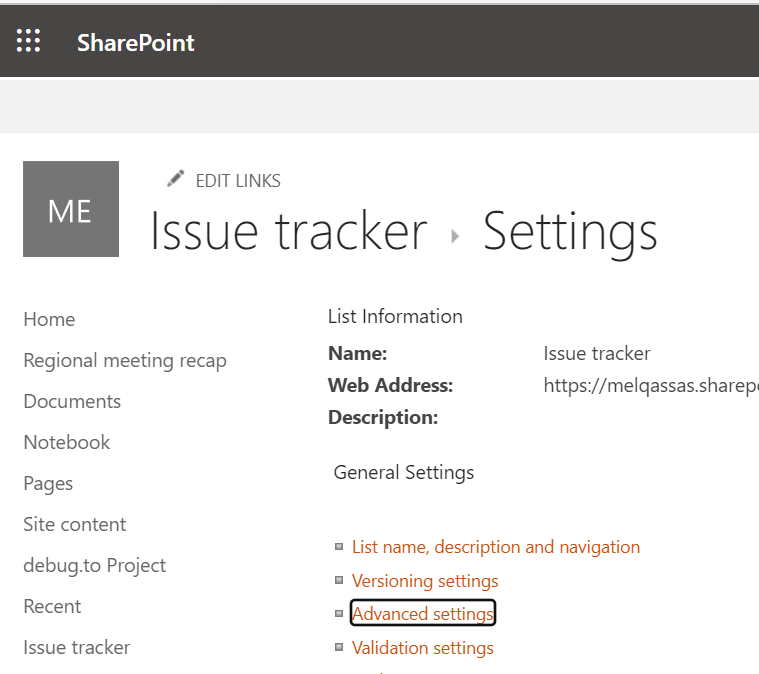
Under Item-level Permissions, the Read access option must be changed to Read all items.
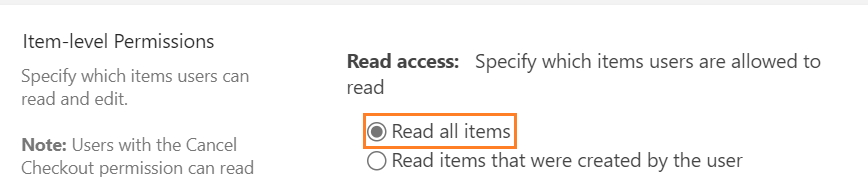
Update: Mar 01, 2023: Email alerts will now be sent from the email account of the user who last modified the rule to increase the security of the rules functionality. If the rule was created recently, this is the creator’s email address.
Conclusion
In conclusion, Rules in a Microsoft Lists or SharePoint Online List is a great option when you
In conclusion, Microsoft Lists rules are a powerful feature that allows users to automate their tasks. With these rules, users can set up automated actions based on specific conditions and triggers, such as sending notifications, creating new items, or deleting existing ones.
Additionally, rules can help users stay organized and focused by automating routine tasks and allowing them to focus on more critical aspects of their work.