In this post, we will learn how to Display Task Hierarchy in Project Server 2016 to show the main task and its subtasks in one field in Task Views.
You might also like to read Query Task Hierarchy In Project Server 2016/2013
Task Hierarchy in Project Server 2016
In Project Server 2016, I have the below project schedule
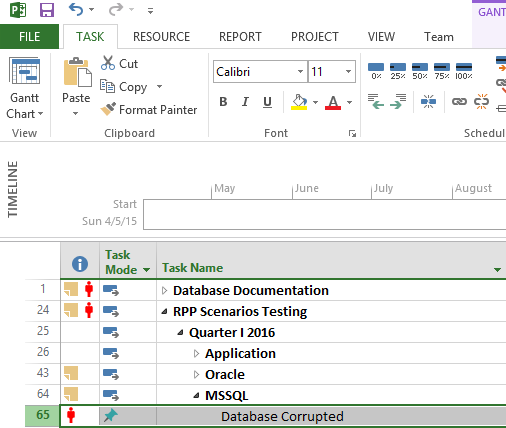
We would like to show the Task Hierarchy field in the Tasks views as shown below:
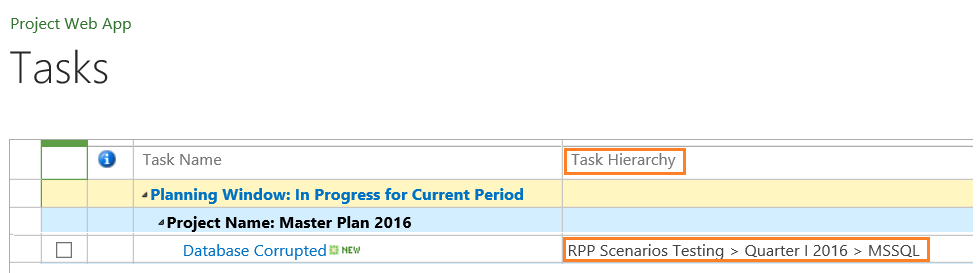
How to Display Task Hierarchy in Project Server 2016?
To show Task Hierarchy in Project Server 2016, you should do the following:
Steps
- Open PWA Site > Tasks.
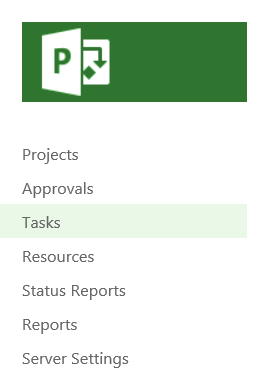
- From the above ribbon, check the view name that by default it is “My Assignments.” view.
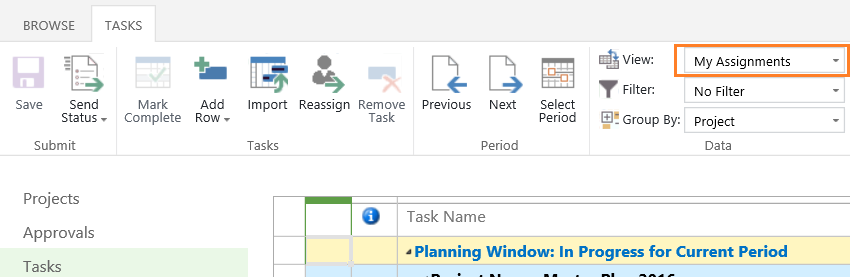
- Open PWA Settings.
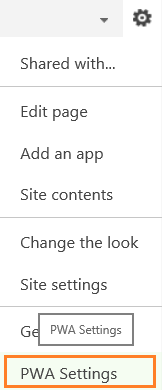
- Below Look and Feel > Click on Manage Views.
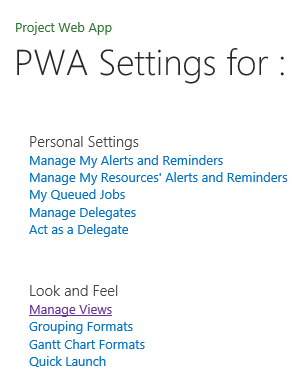
- Below My work Category > Click on My Assignments.

- Below Available fields try to search for Task Hierarchy Field then click Add >Set field width as you need > Up and down the Task Hierarchy field to appropriate position.
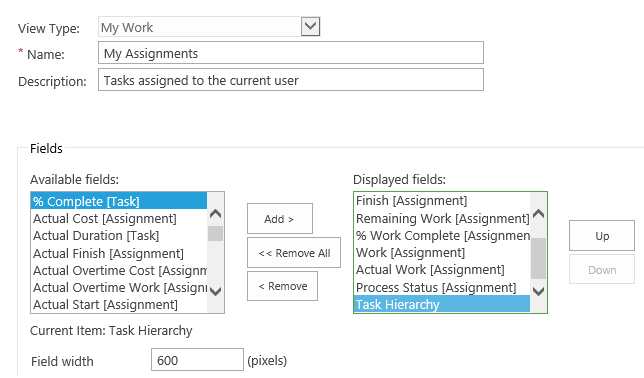
- Save the view > Go back to PWA site > Tasks. The Task Hierarchy should be now displayed as shown below.
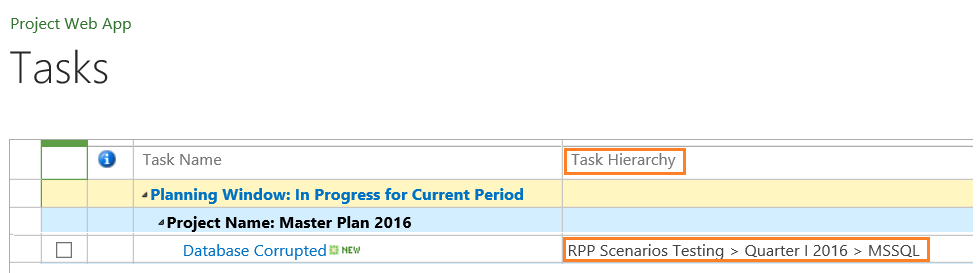
Applies To
- Project Server 2016.
- Project Server 2013.

This helped me. I was facing the same problem 🙂
I even used the hierarchy to group by it. This will take less window space.
Can we group by level 1 task summaries just like we summarize by projects and planning window?