In this post, we will be fixing “Any Edits made to the enterprise global template items are only available during this session” that you may face when trying to edit the enterprise global template using Microsoft Project in Project Server 2016.
You might also like to read You can’t inactivate a task that’s in progress in Microsoft Project
Any Edits made to the enterprise global template items are only available during this session
In Project Server 2016, I tried to open a project schedule using Microsoft Project 2013, and when I tried to add a new column to the default view, I got the following error:
Edits will not be saved.
Any Edits made to the enterprise global template items are only available during this session. Make edits in the checked-out enterprise global template to make them available to all users of this Project Web App.
Why I can’t edit the enterprise global template using Microsoft Project?
First, you should be aware of the enterprise global template that is a collection of default settings and used for all projects across the organization that can’t be changed or customized when opening a project schedule in Microsoft Project.
To be able to edit enterprise global template, you should open global enterprise template using Organizer to avoid losing your changes.
How to Edit Enterprise Global Template using Microsoft Project?
To modify the enterprise global template default settings to customize project standards across your organization. you should do the following:
Steps
- Run Project 2013 as PWA Administrator User.
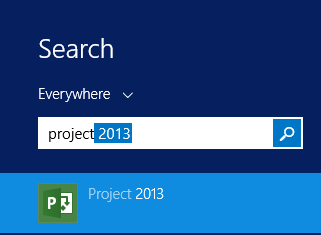
- Login.
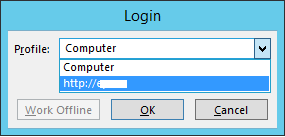
- In Profile drop-down list > Select the Project Server URL.
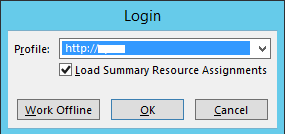
- Go to Info > Organizer > Open Enterprise Global.
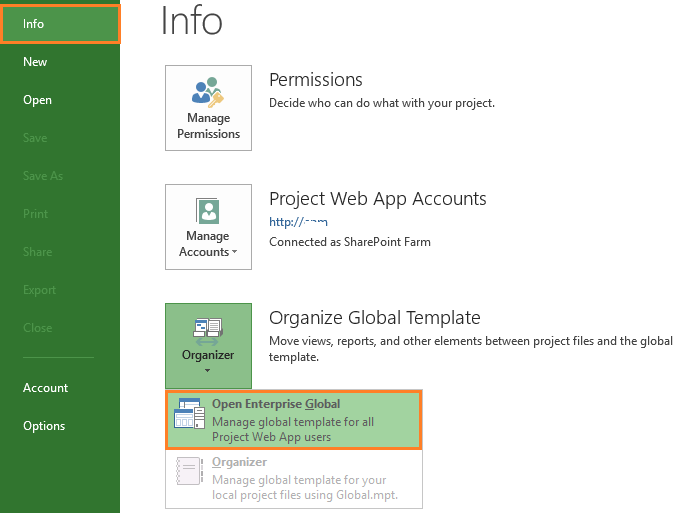
- Navigate to View Tab > Click on Tables.
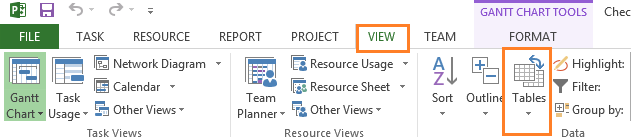
- Tables > More Tables.
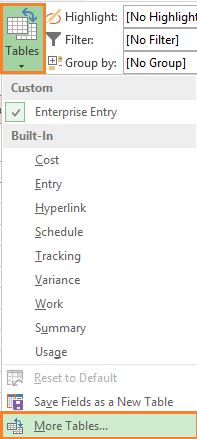
- Select Enterprise Template > Edit.
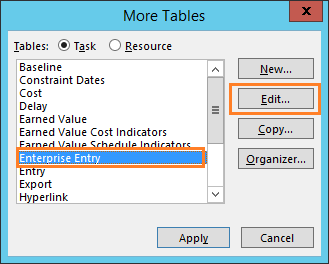
- The Table Definition will be shown.
- At any appropriate place click on column name (In my case, it’s predecessor) > Insert Row.
- The new column should now be inserted > Select your appropriate columns from the drop down list.In my case, I select % complete column > Click OK.
- Go Back to more Tables > Click Apply.
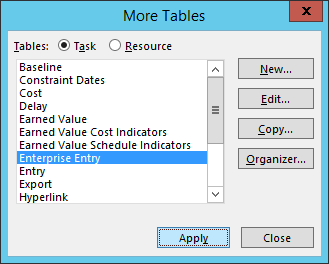
- From the above ribbon > Click Save.
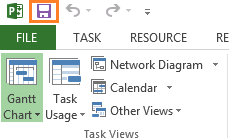
- Close Microsoft Project 2013 > Check in the Global Template.
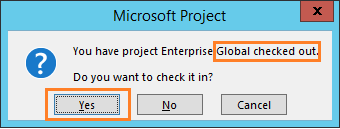
- Try to open the project schedule again that should be now worked properly with the new new customization for all users.
Conclusion
In conclusion, we have learned how to edit enterprise global template using Microsoft Project without facing this error “Any Edits made to the enterprise global template items are only available during this session“.
Applies To
- Project Server 2016.
- Project Server 2013.


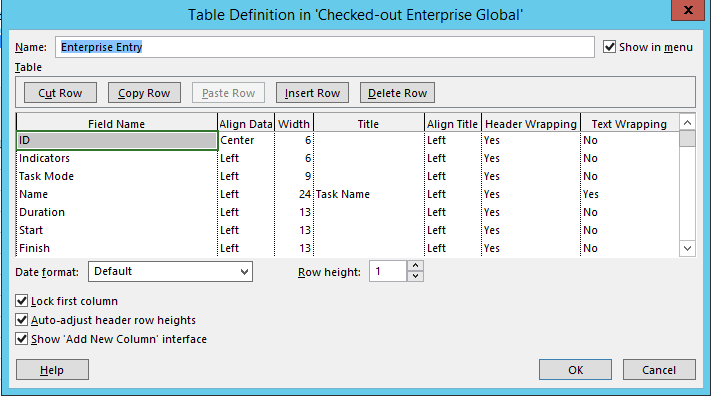
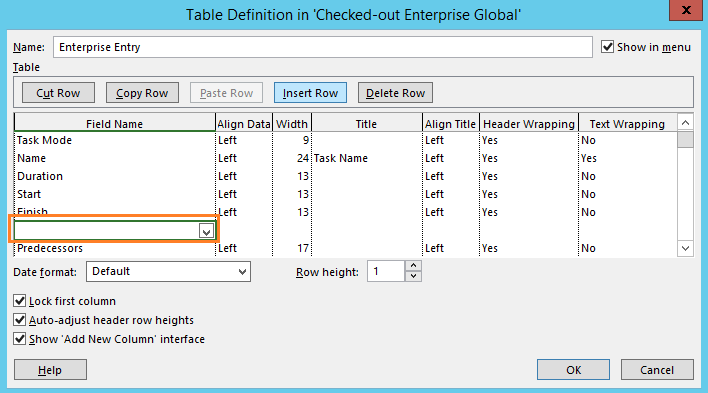
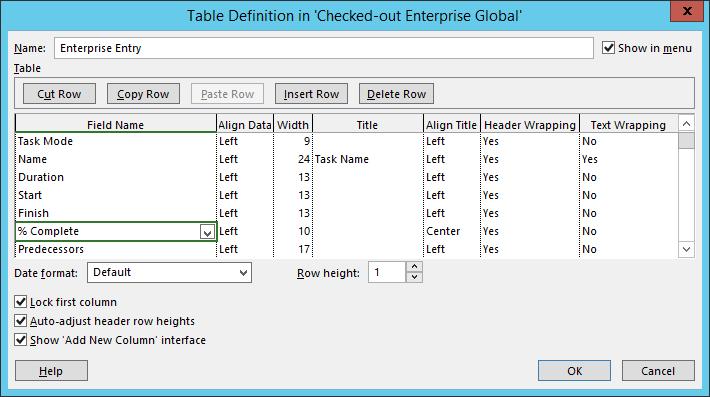
Excellent, also works with filters!