In this post, we’re gonna explain how to Get PWA Instance details Using PowerShell in Project Server like Project Web APP database and PWA content database ..etc
Get PWA Instance Details in Project Server
In Project Server 2013, I want to get the database name for a specific Project Web App instance by doing the following:
- Central Administration > Application Management > Manage Service Application.
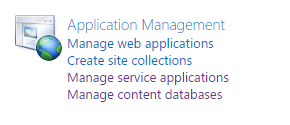
- Click on PWA Service to Manage Project Web Apps,
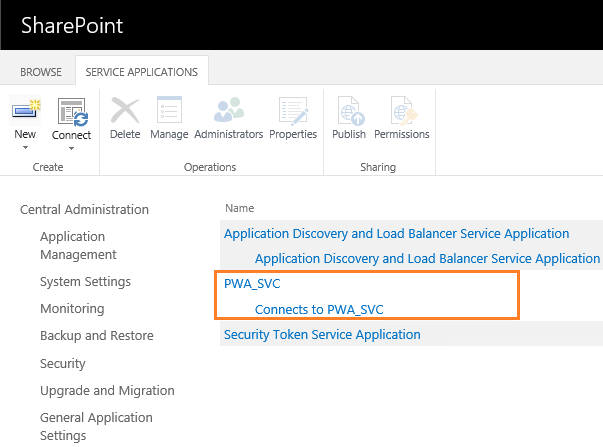
- Unfortunately, I couldn’t find “View, Edit, Delete” options as shown below:
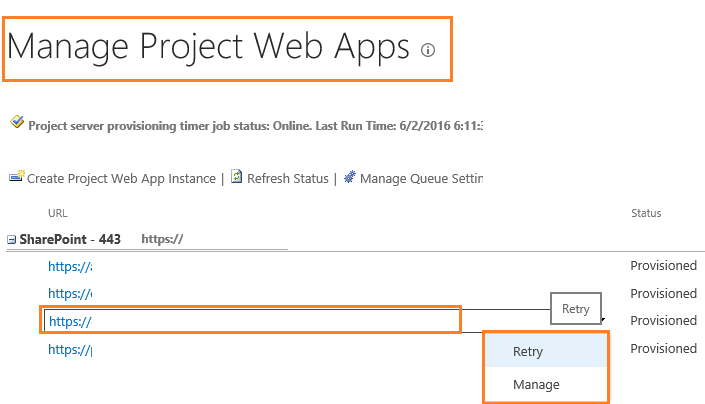
To know the root cause of missing “View, Edit, Delete” options In Manage Project Web App inside Central Administration, Please, check View, Edit, Delete options are missing within Manage Project Web Apps in Project Server.
After showing the “View” option in Project Web App list to show the PWA instance details
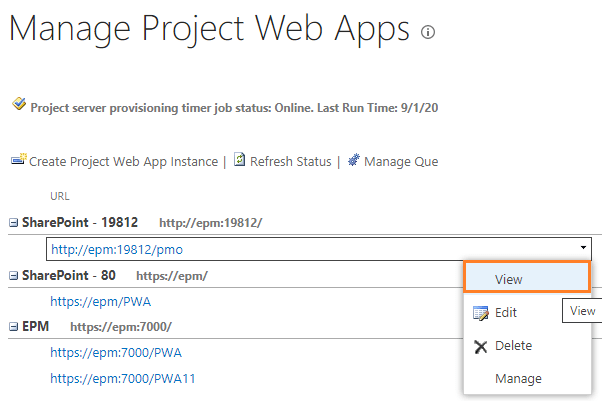
As you can see, you can know the PWA Admin,DB server, PWA database name ..etc
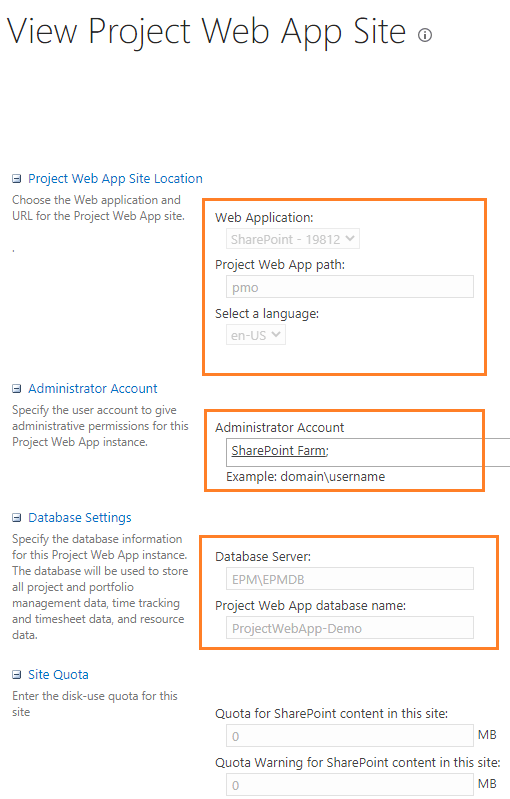
Although the above steps is an easy way to get PWA Instance details, it doesn’t show other important details the PWA content database name, Site ID… etc.
Also, if you are using Project Server 2016 or Project Server 2019, you will not be able to view PWA details from Center Administration, and in this case, you should get PWA Instance details Using PowerShell as we’ll explain in the next section.
You might also like to read What’s new and deprecated in Project Server 2016?
Get Project Web App Database Name Using PowerShell
As we earlier mentioned, In Project Server 2016 and Project Server 2019, we can’t get the PWA details from Central Administration. in this case, you should use PowerShell to get PWA Instance details by doing the following:
Steps
- Run SharePoint Managemen Shell as Administrator.
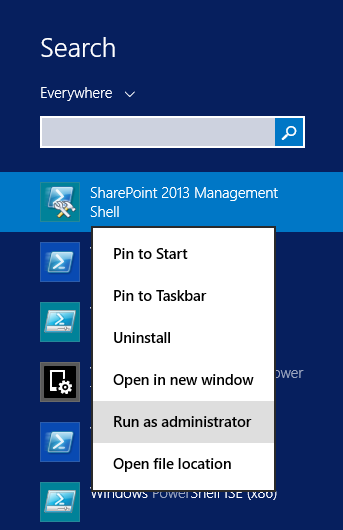
- Type the below cmdlet to Get PWA Instance Details using PowerShell
Get-SPProjectWebInstance -Url http://server/pwaThe “Get-SPProjectWebInstance” cmdlet shows most of the related information of PWA Instance In Project Server. It shows:
- The name of the service application that connected to the PWA instance.
- The name and port of the web application that holds the PWA Instance Site Collection.
- The admin account that used during provisioning a new PWA Instance.
- Project Web App Database name.
- Database Server that host the Project Databases.
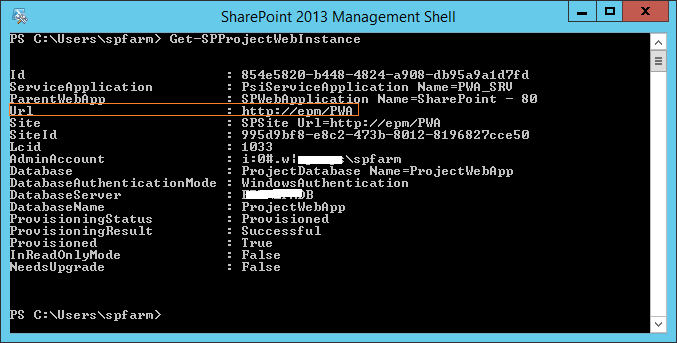
Unfortunately, The previous command didn’t retrieve any details related to PWA Content Database, So in the next section we’ will show How to get the PWA content database details using PowerShell.
Get PWA Instance Content Database Name In Project Server
In Project Server 2016/2013, you can easily get the content database for a specific web application through the central administration as well as the PowerShell.
In this section, we will explore both method to Get PWA Instance Content Database In Project Server.
You might also like to read Get All Content Databases Per Farm, this PowerShell script helps you to get all content databases per farm, all content databases size per web application in SharePoint Farm.
Get PWA Instance Content Database Using Central Administration
- Open Central Administration > Application Management > Site Collections > View all site collections.
- Make sure that you have selected the correct web application of PWA instance.
- Click on the PWA Site Collection URL, to get its content database.
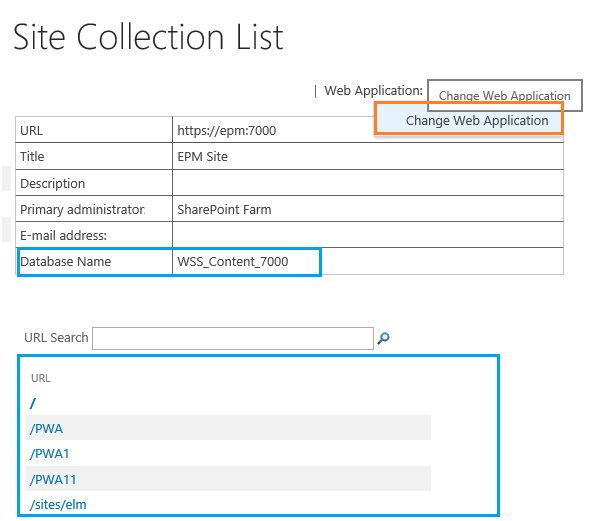
Get PWA Instance Content Database Using PowerShell
- Run SharePoint Management Shell as administrator.
- Run the following cmdlet.
Get-SPContentDatabase -site http://pwa site URLThis “Get-SPContentDatabase” cmdlet shows all related information for PWA Instance Content DataBase as:
- Content Database name.
- The name and port of the web application.
- Database Server.
- The number of site collections that have been created inside the content database.
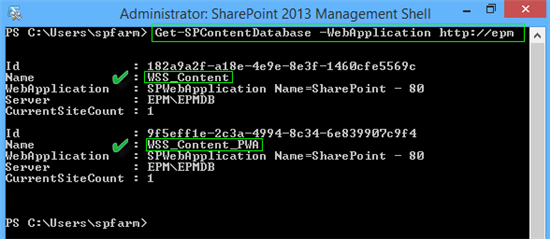
Note: if the web application holds more than a content database, you will not be able to know which content database holds your PWA site collection. In this case, you should use the central administration method or check this PowerShell script to Get All Site Collections and SubSites Per Farm
Conclusion
In conclusion, we have learned how to get PWA Instance details using PowerShell to know What’s PWA Instance Content Database name and Project Database name ..etc.
Applies To
- Project Server 2019.
- Project Server 2016.
- Project Server 2013.
You might also like to read
- PWA Content Database Consideration In Project Server.
- Install and Configure Project Server 2016.
- Migrate to Project Server 2016 Step By Step.
- Project Server 2013 Migration from Staging to Production Farm.
- SharePoint Permission Mode Vs Project Permission Mode in Project Server 2016.
Have a Question?
If you have any related questions, please don’t hesitate to ask it at deBUG.to Community.

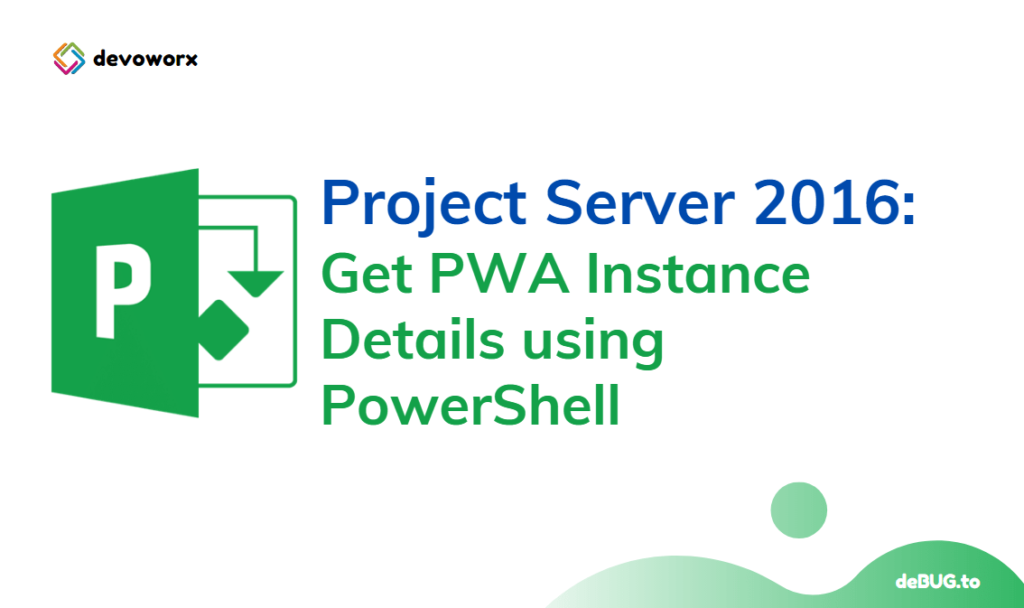
Pingback: Project Server 2019: Query Multiple Values Lookup Field | SPGeeks
Many thanks for this useful info
Precise,concise and useful, that is how all posts should be. Thank you so much
Good hint