In this post, we’ll list all web applications, service applications and application pools per SharePoint farm.

Addiotnaly, we’ll explore the following:
- 1 Web Applications List Per SharePoint farm
- 2 How many web applications per SharePoint farm?
- 3 Application Pools List Per SharePoint farm
- 4 How many application pools per SharePoint farm?
- 5 Web Application Vs Content Database Vs Site Collection Vs SubSites
- 6 PowerShell Script to get all web applications, service applications and application pools per SharePoint farm
- 7 SharePoint Farm Scan Report
You may also like to check the full “SharePoint Farm Scan Report” PowerShell Script.
Simply, It’s an IIS web site with one or multiple content databases that represent the entry point for site collections.
You can create a new web application via central administration as well as via PowerShell.
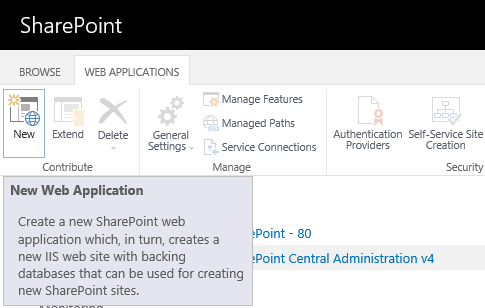
Creating a new web application requires to specify the following:
- IIS Web Site Name and Port.
- Security configuration:
- Allow Anonymous.
- Use Secure Sockets Layer (SSL).
- Claims Authentication Types:
- Windows Authentication.
- Forms Based Authentication (FBA).
- Trusted Identity provider.
- Application Pool.
- Database Name and Authentication.
- Service Application Connections.
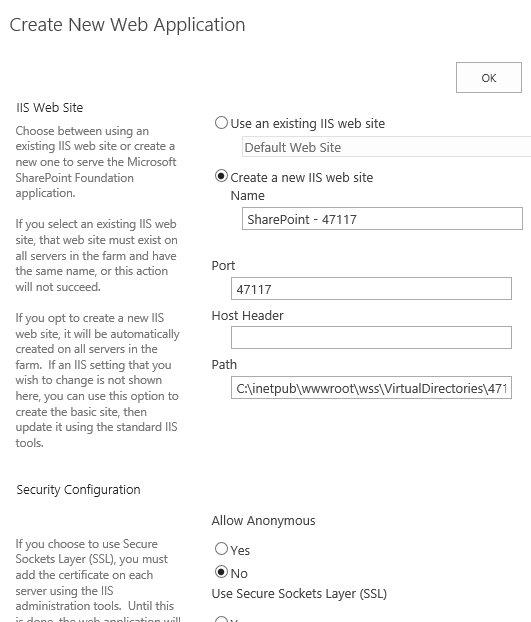
You may also like to read Extend a Web Application in SharePoint 2016
- The supported limit for the SharePoint web application per farm is 20 web applications.
- SharePoint Zone limit per web application is 5 zones.
- SharePoint Application Pool Limits for Web Server on the Farm is 10 Application Pools (This limit depends mainly on the Server Hardware specifications).
- It’s recommended to create host-named site collections instead of creating multiple web applications.
You may also like to read SharePoint 2019 Limitations.
Get All Web Applications Per Farm
In SharePoint, you can get the list of web applications per farm using central administration as well as PowerShell.
Get Web Applications Per Farm Using Central Administration
- Open Central Administration, Below “Application Management”, Click on “Manage Web Applications”.
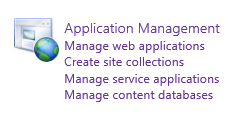
- Here, you can find the list of web applications and its URL and the assigned ports.
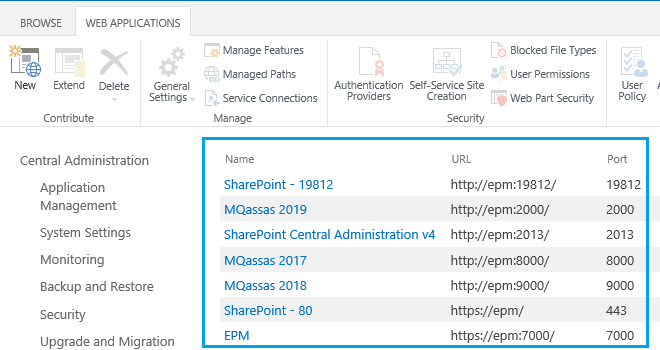
Get Web Applications Per Farm Using PowerShell
You can also get the full list of web application per farm using PowerShell as the following:
- Open SharePoint Management Shell as Administrator.

- Run the below cmdlet
Get-SPWebApplication
Below is the result of running “Get-SPWebApplication” to get the web applications list per farm.
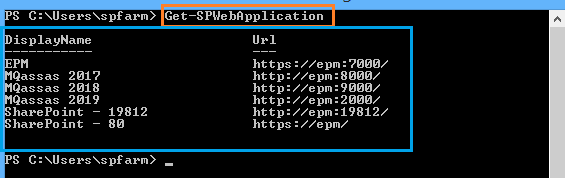
In central administration, you can’t get the count of web application per farm, you can only count it manually.
Using PowerShell, you can easily get How many web application per SharePoint farm as the following:
- Open SharePoint Management Shell as Administrator.

- Run the below cmdlet
$WebAppsCount = (Get-SPWebApplication).count Write-Host "the number of web applications per farm" $WebAppsCount -ForegroundColor Green

As we earlier mentioned, the supported limit for SharePoint Web Application per farm is 20 Web Applications.
Simply, It’s a grouping of URLs that share one or more worker processes.
The application pool can be shared with one or more web applications, it also provides security and performance isolation among different applications.
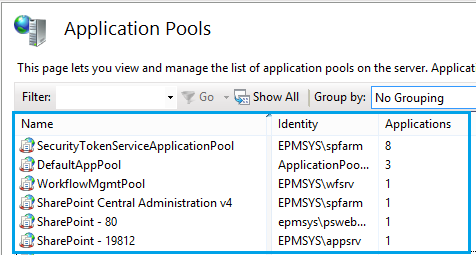
- The threshold limit of SharePoint Application Pool Limits for Web Server on the Farm is 10 application pools.
- This limit mainly depends on the Server Hardware specifications (Memory and CPU).
- You can determine the max number of Application Pools per web server based on the installed memory where a single highly active Application Pool can utilize more than 10 GB.
- It’s also recommended to minimize the number of application pools per farm as far as possible.
You may also like to read SharePoint 2019: Service Accounts Recommendations
Get Application Pools Per Farm Using PowerShell
SharePoint web application and service application can use an existing application pool or you can create a new one.
Here, you can get the list of SharePoint web application pools as well as the list of SharePoint service application pools.
- Open SharePoint Management Shell as Administrator.

- Run the below cmdlet
#SharePoint Web Application Pool $SPWebAppPool = Get-SPWebApplication | select ApplicationPool -Unique $SPWebAppPool #SharePoint Service Application Pool $SPSrvWebAppPool = Get-SPServiceApplicationPool | Select -Unique $SPSrvWebAppPool
As we earlier mentioned, it’s strongly recommended to minimize the number of application pools per web server as far as possible.
As we earlier mentioned, the threshold limit of SharePoint Application Pool Limits for Web Server on the Farm is 10 application pools.
In this section, we’ll learn how to get the SharePoint application pools counts per farm using PowerShell.
- Open SharePoint Management Shell as Administrator.

- Run the below cmdlet
#SharePoint Web Application Pool $SPWebAppPool = Get-SPWebApplication | select ApplicationPool -Unique #SharePoint Service Application Pool $SPSrvWebAppPool = Get-SPServiceApplicationPool | Select -Unique $SPAppPoolCount = $SPSrvWebAppPool.count + $SPWebAppPool.count Write-Host "Total Number of SharePoint Application Pool:" $SPAppPoolCount

You may also like to read how to Get the corresponding SharePoint services name of an Application Pool Guid.
Web Application Vs Content Database Vs Site Collection Vs SubSites
- Each web application can hold multiple Content Databases.
- Each web application can hold multiple Site Collections.
- Each Content Database can hold multiple Site Collections.
- Site Collection can be only stored in one Content Database.
- You can’t create a site collection without having a web application with a content database.
- Each Site Collection can hold multiple SubSites.
- Each SubSite can also hold additional SubSites.
- You can’t create a subsite without having a top-level site collection.
You may also like to read
- Gell All Content Databases Per SharePoint Farm.
- Gell All Site Collections and SubSites Per SharePoint Farm.
In this section, we’ll introduce a simple PowerShell script that helps you to get the following:
- The list of all SharePoint web applications per farm.
- The list of all SharePoint web application pools per web server.
- The list of all SharePoint service application pools.
- The list of running SharePoint service applications per farm.
- A warning alert if the number of web applications is exceeded the supported limit.
- A warning alert if the number of application pools is exceeded the threshold limit.
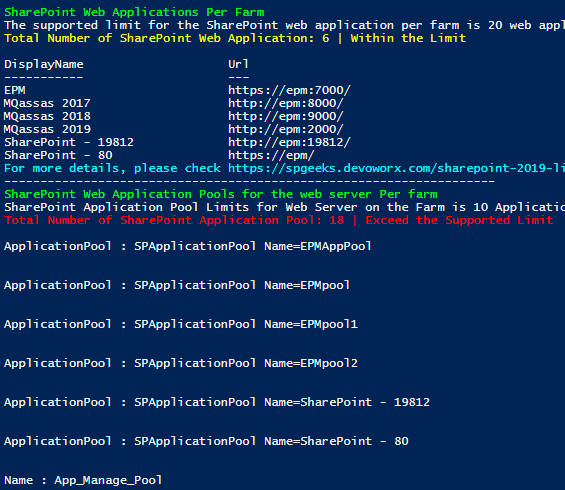
Download the “all web applications and application pools per SharePoint farm” script on GitHub.
SharePoint Farm Scan Report is a PowerShell Script that helps you to monitor the SharePoint farm limits and getting statistics about your farm like the following:
- List of SharePoint web applications per farm.
- The number of SharePoint web applications per farm.
- List of SharePoint Application Pools.
- The number of SharePoint application pools.
- List of running SharePoint service applications per farm.
- The number of running SharePoint service applications per farm.
- List of SharePoint content databases per farm.
- The number of SharePoint content databases per farm.
- List of SharePoint content databases per web application.
- The number of SharePoint content databases per web application.
- What’s the current content database size?
- List of SharePoint site collections per farm
- The number of SharePoint site collections per farm.
- List of SharePoint site collections per web application
- The number of SharePoint site collections per web application.
- List of SharePoint site collections per content database.
- The number of site collections per content database.
- Which content database stores the site collection?
- What’s the Site collection size?
- List of SharePoint SubSites Per farm.
- The number of SharePoint SubSites per farm.
- List of SharePoint SubSites per site collection.
- Total number of SubSites per site collection.
- Farm Report Summary.
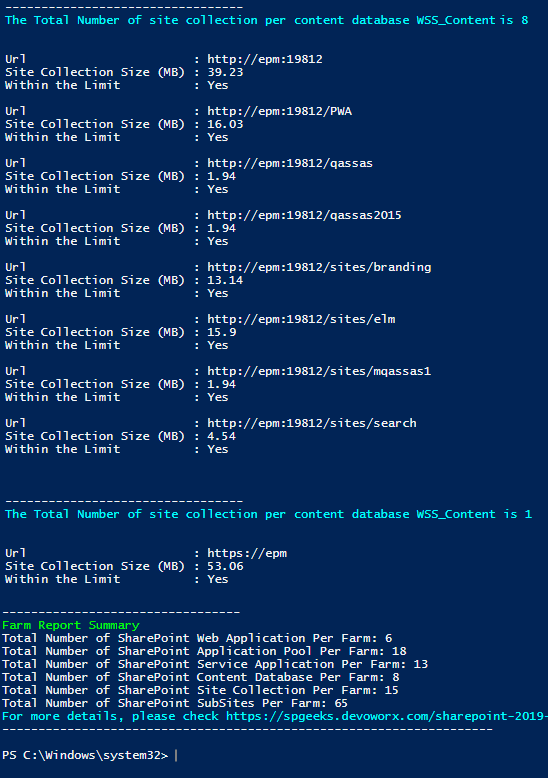
Download the “SharePoint Farm Scan Report” full script on GitHub.
Applies to
- SharePoint 2019.
- SharePoint 2016.
- SharePoint 2013 / SharePoint 2010.
Download
- PowerShell Script: SharePoint Farm Scan Report.
- PowerShell Script: Web applications and application pools per SharePoint farm.
- PowerShell Script: Content database per SharePoint farm.
- PowerShell Script: Site collections and Subsites per SharePoint farm.
Conclusion
In conclusion, we have provided a PowerShell script to list all web applications, service application and application pools per SharePoint farm.
Additionally, we have also explored the following:
- Web Applications List Per SharePoint farm.
- What’ SharePoint Web Application?
- SharePoint web application limits and recommendations.
- Application Pools List Per SharePoint farm.
- What’ Application Pool?
- SharePoint application pool limits and recommendations.
- List all web applications per SharePoint farm using PowerShell
- How many web applications per SharePoint farm?
- List all application pools per SharePoint farm using PowerShell.
- How many application pools per SharePoint farm?
- Web Application Vs Content Database Vs Site Collection Vs SubSites.
- PowerShell Script to get all web applications, service applications, and Applications Pools per SharePoint farm.
- SharePoint Farm Scan Report.
You may also like to read
- SharePoint Farm Scan Report.
- Gell All Content Databases Per SharePoint Farm.
- Gell All Site Collections and SubSites Per SharePoint Farm.
- SharePoint 2019: Service Accounts Recommendations.
- SharePoint 2019: SQL Server Recommendations.
- SharePoint 2019 Limitations.
Have a Question?
If you have any related questions, please don’t hesitate to Ask it at deBUG.to Community.

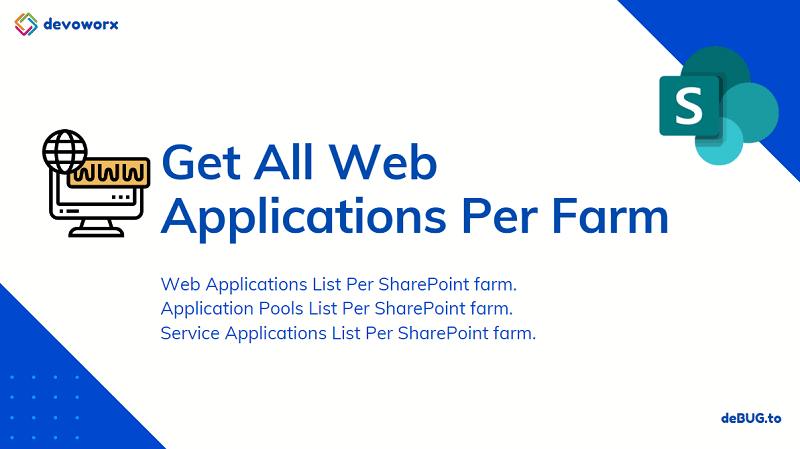
Pingback: PowerShell Script: SharePoint Farm Scan Report | SPGeeks
Pingback: Get All Content Databases Per Farm | SPGeeks