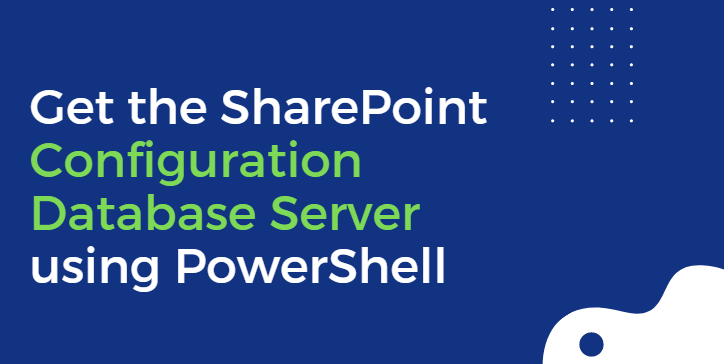In this post, I will show How to Which database server host SharePoint configuration database using PowerShell?
You may also like to check Failed to create the SharePoint Configuration Database.
Steps
- Open SharePoint Management Shell as Administrator.
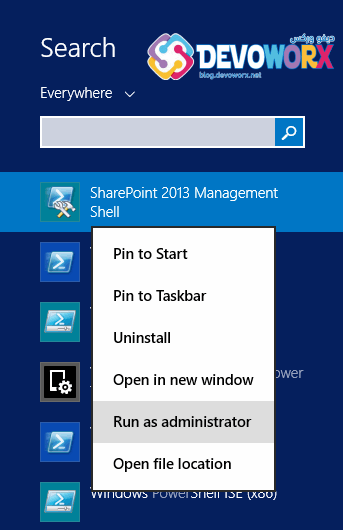
- Run the below cmdlet.
(Get-SPDatabase | ?{$_.Type -eq "Configuration Database"}).server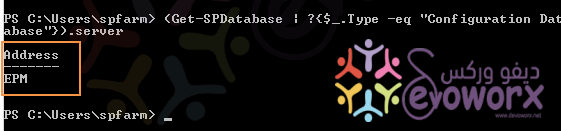
- Using
Get-SPDatabaseyou can list all SharePoint databases. - You can specify specific fields to be shown like “Select -property Name, Type“.
- You can also filter the SharePoint database with its type “Configuration Database“.
- Finally, you will add “.server” to get which database server host the SharePoint Configuration Database.
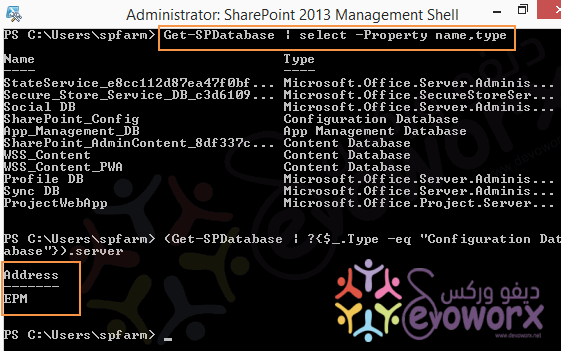
Steps
- Open Central Administration.
- Below “System Settings” > Click on “Manage Servers In this farm“.
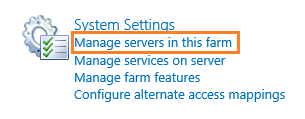
- Below “Farm Information” > Check “Configuration Database Server“.
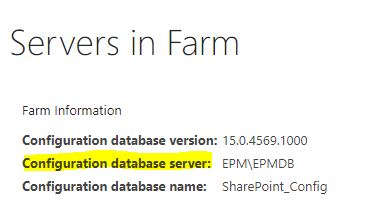
Applies To
- SharePoint 2019.
- SharePoint 2016.
- SharePoint 2013.
Conclusion
In conclusion, we have learned how to get Which database server hosts the SharePoint Configuration Database?