In this article, we will explain How to get SharePoint Edition based on the product SKU ID and the farm build version using PowerShell.
You might also like to read SharePoint 2016 SKU: Get SharePoint Edition Using C#
Here, we are gonna list the corresponding get SharePoint editions based on the product SKU.
Note: the Stock Keeping Unit (SKU) is a unique set of characters identification code for a particular product/service. Read more at SKU.)
5DB351B8-C548-4C3C-BFD1-82308C9A519Brefers to SharePoint 2016 Trail.4F593424-7178-467A-B612-D02D85C56940refers to SharePoint 2016 Standard.716578D2-2029-4FF2-8053-637391A7E683refers to SharePoint 2016 Enterprise.
To run the below script, you should first make sure that the current user has sufficient privilege to run PowerShell Script in SharePoint, or you can use the farm account to run this script.
$SharePointEditionGuid = (Get-SPFarm).Products
$SharePointEdition = switch ($SharePointEditionGuid)
{
5DB351B8-C548-4C3C-BFD1-82308C9A519B {"The Installed SharePoint Edition is SharePoint 2016 Trail Edition."; Break}
4F593424-7178-467A-B612-D02D85C56940 {"The Installed SharePoint Edition is SharePoint 2016 Standard Edition."; Break}
716578D2-2029-4FF2-8053-637391A7E683 {"The Installed SharePoint Edition is SharePoint 2016 Enterprise Edition."; Break}
}
if($SharePointEdition -eq $null)
{
Write-Host "The SharePoint Edition can't be determined." -ForegroundColor Red
}
else
{
Write-Host $SharePointEdition -ForegroundColor Yellow
Write-Host "The Build Version:" (Get-SPFarm).buildversion -ForegroundColor Yellow
}Script Output
This script has been tested on multiple SharePoint farms and showed good and accurate results.
(Test1) You have SharePoint 2016, The script will work properly and get the current SharePoint Edition and the farm build number as shown below:
(Test2) You don’t have SharePoint 2016, The script will inform you “The SharePoint Edition can’t be determined” as shown below:
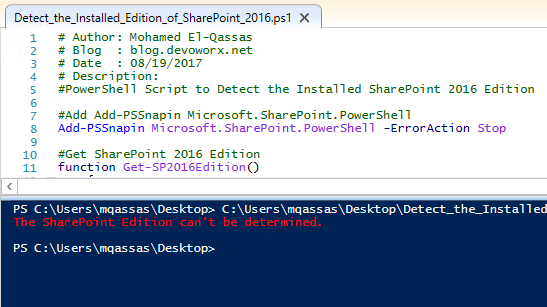
Note: There is no SharePoint Foundation for SharePoint 2016, check the alternatives at SharePoint 2016 Foundation, What’s the alternative?
The above example is used to get SharePoint Edition PowerShell for SharePoint 2016, below we will provide a full complete script to get SharePoint Edition PowerShell for SharePoint 2016, 2013, and 2010 based on the Product SKU.
Steps
- Download the full script from GitHub at Get SharePoint Edition PowerShell.
- Make sure that the current user has sufficient privilege to run PowerShell Script
- Run ISE as Administrator.
- Open the downloaded script, then click Run.
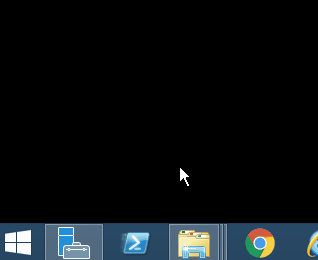
- Based on the current installed SharePoint, you will get the current SharePoint Edition and the build version as shown below:
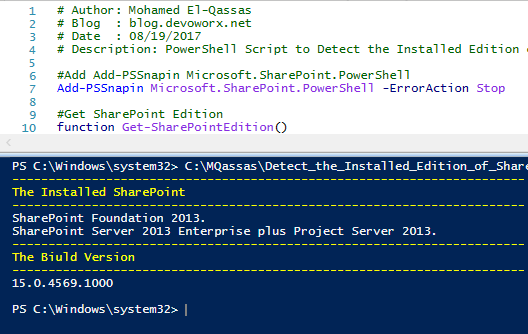
Conclusion
In conclusion, we have learned how to get the current SharePoint Edition and the farm build version using PowerShell.
Applies To
- SharePoint 2016.
- SharePoint 2013.
- SharePoint 2010.
Download
Download the full PowerShell Script from GitHub at PowerShell Script to Detect the Installed SharePoint Edition.

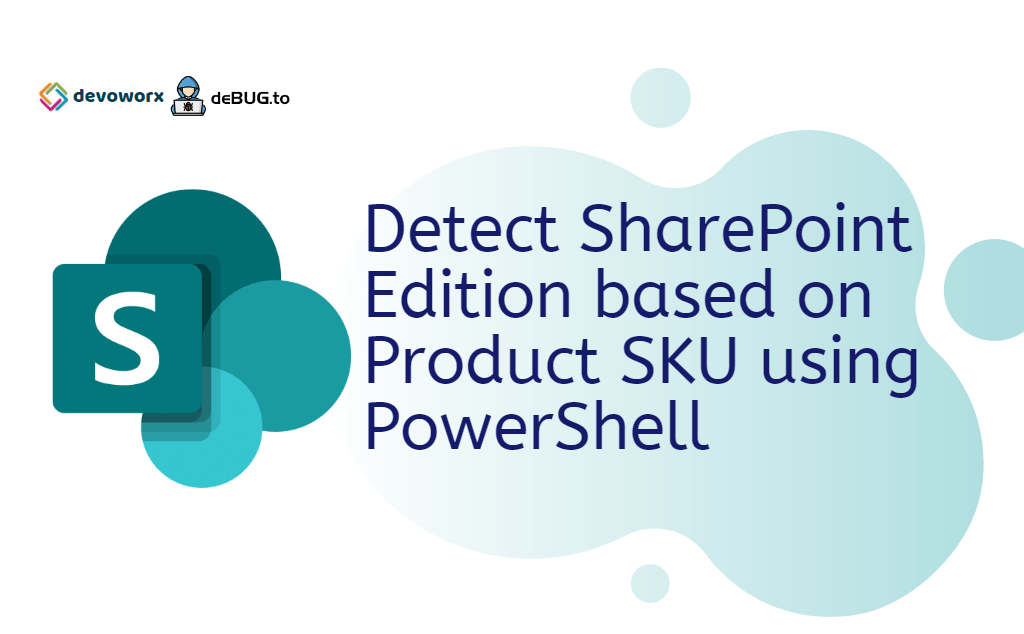
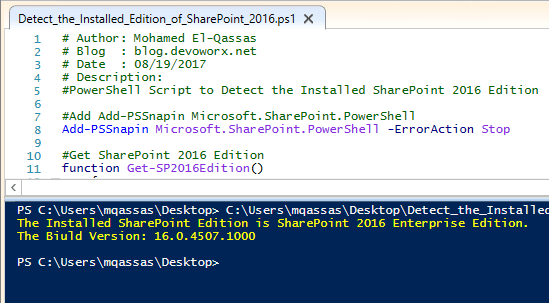
So, how about SP2019?
Thanks for sharing this
Glad to hear it helped you