Office Web App is the online version of Microsoft Office 2010 which is very helpful if you will use SharePoint 2010 to do basic editing of office documents via browser without installing the Office Suite in the client machine.
Below are the software prerequisites to enable Office Web Apps in SharePoint 2010.
You should have:
- Microsoft Server 2008 R2.
- SharePoint Server 2010 or SharePoint Foundation 2010.
- Microsoft Office Web Apps.
Create Word Viewing Service
- Go to Central Administration > Click on Manage Service Application.
- Click on New > Word Viewing Service.

You can use the same steps for Excel, PowerPoint ..etc
- Provide an appropriate name for Word Viewing Service.
- Below Application Pool > select “SharePoint Web Services Default”.
- Leave the checkbox check at “Add this service application’s proxy to the farm’s default proxy list”.
- Click OK.
- Wait a moment, until the ” Word Viewing Service” created.
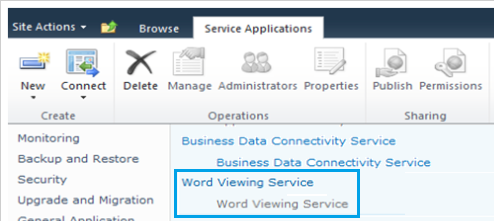
Activate Office Web Apps in Site Collection.
Once the service is created, you will need to activate it as the following:
- Go to the site for which you want to activate “Office Web Apps“.
- Click on Site Action > Site Settings > Site Collection Administrator > Site Collection Features.
- Activate Office Web Apps.
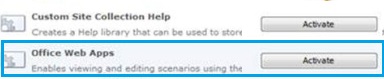
Edit word document in the web browser
- Go to any document library.
- Upload a word file as a test.
- Click on the arrow beside the document.
- If you can see “View or Edit in Browser”, so the Office Web Apps service is configured correctly.
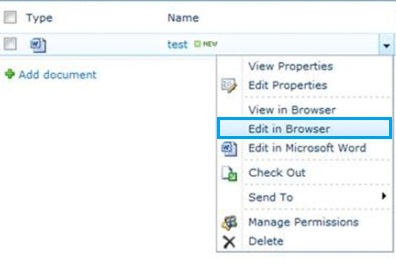
- Click on “Edit in Browser“, you will be able now to view and edit your word office document in the browser as shown below:
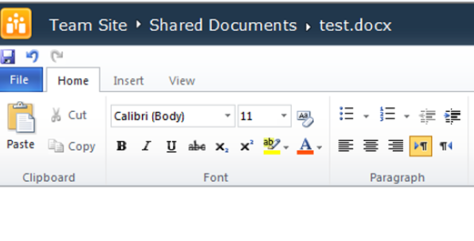
Applies To
- SharePoint 2010.
Conclusion
In conclusion, we have explained how to configure and enable Office Web Apps in SharePoint 2010.
