In this article, we will explain how to Sort Slicer By Month Name and Quarter Name in Power BI.
Power BI Sort Slicer By Month Name
In Power BI, when you try to use the slicer to filter by a date field, it shows the date hierarchy for only year of this date field as shown below:
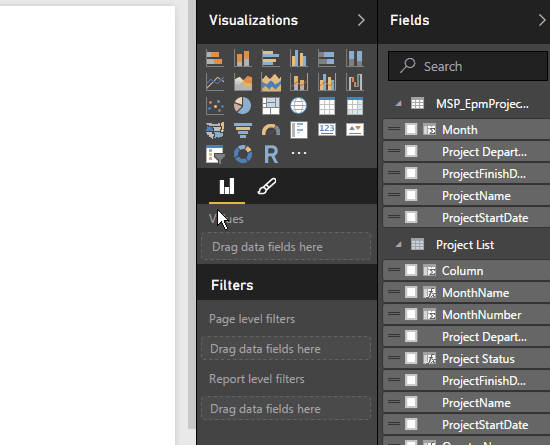
Unfortunately, there is no an OOTB setting to change the slicer behavior to display Power BI slicer by month or quarter directly instead of Year.
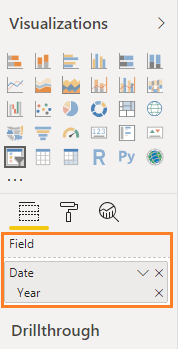
You might also like to How to Calculate Project Status In Power BI
How to Show Power BI Slicer By Month Name?
In this section, we will show How to show the slicer by Month Name in Power BI by doing the following:
Steps
- At the Home tab, specifically in Calculation Group, Click on New Column.
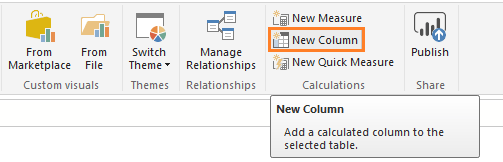
- Set the column name to “MonthName” or as you prefer.
- Type the column formula, by typing the date field name followed by dot then select “Month”.
MonthName = 'Date'[Date].[Month]- In Visualization Pane, Drag and drop, a Slicer, and make sure it selected.
- In the Field section, drag the newly created column “MonthName” to the Field section in the Visualization pane.
- The slicer should be now shown by Month Name instead of Year.
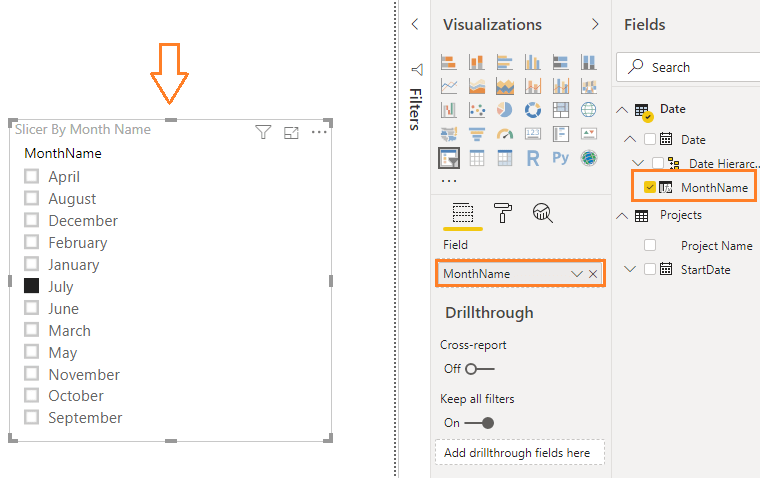
Below are the detail steps to show slicer by month in Power BI
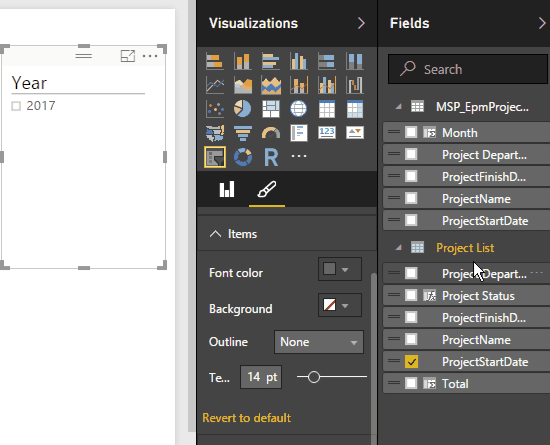
You might also like to CALENDARAUTO function can not find a base column of DateTime type in the model
How to Sort Slicer By Month Name in Power BI?
Although the Slicer is displayed by Month name, it’s not sorted properly as shown below
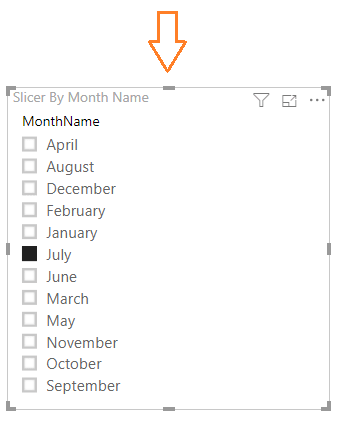
To order and sort a slicer by Month Name, you should do the following:
Steps
- At the Home tab, specifically in Calculation Group, Click on New Column.
- Set the column name to “MonthNumber” or as you prefer.
- Type the column formula, by typing the date field name followed by dot then select “MonthNo“.
MonthNo = 'Date'[Date].[MonthNo]- Go to the “Date” section, click on the “MonthName” Column to be selected.
- From the above ribbon, at the Modeling tab, click on “Sort By Column” and select the newly created column “MonthNumber”.
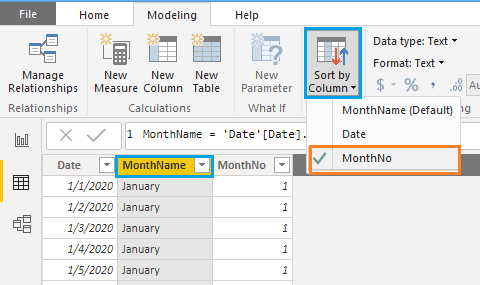
- The slicer should be now shown by Month Name and sorted properly.
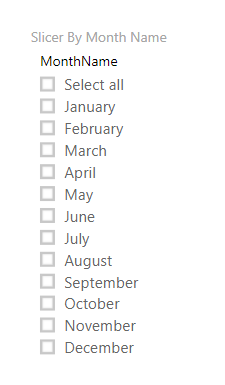
- And below are the detailed steps for Power BI Sort Slicer By Month Name.
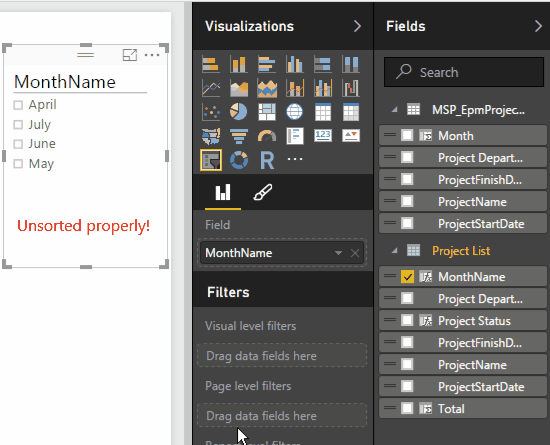
Power BI Sort Slicer By Quarter Name
In this section, we will show How to display and sort a Slicer By “Quarter Name” in Power BI, it’s the same above steps but we will change Month to Quarter.
Steps
- At the Home tab, specifically in Calculation Group, Click on New Column.
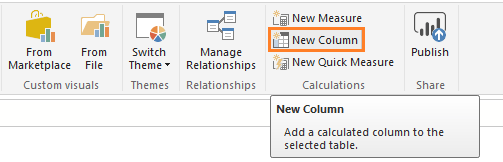
- Set the column name to “QuarterName” or as you prefer.
- Type the column formula, by typing the date field name followed by a dot then select “Quarter”.
QuarterName = 'Date'[Date].[Quarter]By the way, no need to create an additional column for “Quarter Number” the Quarter Name column by default sorted properly.
- In Visualization Pane, Drag and drop, a Slicer, and make sure it selected.
- In the Field section, drag the newly created column “QuarterName” to the Field section in the Visualization pane.
- The slicer should be now shown by Quarter Name instead of Year.
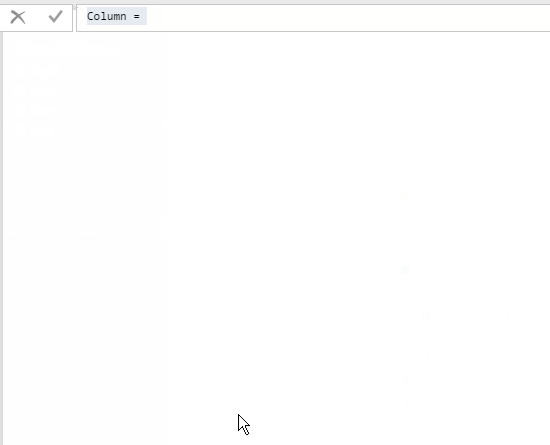
Conclusion
By default, you can’t show Month Name and Quartet Name in Power BI Slicer. so that in this article, we have learned how to:
- Power BI Sort Slicer By Month Name
- Power BI Sort Slicer By Quarter Name
Download
Download the PIBX file from GitHub at Sorted slicer by month name, and Please, don’t forget to follow me at https://github.com/melqassas to get the new PIBX samples.
Applies To
- Power BI Desktop.
- Power BI Report Server.
- Power BI Services.

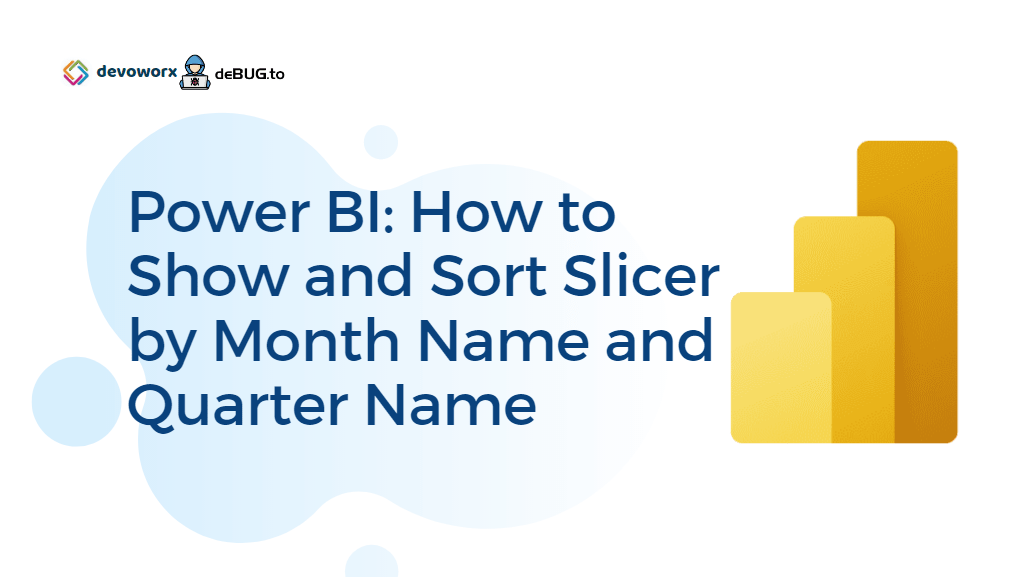
Great Stuff!!!