In this post, we will learn how to remove Remove Home Page Title URL in Team Site in SharePoint 2016 and SharePoint 2013.
You might also like to read Remove Title URL from Web Part in SharePoint 2016
One of the requirements that I have requested when customizing the SharePoint Home Page is setting the Home Page Title to be unclickable as shown below:
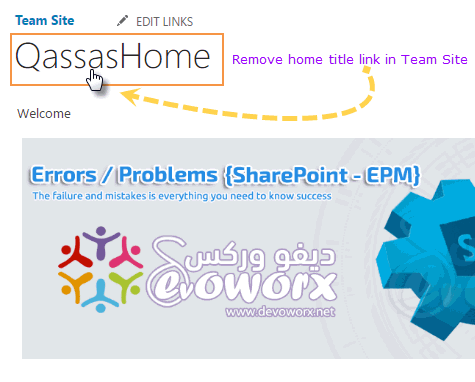
- Edit your Page by clicking on the right corner gear icon.
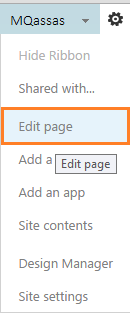
- At the end of your content (in my case, below the image) > Set the mouse to show the page ribbon.
- From the above ribbon > click on insert Tab > Web Part.
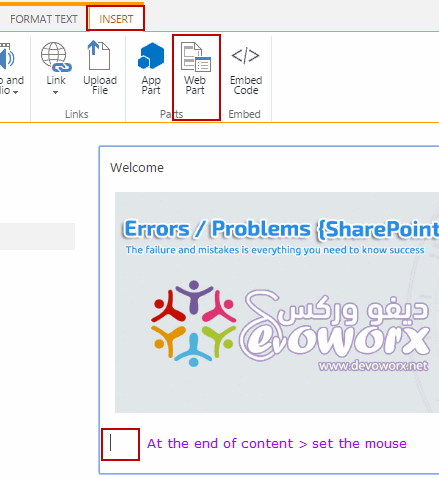
- At Media and Content Category > Select Script Editor > Click on Add.

- Now, you will note that the EDIT SNIPPET option is missing and to show it please check Missing EDIT SNIPPET SharePoint Script Editor.
- Now the Edit Snippet should be shown.
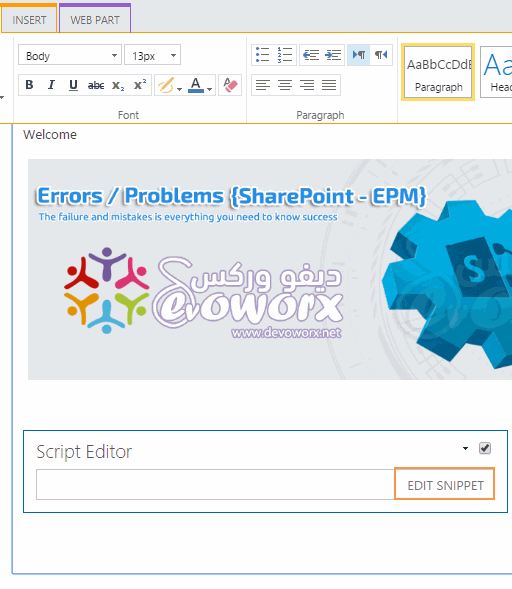
- Click On Edit Snippet > add the below Script with your Page Title at var
searchText = "QassasHome";
<script type="text/javascript>
function disablelinkPageTitle() {
var aTags = document.getElementsByTagName("a");
var searchText = "QassasHome"; // set your page title
var link;
for (var i = 0; i < aTags.length; i++)
{
if (aTags[i].textContent == searchText)
{
link = aTags[i];
link.href="#"; //remove URL
link.style.cursor = 'default'; // Change mouse cursor
break;
}
}
}
_spBodyOnLoadFunctionNames.push("disablelinkPageTitle");
</script>- Save your Page > try to click on the Home Page title, you will note that the Page Title URL is now unclickable as shown below.
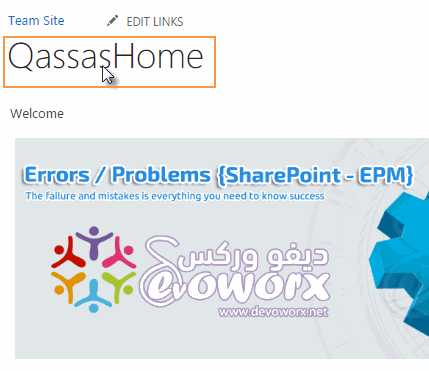
To remove Home Page Title in SharePoint Team Site, you can easily use the below CSS style in script editor
<style>
#pageTitle
{
display: none !important;
}
</style>The above CSS is tested in SharePoint 2013, and In SharePoint 2016, you can use F12 developer tols, to get the ID for the Page title
Applies To
- SharePoint 2016
- SharePoint 2013

Hi, may i know how do i remove the word totally instead of making it unclickable only.
try this link.style.display= ‘none’;