In the previous article, Your backup is from a different version of Microsoft SharePoint Foundation and cannot be restored, I have explained How to restore SharePoint backup to another server that is in a different version by making the destination SharePoint farm build number is the same or higher than the source farm build number.
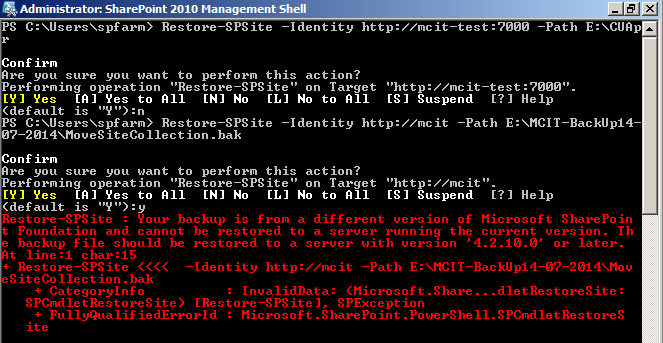
In this post, we will provide a workaround to restore SharePoint backup In different version without checking the farm build number.
Note: This workaround is not recommended to be applied on the Production environment, instead you should follow the provided instructions that I mentioned at Your backup is from a different version of Microsoft SharePoint Foundation and cannot be restored
Restore SharePoint Backup In Different Version
To Restore SharePoint backup In Different Version without checking the farm build number, you should do the following:
Steps
- Open Command prompt as farm account.
- Navigate to the following path
cd C:\Program Files\Common Files\Microsoft Shared\Web Server Extensions\14\BIN
14 hive for SharePoint 2013 and 15 for SharePoint 2013.
- On Source farm > Backup your site using the STSADM as shown below
STSADM.EXE -o backup -url http://server/site -filename backup.dat
Note: the backup extension should be .dat, not .bak
- Copy the backup file to the destination farm.
- Open Command prompt as farm account.
- Navigate to the following path.
cd C:\Program Files\Common Files\Microsoft Shared\Web Server Extensions\14\BIN
- On the destination farm, Restore the backup
STSADM.EXE -o restore -url http://server/site -filename backup.dat -overwrite
The site backup should be now restored successfully.
Conclusion
In conclusion, we have provided a quick workaround to restore SharePoint backup In Different Version without patching the destination farm with a new update, but as we have earlier said it’s not recommended to apply this workaround in a production environment.
Applied To
- SharePoint 2013.
- SharePoint 2010.
