In this post, we will learn how to restore a site backup from a different version to avoid this backup error “Your backup is from a different version of SharePoint Foundation and cannot be restored” in SharePoint 2016 and 2013.
You might also like to read Move Site Collection to another Web Application
When I tried to restore a site collection backup using SharePoint Management Shell,I got the following error:
Your backup is from a different version of Microsoft SharePoint Foundation and cannot be restored to a server running the current version. the backup file should be restored to a server with version ‘x.x.xx.x’ or later.
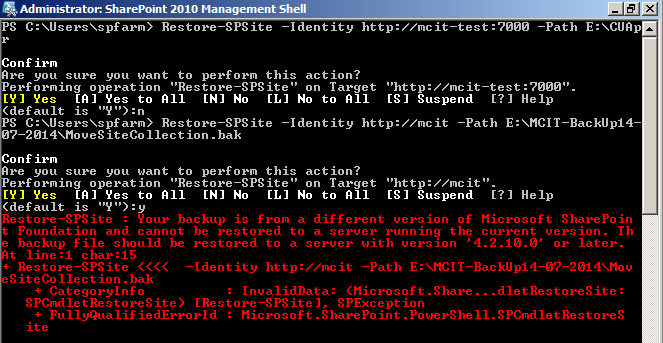
Cause
Actually, this issue occurs if your backup has been taken from a SharePoint farm that its build number version is not identical or lower than the target SharePoint farm.
Therefore, to be able to perform a SharePoint site restore, the destination farm build number must be the same or higher than the source farm build number where the backup is taken.
You might also like to read This content database has a schema version which is not supported in this farm
Here, the main goal is making both farms have the same build number or the destination farm should have a higher build number than the source number, so the first step is checking the farm build number for the source and destination farm.
- Open SharePoint Management Shell as administrator.
- Type the below cmdlet to get the current farm build number
(Get-SPFarm).BuildVersion
- The output of the source farm is 14.0.7121.5000.
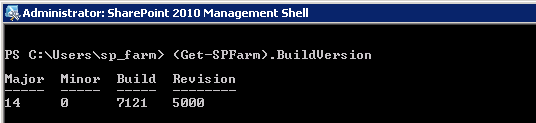
- Apply the previous command to the destination farm.

Read more about SharePoint Build Number and how to get the current cumulative update installed on your farm at Find SharePoint Farm Build Version.
As you can see, The patch number for the target farm is different and lower than the source farm! therefore, you need to patch the target farm with the same or higher cumulative update as mentioned at Patching SharePoint Farm.
Check Database Schema Versions
After installing the required update to the target farm and both farms are identical in build number now. you should Check Database Schema Versions before trying to restore a site collection by following the mentioned steps below:
Steps
- Open Central Administration
- Navigate to Upgrade and migration section.
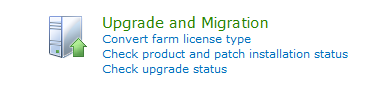
- Review Database Status.
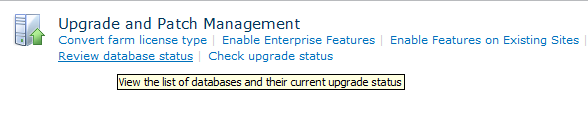
- Check the content database of your web application that you want to restore a backup to it.

- Check the status column for each content database and if you found “database is in compatibility range and upgrade is recommended” so you will need to upgrade your database as mentioned at Database running in compatibility range upgrade recommended
- Click on WSS_Content and check the version details.
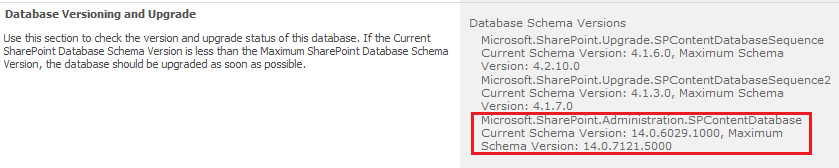
- If the Current Schema Version is less than the Maximum Schema Version, then the database should be upgraded as soon as possible.
- To Upgrade the content database, run the below command in SharePoint Management Shell.
“Upgrade-SPContentDatabase <Content_db_name>”

- After executing the upgrade command,the Current Schema Version is should be equal to the Maximum Schema Version.

- Try again to restore the site collection backup that should be now restored without any issues.
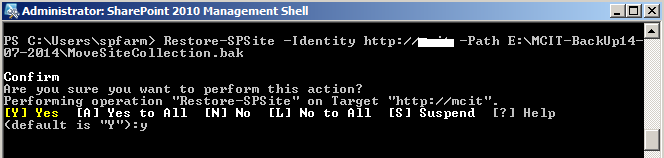
Note: If the site collection size exceeds 1GB. the restore operation will take a long time. so that it’s recommended to instead use SQL Server Backup/Restore SharePoint operation if the site collection size is more than 1GB.
Conclusion
In conclusion, we have solved this SharePoint issue “Your backup is from a different version of SharePoint Foundation and cannot be restored” that you may encounter when you restore a SharePoint backup.
Applied To
- SharePoint 2016.
- SharePoint 2013.
- SharePoint 2010.

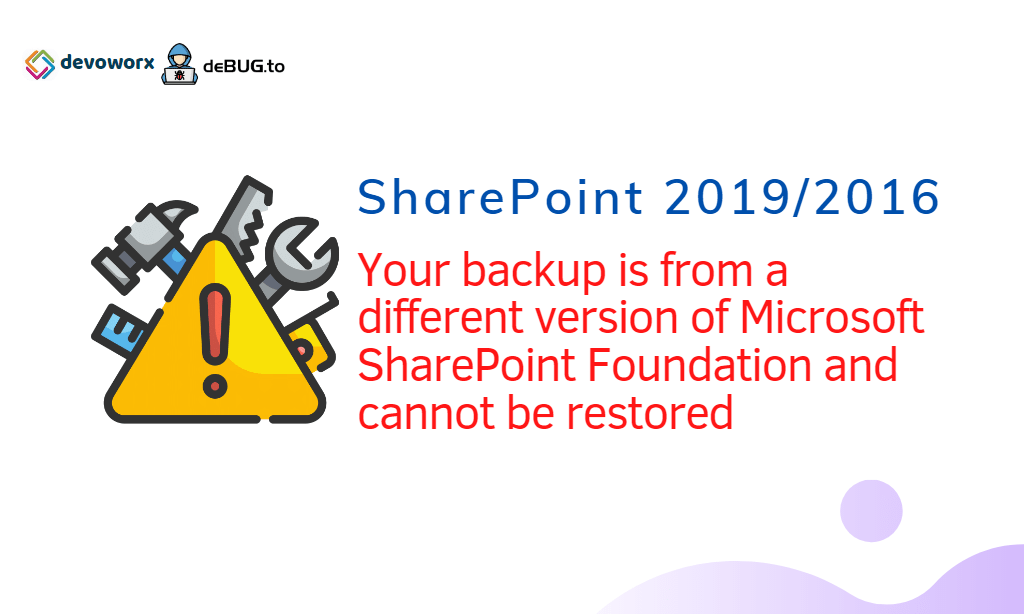
it’s very helpful many thanks