In this post, we will explain how to perform SharePoint 2016 Convert Server Role from Web Front End Role to Web Front End With Distributed Cache Role in SharePoint 2016 as well as SharePoint 2019.
Before we getting started to perform SharePoint 2016 Convert Server Role, Let’s first know What’s SharePoint MinRole?
- SharePoint MinRole is a new farm topology with a set of predefined server roles to automatically configure the services on each server cross the SharePoint Farm based on the selected roles.
- It is introduced in SharePoint 2016 and supported in SharePoint 2019 to simplify the deployment as well as improve the performance.
You might also like to read SharePoint 2016 New and Deprecated Features.
You can specify the server role during configuring the SharePoint farm.
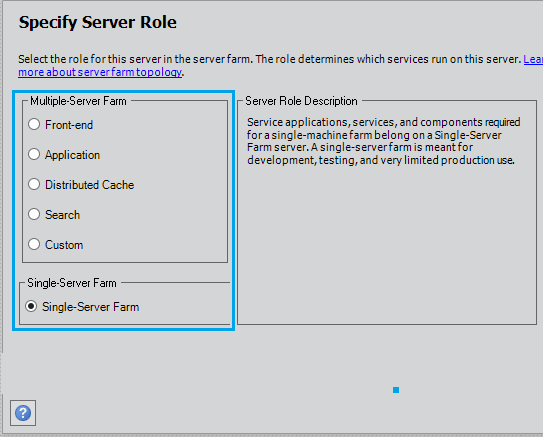
Moreover, you can convert the server farm later through the SharePoint Central Administration.
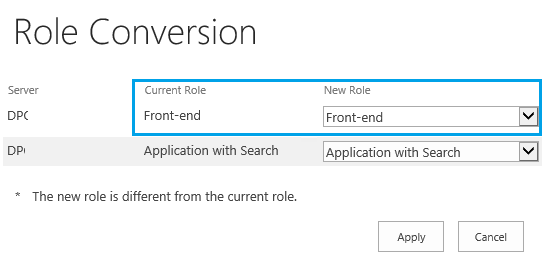
You will miss the new SharePoint MinRoles like Application with Search and Web front end with a distributed cache roles, If you don’t have patched your farm with the SharePoint 2016 Feature Pack 1 that introduced in Nov 2016 CU.
Also, you can’t convert your current server to a Single server farm role if your farm has multiple servers, it’s only possible if you have only one server in your farm.
Convert Web Front End Role to Web Front End With Distributed Cache Role
In SharePoint 2016, I have tried to perform SharePoint 2016 Convert Server Role from Web Front End Role to Web Front End with Distributed Cache Role by following the below steps:
Note: It’s recommended to perform SharePoint 2016 Convert Server Role operation out working hour.
Steps
- Open SharePoint 2016 Central Administration.
- Click on System Settings, then click on “Convert Server Role in this Farm”.
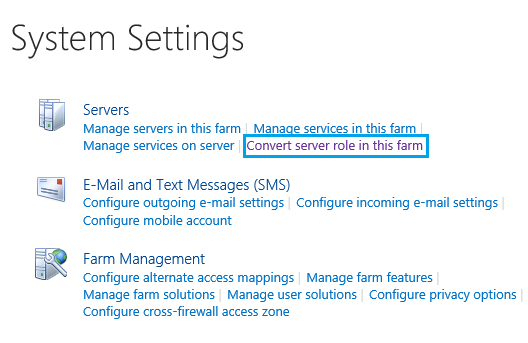
- As shown below, the Role conversation page lists the farm servers with the current roles.
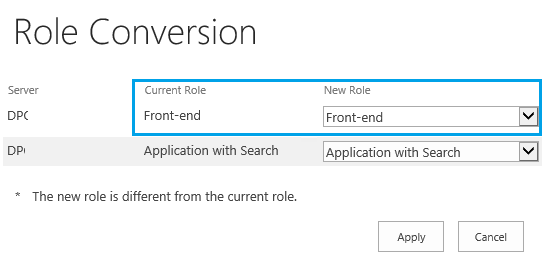
- In the “New Role” list, I have selected “Front End With Distributed Cache”, then I clicked “Apply”.
- But, I got the below error
The following issues were found while trying to convert server roles. Please resolve these issues and then try role conversion again. Find out more about role conversion.
Server Name: The Distributed Cache service instance must be configured. Run ‘Add-SPDistributedCacheServiceInstance -Role WebFrontEndWithDistributedCache’ on this server to configure the Distributed Cache service instance.
Actually, the error message is clear – to be able to Convert SharePoint Web Front End Role to Web Front End With Distributed Cache Role, the Distributed Cache service instance must be first configured on this server.
How to Configure Distributed Cache Service Instance?
The role conversation doesn’t automatically configure the Distributed Cache service instance, you must configure it manually before applying the role conversion. otherwise, you will get the below error.
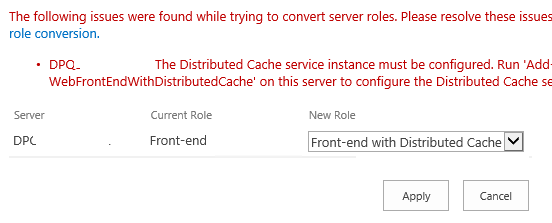
Therefore, to avoid this error, you should configure Distributed Cache Service Instance on this server by doing the following:
The Permission Required to enable Distributed Cache Service Instance.
You can use the farm account to configure the Distributed Cache Service Instance on the Front End server. But, you should temporarily add it to the local administrator group on the server to can configure Distributed Cache Service Instance successfully.
If you can’t use the farm account, so the current account should have the below permissions:
- Security Admin Fixed Server Role.
- DB Owner on all the Databases.
- Local Admin on the server in which you are running the Power-Shell.
- Shell Access role on the SharePoint config database.
Enable Distributed cache and convert role to Web Front End With Distributed Cache Role
Steps
- Login to the Front End Server.
- Open SharePoint Management Shell as Administrator.
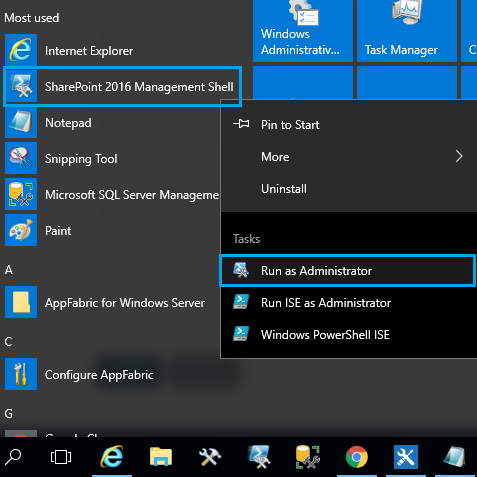
- Run the below cmdlets line by line.
Add-SPDistributedCacheServiceInstance -Role WebFrontEndWithDistributedCache
$servername = hostname
Set-SPServer -Identity $servername -Role WebFrontEndWithDistributedCache- Wait a moment till the job finished.
- Then run the below cmdlets to make sure the role conversation did successfully.
Get-SPServer -Identity $servername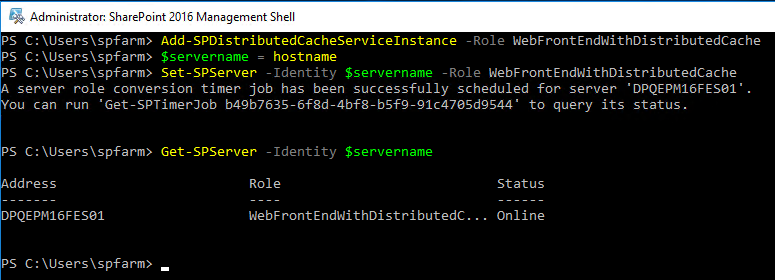
- Go back to the Central Administration > System Settings > Convert Server Role on the farm.
- Great, the SharePoint Web Front End Role has been converted to the Web Front End With Distributed Cache Role successfully.
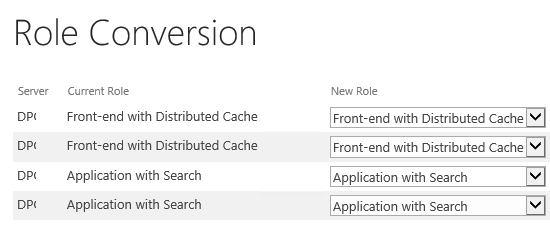
Conclusion
In conclusion, we have learned
- What’s SharePoint MinRole?
- How to perform SharePoint 2016 Convert Server Role on this farm?
- How to Configure the Distributed Cache Service Instance?
- How to Convert Front End Role to Web Front End With Distributed Cache Role in SharePoint 2016?
Applies To
- SharePoint 2019.
- SharePoint 2016.
Have a look at
- SharePoint 2016 New and Deprecated Features.
- The local farm is not accessible. Cmdlets with FeatureDependencyId are not registered in SharePoint.
- Install SharePoint 2016 step by step.
- Find SharePoint Farm Build Version and Patching Considerations.
- Extend Web Application SharePoint 2016.
Have a Question?
If you have any related questions, please don’t hesitate to ask it at deBUG.to Community.

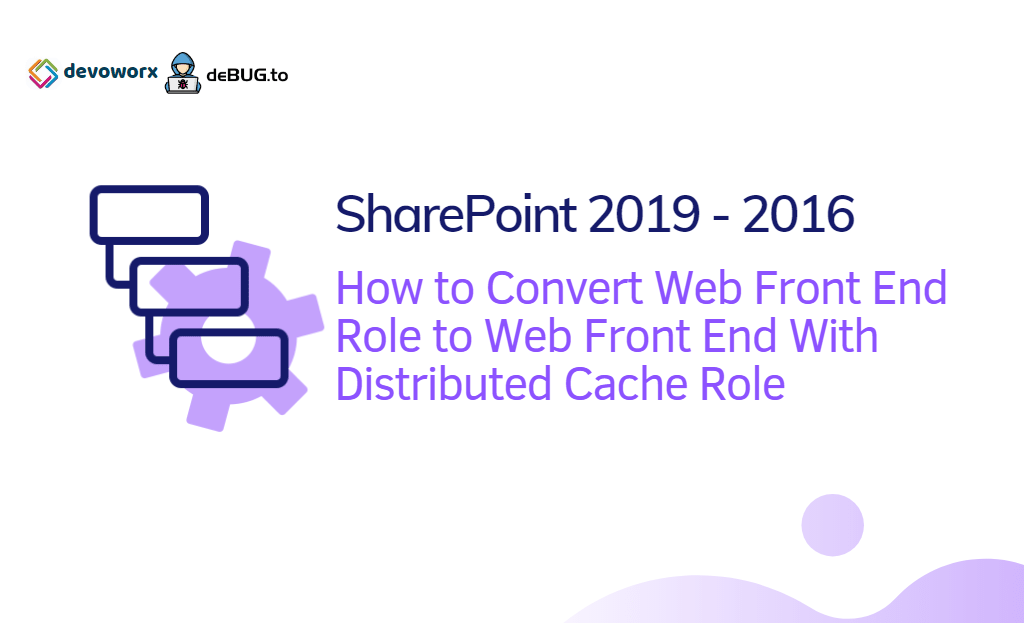
Pingback: SharePoint 2019: SQL Server Recommendations | SPGeeks
My gratitude to the author of this article you saved me a lot of nerves with this post, telling how to convert web front end with distributed cache role.