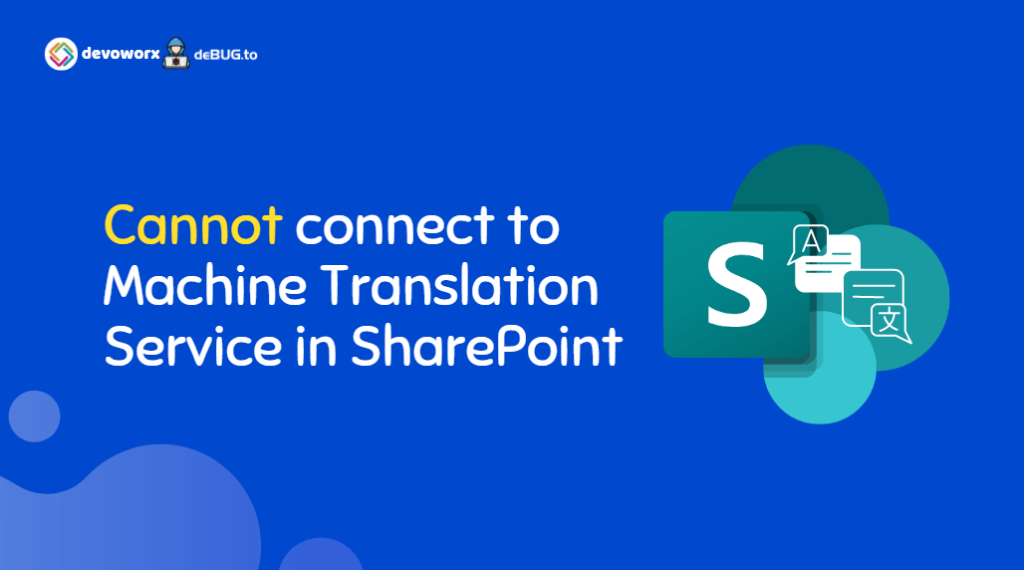In this post, we will learn how to solve this issue “Cannot connect to Machine Translation Service, contact your site administrator” that you may face when configuring SharePoint 2019 Variations service.
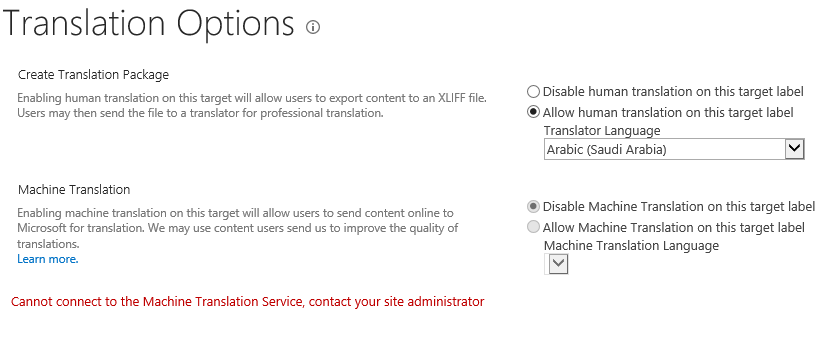
Machine Translation Service is a service application in SharePoint that provides automatic machine translation of files and sites.
When the Machine Translation Service application processes a translation request, it forwards the request to the Microsoft Translator cloud-hosted machine translation service, where the actual translation work is performed.
Note: In September 2018 it was announced that Machine Translation Services would be deprecated in SharePoint for Microsoft 365 but would remain supported.
The Machine Translation Services and APIs will no longer be supported and will not display multilingual functionality in your Microsoft 365 environment for SharePoint Server 2019 (or SharePoint for M365) by the end of July 2022, Read more at What’s deprecated or removed from SharePoint Server 2019
Solving: Cannot connect to Machine Translation Service
When configuring the Variation Lable for a Target Site, you may get this error “Cannot connect to the Machine Translation Service, contact your site administrator” in the following cases:
- The Machine Translation Service is not configured.
- The Machine Translation Service is configured but not associated with the current web application.
- The Machine Translation Service is configured but its status is not started (STOPPED).
To enable Machine Translation for Target Lable Variation in SharePoint Server, first configure Machine Translation Service as follows:
- Open SharePoint Central Administration.
- Click on Application Management > Service Applications > Manage service applications.
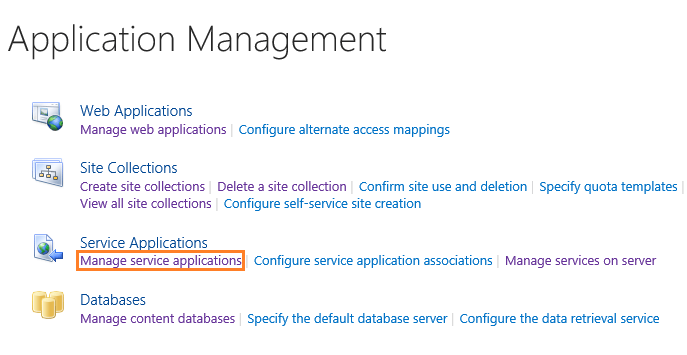
- On the above top ribbon, click on “
New” to create a new service application and selectMachine Translation Service.
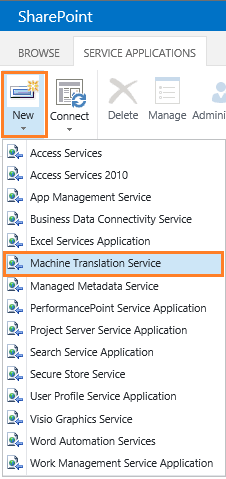
- Provide all required info to configure the
Machine Translation Serviceas shown below.
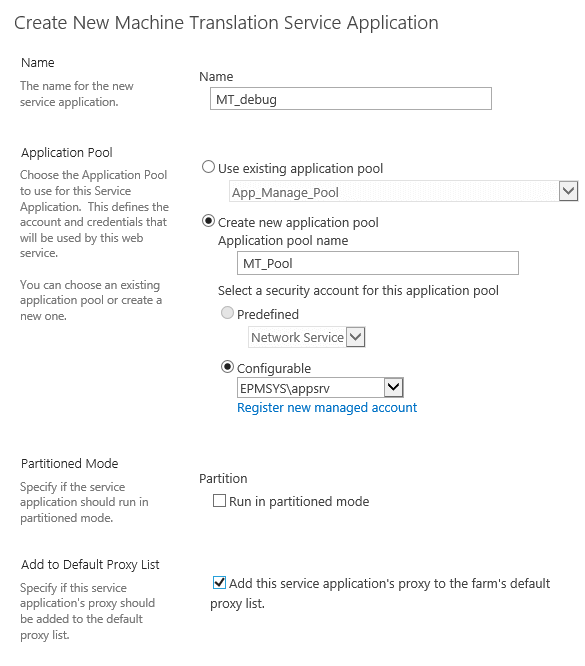
- Once the
Machine Translation Serviceis configured, make sure that the service is started on “System Settings > Services on Server“. (If it’s not started, start it)
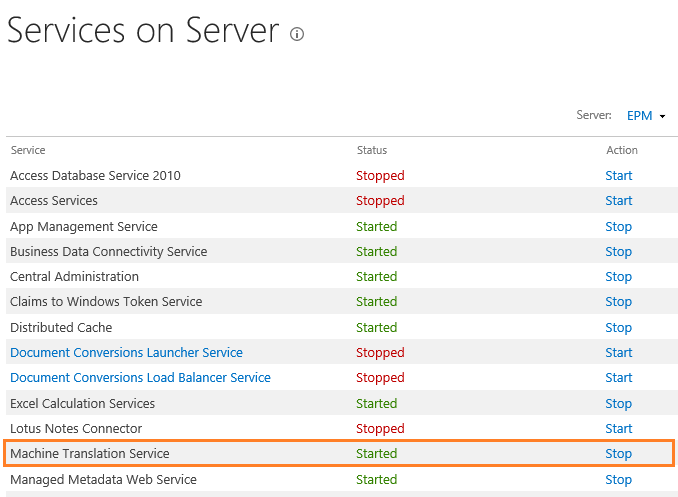
- Go back to the Site Collection, configure the Target Site Label in the Variation Label Settings, the
allow Machine Translation for Target Lableshould be enabled now as shown below.
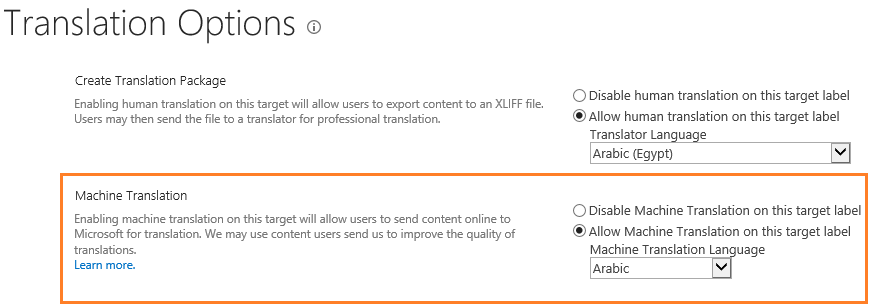
Associate the Machine Translation Service to the Web Application
In some cases, you may be configured the Machine Translation Service after creating the Web Application, and you already use “Custom” Service Application.
In this case, you have to associate the newly created Machine Translation Service to the Web Application that holds the current site collection by doing the following:
Steps
- Open Central Administration > Application Management > Manage Web Application.
- Select your web application, and from the above ribbon, click on “
Service Connections“.
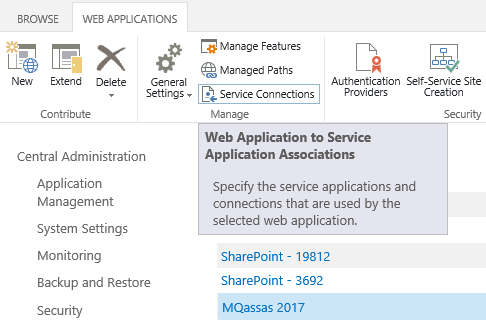
- Make sure that the Machine Translation Service is checked, then click OK.
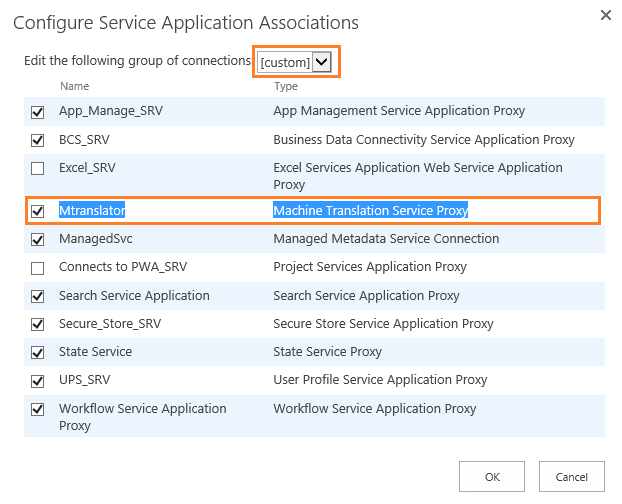
Note: You may need to perform IISREST if the Machine Translation is still disabled.
Conclusion
In conclusion, if you get Machine Translation disabled when configuring the variation label, you will need to ensure that you have configured the Machine Translation Application service properly as well as you have to make sure that it’s started and associated to the target web application.