In this post, we will provide some workarounds to Sign in as a different user SharePoint 2016.
You might also like to read Sign in as Different User in SharePoint Designer 2013
Although the Sign in as a different user in SharePoint is important features, it’s deprecated from SharePoint 2013 and SharePoint 2016 because it’s not recommended by Microsoft due to the below reasons:
- It may cause some security issues.
- By default, files opened in external applications like word runs under the windows account that already login to the machine. it doesn’t care about the login SharePoint account and this is maybe lead to saving the document back with saved with an unexpected account.
- There are a lot of cache issues that may lead to showing the page content with the previous user information.
- The cookies are not cleared so the session variable may contain information from the previous user.
So in case you need to sing as a different user, it’s recommended to log off and log in again with the other user. However, you can use one of the below workarounds to sign in as a different user SharePoint 2016.
Method (1)
Consider your SharePoint Site URL look like the below URL
http://mqassas/Pages/default.aspxSo just change your URL to look like the below URL
http://mqassas/_layouts/closeConnectionaspx?loginasanotheruser=trueMethod (2)
- Start Internet Explorer with Run as a different user option, by holding the Shift key when you right-click on a program icon.
Method (3)
- Start by opening Internet Explorer.
- Open the Tools menu > Go to Internet Options.
- Select the Security Tab.
- Select the Intranet Zone (Or your affected zone if your SharePoint site is not in Intranet)
- Click the button for Custom Level.
- Find “User Authentication” in the list.
- Set this option to “Prompt for Username and Password”.
- Both IE and SharePoint designer are now prompting me for credentials in any window opened for either application.
Method (4)
This method is not supported by Microsoft. so it’s strongly recommended to apply it only on the development environment.
- Go to the Following path:
C:\Program Files\Common Files\microsoft shared\Web Server Extensions\15\TEMPLATE\CONTROLTEMPLATES.
- Open Welcome.ascx user control with an appropriate program.
- Add the following element before
"ID_RequestAccess"
<SharePoint:MenuItemTemplate runat="server" ID="ID_LoginAsDifferentUser"
Text="<%$Resources:wss,personalactions_loginasdifferentuser%>"
Description="<%$Resources:wss,personalactions_loginasdifferentuserdescription%>"
MenuGroupId="100" Sequence="100" UseShortId="true" />
- Save the file.
- Repeat this steps to all servers in your farm.
- Go to user menu, the Sign in as a different user option should now be shown.
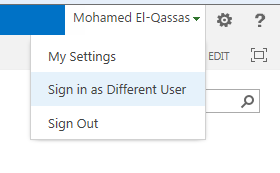
- Click on it to can sign in with a different user.
Conclusion
In conclusion, we have provided 4 workarounds to Sign in as a different user SharePoint 2016 and SharePoint 2013.
Applies To
- SharePoint 2016.
- SharePoint 2013.

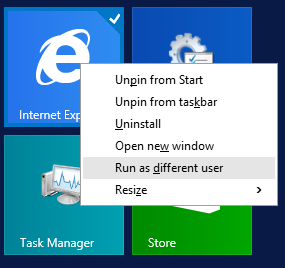
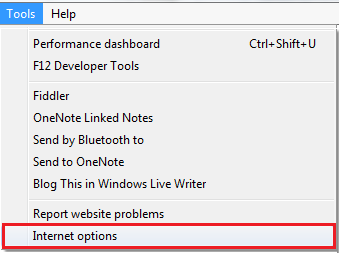
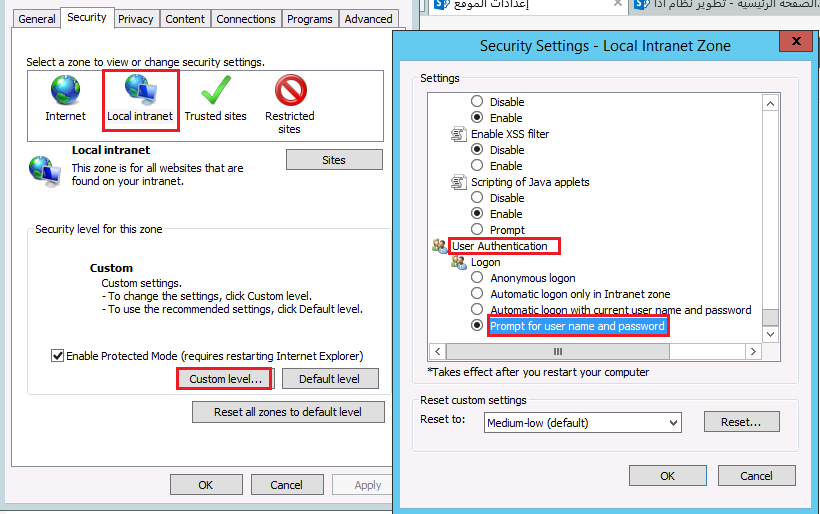
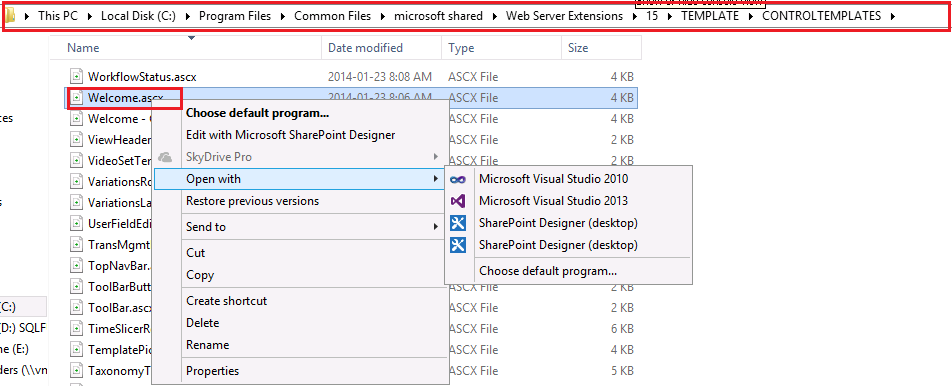
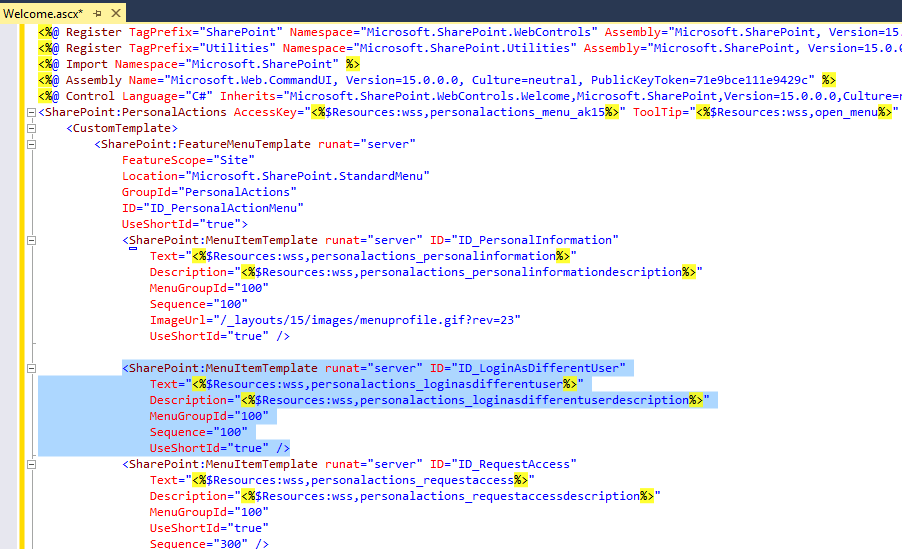
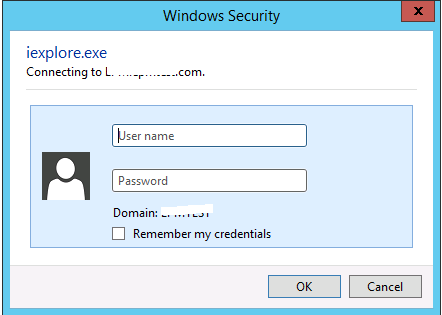
Great hint but I would like to ask you, Is Method3 supported by Microsoft ?
Thanks Trung for your comment, Although I didn’t see any Microsoft article said this method is unsupported but in my opinion, I think it’s unsupported solution.