In this article, we’ll explain how to solve “The server was unable to save the form at this time SharePoint 2016 / 2019” issue.
The server was unable to save the form at this time. Please try again.
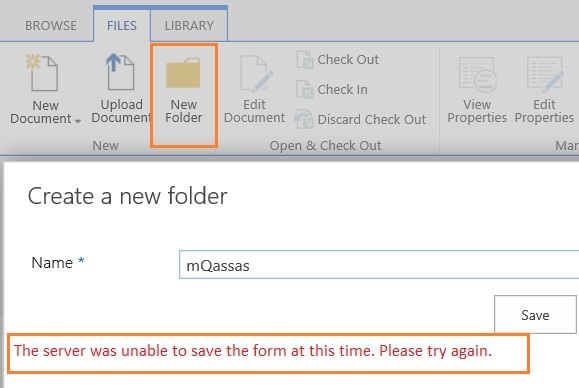
You might also like to read The transaction log for database ‘SharePoint_Config’ is full due to LOG_BACKUP.
-
1
The server was unable to save the form at this time SharePoint 2016
- 1.1 Why we got “The server was unable to save the form at this time” error?
-
1.2
How to solve “The server was unable to save the form at this time SharePoint 2016” error?
- 1.2.1 SharePoint Server Memory Usage is very High
- 1.2.2 The database drivers are full
- 1.2.3 Restart the SharePoint Search Host Controller service
- 1.2.4 Enable Anonymous Authentication for SharePoint
- 1.2.5 Perform IIS Reset
- 1.2.6 Set the min Free Memory Percentage on the web.config
- 1.2.7 Check the Security Token Service Application state
- 1.2.8 Check SharePoint Farm Patch level
- 1.2.9 SharePoint Permission issue
- 1.2.10 Disable all the free add-on in your browser
In SharePoint Server 2016, I can’t upload documents or use File Explorer view.
Additionally, when I tried to create a new folder in a document library. I got the below error:
The server was unable to save the form at this time. Please try again.
This issue occurs for all users regardless of their permissions, even the site collection administrator can’t create a new folder and got the same issue.
I also have tried to drag and drop a file to document library, and I got another error
Error with a request to the server: Unexpected response from server. The status code of response is ‘500’. The status text of response is ‘System.ServiceModel.ServiceActivationException’., StackTrace:
Why we got “The server was unable to save the form at this time” error?
Before we getting started to solve this issue, you should first answer this question: Is this a problem for all users or only a specific user?
In case, all users are facing this issue, so the root cause related to a server issue as the following:
- Memory usage is very high.
- SharePoint Search Host Controller service started and consumes a lot of memory.
- The database drivers are full.
- Anonymous Authentication disabled in IIS.
- “minFreeMemoryPercentageToActivateService” attribute is not set in the serviceHostingEnvironment tag in Web.Config.
- There is an issue in the SecurityTokenServiceApplication.
- The farm is not updated with at least Public Update / Service Pack 1.
Specific User is facing “The server was unable to save the form at this time”
In case, a specific user is facing this issue, so the root cause related to the following:
- If your list has unique permissions, and a user/group has permissions only on that list and the user has limited or no access to the site level, then you will run into this error.
- Some free add-on like download manager may raise this issue.
Note: each step considers a solution, so you should check after every step if the problem has been solved or not, If it is not solved. go ahead to the next step.
Memory usage is one of the main root causes of “The server was unable to save the form at this time” issue.
You should have a Monitor tool to monitor the server resources and send alerts in case there is a high consumption for server resources, especially for the production environment.
The simplest way to check the SharePoint Memory Usage is using the “Task Manager“.
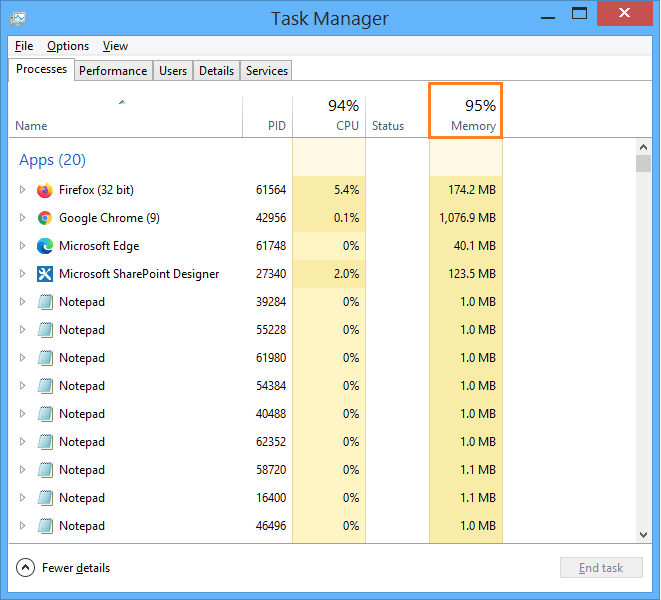
Click on the “Performance” tab to check the memory usage.
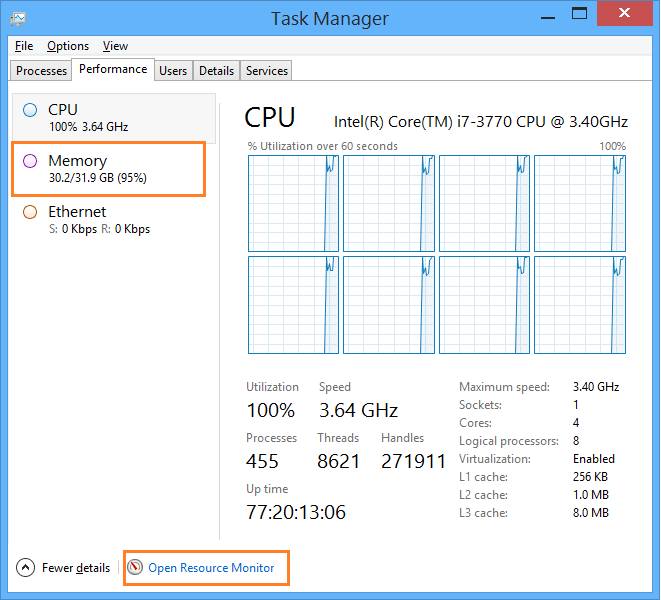
Also, click on the “Resource Monitor” link to check which service consumes more memory on the server.
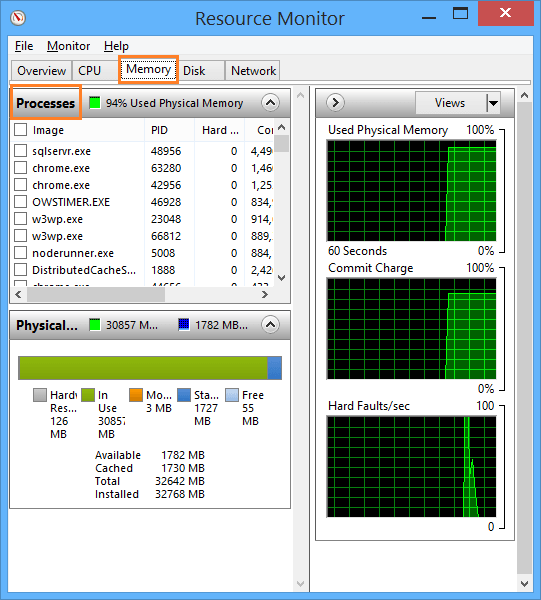
You should end the process for high memory usage services like chrome, office ..etc.
It’s preferred to check this status with your System Admin to decide to scale up the server memory or stopping the services that are not mandatory to run and consume more memory!
The database drivers are full
When I faced this issue, the first thing that I did is checking the “Event Viewer”.
In the “Event Viewer”, I have found there is no free space on the SharePoint Database server.
I asked the Database Administrator to free the server disk space and the issue is gone!
You may also like to read The transaction log for database ‘SharePoint_Config’ is full due to LOG_BACKUP
SharePoint Search Host Controller is one of the services that consume more memory, and as a temporary solution, you should restart it to free up its memory usage!
- Open the “Services”.
- Search for “SharePoint Search Host Controller”.
- Select “SharePoint Search Host Controller”, and click Restart!
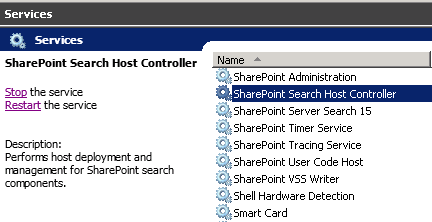
- Try now to create a new folder or upload a new file!
- If it’s working, so it was a High Memory usage issue and you may need to scale it up.
- If the issue still persists, so you should continue applying the below solutions.
In some cases, you may face this issue if the Anonymous Authentication disabled.
Follow the below steps to enable Anonymous Authentication:
- Open IIS, go to Sites.
- Click on the SharePoint web application.
- Click on Authentication > Click on Anonymous authentication.
- From the right side, below actions > click Enabled.
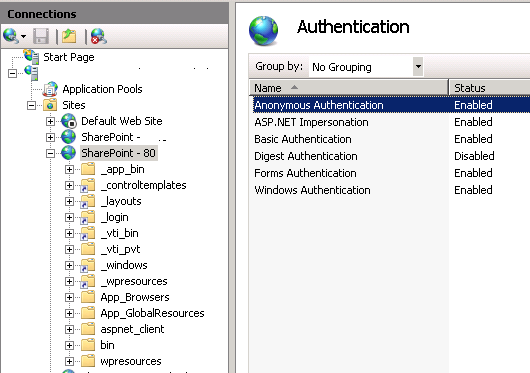
Perform IIS Reset
Restarting IIS may be a quick solution for this issue,
- Open Command Prompt as administrator.
- Type the below cmdlet.
IISReset /noforce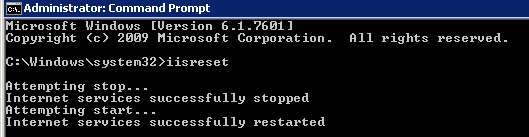
Set the min Free Memory Percentage on the web.config
On each SharePoint WFE server, try to update the web config file of the SharePoint web application like the following:
- Open IIS Manager on the SharePoint WFE server.
- Right, Click on “Web Application” where you are getting an error.
- Explore the Web Application.
- Open Web.config file.
- Search for “serviceHostingEnvironment” under “system.serviceModel” and modify the entry as shown below:
<serviceHostingEnvironment aspNetCompatibilityEnabled="true" minFreeMemoryPercentageToActivateService="0"/>
- Save & Close.
- Restart IIS.
- Check if the issue is gone or still persist!
Don’t forget to take a backup from your web configuration file before performing any changes!
Check the Security Token Service Application state
You may need to recycle the Security Token Service Application, you also need to update its application pool identity account.
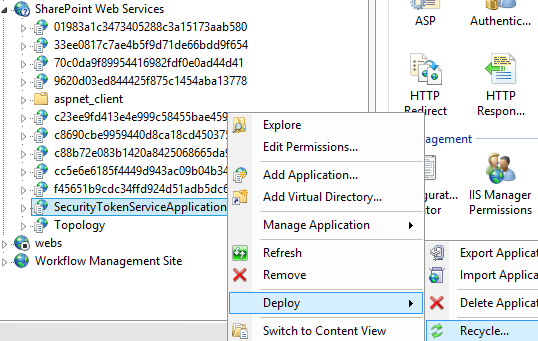
You may also like to read Security Token Service cannot be activated due to This collection already contains an address with scheme http
If all the above steps didn’t solve your issue, so may need to
- Check the latest CU that is already installed on your farm,
- Make sure that your farm at least has been updated to the latest Public Update.
You may also like to read find farm patch level / latest cumulative update that has been installed on SharePoint farm
In some cases, you may get the same error for a specific user who has a
- “Limited access” permission on the site level,
- “Contribute” permission for a specific list.
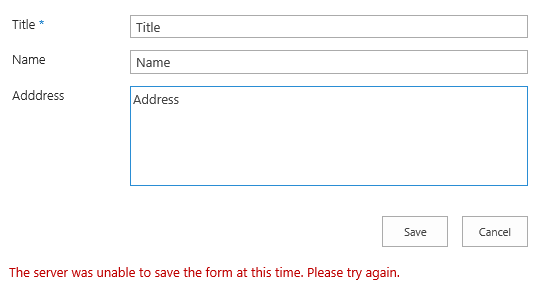
In this case, when the user tried to add or modify an item in the list by clicking ‘add new item’, he got the “The server was unable to save the form at this time. Please try again“.
Therefore, the issue related to the user permission where the user doesn’t have access to the site, meanwhile, he has access to the library/list!
You can solve this permission issue by either
- Giving that user/group at least read access to the site level.
- Or, you can create a new permission level which is same as limited access but with the additional permission of
Use Remote Interfaces – Use SOAP, Web DAV, the Client Object Model or SharePoint Designer interfaces to access the Web site.

Disable all the free add-on in your browser
Some free add-on like Download Manager may raise this issue, so try to disable or remove such add-ons from your browser.
Conclusion
In conclusion, we have listed the proposed workaround and solutions for “The server was unable to save the form at this time SharePoint 2016. Please try again” error.
Applies To
- SharePoint 2019.
- SharePoint 2016.
- SharePoint 2013.
You may also like
- SQL Server Best Practices for SharePoint 2019.
- SharePoint 2019: Service Accounts Recommendations.
- Database running in compatibility range upgrade recommended
Have a Question?
If you have any related questions, please don’t hesitate to Ask it at deBUG.to Community.

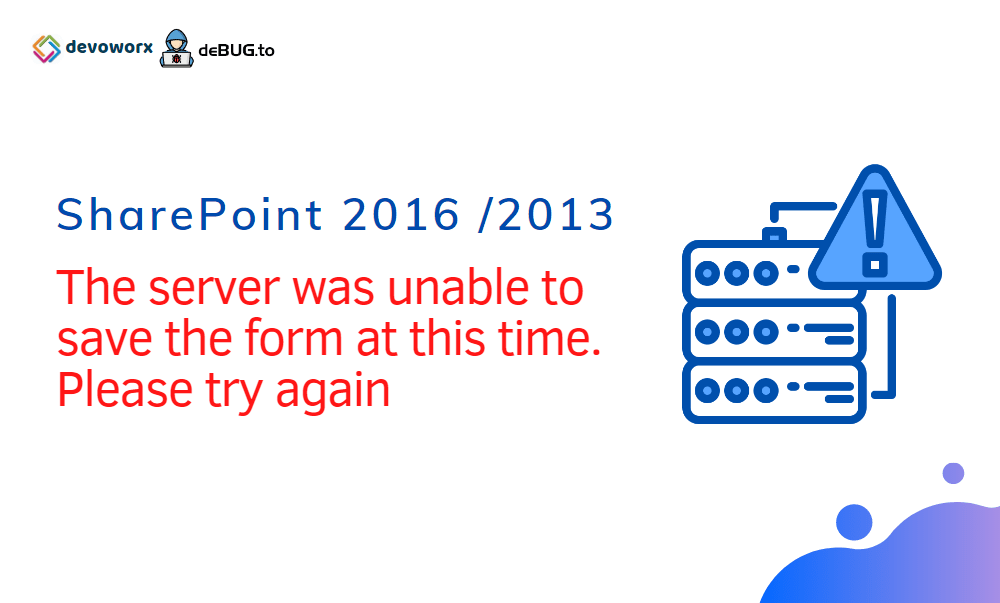
Great, solved my problem!
Glad to hear that 🙂
Thanks! My hero!
You are welcome Jorgo 🙂
You save my day, thanks !