In this post, I am gonna fix the below Reporting Service Issue with SharePoint List:
Exception of type ‘Microsoft.SharePoint.SoapServer.SoapServerException’ was thrown. List does not exist.
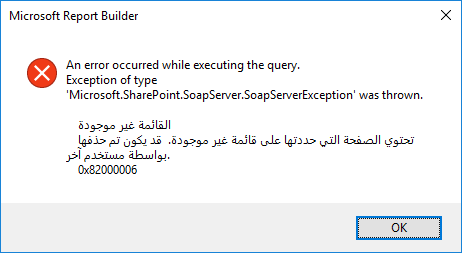
You may be also interested to check
- Install and Configure SQL Server Reporting Service (SSRS).
- Install and Configure Power BI Report Server On-Prem.
The SharePoint list does not exist in SSRS | Scenario
In SQL Server Reporting Service, I have tried to create a new data source with the SharePoint site that connected successfully as shown below:
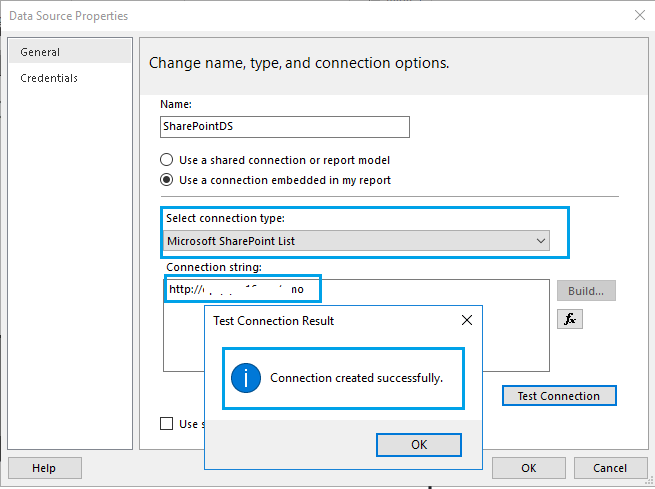
In connection string, I added the SharePoint Site URL
From the newly created data source, I have tried to create a new Dataset as the following:
- Right-click on the dataset, select “Add dataset”.
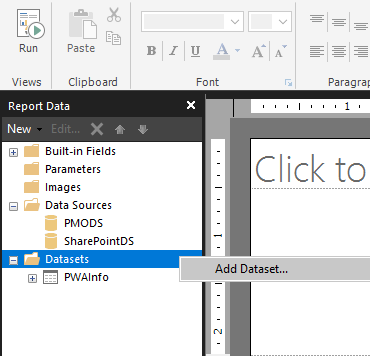
- Set the dataset name as you prefer, then select the SharePoint data source.
- Select “Table”, and click on “Query Designer”.
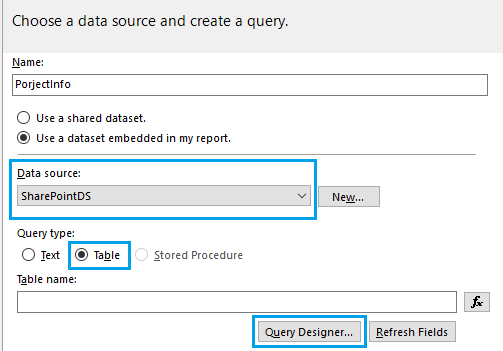
- Select your SharePoint list.
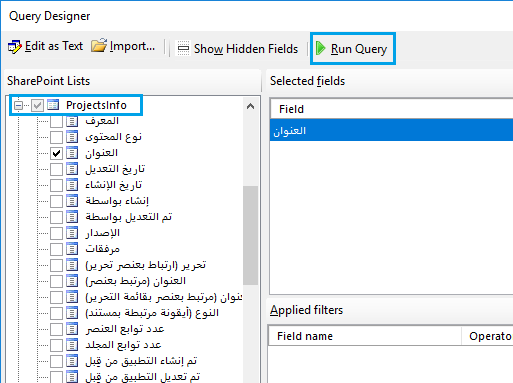
- Click on Run Query, I got the below error:
An error occurred while executing the query
The exception of type ‘Microsoft.SharePoint.SoapServer.SoapServerException’ was thrown. The list does not exist.
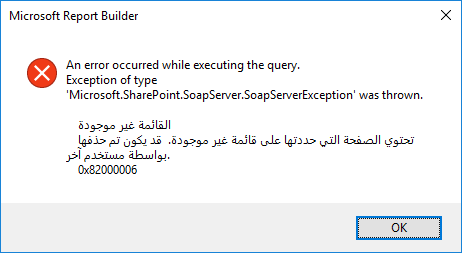
The SharePoint list does not exist in SSRS | Cause:
This issue occurs because you have selected from beginning the Query type as a “Tabel”, not as a “Text“.
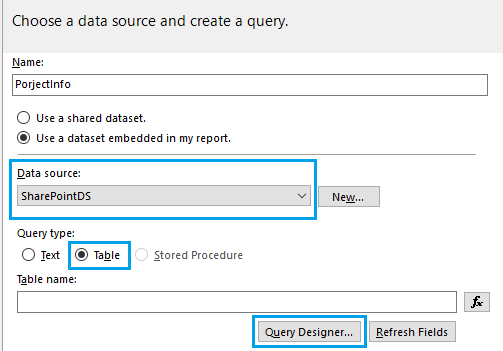
So the command type is not set automatically to Text when you tried to edit your query as Text.
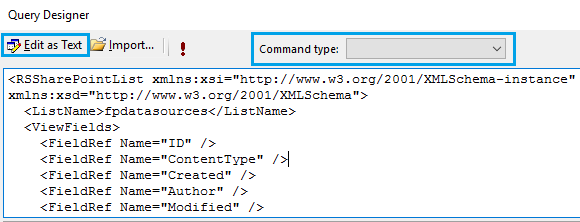
The SharePoint list does not exist in SSRS | Solution:
The solution is so simple as the following:
- If you selected the “Query Type” as a “Table“
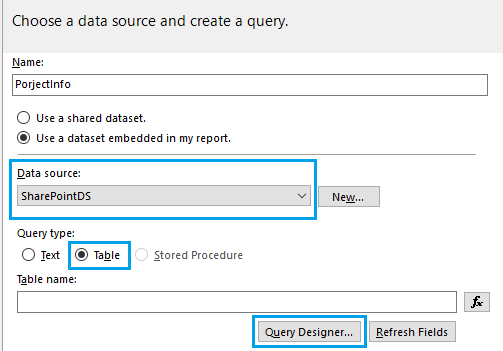
- Click on “Edit as Text” and select “Text” as “Command Type“.
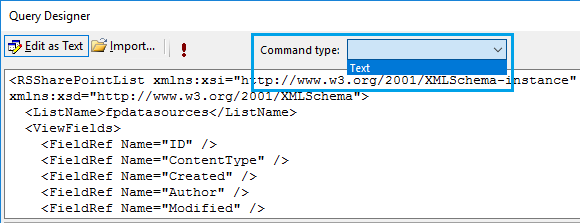
Or from the beginning, use “Text” rather than “Table” as shown below:
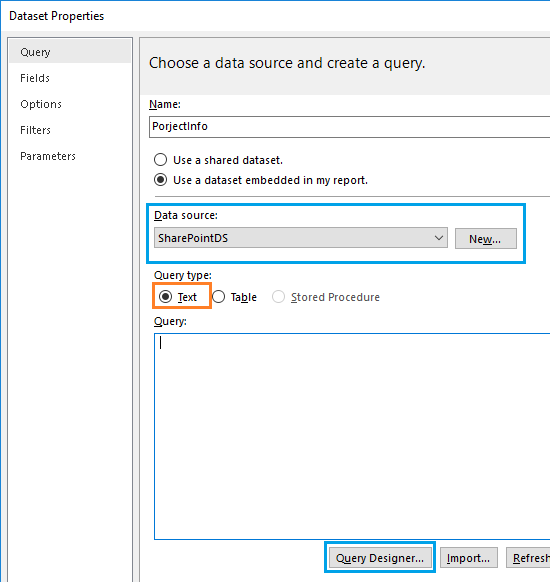
Applies To
- SharePoint 2019 / 2016 /2013.
- SQL Server Reporting Service (SSRS).
Conclusion
In this post, I have explained:
- How to connect to SharePoint as a data source in SSRS.
- How to create a new dataset from the SharePoint data source in SSRS.
- Fixed the “SharePoint List does not exist issue” in SSRS.
